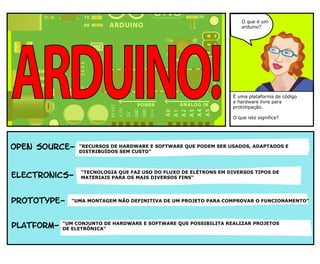
Arduino em quadrinhos
- 1. “resources that can be used, redistributed or rewritten free of charge. often software or hardware.” “technology which makes use of the controlled motion of electrons through different media.” “an original Form that can serve as a basis or standard for other things.” “hardware architecture with software framework on which other software Can run.” open source‐ electronics‐ Prototype‐ Platform‐ what is an arduino? it’s an open‐source electronics prototyping platform. what does that mean? O que é um arduino? É uma plataforma de código e hardware livre para prototipação. O que isto significa? "RECURSOS DE HARDWARE E SOFTWARE QUE PODEM SER USADOS, ADAPTADOS E DISTRIBUÍDOS SEM CUSTO" "TECNOLOGIA QUE FAZ USO DO FLUXO DE ELÉTRONS EM DIVERSOS TIPOS DE MATERIAIS PARA OS MAIS DIVERSOS FINS" "UMA MONTAGEM NÃO DEFINITIVA DE UM PROJETO PARA COMPROVAR O FUNCIONAMENTO" "UM CONJUNTO DE HARDWARE E SOFTWARE QUE POSSIBILITA REALIZAR PROJETOS DE ELETRÔNICA"
- 2. Microcontrollers use inputs and outputs Like any computer. Inputs capture information From the user or the environment while Outputs do something with the information that has been captured. a mouse is a common input device for a desktop computer, a monitor is a common output device. Or it can respond to something as simple as the press of a switch. ON OFF An Arduino is a microchip, which is a very small computer that you can program to respond to things. It can measure conditions (like how much light there is in the room). It can control how other objects react to those conditions (room gets dark and an led turns on). microchip breadboard led photocell O Arduino é um microprocessador montado com alguns acessórios para poder funcionar como um minúsculo computador que pode ser programado. Ele pode responder aos estímulos (eletricidade) vindos de sensores (fotocélula) e usar estes dados para medir condições como a luz em um ambiente e, assim, controlar um interruptor para acender a luz quando o ambiente fica escuro. O arduino pode reagir ao se ligar um interruptor! O mouse é um sensor ligado ao seu computador, com ele você interage com seu microprocessador. Microprocessadores usam inputs e outputs como qualquer computador. Inputs capturam informação do usuário ou do ambiente enquanto os outputs fazem alguma coisa com a informação capturada.
- 3. Digital information is discrete and finite. all information is described in two states, 1 or 0, on or off. Analog information is characterized by its continuous nature. it can have an infinite number of possible values. a switch is a digital input, a sensor is an analog input. the range of an analog sensor is limited by its conversion to digital data. inputs and outputs can be digital or analog. Digital information is binary‐ it is either true or false. Analog information is continuous, it can hold a range of values. whats the difference between digital and analog inputs and outputs? any object we want to turn on and off and control could be An output. It could be a motor or even a computer. DC Motor A switch or A sensor could be An input into the Arduino. momentary switch force sensitive resisitor Um botão ou um sensor sofisticado podem ser os inputs do arduino Qualquer objeto que se queira ligar e desligar pode ser um output do arduino, eles podem ser simples motores ou até um computador. Qual é a diferença entre inputs e outputs analógicos e digitais? Inputs e outputs podem ser analógicos ou digitais. Informação digital tem o formato binário e pode ser tanto verdadeira como falsa, zero ou 1. Informação analógica é por exemplo, a variação de uma corrente eletrica. Informação digital pode ter dois estados. Ligado ou desligado, 0 ou 1. Quando a luz está ligada é 1, quando está desligada é zero. Informação analógica é mais como um fluxo contínuo e pode ter infinitos valores. O botão é um input digital, só pode ter dois valores. Um sensor é um input analógico que pode variar em muitos valores diferentes.
- 4. the water analogy is commonly used to explain these terms. Here’s one model. the speed of flow is determined by voltage amount of flow moving through pipes is current resistance increases or decreases flow Resistance (R) is a material's opposition to the flow of electric current. It is measured in ohms. Current (I) is the amount of flow through a conductive material. It is measured in amperes or Amps. Voltage (V) is a measure of electrical potential. It is measured in volts. Electricity is the flow of energy through a conductive material. voltage? current? resistance? Ohm’s law? Before we plug in the Arduino, we will review a few terms and principles that have to do with how electricity (and therefore electronics) works. VOLTAGEM? CORRENTE? RESISTÊNCIA? LEI DE OHM? Antes de ligar o Arduino vamos revisar alguns termos e princípios que tem a ver com a forma como a eletricidade ( e eletrônica) funcionam. ELETRICIDADE É O FLUXO DE ENERGIA POR UM MATERIAL CONDUTIVO. VOLTAGEM (V) É A MEDIDA DO POTENCIAL ELÉTRICO SUA UNIDADE É O VOLT (V) CORRENTE (I) É O QUANTIDADE DO FLUXO EM UM MATERIAL CONDUTIVO SUA UNIDADE É O AMPÉRE OU AMP RESISTÊNCIA (R) É A CAPACIDADE QUE UM MATERIAL TEM DE RESISTIR A CORRENTE ELÉTRICA SUA UNIDADE É O OHM A VELOCIDADE DO FLUXO É DETERMINADA PELA VOLTAGEM A RESISTÊNCIA AUMENTA OU DIMINUI O FLUXO A QUANTIDADE DO FLUXO CORRENDO PELO TUBO É A CORRENTE A ANALOGIA COM A ÁGUA CORRENDO POR UM TUBO É UMA DAS FORMAS UTILIZADAS PARA ILUSTRAR ESTE PROCESSO
- 5. This is a schematic of the same circuit (it represents the circuit using symbols for the electronic components). When the switch is closed, current flows from the power source and lights the lamp. DC power source Lamp Switch + - now let’s look at a simple circuit. every circuit is a closed loop that has an energy source (battery) and a load (lamp). The load converts the elecrical energy of the battery and uses it up. this one has a switch too. or increase the potential, more flow. for example, Increase the resistance, less flow. There is a relationship between voltage, current and resistance, discovered by Georg Ohm, a German physicist. OHM’s law current = voltage/resistance (i = v/r) or Resistance = voltage/current (r = v/i) or Voltage = Resistance * current (v = r*i) LEI DE OHM corrente = voltagem/resistência (i = v/r) ou Resistência = voltagem/corrente (r = v/i) ou Voltagem = Resistência * corrente (v = r*i) EXISTE UMA RELAÇÃO ENTRE VOLTAGEM, CORRENTE E RESISTÊNCIA. ESTA RELAÇÃO FOI DESCOBERTA PELO FÍSICO ALEMÃO GEORG OHM. POR EXEMPLO, AO AUMENTAR A RESISTÊNCIA O FLUXO DIMINUI... AO AUMENTAR O POTENCIAL O FLUXO AUMENTA VAMOS OBSERVAR UM CIRCUITO SIMPLES. Todo o circuito é um cículo fechado que tem uma fonte de energia (bateria) e uma carga (lâmpada). A carga converte a energia eletrica e a utiliza (gera luz e calor). Este circuito também tem um interruptor. ESTE É O ESQUEMA ELETRÔNICO DO MESMO CIRCUITO. É uma representação que utiliza símbolos para cada um dos componentes eletrônicos. Quando o interruptor é fechado a corrente flui da fonte (bateria) até a carga (lâmpada).
- 6. you’ll have to download and install software to program the arduino. it is available from the URL above Free of charge. the ARduino software runs on the Mac os X, Windows and linux Platforms. http://arduino.cc/en/Main/Software download here: Attaching the arduino to a computer with a usb cable will supply The 5 volts of power we need and allow us to start programming. The arduino will need power to run. we will need to attach it to a computer to program it. Now that we’ve reviewed some basics of how electricity works, Let’s get back t0 the arduino. I I Alternating Current (AC) I I Direct Current (DC) There are two Common types of circuits, Direct Current and Alternating Current. In a Dc circuit, the current always flows in one direction. In AC, the current flows in opposite directions in regular cycles. We will only talk about Dc circuits here. Existem dois tipos comuns de circuítos elétricos. Corrente Contínua (CC) e Corrente Alternada (CA). A corrente contínua é a eletricidade que vem de uma bateria, é gerada quimicamente. A corrente alternada é a eletricidade que vem da tomada em sua casa, é gerada mecanicamente. Vamos usar a corrente contínua em nossos exemplos. Agora que já revisamos os conceitos básicos de eletricidade, vamos voltar ao Arduino..... O ARDUINO PRECISA DE ELETRICIDADE PARA FUNCIONAR, VAMOS CONECTÁ-LO AO COMPUTADOR. CONECTAR O ARDUINO AO COMPUTADOR PELA PORTA USB VAI NOS DAR OS 5 VOLTS NECESSÁRIOS PARA SEU FUNCIONAMENTO E PARA PROGRAMÁ-LO. VOCÊ PRECISA CARREGAR E INSTALAR O SOFTWARE PARA PODER PROGRAMAR O ARDUINO. O software é livre e existem versões para windows, mac e linux. O software é chamado de IDE (Integrated Development Environment), um ambiente integrado para desenvolvimento. CARREGUE NO SITE DO ARDUINO:
- 7. Next select the serial port. (Tools > serial port) On a mac it will be something like /dev/tty.usbmodem. On a windows machine, it will be com3 or something like that. Launch the arduino software. in the tools menu, select the board you are using (tools > board). for example, Arduino Uno. When you have installed the software, Connect the arduino. An led marked ON should light up on the board. for instructions on how to install arduino software on a mac: http://www.arduino.cc/en/Guide/MacOSX For Instructions on how to install on Windows: http://www.arduino.cc/en/Guide/Windows For Instructions on how to install on Linux: http://www.arduino.cc/playground/Learning/Linux go to the URLS above for detailed instructions on installing the software on these platforms. PARA INSTRUÇÕES SOBRE A INSTALAÇÃO EM PORTUGUÊS VISITE: http://www.labdegaragem.com.br/wiki/index.php?title=Sobre_Arduino PARA INSTRUÇÕES DE INSTALAÇÃO EM INGLÊS VISITE: Mac: http://www.arduino.cc/en/Guide/MacOSX Windows: http://www.arduino.cc/en/Guide/Windows Linux: http://www.arduino.cc/playground/Learning/Linux SE TIVER DIFICULDADES NA INSTALAÇÃO FREQUENTE AS NOITES DO ARDUINO NO GAROA HACKER CLUBE, AS LISTAS DE DISCUSSÃO OU O LAB DE GARAGEM. DEPOIS DE INSTALAR O SOFTWARE E CONECTAR O ARDUINO AO COMPUTADOR O LED DE "POWER" DEVE ACENDER. INICIE O SOFTWARE. NO MENU "TOOLS" SELECIONE A PLACA QUE VOCÊ ESTÁ USANDO (TOOLS>BOARD) COMO POR EXEMPLO, ARDUINO UNO OU DUEMILENOVE. DEPOIS É NECESSÁRIO SELECIONAR A PORTA SERIAL. Use o menu (Tools> Serial port) no windows será algo como COM3 ou outra. No mac e linux algo parecido com "/dev/tty.usbmodem". Se não houver nada neste menu... revise sua conexão e instalação de drivers.
- 8. the led at pin 13 on the arduino starts blinking. int ledPin = 13; void setup() { pinMode(ledPin, OUTPUT); } void loop() { Serial.println(analogRead(A0); } To upload the sketch to the arduino board, click the upload button on the strip of buttons at the top of the window. some messages will appear in the bottom of the window, finally Done Uploading. Upload button The Arduino IDE allows you to write Sketches, or programs and upload them to the Arduino board. open the blink example in the file menu. File > Examples > 1.Basics > Blink. When you downloaded the Arduino software, you downloaded an IDE. it combines a text editor with a compiler and other features to help programmers develop software. what’s an Integrated Development environment? O que é um ambiente integrado de desenvolvimento? Ao carregar e instalar o software do Arduino, você instalou uma IDE. Um editor de textos especial aonde é realizada a programação e que ajuda a carregar seus programas para dentro do chip instalado em seu Arduino. A IDE tem um software chamado "COMPILADOR" que faz este trabalho. A IDE do Arduino permite que você crie os programas chamados de "SKETCH" e que eles sejam carregados no Arduino. Abra o exemplo Blink no menu: File > Examples > 1.Basics > Blink. Depois de qabrir o exemplo blink, clique no botão UPLOAD para carregar este programa ou "SKETCH" no Arduino. Algumas mensagens vão aparecer na parte inferior da tela e caso tudo tenha corrido bem voce vai ver a mensagem "Done Uploading". O LED NO SEU ARDUINO VAI COMEÇAR A PISCAR !!
- 9. void setup() { pinMode(13, OUTPUT); } void loop() { digitalWrite(13, HIGH); delay(1000); digitalWrite(13, LOW); delay(1000); } //DeClares block of code //declares block of code //sets pin 13 to output //sets pin 13 low //sets pin 13 high //pause 1 second //pause 1 second //End block of code //End block of code For now, let’s look at this simple script line by line & see what each line does. http://arduino.cc/en/Reference/HomePage check out the arduino website for the arduino reference guide and many other resources to learn the language. setup: happens one time when program starts to run Loop: repeats over and over again These Are both blocks of code called functions that every sketch will have. They are blocked out by curly Braces { }. void setup() { // initialize the digital pin as an output. // Pin 13 has LED connected on most Arduino boards: pinMode(13, OUTPUT); } void loop() { digitalWrite(13, HIGH); // set the LED on delay(1000); // wait for a second digitalWrite(13, LOW); // set the LED off delay(1000); // wait for a second } a sketch, like a program writen in any language, is a Set of instructions for the computer. If we look closely at the Blink sketch, we see there are 2 major parts, setup and loop. Um sketch, como um programa escrito em qualquer linguagem de programação, é um conjunto de instruções. Se olharmos em detalhe no sketch blink veremos que ele tem duas partes principais: SETUP e LOOP SETUP: ACONTECE UMA VEZ QUANDO O PROGRAMA COMEÇA A SER EXECUTADO LOOP: REPETE INFINITAMENTE (ATÉ DESLIGAR OU REINICIAR O ARDUINO) Estes dois blocos de código são chamados de funções e aparecem em todos os sketches. Note que as instruções são separadas por { } Visite o site do Arduino na seção "reference" para aprender mais sobre a linguagem de programação. Use os exemplos que vem na IDE. Por enquanto vamos ver este exemplo e entender o que cada linha faz.
- 10. When current flows through a led (Light emitting Diode) in the right direction, it lights up. we’ll attach an LEd to the breadboard, then to the arduino so we can control it with code. anode (connects to power) cathode (connects to ground) we will connect power and ground from the arduino board to the vertically connected strips on the left and right with 22 gauge wire. other components can be attached to the holes in the middle and to power and ground as needed. This breadboard has 2 rows of holes running down the left and right side, and 5 rows of holes on either side of a middle indentation. the side rows are connected vertically, each Row of 5 holes in the middle are connected horizontally. holes connected vertically holes connected horizontally How do we control objects that are not on the arduino board? we will connect the arduino to a solderless breadboard. This will allow us to quickly set up and test circuits. Como controlamos objetos que não estão conectados no Arduino? Vamos ligar o Arduino em uma placa de protótipos chamada Proto-board ou Breadboard. Isto vai nos ajudar a ligar tudo rapidamente e testar nossos circuitos. Esta proto-board tem 2 linhas de furos que vão por toda a extenção vertical na direira e esquerda e diversas linhas de 5 furos em toda a superfície na horizontal. As duas linhas verticais são conectadas eletricamente na vertical e as linhas horizontais são conectadas eletricamente na horizontal. FUROS CONECTADOS HORIZONTALMENTE FUROS CONECTADOS VERTICALMENTE Nós vamos conectar a força (power) e o terra (ground) de nossa placa arduino aos furos verticais da proto-board. Desta forma todos os componentes que ligarmos nos furos horizontais poderão ser alimentados pela placa Arduino. Quando a corrente flui por um LED ( Diodo Emissor de Luz) na direção correta ele se acende. Nós vamos conectar um led na proto-board e no Arduino para que possamos controlar o LED com nossa programação. ANODO CONECTA NA FORÇA(POWER) CATODO CONECTA NO TERRA (GROUND) O LED TEM UMA "PERNA" MAIOR E OUTRA MENOR!
- 11. the led blinks on for half a second, then blinks off for half a second, over and over again. click verify on the menu to check your code. if there aren’t any errors, click upload to put your program on the arduino. upload button verify button void setup() { pinMode(2, OUTPUT); } void loop() { digitalWrite(2, HIGH); delay(500); digitalWrite(2, LOW); delay(500); } in setup, we set pin 2 to be an output. in loop, first we set pin 2 high which lights the led. Delay pauses 500 milliseconds, or half a second. when pin 2 is set low, the led goes off, we pause another half second. the anode is connected to pin 2 on the arduino through a 220 ohm resistor. The cathode is connected to ground. pins 2 through 13 can be configured as digital inputs or outputs. click New button to start a sketch. O anodo vai conectado ao pino 2 do Arduino com um resistor de 220 Ohm. O catodo vai conectado ao terra. Os pinos de 2 a 13 podem ser configurados como inputs ou outputs digitais. Clique no botão "new" para começar seu próprio sketch. Na função SETUP vamos definir o pino 2 como sendo um output. Na função LOOP vamos definir o pino 2 como "high" ou ligado para acender o LED. Logo abaixo vamos definir que o estado ligado dure 500 milissegundos (meio segundo) e então mude para "low" ou desligado. Pausamos mais meio segundo e repetimos. Clique no botão "verify" para verificar se seu código não tem erros. Se tudo estiver certo, clique no botão "upload" para carregar seu programa para a placa Arduino. O LED vai piscar... aceso durante meio segundo e apagado durante meio segundo e apagado durante meio segundo... até você desligar ou mudar a programação.
- 12. The LED lights when the switch is held down. void setup() { pinMode(2, OUTPUT); pinMode(4, INPUT); } void loop() { if(digitalRead(4)){ digitalWrite(2, HIGH); }else{ digitalWrite(2, LOW); } } Next we’ll write the code. In setup, we declare pin 2 an output and pin 4 an input. in loop, we use an if statement, if we read pin 4 as high, we set the led pin to high, otherwise we set the led pin to low, turning it off. Connect one end of a momentary switch to pin 4 on the Arduino, with a 10k resistor connected to ground attached to the same end. Attach the other end to power. We will leave the LED attached to the same pin. Next we will add a switch, a digital input, so we can turn the LED off and on. Agora nós vamos usar um botão, um input digital, para controlar o led. Conecte um terminal do botão ao pino 4 do arduino com um resistor de 10 k conectado ao terra e ligado ao mesmo terminal. Conecte agora o outro terminal na força. O led fica no mesmo pino do arduino. Vamos escrever o código. No setup declaramos o pino 2 como output e o pino 4 como input. No loop vamos usar um IF (SE), se a leitura do pino 4 for High (ligado), nos ligamos o pino do led, em qualquer outro caso nós mantemos o pino do led LOW (desligado). O LED ACENDE QUANDO APERTAMOS O BOTÃO
- 13. Serial Monitor click to open serial window after you have uploaded the script to the arduino, click the Serial Monitor button in order to see the values as you turn the pot. A window will open, and you will see values ranging from 0 to 1024 as the pot is turned. void setup() { Serial.begin(9600); } void loop() { Serial.println(analogRead(A0)); } First we will look at the range of values we get by turning the pot using the Serial monitor. in our code, we initialize the serial object in setup, setting a baud rate of 9600. In loop, We read the value from analog pin a0 and print it to the serial object using the printLn function, Attach the middle pin on the potentiometer to Analog pin A0. attach one end of the pot to power, the other to ground. Now we will set up an analog input. We’ll use a potentiometer. a potentiometer, or pot, is a variable resistor. the amount of resistance changes as it is turned, increasing or decreasing depending on which direction it is turned. Um potênciometro é um resistor variável. A resistência muda quando giramos o botão, aumentando ou diminuindo de acordo com a direção. Agora vamos utilizar um input analógico, um potenciômetro. Conecte o terminal do centro do potenciômentro na porta analógica 0 do arduino (A0). Conecte um dos outros terminais ao terra e o outros a força. Primeiro vamos verificar os valores que obtemos girando o potenciômetro por meio do terminal serial. No código vamos inicializar a leitura serial e determinar uma velocidade de 9600 bps. No loop, vamos ler o valor obtido do pino A0 e escrever este valor no terminal serial utilizando a função printLn. Depois de carregar o script para a placa arduino, clique no botão "Serial Monitor" para abrir a nova janela e ver os valores. Os valores exibidos terão uma gama entre 0 e 1024 enquanto giramos o potenciômetro
- 14. The brightness of the LED changes, ranging from completely off to very bright as you turn the pot. int sensorValue = 0; void setup() { pinMode(3,OUTPUT); } void loop() { sensorValue = analogRead(A0); analogWrite(3, sensorValue/4); } First we create a variable to store the value of the pot. In setup we make pin 3 an output. In loop, we store the value we have read from pin a0 in our variable. Then we write the value to pin 3, our led pin. we have to divide the variable by 4, so we will have a range of values from 0 to 255, or a byte. 100% Duty Cycle - analogWrite(255) 5V 0V 50% Duty Cycle - analogWrite(127) 5V 0V 0% Duty Cycle - analogWrite(0) 5V 0V We’ll use pulse width modulation (PWM). This is a method of simulating an analog value by manipulating the voltage, turning it on and off at different rates, or duty cycles. you can use pwm with pins 3, 5, 6, 9, 10, and 11. Let’s use the changing values we receive from the pot as a dimmer to light an LED. put the led back into the board, attached to the Arduino at pin 3. Agora vamos usar os valores variáveis do potenciômetro para aumentar e diminuir a luminosidade do led (dimmer). Coloque um led conectado ao pino 3 do arduino. Para isso vamos usar um método chamado de PWM ( pulse width modulation) ou Modulação por largura de pulso (MlP). Este método simula um valor analógico utilizando a variação de voltagem em ciclos regulares. As portas 3, 5, 6, 9, 10, e 11 do arduino podem ser usadas com PWM. Primeiro vamos criar uma variável para estocar o valor do potenciômetro. No setup declaramos o pino 3 como output. No loop, estocamos o valor lido do potenciômetro (A0) em nossa variável. Então, escrevemos este valor para o pino 3 (pino do led). Temos que dividir o valor obtido por 4 para obter valores de 0 a 255 ou um byte. Mudamos a intesidade da luz variando a posição do ponteciômetro.
- 15. all text and drawings by Jody Culkin for more, check out jodyculkin.com Special Thanks to Tom Igoe, Marianne petit, Calvin Reid, The faculty and staff of the interactive telecommunications program at nyu, particularly Dan o’sullivan, Danny rozin and Red burns. thanks to Cindy karasek, chris Stein, sarah teitler, kathy goncharov & zannah marsh. many, many thanks to the Arduino team for bringing us this robust and flexible open source platform. and thanks to the lively, active and ever growing arduino community. Introduction to Arduino by Jody Culkin is licensed under a Creative Commons Attribution‐NonCommercial‐ShareAlike 3.0 Unported License. books Tutorials Arduino site Tutorials http://www.arduino.cc/en/Tutorial/HomePage Lady Ada http://www.ladyada.net/learn/arduino/ Instructables http://www.instructables.com/tag/type‐id/ category‐technology/channel‐arduino/ Getting Started with Arduino by Massimo Banzi Making Things Talk: Using Sensors, Networks, and Arduino to see, hear, and feel your world by Tom Igoe Physical Computing: Sensing and Controlling the Physical World with Computers by Dan O'Sullivan & Tom Igoe Arduino Cookbook by Michael Margolis Links Supplies Software Software Download http://www.arduino.cc/en/Main/Software Language Reference http://arduino.cc/en/Reference/HomePage Sparkfun Electronics http://www.sparkfun.com/ Adafruit Industries http://adafruit.com/ Maker Shed http://www.makershed.com/ Jameco Electronics http://www.jameco.com/ That’s it! This is a very brief intro. in the next Panels, there are links and other resources. check them all out, you’ll find more! TRADUZIDO PARCIALMENTE PARA O PORTUGUÊS BRASILEIRO POR CLÁUDIO MIKLÓS COM AUTORIZAÇÃO DO AUTOR PARA O WORKSHOP "ARDUINO 100 NOÇÃO" REALIZADO NO GAROA HACKER CLUBE - WWW.GAROA.NET.BR
