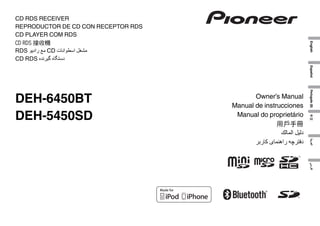
Operating manual (deh 6450bt - deh-5450sd)-eng-esp-por
- 1. English CD RDS RECEIVER REPRODUCTOR DE CD CON RECEPTOR RDS CD PLAYER COM RDS CD RDS 接收機 RDS ﻣﻊ ﺭﺍﺩﻳﻮCD ﻣﺸﻐﻞ ﺍﺳﻄﻮﺍﻧﺎﺕ CD RDS ﺩﺳﺘﮕﺎﻩ ﮔﯿﺮﻧﺪﻩ Español 中文 ﺍﻟﻌﺮﺑﻴﺔ Owner’s Manual Manual de instrucciones Manual do proprietário 用戶手冊 ﺩﻟﻴﻞ ﺍﻟﻤﺎﻟﻚ ﺩﻓﺘﺮﭼﻪ ﺭﺍﻫﻨﻤﺎﯼ ﮐﺎﺭﺑﺮ Português (B) DEH-6450BT DEH-5450SD ﻓﺎﺭﺳﯽ
- 2. Section Contents 01 Before you start Before you start About this unit 2 In case of trouble 2 Demo mode 2 About this manual 3 Operating this unit Head unit 3 Remote control 4 Set up menu 4 Basic operations 5 Use and care of the remote control 5 Menu operations identical for function settings/audio adjustments/initial settings/lists 6 Tuner 6 CD/CD-R/CD-RW and external storage devices (USB, SD) 7 iPod 8 Audio adjustments 10 Using Bluetooth wireless technology 10 Initial settings 13 Other functions 14 Installation Connections 16 Installation 17 Installing the microphone 19 En CAUTION This product is a class 1 laser product classified under the Safety of laser products, IEC 60825-1:2007, and contains a class 1M laser module. To ensure continued safety, do not remove any covers or attempt to gain access to the inside of the product. Refer all servicing to qualified personnel. About this unit CAUTION: USE OF CONTROL OR ADJUSTMENT OR PERFORMANCE OF PROCEDURES OTHER THAN THOSE SPECIFIED HEREIN MAY RESULT IN HAZARDOUS RADIATION EXPOSURE. CAUTION: THE USE OF OPTICAL INSTRUMENTS WITH THIS PRODUCT WILL INCREASE EYE HAZARD. CAUTION Additional information Troubleshooting 20 Error messages 20 Handling guidelines 22 Compressed audio compatibility (disc, USB, SD) 23 iPod compatibility 24 Sequence of audio files 24 Bluetooth profiles 25 Copyright and trademark 25 Specifications 25 2 Thank you for purchasing this PIONEER product To ensure proper use, please read through this manual before using this product. It is especially important that you read and observe WARNINGs and CAUTIONs in this manual. Please keep the manual in a safe and accessible place for future reference. ! Do not allow this unit to come into contact with liquids. Electrical shock could result. Also, damage to this unit, smoke, and overheating could result from contact with liquids. ! Always keep the volume low enough to hear outside sounds. ! Avoid exposure to moisture. ! If the battery is disconnected or discharged, any preset memory will be erased. CAUTION—CLASS 1M INVISIBLE LASER RADIATION WHEN OPEN, DO NOT VIEW DIRECTLY WITH OPTICAL INSTRUMENTS. Note Function setting operations are completed even if the menu is cancelled before the operations are confirmed. In case of trouble Should this unit fail to operate properly, please contact your dealer or nearest authorized PIONEER Service Station. Demo mode Important ! Failure to connect the red lead (ACC) of this unit to a terminal coupled with ignition switch on/off operations may lead to battery drain. ! Remember that if the feature demo continues operating when the car engine is turned off, it may drain battery power.
- 3. Section Before you start Operating this unit 01 02 Head unit (DEH-5450SD) 1 2 3 (DEH-6450BT) 1 2 3 56 4 d c b a d c b a 56 4 English The demo starts automatically if you do not operate this unit within about 30 seconds since it was last operated or if the ignition switch is set to ACC or ON while it is turned off. To cancel the demo mode, press and hold ( /DISP). Press and hold ( /DISP) again to start. You can also deactivate demo mode in the initial settings. Select Demonstration (demo display setting) and turn off the demo display. For details, refer to Initial settings on page 13. 9 9 87 87 About this manual ! In the following instructions, USB memories, USB portable audio players, and SD memory cards are collectively referred to as “external storage devices (USB, SD)”. If only USB memories and USB portable audio players are indicated, they are collectively referred to as “USB storage devices”. ! In this manual, iPod and iPhone will be referred to as “iPod”. e e Part Part SRC/OFF AUX input jack (3.5 mm stereo jack) 1 1 2 Part Part (list) 8 9 3 LEVER a 4 Disc loading slot b / 2 3 MULTI-CONTROL (M.C.) SRC/OFF (list) LEVER 8 9 a h (eject) c BAND/ 6 PHONE (phone/ on hook) d e SD memory card slot Remove the front panel to access the SD memory card slot. 4 Disc loading slot b h (eject) c BAND/ 6 CLOCK d MIX e SD memory card slot Remove the front panel to access the SD memory card slot. MIX Detach button / MULTI-CONTROL (M.C.) 5 /DISP 5 7 AUX input jack (3.5 mm stereo jack) (iPod) 7 Detach button /DISP (iPod) CAUTION Use a Pioneer USB cable when connecting the USB audio player/USB memory device as devices connected to the unit directly will protrude out, which is dangerous. En 3
- 4. Section Operating this unit 02 Operating this unit Do not use unauthorized products. Remote control Part k Remote controller buttons marked with the same numbers as on the unit operate in the same way as the corresponding unit button regardless of button name. l (DEH-6450BT) Part LIST/ ENTER f Operation Calendar (setting the date) k FUNCTION Press to select functions. Press and hold to recall the initial setting menu when the sources are off. l LIST/ ENTER Press to display the disc title, track title, folder, or file list depending on the source. While in the operating menu, press to control functions. 1 2 3 4 5 6 Operation Press to start talking on the phone while operating a phone. Press to display the disc title, track title, folder, or file list depending on the source. While in the operating menu, press to control functions. (DEH-5450SD) f g h i c l k Set up menu b 1 j g h i c l k b 1 j Part f VOLUME g MUTE Press to mute. Press again to unmute. a/b/c/d Press to perform manual seek tuning, fast forward, reverse and track search controls. Also used for controlling functions. 1 After installation of this unit, turn the ignition switch to ON. SET UP appears. Operation Press to increase or decrease volume. When you turn the ignition switch to ON after installation, set up menu appears on the display. You can set up the menu options below. 2 h While operating the phone, press to end a call or reject an incoming call. i j e Press to pause or resume playback. Part Operation VOLUME Press to increase or decrease volume. MUTE Press to mute. Press again to unmute. h a/b/c/d Press to perform manual seek tuning, fast forward, reverse and track search controls. Also used for controlling functions. i AUDIO Press to select an audio function. e Press to pause or resume playback. f g j 4 En Turn M.C. to switch to YES. # If you do not operate for 30 seconds, the set up menu will not be displayed. # If you prefer not to set up at this time, turn M.C. to switch to NO. If you select NO, you cannot set up in the set up menu. 3 Press M.C. to select. Turn M.C. to change the year. Press M.C. to select day. Turn M.C. to change the day. Press M.C. to select month. Turn M.C. to change the month. Press M.C. to confirm the selection. Clock (setting the clock) 1 2 3 4 Turn M.C. to adjust hour. Press M.C. to select minute. Turn M.C. to adjust minute. Press M.C. to confirm the selection. FM step (FM tuning step) 1 Turn M.C. to select the FM tuning step. 50kHz (50 kHz)—100kHz (100 kHz) 2 Press M.C. to confirm the selection. AM step (AM tuning step) 1 Turn M.C. to select the AM tuning step. 9kHz (9 kHz)—10kHz (10 kHz) 2 Press M.C. to confirm the selection. Contrast (display contrast setting) 1 Turn M.C. to adjust the contrast level. 0 to 15 is displayed as the level is increased or decreased. 2 Press M.C. to confirm the selection. Demonstration (demo display setting) 4 Perform the following procedures to set the menu. To proceed to the next menu option, you need to confirm your selection. Language select (multi-language) 1 Turn M.C. to select the desired language. English—Español—Português 2 Press M.C. to confirm the selection. 1 Turn M.C. to set the demo display to off. 2 Press M.C. to confirm the selection. Quit appears. 5 To finish your settings, turn M.C. to select YES. # If you prefer to change your setting again, turn M.C. to switch to NO.
- 5. Section Operating this unit 6 Press M.C. to select. Basic operations Important ! Handle gently when removing or attaching the front panel. ! Avoid subjecting the front panel to excessive shock. ! Keep the front panel out of direct sunlight and high temperatures. ! To avoid damaging the device or vehicle interior, remove any cables and devices attached to the front panel before detaching it. Removing the front panel to protect your unit from theft 1 Press the detach button to release the front panel. 2 Push the front panel upward (M) and then pull it toward (N) you. Selecting a source 1 Press SRC/OFF to cycle between: TUNER (tuner)—CD (CD player)—USB (USB)/ iPod (iPod)—SD (SD memory card)—AUX (AUX)—BT Audio (BT audio) Adjusting the volume 1 Turn M.C. to adjust the volume. CAUTION 3 Always keep the detached front panel in a protection device such as a protection case. Re-attaching the front panel 1 Slide the front panel to the left. Make sure to insert the tabs on the left side of the head unit into the slots on the front panel. 2 Press the right side of the front panel until it is firmly seated. If you cannot attach the front panel to the head unit successfully, make sure that you are placing the front panel onto the head unit correctly. Forcing the front panel into place may result in damage to the front panel or head unit. Turning the unit on 1 Press SRC/OFF to turn the unit on. Turning the unit off 1 Press and hold SRC/OFF until the unit turns off. For safety reasons, park your vehicle when removing the front panel. Notes ! When this unit’s blue/white lead is connected to the vehicle’s auto-antenna relay control terminal, the vehicle’s antenna extends when this unit’s source is turned on. To retract the antenna, turn the source off. ! If plug and play is on and either an iPhone or iPod touch is connected, it may take time for your source to switch. Refer to USB plug&play (plug and play) on page 13. ! BT Audio (BT audio) is displayed only for DEH-6450BT. 02 Use and care of the remote control English Notes ! Because demonstration mode is the function for displaying at stores, do not use this function while driving. ! You can set up the menu options in the initial settings. For details about the settings, refer to Initial settings on page 13. ! You can cancel set up menu by pressing SRC/OFF. Operating this unit Using the remote control 1 Point the remote control in the direction of the front panel to operate. When using for the first time, pull out the film protruding from the tray. Replacing the battery 1 Slide the tray out on the back of the remote control. 2 Insert the battery with the plus (+) and minus (–) poles aligned properly. WARNING ! Keep the battery out of the reach of children. Should the battery be swallowed, consult a doctor immediately. ! Batteries (battery pack or batteries installed) must not be exposed to excessive heat such as sunshine, fire or the like. CAUTION ! Use one CR2025 (3 V) lithium battery. ! Remove the battery if the remote control is not used for a month or longer. ! There is a danger of explosion if the battery is incorrectly replaced. Replace only with the same or equivalent type. ! Do not handle the battery with metallic tools. ! Do not store the battery with metallic objects. ! If the battery leaks, wipe the remote control completely clean and install a new battery. En 5
- 6. Section Operating this unit 02 ! When disposing of used batteries, comply with governmental regulations or environmental public institutions’ rules that apply in your country/area. Operating this unit Tuner Basic operations 1 Important ! Do not store the remote control in high temperatures or direct sunlight. ! The remote control may not function properly in direct sunlight. ! Do not let the remote control fall onto the floor, where it may become jammed under the brake or accelerator pedal. 67 Returning to the previous display Returning to the previous list/category. (the folder/ category one level higher.) 1 Press /DISP. Turning the demo display on or off 1 Press and hold /DISP. Returning to the ordinary display Canceling the initial setting menu 1 Press BAND/ . Returning to the ordinary display from the list/category 1 Press BAND/ . Selecting a function or list 1 Turn M.C. or LEVER. ! In this manual, “Turn M.C.” is used to describe the operation used to select a function or list. 2 3 4 5 Manual tuning (step by step) 1 Turn LEVER. Seeking 1 Turn and hold down LEVER. ! While turning and holding down LEVER, you can skip stations. Seek tuning starts as soon as you release LEVER. 8 RDS 1 Menu operations identical for function settings/audio adjustments/initial settings/ lists Selecting a band 1 Press BAND/ until the desired band (FM-1, FM-2,FM-3 for FM or AM) is displayed. 2 3 5 9 Non-RDS or AM 1 Band indicator 2 5 (stereo) indicator 3 LOC indicator Appears when local seek tuning is on. 4 Preset number indicator 5 Signal level indicator 6 TEXT indicator Shows when the radio text is received. 7 PTY label indicator 8 Program service name 9 Frequency indicator Using PI Seek If the tuner cannot find a suitable station, or the reception status deteriorates, the unit automatically searches for a different station with the same programming. During the search, PI seek is displayed and the sound is muted. Using Auto PI Seek for preset stations When preset stations cannot be recalled, the unit can be set to perform PI Seek during preset recall. ! The default setting for Auto PI Seek is off. Refer to Auto PI (auto PI seek) on page 13. Storing and recalling stations for each band 1 Press (list). The preset screen is displayed. 2 Use M.C. to store the selected frequency in the memory. Turn to change the preset number. Press and hold to store. 3 Use M.C. to select the desired station. Turn to change the station. Press to select. # All stations stored for FM bands can be recalled from each independent FM band. 6 En # You can tune the channel up or down manually or . by pressing (list) to return to the ordi# Press BAND/ or nary display. Switching the RDS display RDS (radio data system) contains digital information that helps search for the radio stations. % Press /DISP. PTY information and frequency or program service name—song title and artist name # PTY information and the frequency appear on the display for eight seconds. PTY list News&Inf News (News), Affairs (Current affairs), Info (Information), Sport (Sports), Weather (Weather), Finance (Finance) Popular Pop Mus (Popular music), Rock Mus (Rock music), Easy Mus (Easy listening), Oth Mus (Other music), Jazz (Jazz), Country (Country music), Nat Mus (National music), Oldies (Oldies music), Folk mus (Folk music) Classics L. Class (Light classical), Classic (Classical) Others Educate (Education), Drama (Drama), Culture (Culture), Science (Science), Varied (Varied), Children (Children’s), Social (Social affairs), Religion (Religion), Phone In (Phone in), Touring (Travel), Leisure (Leisure), Document (Documentaries)
- 7. Section Operating this unit Using radio text Storing and recalling radio text You can store data from up to six radio text transmissions to the RT Memo 1 to RT Memo 6 keys. 1 Display the radio text you want to store in the memory. (list). 2 Press The preset screen is displayed. 3 Use LEVER to store the selected radio text. Turn it to change the preset number. Press and hold down M.C. to store. 4 Use LEVER to select the desired radio text. Turn it to change the radio text. Press M.C. to select. ! To return to the ordinary display, press (list). BAND/ or ! The tuner automatically stores the three latest radio text broadcasts received, replacing the oldest text with the newest text. 3 Turn M.C. to select the function. After selecting, perform the following procedures to set the function. When Alternative FREQ is used, the regional function limits the selection of stations to those broadcasting regional programs. 1 Press M.C. to turn the regional function on or off. You can tune in to a station using PTY (program type) information. 1 Turn LEVER left or right to select the desired setting. News&Inf—Popular—Classics—Others 2 Press M.C. to begin the search. The unit searches for a station broadcasting that type of program. When a station is found, its program service name is displayed. PTY (program type ID code) information is listed in the following section. Refer to PTY list on the previous page. To cancel the search, press M.C. again. The program of some stations may differ from that indicated by the transmitted PTY. If no station is broadcasting the type of program you searched for, Not found is displayed for about two seconds and then the tuner returns to the original station. Local (local seek tuning) Traffic Announce (traffic announcement standby) Local seek tuning lets you tune in to only those radio stations with sufficiently strong signals for good reception. 1 Press M.C. to turn local on. ! To cancel, press M.C. again. 2 Turn LEVER left or right to select the desired setting. FM: Level 1—Level 2—Level 3—Level 4 AM: Level 1—Level 2 The highest level setting allows reception of only the strongest stations, while lower levels allow the reception of weaker stations. 1 Press M.C. to turn traffic announcement standby on or off. ! If AM band is selected, only BSM, Local and Tuning Mode are available. BSM (best stations memory) BSM (best stations memory) automatically stores the six strongest stations in the order of their signal strength. 1 Press M.C. to turn BSM on. To cancel, press M.C. again. Regional (regional) PTY search (program type selection) Function settings 1 Press M.C. to display the main menu. 2 Turn M.C. to change the menu option and press to select FUNCTION. Alternative FREQ (alternative frequencies search) When the tuner cannot get a good reception, the unit automatically searches for a different station in the same network. 1 Press M.C. to turn the alternative frequencies search on and off. News interrupt (news program interruption) 1 Press M.C. to turn the NEWS function on or off. Tuning Mode (LEVER tuning setting) You can assign a function to the LEVER on the unit. Select Manual (manual tuning) to tune up or down manually or select Preset (preset channel) to switch between preset channels. 1 Press M.C. to select Manual or Preset. 02 CD/CD-R/CD-RW and external storage devices (USB, SD) English Displaying radio text You can display the currently received radio text and the three most recent radio texts. (list) to display radio 1 Press and hold down text. ! You can turn off radio text display by pressing /DISP, SRC/OFF or BAND/ . ! When no radio text is received, NO TEXT appears in the display. 2 Turn LEVER left or right to recall the three most recent radio texts. 3 Press or to scroll. Operating this unit Basic operations 1 4 5 6 2 3 7 1 Bit rate/sampling frequency indicator Shows the bit rate or sampling frequency of the current track (file) when the compressed audio is playing. ! When playing back VBR (variable bit rate)-recorded AAC files, the average bit rate value is displayed. However, depending on the software used to decode AAC files, VBR may be displayed. 2 Folder number indicator Shows the folder number currently playing when the compressed audio is playing. 3 Track number indicator 4 PLAY/PAUSE indicator 5 S.Rtrv indicator Appears when Sound Retriever function is on. 6 Song time (progress bar) 7 Play time indicator Playing a CD/CD-R/CD-RW 1 Insert the disc into the disc loading slot with the label side up. Ejecting a CD/CD-R/CD-RW 1 Press h (eject). Playing songs on a USB storage device 1 Use a Pioneer USB cable to connect the USB storage device to the unit. ! Plug in the USB storage device using the USB cable. En 7
- 8. Section Operating this unit 02 Stopping playback of files on a USB storage device ! You may disconnect the USB storage device at any time. Playing songs on an SD memory card 1 Remove the front panel. 2 Insert an SD memory card into the SD card slot. Insert it with the contact surface facing down, and press on the card until it clicks and completely locks into place. 3 Re-attach the front panel. 4 Press SRC/OFF to select SD as the source. Playback will start. Stopping playback of files on an SD memory card 1 Remove the front panel. 2 Press on the SD memory card until it clicks. The SD memory card is ejected. 3 Pull out the SD memory card. 4 Re-attach the front panel. Selecting a folder or 1 Press . Selecting a track 1 Turn LEVER. Fast forwarding or reversing 1 Turn and hold down LEVER to the right or left. Returning to root folder 1 Press and hold BAND/ . Switching between compressed audio and CD-DA 1 Press BAND/ . Switching between playback memory devices You can switch between playback memory devices on USB storage devices with more than one Mass Storage Device-compatible memory device. 1 Press BAND/ . ! You can switch between up to 32 different memory devices. Operating this unit Notes ! When playing compressed audio, there is no sound during fast forward or reverse. ! Disconnect USB storage devices from the unit when not in use. En iPod Basic operations 3 Turn M.C. to select the function. After selecting, perform the following procedures to set the function. 1 3 2 Displaying text information Play mode (repeat play) Selecting the desired text information 1 Press /DISP. Notes ! Depending on the version of iTunes used to write MP3 files to a disc or media file types, incompatible text stored within an audio file may be displayed incorrectly. ! Text information items that can be changed depend on the media. Selecting and playing files/ tracks from the name list 1 Press M.C. to select a repeat play range. CD/CD-R/CD-RW ! Disc repeat – Repeat all tracks ! Track repeat – Repeat the current track ! Folder repeat – Repeat the current folder External storage device (USB, SD) ! All repeat – Repeat all files ! Track repeat – Repeat the current file ! Folder repeat – Repeat the current folder Random mode (random play) 1 Press M.C. to turn random play on or off. 1 Press (list) to switch to the file/track name list mode. Pause (pause) 2 Use both LEVER and M.C. to select the desired file name (or folder name). Sound Retriever (sound retriever) Changing the file or folder name 1 Turn LEVER. Playing 1 When a file or track is selected, press M.C. Viewing a list of the files (or folders) in the selected folder 1 When a folder is selected, press M.C. Playing a song in the selected folder 1 When a folder is selected, press and hold M.C. Function settings 1 8 2 Turn M.C. to change the menu option and press to select FUNCTION. Press M.C. to display the main menu. 1 Press M.C. to pause or resume. Automatically enhances compressed audio and restores rich sound. 1 Press M.C. to select the desired setting. 1—2—OFF (off) OFF (off)—1—2 (MIXTRAX) 1 is effective for low compression rates, and 2 is effective for high compression rates. 4 5 6 7 1 2 3 4 5 Repeat indicator Song number indicator Shuffle indicator PLAY/PAUSE indicator S.Rtrv indicator Appears when Sound Retriever function is on. 6 Song time (progress bar) 7 Play time indicator Playing songs on an iPod 1 Connect an iPod to the USB cable using an iPod Dock Connector. Selecting a track (chapter) 1 Turn LEVER. Fast forwarding or reversing 1 Turn and hold down LEVER to the right or left. Selecting an album or 1 Press . Notes ! The iPod cannot be turned on or off when the control mode is set to AUDIO. ! Disconnect headphones from the iPod before connecting it to this unit. ! The iPod will turn off about two minutes after the ignition switch is set to OFF.
- 9. Section Operating this unit Displaying text information Playing songs related to the currently playing song Browsing for a song You can play songs from the following lists. • Album list of the currently playing artist • Song list of the currently playing album • Album list of the currently playing genre 1 Press (list) to switch to the top menu of the list search. 1 Press and hold M.C. to switch to link play mode. 2 2 Turn M.C. to change the mode; press to select. Use M.C. to select a category/song. Changing the name of the song or category 1 Turn M.C. Playlists (playlists)—Artists (artists)—Albums (albums)—Songs (songs)—Podcasts (podcasts)—Genres (genres)—Composers (composers)—Audiobooks (audiobooks) Playing 1 When a song is selected, press M.C. Viewing a list of songs in the selected category 1 When a category is selected, press M.C. Playing a song in the selected category 1 When a category is selected, press and hold M.C. Searching the list by alphabet 1 When a list for the selected category is disto switch to alphabet search played, press mode. 2 Turn M.C. to select a letter. 3 Press M.C. to display the alphabetical list. Notes ! You can play playlists created with the PC application (MusicSphere). The application will be available on our website. ! Playlists that you created with the PC application (MusicSphere) are displayed in abbreviated form. ! Artist – Plays an album of the artist currently being played. ! Album – Plays a song from the album currently being played. ! Genre – Plays an album from the genre currently being played. The selected song/album will be played after the currently playing song. Notes ! The selected song/album may be canceled if you operate functions other than link search (e.g. fast forward and reverse). ! Depending on the song selected to play, the end of the currently playing song and the beginning of the selected song/album may be cut off. Operating this unit’s iPod function from your iPod You can listen to the sound from your iPod applications using your car’s speakers, when APP is selected. This function is not compatible with the following iPod models. — iPod with video — iPod nano 1st generation APP Mode is compatible with the following iPod models. ! iPod touch 4th generation (software version 4.1 or later) 02 ! iPod touch 3rd generation (software version 3.0 or later) ! iPod touch 2nd generation (software version 3.0 or later) ! iPod touch 1st generation (software version 3.0 or later) ! iPod nano 6th generation (software version 1.0 or later) ! iPod nano 5th generation (software version 1.0.2 or later) ! iPhone 4 (software version 4.1 or later) ! iPhone 3GS (software version 3.0 or later) ! iPhone 3G (software version 3.0 or later) ! iPhone (software version 3.0 or later) 1 Press BAND/ to switch the control mode. ! iPod – This unit’s iPod function can be operated from the connected iPod. ! APP – Play back the sound from your iPod applications. ! AUDIO – This unit’s iPod function can be operated from this unit. Pause (pause) Function settings 1 Press M.C. to pause or resume. 1 Audiobooks (audiobook speed) Press M.C. to display the main menu. 2 Turn M.C. to change the menu option and press to select FUNCTION. 3 Turn M.C. to select the function. After selecting, perform the following procedures to set the function. 1 Press M.C. to select your favorite setting. ! Shuffle Songs – Play back songs in the selected list in random order. ! Shuffle Albums – Play back songs from a randomly selected album in order. ! Shuffle OFF – Cancel random play. English Selecting the desired text information 1 Press /DISP. Operating this unit Shuffle all (shuffle all) 1 Press M.C. to turn shuffle all on. To turn off, set Shuffle mode in the FUNCTION menu to off. Link play (link play) 1 Press M.C. to display the setting mode. 2 Turn M.C. to change the mode; press to select. For details about the settings, refer to Playing songs related to the currently playing song on this page. 1 Press M.C. to select your favorite setting. ! Faster – Playback at a speed faster than normal ! Normal – Playback at normal speed ! Slower – Playback at a speed slower than normal Sound Retriever (sound retriever) Play mode (repeat play) 1 Press M.C. to select a repeat play range. ! Repeat One – Repeat the current song ! Repeat All – Repeat all songs in the selected list 1 Press M.C. to select the desired setting. 1—2—OFF (off) OFF (off)—1—2 (MIXTRAX) 1 is effective for low compression rates, and 2 is effective for high compression rates. Shuffle mode (shuffle) En 9
- 10. Section Operating this unit 02 Notes ! Switching the control mode to iPod pauses song playback. Operate the iPod to resume playback. ! The following functions are still accessible from the unit even if the control mode is set to iPod/APP. — Pausing — Fast forward/reverse — Track up/down ! When the control mode is set to iPod/APP, only Pause or Sound Retriever is available. ! The browse function cannot be operated from this unit. Operating this unit Fader/Balance (fader/balance adjustment) Loudness (loudness) HPF (high pass filter adjustment) 1 Press M.C. to display the setting mode. 2 Press M.C. to cycle between fader (front/rear) and balance (left/right). 3 Turn M.C. to adjust the front/rear speaker balance. ! The front/rear speaker balance cannot be adjusted when the rear output setting is Rear SP :S/W. Refer to S/W control (rear output and subwoofer setting) on page 14. 4 Turn M.C. to adjust the left/right speaker balance. Loudness compensates for deficiencies in the lowfrequency and high-frequency ranges at low volume. 1 Press M.C. to display the setting mode. 2 Press M.C. to turn loudness on or off. 3 Turn M.C. to select the desired setting. Low (low)—Mid (mid)—High (high) When you do not want low sounds from the subwoofer output frequency range to play from the front or rear speakers, turn on the HPF (high pass filter). Only frequencies higher than those in the selected range are output from the front or rear speakers. 1 Press M.C. to display the setting mode. 2 Press M.C. to turn high pass filter on or off. 3 Turn M.C. to select the cut-off frequency. 50Hz—63Hz—80Hz—100Hz—125Hz Preset EQ (equalizer recall) Audio adjustments 1 Press M.C. to display the setting mode. 2 Turn M.C. to select an equalizer curve. Powerful—Natural—Vocal—Custom1—Custom2—Flat—Super bass G.EQ (equalizer adjustment) 1 1 Audio display Shows the audio adjustment status. 1 Press M.C. to display the main menu. 2 Turn M.C. to change the menu option and press to select AUDIO. 3 Turn M.C. to select the audio function. After selecting, perform the following procedures to set the audio function. 10 En You can adjust the currently selected equalizer curve setting as desired. Adjusted equalizer curve settings are stored in Custom1 or Custom2. ! A separate Custom1 curve can be created for each source. If you make adjustments when a curve other than Custom2 is selected, the equalizer curve settings will be stored in Custom1. ! A Custom2 curve that is common for all sources can be created. If you make adjustments when the Custom2 curve is selected, the Custom2 curve will be updated. 1 Recall the equalizer curve you want to adjust. 2 Press M.C. to display the setting mode. 3 Press M.C. to cycle between equalizer band and level. 4 Turn M.C. to select the equalizer band to adjust. 100Hz—315Hz—1.25kHz—3.15kHz—8kHz Turn M.C. to adjust the equalizer curve. +6 to –6 is displayed as the equalizer curve is increased or decreased. Subwoofer1 (subwoofer on/off setting) This unit is equipped with a subwoofer output which can be turned on or off. 1 Press M.C. to display the setting mode. 2 Press M.C. to turn subwoofer output on or off. 3 Turn M.C. to select the phase for the subwoofer output. Turn M.C. to the left to select reverse phase, and Reverse appears in the display. Turn M.C. to the right to select normal phase, and Normal appears in the display. Subwoofer2 (subwoofer adjustment) The cut-off frequency and output level can be adjusted when the subwoofer output is on. Only frequencies lower than those in the selected range are outputted from the subwoofer. 1 Press M.C. to display the setting mode. 2 Press M.C. to cycle between the cut-off frequency and the output level for the subwoofer. 3 Turn M.C. to select the cut-off frequency. 50Hz—63Hz—80Hz—100Hz—125Hz 4 Turn M.C. to adjust the output level for the subwoofer. The subwoofer level increases or decreases each time you turn M.C. +6 to –24 is displayed as the level is increased or decreased. Bass Booster (bass boost) 1 Press M.C. to display the setting mode. 2 Turn M.C. to select a desired level. 0 to +6 is displayed as the level is increased or decreased. SLA (source level adjustment) SLA (Source level adjustment) lets you adjust the volume level of each source to prevent radical changes in volume when switching between sources. ! When selecting FM as the source, you cannot switch to SLA. ! Settings are based on the FM volume level, which remains unchanged. ! The AM volume level can also be adjusted with this function. 1 Press M.C. to display the setting mode. 2 Turn M.C. to adjust the source volume. Adjustment range: +4 to –4 Using Bluetooth wireless technology ! Only for DEH-6450BT Using Bluetooth telephone Important ! Since this unit is on standby to connect with your cellular phone via Bluetooth wireless technology, using it without the engine running can drain the battery power. ! Operations may vary depending on the kind of cellular phone.
- 11. Section Operating this unit Setting up for hands-free phoning Before you can use the hands-free phoning function you must set up the unit for use with your cellular phone. 1 Connection Operate the Bluetooth telephone connection menu. Refer to Connection menu operation on this page. 2 Function settings Operate the Bluetooth telephone function menu. Refer to Phone menu operation on the next page. Adjusting the other party’s listening volume 1 Turn LEVER while talking on the phone. ! When private mode is on, this function is not available. Turning private mode on or off 1 Press BAND/ while talking on the phone. Switching the information display 1 Press /DISP while talking on the phone. Notes ! If private mode is selected on the cellular phone, hands-free phoning may not be available. ! The estimated call time appears in the display (this may differ slightly from the actual call time). Connection menu operation Making a phone call ! Refer to Phone menu operation on the next page. Important ! Be sure to park your vehicle in a safe place and apply the parking brake when performing this operation. ! Connected devices may not operate properly if more than one Bluetooth device is connected at a time (e.g. a phone and a separate audio player are connected simultaneously). Answering an incoming call 1 When a call is received, press M.C. 1 Press and hold PHONE to display the connection menu. Basic operations Ending a call 1 Press PHONE. Rejecting an incoming call 1 When a call is received, press PHONE. # You cannot operate this step during a call. 2 Turn M.C. to select the function. After selecting, perform the following procedures to set the function. Device list (connecting or disconnecting a device from the device list) ! When no device is selected in the device list, this function is not available. 1 Press M.C. to display the setting mode. 2 Turn M.C. to select the name of a device you want to connect/disconnect. ! Press and hold M.C. to switch the Bluetooth device address and device name. 3 Press M.C. to connect/disconnect the selected device. Once the connection is established, Connected is displayed. Delete device (deleting a device from the device list) ! When no device is selected in the device list, this function is not available. 1 Press M.C. to display the setting mode. 2 Turn M.C. to select the name of a device you want to delete. ! Press and hold M.C. to switch the Bluetooth device address and device name. 3 Press M.C. to display Delete YES. 4 Press M.C. to delete a device information from the device list. ! While this function is in use, do not turn off the engine. 02 1 Press M.C. to start searching. ! To cancel, press M.C. while searching. ! If this unit fails to find any available cellular phones, Not found is displayed. 2 Turn M.C. to select a device from the device list. ! Press and hold M.C. to switch the Bluetooth device address and device name. 3 Press M.C. to connect the selected device. ! To complete the connection, check the device name (Pioneer BT Unit). Enter the PIN code on your device if necessary. ! PIN code is set to 0000 as the default. You can change this code. ! 6-digit number appears on the display of this unit. Once the connection is established, this number disappears. ! If you are unable to complete the connection using this unit, use the device to connect to the unit. ! If three devices are already paired, Device Full is displayed and it is not possible to perform this operation. In this case, delete a paired device first. English ! Advanced operations that require attention such as dialing numbers on the monitor, using the phone book, etc., are prohibited while driving. Park your vehicle in a safe place when using these advanced operations. Operating this unit Special device (setting a special device) Add device (connecting a new device) Answering a call waiting 1 When a call is received, press M.C. Switching between callers on hold 1 Press M.C. Canceling call waiting 1 Press PHONE. En 11
- 12. Section Operating this unit 02 Bluetooth devices that are difficult to establish a connection with are called special devices. If your Bluetooth device is listed as a special device, select the appropriate one. 1 Press M.C. to display the setting mode. ! If three devices are already paired, Device Full is displayed and it is not possible to perform this operation. In this case, delete a paired device first. 2 Turn M.C. to display a special device. Press to select. 3 Turn M.C. to display this unit’s device name, Bluetooth device address and PIN code. 4 Use a device to connect to this unit. ! To complete the connection, check the device name (Pioneer BT Unit) and enter the PIN code on your device. ! PIN code is set to 0000 as the default. You can change this code. Auto connect (connecting to a Bluetooth device automatically) 1 Press M.C. to turn automatic connection on or off. Visibility (setting the visibility of this unit) To check the availability of this unit from other devices, Bluetooth visibility of this unit can be turned on. 1 Press M.C. to turn the visibility of this unit on or off. ! While setting Special device, Bluetooth visibility of this unit is turned on temporarily. Pin code input (PIN code input) Operating this unit To connect your device to this unit via Bluetooth wireless technology, you need to enter a PIN code on your device to verify the connection. The default code is 0000, but you can change it with this function. 1 Press M.C. to display the setting mode. 2 Turn M.C. to select a number. 3 Press M.C. to move the cursor to the next position. 4 After inputting PIN code, press and hold M.C. ! After inputting, pressing M.C. returns you to the PIN code input display, and you can change the PIN code. Device INFO (Bluetooth device address display) 1 Press M.C. to display the setting mode. 2 Turn M.C. left to switch to the Bluetooth device address. Turning M.C. right returns to the device name. Bluetooth Audio ! Only for DEH-6450BT Important ! Depending on the Bluetooth audio player connected to this unit, the available operations will be limited to the following two levels: — A2DP profile (Advanced Audio Distribution Profile): You can only playback songs on your audio player. — AVRCP profile (Audio/Video Remote Control Profile): You can perform playback, pause playback, select songs, etc. ! Since there are a number of Bluetooth audio players available on the market, available operations will vary extensively. When operating your player with this unit, refer to the instruction manual that came with your Bluetooth audio player as well as this manual. 12 En ! Information related to a song (such as the elapsed playing time, song title, song index, etc.) cannot be displayed on this unit. ! As the signal from your cellular phone may cause noise, avoid using it when you are listening to songs on your Bluetooth audio player. ! When a call is in progress on the cellular phone connected to this unit via Bluetooth wireless technology, the sound of the Bluetooth audio player connected to this unit is muted. ! When the Bluetooth audio player is in use, you cannot connect to a Bluetooth telephone automatically. ! Playback continues even if you switch from your Bluetooth audio player to another source while listening to a song. Setting up for Bluetooth audio Before you can use the Bluetooth audio function you must set up the unit for use with your Bluetooth audio player. This entails establishing a Bluetooth wireless connection between this unit and your Bluetooth audio player, and pairing your Bluetooth audio player with this unit. Fast forwarding or reversing 1 Turn and hold down LEVER to the right or left. Selecting a track 1 Turn LEVER. Starting playback 1 Press BAND/ . Function settings 1 Press M.C. to display the main menu. 2 Turn M.C. to change the menu option and press to select FUNCTION. 3 Turn M.C. to select the function. After selecting, perform the following procedures to set the function. Play (play) 1 Press M.C. to start playback. Stop (stop) 1 Press M.C. to stop the playback. Pause (pause) Basic operations 1 1 Press M.C. to turn pause on. Phone menu operation ! Only for DEH-6450BT 1 Device name Shows the device name of the connected Bluetooth audio player. Important Be sure to park your vehicle in a safe place and apply the parking brake when performing this operation. 1 Press to display the phone menu.
- 13. Section Operating this unit Missed calls (missed call history) Dialed calls (dialed call history) Received calls (received call history) 1 2 3 ! Press M.C. to display the phone number list. Turn M.C. to select a name or phone number. Press M.C. to make a call. To display details about the contact you selected, press and hold M.C. PhoneBook (phone book) ! The phone book in your cellular phone will be transferred automatically when the phone is connected to this unit. ! Depending on the cellular phone, the phone book may not be transferred automatically. In this case, operate your cellular phone to transfer the phone book. The visibility of this unit should be on. Refer to Visibility (setting the visibility of this unit) on the previous page. 1 Press M.C. to display SEARCH (alphabetical list). 2 Turn M.C. to select the first letter of the name you are looking for. ! Press and hold M.C. to select the desired character type. 3 Press M.C. to display a registered name list. 4 Turn M.C. to select the name you are looking for. 5 Press M.C. to display the phone number list. 6 Turn M.C. to select a phone number you want to call. 7 Press M.C. to make a call. Phone Function (phone function) You can set Auto answer, Ring tone and PH.B. Name view from this menu. For details, refer to Function and operation on this page. Function and operation 1 Display Phone Function. Refer to Phone Function (phone function) on this page. 2 Press M.C. to display the function menu. 3 Turn M.C. to select the function. After selecting, perform the following procedures to set the function. 3 Turn M.C. to select the initial setting. After selecting, perform the following procedures to set the initial setting. Language select (multi-language) For your convenience, this unit equips multiple language display. You can select the language best suited to your first language. 1 Press M.C. to select the language. English—Español—Português Calendar (setting the date) Auto answer (automatic answering) 1 Press M.C. to turn automatic answering on or off. Ring tone (ring tone select) 1 Press M.C. to turn the ring tone on or off. PH.B.Name view (phone book name view) 1 Press M.C. to switch between the lists of names. 1 Press M.C. to select the segment of the calendar display you wish to set. Year—Day—Month 2 Turn M.C. to set the date. Clock (setting the clock) 1 Press M.C. to select the segment of the clock display you wish to set. Hour—Minute 2 Turn M.C. to adjust the clock. EngineTime alert (elapsed time display setting) Initial settings 1 This setting allows you to measure the length of time that elapses from when the machine is turned on and display the amount of elapsed time per set period. Also, you will hear alarm. 1 Press M.C. to select your favorite setting. OFF—15Minutes—30Minutes FM step (FM tuning step) 1 Function display ! Shows the function status. 1 Press and hold SRC/OFF until the unit turns off. 2 Press M.C. and hold until the initial setting menu appears in the display. The FM tuning step employed by seek tuning can be switched between 100 kHz, the preset step, and 50 kHz. If seek tuning is performed in 50 kHz steps, stations may be tuned in imprecisely. Tune in the stations with manual tuning or use seek tuning again. 1 Press M.C. to select the FM tuning step. 50kHz (50 kHz)—100kHz (100 kHz) 02 AM step (AM tuning step) The AM tuning step can be switched between 9 kHz, the preset step, and 10 kHz. When using the tuner in North, Central or South America, reset the tuning step from 9 kHz (531 kHz to 1 602 kHz allowable) to 10 kHz (530 kHz to 1 640 kHz allowable). 1 Press M.C. to select the AM tuning step. 9kHz (9 kHz)—10kHz (10 kHz) English 2 Turn M.C. to select the function. After selecting, perform the following procedures to set the function. Operating this unit Auto PI (auto PI seek) The unit can automatically search for a different station with the same programming, even during preset recall. 1 Press M.C. to turn Auto PI seek on or off. USB plug&play (plug and play) This setting allows you to switch your source to USB/iPod automatically. 1 Press M.C. to turn the plug and play function on or off. ! ON – When USB storage device/iPod is connected, the source is automatically switched to USB/iPod. If you disconnect your USB storage device/iPod, this unit’s source is turned off. ! OFF – When USB storage device/iPod is connected, the source does not switch to USB/iPod automatically. Please manually change the source to USB/iPod. Warning tone (warning tone setting) If the front panel is not detached from the head unit within four seconds of turning off the ignition, a warning tone sounds. You can turn off the warning tone. 1 Press M.C. to turn the warning tone on or off. AUX (auxiliary input) Activate this setting when using an auxiliary device connected to this unit. 1 Press M.C. to turn auxiliary setting on or off. Dimmer (dimmer setting) En 13
- 14. Section Operating this unit 02 Operating this unit To prevent the display from being too bright at night, the display is automatically dimmed when the car’s headlights are turned on. You can turn the dimmer on or off. 1 Press M.C. to turn dimmer on or off. When ever scroll is set to ON, recorded text information scrolls continuously in the display. Set to OFF if you prefer the information to scroll just once. 1 Press M.C. to turn the ever scroll on or off. Contrast (display contrast setting) BT AUDIO (Bluetooth audio activation) 1 Turn M.C. to adjust the contrast level. 0 to 15 is displayed as the level is increased or decreased. ! This function is not available for DEH-5450SD. You need to activate the BT Audio source in order to use a Bluetooth audio player. 1 Press M.C. to turn the BT Audio source on or off. S/W control (rear output and subwoofer setting) This unit’s rear output (rear speaker leads output and RCA rear output) can be used for full-range speaker (Rear SP :F.Range) or subwoofer (Rear SP :S/W) connection. If you switch the rear output setting to Rear SP :S/W, you can connect a rear speaker lead directly to a subwoofer without using an auxiliary amp. 1 Press M.C. to switch the rear output setting. ! When no subwoofer is connected to the rear output, select Rear SP :F.Range (fullrange speaker). ! When a subwoofer is connected to the rear output, select Rear SP :S/W (subwoofer). ! Even if you change this setting, there will be no output unless you turn the subwoofer output on (refer to Subwoofer1 (subwoofer on/off setting) on page 10). ! If you change this setting, subwoofer output in the audio menu will return to the factory settings. ! Both rear speaker lead outputs and RCA rear output are switched simultaneously in this setting. Demonstration (demo display setting) 1 Press M.C. to turn the demo display on or off. Ever-scroll (scroll mode setting) Clear memory (resetting the Bluetooth wireless technology module) ! This function is not available for DEH-5450SD. Bluetooth device data can be deleted. To protect personal information, we recommend deleting this data before transferring the unit to other persons. The following settings will be deleted. ! phone book entries on the Bluetooth telephone ! preset numbers on the Bluetooth telephone ! registration assignment of the Bluetooth telephone ! call history of the Bluetooth telephone ! information of the connected Bluetooth telephone ! PIN code of the Bluetooth device 1 Press M.C. to show the confirmation display. YES is displayed. Clearing memory is now on standby. If you do not want to reset phone memory, turn M.C. to display CANCEL and press to select. 2 Press M.C. to clear the memory. Cleared is displayed and the settings are deleted. ! While this function is in use, do not turn off the engine. BT Version info. (Bluetooth version display) 14 En ! This function is not available for DEH-5450SD. You can display the system versions of this unit and of Bluetooth module. 1 Press M.C. to display the information. ! Turning M.C. or LEVER cycles between the system version of this unit and that of the Bluetooth module. S/W UPDATE (updating the software) ! This function is not available for DEH-5450SD. This function is used to update this unit with the latest software. For information on the software and updating, refer to our website. ! Never turn the unit off while the software is being updated. 1 Press M.C. to display the data transfer mode. Follow the on-screen instructions to finish updating the software. Advanced operations using the MIX (MIXTRAX) button MIXTRAX technology is used to add a variety of sound effects between songs for arranging the pauses between songs. It allows you to enjoy listening to music nonstop. Connecting the currently playing song and the next song together with sound effects 1 Press MIX to turn the MIXTRAX function on or off. ! This function is only available when a file on an external storage device (USB, SD) or a song on an iPod is being played. ! This function is not available when the control mode is set to iPod/APP. ! Depending on the file/song, sound effects may not be enabled for adding. ! When the MIXTRAX function is turned on, the Sound Retriever setting is turned off. Refer to Sound Retriever (sound retriever) on page 9. Other functions Using an AUX source 1 Insert the stereo mini plug into the AUX input jack. 2 Press SRC/OFF to select AUX as the source. Note AUX cannot be selected unless the auxiliary setting is turned on. For more details, refer to AUX (auxiliary input) on the previous page. Using different entertainment displays You can enjoy entertainment displays while listening to each sound source. Note MIXTRAX includes a MIXTRAX Illumination feature that when switched on changes the illuminated colors in time with the audio track. If you find the feature distracting while driving, please return MIXTRAX Illumination to the default setting of “OFF”. Switching the display background according to the type of music This function is available only when the MIXTRAX function is on. Refer to Connecting the currently playing song and the next song together with sound effects on this page. 1 Press M.C. to display the main menu. 2 Turn M.C. to change the menu option and press to select ENTERTAINMENT.
- 15. Section Operating this unit Turn M.C. to select the function. 4 # You can switch the function by pressing CLOCK (DEH-5450SD only). Press M.C. to display the MIXTRAX. Selecting the illumination color 5 Turn M.C. to change the display. MIXTRAX—OFF ! When MIXTRAX is selected, the illumination colors selected in Flashing Color are displayed. ! When OFF is selected, the illumination color selected for the Background is displayed. Switching the display indication 1 Press M.C. to display the main menu. 2 Turn M.C. to change the menu option and press to select ENTERTAINMENT. 3 Selecting the flashing color from the illumination color list You can change colors for the keys and display of this unit according to the type of music. ! This function is available only when the MIXTRAX function is on. Refer to Connecting the currently playing song and the next song together with sound effects on the previous page. Turn M.C. to select the function. 4 This unit is equipped with multiple-color illumination. You can select desired colors for the keys and display of this unit. You also can customize the colors you want to use. Press M.C. to display the Background. 1 5 Turn M.C. to change the display. Background visual—genre—background picture 1—background picture 2—background picture 3—background picture 4—simple display— movie screen —calendar # Genre display changes depending on the genre of music. # Genre display may not operate correctly depending on the application used to encode audio files. Turning the clock display on or off 1 Press M.C. to display the main menu. 2 Turn M.C. to change the menu option and press to select ENTERTAINMENT. 3 Turn M.C. to select the function. 4 Press M.C. to select the desired setting. Clock display—elapsed time display—clock off Press M.C. to display the main menu. 2 Turn M.C. to change the menu option and press to select ILLUMI. 3 Turn M.C. to display Flashing Color and press to select. 4 Turn M.C. to select the illumination color. You can select one option from the following list. ! Changing the color according to the type of music played (You can select from Color 1 to Color 6 and Random.) ! Changing the color according to the level of low sounds played (You can select from Color 1 to Color 6 and Random.) ! OFF (No change.) Selecting the key color from the illumination color list You can select desired colors for the keys of this unit. 1 Press M.C. to display the main menu. 02 4 Turn M.C. to select the illumination color. You can select one option from the following list. ! ! ! ! 2 Turn M.C. to change the menu option and press to select ILLUMI. 3 Turn M.C. to display Key and press to select. 4 Turn M.C. to select the illumination color. You can select one option from the following list. ! ! ! ! 27 preset colors (WHITE to ROSE) SCAN (cycle through all colors) 3 sets of colors (WARM, AMBIENT, CALM) CUSTOM (customized illumination color) Notes ! When SCAN is selected, the system automatically cycles through the 27 preset colors. ! When WARM is selected, the system automatically cycles through the warm colors. ! When AMBIENT is selected, the system automatically cycles through the ambient colors. ! When CALM is selected, the system automatically cycles through the calm colors. ! When CUSTOM is selected, the customized color saved is selected. Selecting the display color from the illumination color list You can select the desired colors for the display of this unit. 1 Press M.C. to display the main menu. 2 Turn M.C. to change the menu option and press to select ILLUMI. 3 Turn M.C. to switch to Display and press to select. 27 preset colors (WHITE to ROSE) SCAN (cycle through all colors) 3 sets of colors (WARM, AMBIENT, CALM) CUSTOM (customized illumination color) English 3 Operating this unit Note For details about colors on the list, refer to Selecting the key color from the illumination color list on this page. Selecting key and display color from the illumination color list You can select the desired colors for the keys and display of this unit. 1 Press M.C. to display the main menu. 2 Turn M.C. to change the menu option and press to select ILLUMI. 3 Turn M.C. to display Key & Display and press to select. 4 Turn M.C. to select the illumination color. You can select one option from the following list. ! 27 preset colors (WHITE to ROSE) ! SCAN (cycle through all colors) ! 3 sets of colors (WARM, AMBIENT, CALM) Notes ! You cannot select CUSTOM in this function. ! Once you select a color in this function, colors on the keys and display of this unit automatically switch to the color you selected. ! For details about colors on the list, refer to Selecting the key color from the illumination color list on this page. Customizing the illumination color 1 Press M.C. to display the main menu. En 15
- 16. Section Operating this unit 02 Installation 03 2 Turn M.C. to change the menu option and press to select ILLUMI. Connections 3 Turn M.C. to display Key or Display. Press to select. ! Use speakers over 50 W (output value) and between 4 W to 8 W (impedance value). Do not use 1 W to 3 W speakers for this unit. ! The black cable is ground. When installing this unit or power amp (sold separately), make sure to connect the ground wire first. Ensure that the ground wire is properly connected to metal parts of the car’s body. The ground wire of the power amp and the one of this unit or any other device must be connected to the car separately with different screws. If the screw for the ground wire loosens or falls out, it could result in fire, generation of smoke or malfunction. 6 Turn M.C. to adjust the brightness level. Adjustment range: 0 to 60 # You cannot select a level below 20 for all three of R (red), G (green), and B (blue) at the same time. # You can also perform the same operation on other colors. Notes ! You cannot create a custom illumination color when SCAN or a set of colors (WARM, AMBIENT, or CALM) is selected. ! You can create custom illumination colors for both Key and Display. Switching the display indication and button illumination Display indication and button illumination can be switched on or off. % Press and hold MIX. Pressing and holding MIX switches the display indication and button illumination on or off. Other devices (Another electronic device in the car) F O STAR En Metal parts of car’s body Important ! When installing this unit in a vehicle without an ACC (accessory) position on the ignition switch, failure to connect the red cable to the terminal that detects operation of the ignition key may result in battery drain. ACC position 16 POWER AMP N # Even if the display indication is turned off, operation can be conducted. If operation is conducted while the display indication is off, display will light up for a few seconds and then turn off again. Ground wire OF 5 Press M.C. to select the primary color. R (red)—G (green)—B (blue) T 4 Press M.C. and hold until the customizing illumination color setting appears in the display. WARNING No ACC position ! Use this unit with a 12-volt battery and negative grounding only. Failure to do so may result in a fire or malfunction. ! To prevent a short-circuit, overheating or malfunction, be sure to follow the directions below. — Disconnect the negative terminal of the battery before installation. — Secure the wiring with cable clamps or adhesive tape. Wrap adhesive tape around wiring that comes into contact with metal parts to protect the wiring. — Place all cables away from moving parts, such as the shift lever and seat rails. — Place all cables away from hot places, such as near the heater outlet. — Do not connect the yellow cable to the battery by passing it through the hole to the engine compartment. — Cover any disconnected cable connectors with insulating tape. — Do not shorten any cables. — Never cut the insulation of the power cable of this unit in order to share the power with other devices. The current capacity of the cable is limited. — Use a fuse of the rating prescribed. — Never wire the negative speaker cable directly to ground. — Never band together negative cables of multiple speakers. ! When this unit is on, control signals are sent through the blue/white cable. Connect this cable to the system remote control of an external power amp or the vehicle’s auto-antenna relay control terminal (max. 300 mA 12 V DC). If the vehicle is equipped with a glass antenna, connect it to the antenna booster power supply terminal. ! Never connect the blue/white cable to the power terminal of an external power amp. Also, never connect it to the power terminal of the auto antenna. Doing so may result in battery drain or a malfunction.
- 17. Section Installation Installation This unit f Perform these connections when not connecting a rear speaker lead to a subwoofer. 7 2 34 56 8 9 1 L 2 4 1 F 5 R a 3 6 7 8 9 a b c d g b 1 USB port 2 Antenna input 15 cm 3 Fuse (10 A) 4 Power cord input 5 Wired remote input Hard-wired remote control adaptor can be connected (sold separately). 6 Microphone input (DEH-6450BT only) 7 Microphone (DEH-6450BT only) 4m 8 Rear output 9 Front output a Subwoofer output b USB cable 1.5 m h e f g h i i Perform these connections when using a subwoofer without the optional amplifier. 1 L R 2 4 F j SW 3 6 7 8 9 a b c d e f g h i 1 2 3 4 5 6 7 8 j k l m k a c b d l To power cord input Left Right Front speaker Rear speaker White White/black Gray m Gray/black Green Green/black Violet Violet/black Black (chassis ground) Connect to a clean, paint-free metal location. Yellow Connect to the constant 12 V supply terminal. Red Connect to terminal controlled by ignition switch (12 V DC). Blue/white Connect to system control terminal of the power amp or auto-antenna relay control terminal (max. 300 mA 12 V DC). Orange/white Connect to lighting switch terminal. Subwoofer (4 W) When using a subwoofer of 70 W (2 W), be sure to connect the subwoofer to the violet and violet/black leads of this unit. Do not connect anything to the green and green/ black leads. Not used. Subwoofer (4 W)× 2 Notes ! With a 2 speaker system, do not connect anything to the speaker leads that are not connected to speakers. ! Change the initial setting of this unit. Refer to S/W control (rear output and subwoofer setting) on page 14. The subwoofer output of this unit is monaural. Power amp (sold separately) Perform these connections when using the optional amplifier. 3 1 English R 9 a b c d e Power cord 03 2 5 6 7 3 2 1 9 3 2 1 7 4 5 8 9 1 System remote control Connect to Blue/white cable. 2 Power amp (sold separately) 3 Connect with RCA cables (sold separately) 4 To Rear output 5 Rear speaker 6 To Front output 7 Front speaker 8 To subwoofer output 9 Subwoofer Installation Important ! Check all connections and systems before final installation. ! Do not use unauthorized parts as this may cause malfunctions. ! Consult your dealer if installation requires drilling of holes or other modifications to the vehicle. ! Do not install this unit where: — it may interfere with operation of the vehicle. — it may cause injury to a passenger as a result of a sudden stop. En 17
- 18. Section Installation 03 Installation ! The semiconductor laser will be damaged if it overheats. Install this unit away from hot places such as near the heater outlet. ! Optimum performance is obtained when the unit is installed at an angle of less than 60°. 2 Secure the mounting sleeve by using a screwdriver to bend the metal tabs (90°) into place. 2 3 1 1 2 60° 1 Truss screw (5 mm × 8 mm) 2 Mounting bracket 3 Dashboard or console 2 ! When installing, to ensure proper heat dispersal when using this unit, make sure you leave ample space behind the rear panel and wrap any loose cables so they are not blocking the vents. Tighten two screws on each side. 1 Dashboard 2 Mounting sleeve 3 Removing the unit Install the unit as illustrated. 1 Remove the trim ring. 1 2 3 Leave ample 5 cm space 5 cm 4 5cm cm DIN front/rear mount This unit can be properly installed using either front-mount or rear-mount installation. Use commercially available parts when installing. 5 1 Nut 2 Firewall or metal support 3 Metal strap 4 Screw 5 Screw (M4 × 8) # Make sure that the unit is installed securely in place. An unstable installation may cause skipping or other malfunctions. DIN Front-mount 1 Insert the mounting sleeve into the dashboard. For installation in shallow spaces, use the supplied mounting sleeve. If there is enough space, use the mounting sleeve that came with the vehicle. 18 En DIN Rear-mount 1 Determine the appropriate position where the holes on the bracket and the side of the unit match. 1 Trim ring 2 Notched tab ! Releasing the front panel allows easier access to the trim ring. ! When reattaching the trim ring, point the side with the notched tab down. 2 Insert the supplied extraction keys into both sides of the unit until they click into place. 3 Pull the unit out of the dashboard. Removing and re-attaching the front panel You can remove the front panel to protect your unit from theft. Press the detach button and push the front panel upward and pull it toward you. For details, refer to Removing the front panel to protect your unit from theft and Re-attaching the front panel on page 5.
- 19. Section Installation Installation Installing the microphone 03 English 2 Install the microphone clip on the steering column. 1 ! Only for DEH-6450BT 1 CAUTION It is extremely dangerous to allow the microphone lead to become wound around the steering column or shift lever. Be sure to install the unit in such a way that it will not obstruct driving. Note Install the microphone in a position and orientation that will enable it to pick up the voice of the person operating the system. 2 2 1 Microphone clip 2 Clamp When installing the microphone on the sun visor When installing the microphone on the steering column 1 Install the microphone on the microphone clip. 1 Install the microphone on the microphone clip. 1 3 1 2 1 Double-sided tape 2 Install the microphone clip on the rear side of the steering column. 3 Clamp 2 3 1 Microphone 2 Microphone clip 2 Install the microphone clip on the sun visor. With the sun visor up, install the microphone clip. (Lowering the sun visor reduces the voice recognition rate.) 4 1 Microphone 2 Microphone base 3 Microphone clip 4 Fit the microphone lead into the groove. # Microphone can be installed without using microphone clip. In this case, detach the microphone base from the microphone clip. To detach the microphone base from the microphone clip, slide the microphone base. Adjusting the microphone angle The microphone angle can be adjusted. En 19
- 20. Appendix Additional information Troubleshooting Symptom Symptom Cause Action The display automatically returns to the ordinary display. You did not perform any operation within about 30 seconds. Perform operation again. The repeat play range changes unexpectedly. Depending on Select the repeat the repeat play play range again. range, the selected range may change when another folder or track is being selected or during fast forwarding/reversing. A subfolder is Subfolders can- Select another renot played not be played peat play range. back. when Folder repeat (folder repeat) is selected. NO XXXX appears when a display is changed (NO TITLE, for example). The display screen changes at random. 20 En There is no embedded text information. Switch the display or play another track/file. No text informa- ! Switch the tion can be ob- broadcast station. tained ! Operate this unit in areas with get good reception condition. Demo mode is on. Additional information ! Press and hold /DISP to cancel demo mode. ! Turn off the demo display setting. Action Symptom Cause Action Symptom Cause Action Demo mode is The display on. screen changes at random instead of displaying the clock continuously even with the clock display turned on. Cause ! Press and hold /DISP to cancel demo mode. ! Turn off the demo display setting. The sound from the Bluetooth audio source is not played back. There is a call in progress on a Bluetooth connected cellular phone. The sound will be played back when the call is terminated. Sound from the iPod cannot be heard. Use the iPod to change the audio output direction. A Bluetooth connected cellular phone is currently being operated. Do not operate the cellular phone at this time. The audio output direction may switch automatically when the Bluetooth and USB connections are used at the same time. The display screen changes at random even with the display off turned on. Demo mode is on. ! Press and hold /DISP to cancel demo mode. ! Turn off the demo display setting. Reconnect the Bluetooth connection between this unit and the cellular phone. The unit is malfunctioning. There is interference. You are using a device, such as a cellular phone, that transmits electric waves near the unit. A call was made with a Bluetooth connected cellular phone and then immediately terminated. As a result, communication between this unit and the cellular phone was not terminated properly. Move electrical devices that may be causing the interference away from the unit. Error messages When you contact your dealer or your nearest Pioneer Service Center, be sure to note the error message. CD player Message Cause Action ERROR-07, The disc is dirty. Clean the disc. 11, 12, 17, 30 The disc is Replace the disc. scratched. Text information cannot be scrolled. Wait until it Display scrollwarms back up. ing is stopped automatically when the temperature around this unit is 10°C or less. ERROR-10, 11, 12, 15, 17, 30, A0 There is an elec- Turn the ignition trical or meswitch OFF and chanical error. back ON, or switch to a different source, then back to the CD player. Movie playback is stopped and the simple display appears. Movie playback Wait until it is stopped auto- warms back up. matically when the temperature around this unit is 10°C or less. ERROR-15 The inserted disc is blank. Replace the disc. ERROR-23 Unsupported CD format. Replace the disc.
- 21. Appendix Additional information Additional information Cause Action Message Cause Action Message Cause Action Message Cause Action Sometimes there is a delay between the start of playback and when you start to hear any sound. Wait until the message disappears and you hear sound. NO AUDIO There are no songs. Transfer the audio files to the USB storage device and connect. NOT COMPATIBLE The USB device connected to is not supported by this unit. CHECK USB The USB connector or USB cable has shortcircuited. Replace the disc. Follow the USB storage device instructions to disable the security. Check that the USB connector or USB cable is not caught in something or damaged. The inserted disc does not contain any playable files. The connected USB storage device has security enabled. The inserted disc contains DRM protected files. Replace the disc. The connected USB storage device contains files embedded with Windows Mediaä DRM 9/ 10. Play an audio file not embedded with Windows Media DRM 9/10. ! Connect a USB Mass Storage Class compliant device. ! Disconnect your device and replace it with a compatible USB storage device. The connected USB storage device consumes more than 500 mA (maximum allowable current). All the files on the inserted disc are embedded with DRM. Replace the disc. All the files in the USB storage device are embedded with Windows Media DRM 9/10. Transfer audio files not embedded with Windows Media DRM 9/10 to the USB storage device and connect. Disconnect the USB storage device and do not use it. Turn the ignition switch to OFF, then to ACC or ON and then connect only compliant USB storage devices. The iPod operates correctly but does not charge. Make sure the connection cable for the iPod has not shorted out (e.g., not caught in metal objects). After checking, turn the ignition switch OFF and back ON, or disconnect the iPod and reconnect. NO AUDIO SKIPPED PROTECT SKIPPED External storage device (USB, SD)/iPod Message Cause Action NO DEVICE When plug and play is off, no USB storage device or iPod is connected. ! Turn the plug and play on. ! Connect a compatible USB storage device/iPod. FORMAT READ Sometimes there is a delay between the start of playback and when you start to hear any sound. PROTECT Non-compatible Disconnect your iPod device and replace it with a compatible iPod. Non-compatible Remove your deSD storage de- vice and replace it vice with a compatible SD storage device. English Message FORMAT READ Wait until the message disappears and you hear sound. En 21
- 22. Appendix Additional information Message Cause ERROR-19 Communication ! Perform one of failed. the following operations. –Turn the ignition switch OFF and back ON. –Disconnect or eject the external storage device. –Change to a different source. Then, return to the USB or SD source. ! Disconnect the cable from the iPod. Once the iPod’s main menu is displayed, reconnect the iPod and reset it. iPod failure. ERROR-23 USB storage device was not formatted with FAT12, FAT16 or FAT32. Action Disconnect the cable from the iPod. Once the iPod’s main menu is displayed, reconnect the iPod and reset it. USB storage device should be formatted with FAT12, FAT16 or FAT32. Additional information Message Cause Action ERROR-16 The iPod firmware version is old. Update the iPod version. iPod failure. Disconnect the cable from the iPod. Once the iPod’s main menu is displayed, reconnect the iPod and reset it. STOP There are no songs in the current list. Select a list that contains songs. Not found No related songs. Transfer songs to the iPod. Handling guidelines Discs and player Use only discs that feature either of the following two logos. En Road shocks may interrupt disc playback. When using discs that can be printed on label surfaces, check the instructions and the warnings of the discs. Depending on the discs, inserting and ejecting may not be possible. Using such discs may result in damage to this equipment. Use 12-cm discs. Do not use 8-cm discs or an adapter for 8-cm discs. Use only conventional, fully circular discs. Do not use shaped discs. Do not attach commercially available labels or other materials to the discs. ! The discs may warp making the disc unplayable. ! The labels may come off during playback and prevent ejection of the discs, which may result in damage to the equipment. External storage device (USB, SD) Bluetooth device Message Cause Action ERROR-10 The power failed for the Bluetooth module of this unit. Turn the ignition switch OFF and then to ACC or ON. If the error message is still displayed after performing the above action, please contact your dealer or an authorized Pioneer Service Station. Do not insert anything other than a CD into the CD loading slot. Do not use cracked, chipped, warped, or otherwise damaged discs as they may damage the player. Unfinalized CD-R/RW discs cannot be played back. Do not touch the recorded surface of the discs. Store discs in their cases when not in use. Do not attach labels, write on or apply chemicals to the surface of the discs. To clean a CD, wipe the disc with a soft cloth outward from the center. Condensation may temporarily impair the player’s performance. Let it rest for about one hour to adjust to a warmer temperature. Also, wipe any damp discs off with a soft cloth. 22 Playback of discs may not be possible because of disc characteristics, disc format, recorded application, playback environment, storage conditions, and so on. Address any questions you have about your external storage device (USB, SD) to the manufacturer of the device. Do not leave the external storage device (USB, SD) in places with high temperatures. Depending on the external storage device (USB, SD), the following problems may occur. ! Operations may vary. ! The storage device may not be recognized. ! Files may not be played back properly. USB storage device Connections via USB hub are not supported. Do not connect anything other than a USB storage device.
- 23. Appendix Additional information Depending on the USB storage device, the following problems may occur. ! The device may generate noise in the radio. Do not try to force an SD memory card into the SD card slot as the card or this unit may be damaged. When ejecting an SD memory card, press it and hold it until it clicks. It is dangerous for you to release your finger immediately after you press on the card as the card may shoot out of the slot and hit you in the face, etc. If the card shoots out of the slot, it may become lost. SD memory card Frequent loading and ejecting of a DualDisc may result in scratches on the disc. Serious scratches can lead to playback problems on this unit. In some cases, a DualDisc may become stuck in the disc loading slot and will not eject. To prevent this, we recommend you refrain from using DualDisc with this unit. Please refer to the information from the disc manufacturer for more detailed information about DualDiscs. iPod This unit supports only the following types of SD memory cards. ! SD ! miniSD ! microSD ! SDHC Keep the SD memory card out of the reach of children. Should the SD memory card be swallowed, consult a doctor immediately. Do not touch the connectors of the SD memory card directly with your fingers or with any metal device. Do not insert anything other than an SD memory card into the SD card slot. If a metal object (such as a coin) is inserted into the slot, the internal circuits may break and cause malfunctions. When inserting a miniSD or microSD, use an adapter. Do not use an adapter which has metal parts other than the connectors exposed. Do not insert a damaged SD memory card (e.g. warped, label peeled off) as it may not be ejected from the slot. To ensure proper operation, connect the dock connector cable from the iPod directly to this unit. Firmly secure the iPod when driving. Do not let the iPod fall onto the floor, where it may become jammed under the brake or accelerator pedal. About iPod settings ! When an iPod is connected, this unit changes the EQ (equalizer) setting of the iPod to off in order to optimize the acoustics. When you disconnect the iPod, the EQ returns to the original setting. ! You cannot set Repeat to off on the iPod when using this unit. Repeat is automatically changed to All when the iPod is connected to this unit. Incompatible text saved on the iPod will not be displayed by the unit. DualDiscs DualDiscs are two-sided discs that have a recordable CD for audio on one side and a recordable DVD for video on the other. Since the CD side of DualDiscs is not physically compatible with the general CD standard, it may not be possible to play the CD side with this unit. CAUTION Do not leave the discs/external storage device (USB, SD) or iPod in places with high temperatures. M3u playlist: Not compatible MP3i (MP3 interactive), mp3 PRO: Not compatible English Firmly secure the USB storage device when driving. Do not let the USB storage device fall onto the floor, where it may become jammed under the brake or accelerator pedal. Additional information WAV File extension: .wav Quantization bits: 8 and 16 (LPCM), 4 (MS ADPCM) Sampling frequency: 16 kHz to 48 kHz (LPCM), 22.05 kHz and 44.1 kHz (MS ADPCM) AAC Compatible format: AAC encoded by iTunes Compressed audio compatibility (disc, USB, SD) File extension: .m4a WMA Transmission rate: 16 kbps to 320 kbps, VBR Sampling frequency: 11.025 kHz to 48 kHz Apple Lossless: Not compatible File extension: .wma Bit rate: 48 kbps to 320 kbps (CBR), 48 kbps to 384 kbps (VBR) Sampling frequency: 32 kHz, 44.1 kHz, 48 kHz Windows Media Audio Professional, Lossless, Voice/DRM Stream/Stream with video: Not compatible MP3 File extension: .mp3 Bit rate: 8 kbps to 320 kbps (CBR), VBR Sampling frequency: 8 kHz to 48 kHz (32 kHz, 44.1 kHz, 48 kHz for emphasis) AAC file bought from the iTunes Store (.m4p file extension): Not compatible Supplemental information Only the first 32 characters can be displayed as a file name (including the file extension) or a folder name. This unit may not operate correctly depending on the application used to encode WMA files. There may be a slight delay at the start of playback of audio files embedded with image data or audio files stored on a USB storage device that has numerous folder hierarchies. Compatible ID3 tag version: 1.0, 1.1, 2.2, 2.3, 2.4 (ID3 tag Version 2.x is given priority over Version 1.x.) En 23
- 24. Appendix Additional information Disc Playable folder hierarchy: up to eight tiers (A practical hierarchy is less than two tiers). Playable folders: up to 99 Playable files: up to 999 File system: ISO 9660 Level 1 and 2, Romeo, Joliet Multi-session playback: Compatible Packet write data transfer: Not compatible Regardless of the length of blank sections between the songs from the original recording, compressed audio discs play with a short pause between songs. External storage device (USB, SD) Playable folder hierarchy: up to eight tiers (A practical hierarchy is less than two tiers). Playable folders: up to 1 500 Playable files: up to 15 000 Playback of copyright-protected files: Not compatible Partitioned external storage device (USB, SD): Only the first playable partition can be played. There may be a slight delay when starting playback of audio files on a USB storage device with numerous folder hierarchies. SD memory card There is no compatibility for Multi Media Cards (MMC). Compatibility with all SD memory cards is not guaranteed. This unit is not compatible with SD-Audio. 24 En Additional information CAUTION ! Pioneer accepts no responsibility for data lost on USB memory/USB portable audio players/SD memory cards/SDHC memory cards, even if that data is lost while this unit is used. ! Pioneer cannot guarantee compatibility with all USB mass storage devices and assumes no responsibility for any loss of data on media players, smart phones, or other devices while using this product. iPod compatibility This unit supports only the following iPod models. Supported iPod software versions are shown below. Older versions may not be supported. Made for ! iPod touch 4th generation (software version 4.1) ! iPod touch 3rd generation (software version 3.1.1) ! iPod touch 2nd generation (software version 2.1.1) ! iPod touch 1st generation (software version 1.1) ! iPod classic 160GB (software version 2.0.2) ! iPod classic 120GB (software version 2.0) ! iPod classic (software version 1.0) ! iPod with video (software version 1.2.3) ! iPod nano 6th generation (software version 1.0) ! iPod nano 5th generation (software version 1.0.1) ! iPod nano 4th generation (software version 1.0) ! iPod nano 3rd generation (software version 1.0) ! iPod nano 2nd generation (software version 1.1.3) ! iPod nano 1st generation (software version 1.3.1) ! iPhone 4 (software version 4.1) ! iPhone 3GS (software version 3.0) ! iPhone 3G (software version 2.0) ! iPhone (software version 1.1.1) Depending on the generation or version of the iPod, some functions may not be available. Operations may vary depending on the software version of iPod. When using an iPod, an iPod Dock Connector to USB Cable is required. A Pioneer CD-IU51 interface cable is also available. For details, consult your dealer. About the file/format compatibility, refer to the iPod manuals. Audiobook, Podcast: Compatible CAUTION Pioneer accepts no responsibility for data lost on the iPod, even if that data is lost while this unit is used. Sequence of audio files The user cannot assign folder numbers and specify playback sequences with this unit. Example of a hierarchy 01 02 03 04 05 Level 1 Level 2 Level 3 Level 4 : Folder : Compressed audio file 01 to 05: Folder number 1 to 6: Playback sequence Disc Folder selection sequence or other operation may differ depending on the encoding or writing software. External storage device (USB, SD) The playback sequence is the same as the recorded sequence in the external storage device (USB, SD). To specify the playback sequence, the following method is recommended. 1 Create a file name that includes numbers that specify the playback sequence (e.g., 001xxx.mp3 and 099yyy.mp3). 2 Put those files into a folder. 3 Save the folder that contains the files to the external storage device (USB, SD).
- 25. Appendix Additional information Bluetooth profiles In order to use Bluetooth wireless technology, devices must be able to interpret certain profiles. This unit is compatible with the following profiles. ! GAP (Generic Access Profile) ! SDP (Service Discovery Protocol) ! OPP (Object Push Profile) ! HFP (Hands Free Profile) ! HSP (Head Set Profile) ! PBAP (Phone Book Access Profile) ! A2DP (Advanced Audio Distribution Profile) ! AVP (Audio/Video Profile) ! AVRCP (Audio/Video Remote Control Profile) 1.0 streaming via internet, intranets and/or other networks or in other electronic content distribution systems, such as pay-audio or audio-on-demand applications. An independent license for such use is required. For details, please visit http://www.mp3licensing.com. WMA Windows Media is either a registered trademark or trademark of Microsoft Corporation in the United States and/or other countries. This product includes technology owned by Microsoft Corporation and cannot be used or distributed without a license from Microsoft Licensing, Inc. SD memory card SD Logo is a trademark of SD-3C, LLC. miniSD Logo is a trademark of SD-3C, LLC. microSD Logo is a trademark of SD-3C, LLC. SDHC Logo is a trademark of SD-3C, LLC. Apple and iTunes are trademarks of Apple Inc., registered in the U.S. and other countries. iPhone, iPod, iPod classic, iPod nano, and iPod touch are trademarks of Apple Inc., registered in the U.S. and other countries. “Made for iPod” and “Made for iPhone” mean that an electronic accessory has been designed to connect specifically to iPod or iPhone, respectively, and has been certified by the developer to meet Apple performance standards. Apple is not responsible for the operation of this device or its compliance with safety and regulatory standards. Please note that the use of this accessory with iPod or iPhone may affect wireless performance. MP3 MIXTRAX Bluetooth â The Bluetooth word mark and logos are registered trademarks owned by Bluetooth SIG, Inc. and any use of such marks by PIONEER CORPORATION is under license. Other trademarks and trade names are those of their respective owners. iTunes Supply of this product only conveys a license for private, non-commercial use and does not convey a license nor imply any right to use this product in any commercial (i.e. revenue-generating) real time broadcasting (terrestrial, satellite, cable and/or any other media), broadcasting/ MIXTRAX is a trademark of the PIONEER CORPORATION. Bass boost: Gain ......................... +12 dB to 0 dB General Rated power source ......... 14.4 V DC (allowable voltage range: 12.0 V to 14.4 V DC) Grounding system ............ Negative type Maximum current consumption ................................... 10.0 A Dimensions (W × H × D): DIN Chassis .............. 178 mm × 50 mm × 165 mm Nose .................. 188 mm × 58 mm × 18 mm D Chassis .............. 178 mm × 50 mm × 165 mm Nose .................. 170 mm × 46 mm × 18 mm Weight ............................. 1.2 kg Audio iPod & iPhone Copyright and trademark Specifications Maximum power output ... 50 W × 4 50 W × 2/4 W + 70 W × 1/2 W (for subwoofer) Continuous power output ................................... 22 W × 4 (50 Hz to 15 000 Hz, 5 % THD, 4 W load, both channels driven) Load impedance .............. 4 W to 8 W × 4 4 W to 8 W × 2 + 2 W × 1 Preout maximum output level ................................... 4.0 V Equalizer (5-Band Graphic Equalizer): Frequency ................. 100 Hz/315 Hz/1.25 kHz/ 3.15 kHz/8 kHz Gain ......................... ±12 dB HPF: Frequency ................. 50 Hz/63 Hz/80 Hz/100 Hz/ 125 Hz Slope ........................ –12 dB/oct Subwoofer (mono): Frequency ................. 50 Hz/63 Hz/80 Hz/100 Hz/ 125 Hz Slope ........................ –18 dB/oct Gain ......................... +6 dB to –24 dB Phase ....................... Normal/Reverse CD player System ............................ Usable discs .................... Signal-to-noise ratio ......... Number of channels ........ MP3 decoding format ...... WMA decoding format ..... Compact disc audio system Compact disc 94 dB (1 kHz) (IEC-A network) 2 (stereo) MPEG-1 & 2 Audio Layer 3 Ver. 7, 7.1, 8, 9, 10, 11, 12 (2 ch audio) (Windows Media Player) AAC decoding format ....... MPEG-4 AAC (iTunes encoded only) (.m4a) (Ver. 9.2 and earlier) WAV signal format ........... Linear PCM & MS ADPCM (Non-compressed) English However, depending on the system environment, you may not be able to specify the playback sequence. For USB portable audio players, the sequence is different and depends on the player. Additional information USB USB standard specification ................................... USB 2.0 full speed Maximum current supply ................................... 1 A USB Class ....................... MSC (Mass Storage Class) File system ....................... FAT12, FAT16, FAT32 MP3 decoding format ...... MPEG-1 & 2 Audio Layer 3 WMA decoding format ..... Ver. 7, 7.1, 8, 9, 10, 11, 12 (2 ch audio) (Windows Media Player) AAC decoding format ....... MPEG-4 AAC (iTunes encoded only) (.m4a) (Ver. 9.2 and earlier) WAV signal format ........... Linear PCM & MS ADPCM (Non-compressed) SD Compatible physical format ................................... Version 2.00 Maximum memory capacity ................................... 32 GB (for SD and SDHC) File system ....................... FAT12, FAT16, FAT32 MP3 decoding format ...... MPEG-1 & 2 Audio Layer 3 WMA decoding format ..... Ver. 7, 7.1, 8, 9, 10, 11, 12 (2 ch audio) (Windows Media Player) AAC decoding format ....... MPEG-4 AAC (iTunes encoded only) (.m4a) (Ver. 9.2 and earlier) En 25
- 26. Appendix Additional information WAV signal format ........... Linear PCM & MS ADPCM (Non-compressed) FM tuner Frequency range .............. 87.5 MHz to 108.0 MHz Usable sensitivity ............. 9 dBf (0.8 µV/75 W, mono, S/N: 30 dB) Signal-to-noise ratio ......... 72 dB (IEC-A network) AM tuner Frequency range .............. 531 kHz to 1 602 kHz (9 kHz) 530 kHz to 1 640 kHz (10 kHz) Usable sensitivity ............. 25 µV (S/N: 20 dB) Signal-to-noise ratio ......... 62 dB (IEC-A network) Bluetooth (DEH-6450BT only) Version ............................ Bluetooth 3.0 certified Output power ................... +4 dBm Maximum (Power class 2) Note Specifications and the design are subject to modifications without notice. 26 En
- 27. English 27 En
- 28. Sección Índice 01 Antes de comenzar Acerca de esta unidad En caso de problemas Modo de demostración Acerca de este manual Antes de comenzar 28 28 28 29 Uso de esta unidad Unidad principal 29 Mando a distancia 30 Menú de configuración 30 Funcionamiento básico 31 Uso y cuidado del mando a distancia 32 Las operaciones del menú son idénticas para los ajustes de función/ajustes de audio/ajustes iniciales/listas 32 Sintonizador 32 CD/CD-R/CD-RW y dispositivos de almacenamiento externos (USB, SD) 34 iPod 35 Ajustes de audio 37 Uso de la tecnología inalámbrica Bluetooth 38 Ajustes iniciales 40 Otras funciones 42 Instalación Conexiones 44 Instalación 46 Instalación del micrófono 47 Información adicional Solución de problemas 48 Mensajes de error 48 Pautas para el manejo 50 Compatibilidad con audio comprimido (disco, USB, SD) 51 Compatibilidad con iPod 53 Secuencia de archivos de audio 53 Perfiles Bluetooth 53 Copyright y marcas registradas 53 Especificaciones 54 28 Es Gracias por haber adquirido este producto PIONEER Lea con detenimiento este manual antes de utilizar el producto por primera vez para que pueda darle el mejor uso posible. Es muy importante que lea y cumpla con la información que aparece bajo los mensajes de ADVERTENCIA y PRECAUCIÓN en este manual. Una vez leído, guarde el manual en un lugar seguro y a mano para poder consultarlo en el futuro. Acerca de esta unidad Este equipo opera a titulo secundario, consecuentemente, debe aceptar interferencias perjudiciales incluyendo equipos de la misma clase y puede no causar interferencias a sistemas operando a titulo primario. PRECAUCIÓN ! No permita que esta unidad entre en contacto con líquidos, ya que puede producir una descarga eléctrica. Además, el contacto con líquidos puede causar daños en la unidad, humo y recalentamiento. ! Mantenga siempre el volumen lo suficientemente bajo como para poder escuchar los sonidos que provienen del exterior. ! Evite la exposición a la humedad. ! Si se desconecta o se descarga la batería, todas las memorias preajustadas se borrarán. PRECAUCIÓN Este producto contiene un diodo de láser de clase 1, clasificado en la directiva IEC 608251:2007 concerniente a la Seguridad de los productos láser. Para garantizar la seguridad continua, no extraiga ninguna tapa ni intente acceder a la parte interna del producto. Solicite a personal cualificado que realice todos los trabajos de mantenimiento. PRODUCTO LASER CLASE 1 PRECAUCIÓN—LOS PRODUCTOS LÁSER CLASE 1M EMITEN RADIACIÓN INVISIBLE UNA VEZ ABIERTOS. NO LOS MIRE DIRECTAMENTE CON INSTRUMENTOS ÓPTICOS. Nota Las operaciones se realizan incluso si se cancela el menú antes de confirmar. En caso de problemas En caso de que esta unidad no funcione correctamente, póngase en contacto con su concesionario o con el centro de servicio PIONEER autorizado más cercano. Modo de demostración Importante ! Si no se conecta el cable rojo (ACC) de esta unidad a un terminal acoplado con las funciones de activación/desactivación de la llave de encendido del automóvil, se puede descargar la batería. ! Recuerde que si este modo de demostración sigue funcionando cuando el motor del vehículo está apagado, se puede descargar la batería.
- 29. Sección Antes de comenzar Uso de esta unidad 01 02 Unidad principal (DEH-5450SD) 1 2 3 (DEH-6450BT) 1 2 3 56 4 d c b a d c b a 56 4 9 9 Español La demostración se iniciará automáticamente si no realiza ninguna acción en esta unidad en un periodo de unos 30 segundos desde la última vez que se utilizó o si la llave de encendido del automóvil está en posición ACC o en ON, mientras esté desactivado. Para cancelar el modo de demostración, mantenga pulsado ( /DISP). Vuelva a mantener pulsado ( /DISP) para empezar. También puede desactivar el modo de demostración en los ajustes iniciales. Seleccione Demonstration (ajuste de la pantalla de demostración) y desactive la visualización de la demostración. Para obtener más información, consulte Ajustes iniciales en la página 40. 87 87 e Acerca de este manual ! En las siguientes instrucciones, las memorias USB, los reproductores de audio USB portátiles y las tarjetas de memoria SD se denominan conjuntamente “dispositivos de almacenamiento externo (USB, SD)”. Cuando se habla únicamente de las memorias USB y de los reproductores de audio USB portátiles, se denominarán conjuntamente “dispositivos de almacenamiento USB”. ! En este manual, se utiliza el término “iPod” para denominar tanto a iPod como a iPhone. e Parte Parte 1 SRC/OFF 8 Conector de entrada AUX (conector estéreo de 3,5 mm) 2 (lista) 9 Parte Parte SRC/OFF 8 2 (lista) 9 / MULTI-CONTROL (M.C.) 4 Ranura de inserción de discos b 5 h (expulsar) c BAND/ 6 PHONE (teléfono/ conectado) d e a 4 Ranura de inserción de discos b h (expulsar) c BAND/ 6 CLOCK d MIX e Ranura para la tarjeta de memoria SD Extraiga el panel delantero para acceder a la ranura de la tarjeta de memoria SD. MIX Ranura para la tarjeta de memoria SD Extraiga el panel delantero para acceder a la ranura de la tarjeta de memoria SD. LEVER 5 LEVER Botón de soltar Conector de entrada AUX (conector estéreo de 3,5 mm) 3 MULTI-CONTROL (M.C.) 3 7 a / 1 /DISP (iPod) 7 Botón de soltar /DISP (iPod) Es 29
- 30. Sección Uso de esta unidad 02 Uso de esta unidad Parte PRECAUCIÓN Utilice un cable USB Pioneer para conectar el reproductor de audio USB/memoria USB, ya que cualquier dispositivo conectado directamente a la unidad, sobresaldrá de ésta, lo que es peligroso. No utilice productos no autorizados. h Operación a/b/c/d Pulse estos botones para utilizar los controles de sintonización por búsqueda manual, avance rápido, retroceso y búsqueda de pista. También se utilizan para controlar las funciones. Mando a distancia Los botones del mando a distancia marcados con los mismos números que la unidad funcionan de la misma manera que los botones de la unidad correspondientes, independientemente del nombre del botón. Mientras utiliza el teléfono, pulse este botón para finalizar una llamada o rechazar una llamada entrante. i j k f g h i k Pulse para comenzar a hablar por teléfono mientras utiliza un teléfono. l Pulse para visualizar la lista de título del disco, la lista de título de la pista, la lista de carpetas o la lista de archivos según la fuente. Cuando esté en el menú de funcionamiento, pulse para controlar las funciones. LIST/ ENTER b 1 j Operación f VOLUME Pulse para aumentar o disminuir el volumen. g MUTE Pulse para silenciar. Pulse de nuevo para desactivar el silenciamiento. a/b/c/d Pulse estos botones para utilizar los controles de sintonización por búsqueda manual, avance rápido, retroceso y búsqueda de pista. También se utilizan para controlar las funciones. h Pulse este botón para pausar o reanudar. e (DEH-6450BT) c l Parte i AUDIO Pulse para seleccionar una función de audio. j e Pulse este botón para pausar o reanudar. FUNCTION Pulse para seleccionar las funciones. Mantenga pulsado este botón para acceder al menú de ajustes iniciales si las fuentes están desactivadas. k (DEH-5450SD) Parte f g VOLUME Pulse para aumentar o disminuir el volumen. MUTE Pulse para silenciar. Pulse de nuevo para desactivar el silenciamiento. f Operación c l k 1 j 30 Es l g h i b LIST/ ENTER Pulse para visualizar la lista de título del disco, la lista de título de la pista, la lista de carpetas o la lista de archivos según la fuente. Cuando esté en el menú de funcionamiento, pulse para controlar las funciones. Menú de configuración Una vez instalada la unidad, al poner en ON la llave de encendido del automóvil se visualizará el menú de configuración. Se pueden configurar las opciones del menú que se describen a continuación. 1 Una vez instalada la unidad, gire la llave de encendido hasta la posición ON. Se visualiza SET UP. 2 Pulse M.C. para cambiar a YES. # El menú de configuración desaparece si no se utiliza la unidad durante 30 segundos. # Si prefiere dejar la configuración para más tarde, gire M.C. para cambiar a NO. Si selecciona NO, no podrá realizar cambios en el menú de configuración. 3 Pulse M.C. para seleccionarlo. 4 Siga los siguientes pasos para ajustar el menú: Para avanzar a la siguiente opción del menú debe confirmar primero su selección. Language select (idiomas múltiples) 1 Gire M.C. para seleccionar el idioma deseado. English—Español—Português 2 Pulse M.C. para confirmar la selección. Calendar (ajuste de la fecha) 1 2 3 4 5 6 Gire M.C. para cambiar el año. Pulse M.C. para seleccionar el día. Gire M.C. para cambiar el día. Pulse M.C. para seleccionar el mes. Gire M.C. para cambiar el mes. Pulse M.C. para confirmar la selección. Clock (ajuste del reloj) 1 2 3 4 Gire M.C. para ajustar la hora. Pulse M.C. para seleccionar los minutos. Gire M.C. para ajustar el minuto. Pulse M.C. para confirmar la selección. FM step (paso de sintonía de FM)