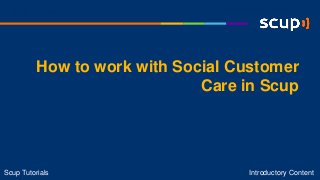
[Scup] Tutorial: How to work with Social Customer Care in Scup
- 1. How to work with Social Customer Care in Scup Introductory ContentScup Tutorials Introductory ContentScup Tutorials
- 2. What you will learn • Structure of the Tickets tab • What is a ticket? • Structure of a ticket • How to create a ticket • Replying to a ticket • Display periods and filters in Tickets • Tickets reports • Setting up your operation • Automating your operation What you will learn
- 3. Where can I use Social Customer Care in Scup? To use this feature, access the Tickets tab. What is a ticket? Tickets are situations that require service, assigned to Customer Service operators. Example: Your project collected a mention for a user who needs technical support. This mention can be assigned to an operator who must reply to it in order to close the ticket. What is the difference between a ticket and a mention? A mention is a post collected from a monitored social network. A ticket is a mention that requires service and is assigned to an operator. What is a ticket item? After the ticket is opened, each interaction between the operator and the user is referred to as an item. During the period in which the ticket is open, any collected mention for this user will also be considered an item, that is to say, a part of the ticket. Basic questions and answers
- 4. To turn a mention into a ticket, choose the desired post in the Mentions tab and click the Create Ticket option. Creating tickets
- 5. When choosing this option, another screen will open for you to define the service priority (urgent, high, low) and the Operator who will receive the ticket. Creating tickets The list will include the names of all operators who have the operator permission level. Go to Settings > Operators to view and modify the permission level of operators. From the color of the adjacent circles, you can identify which operators are online (green) and which are offline (gray). After the operator's name, you can see how many cases each person is working on.
- 6. After defining the conditions of the new ticket, the post is highlighted in orange. Clicking on this will redirect you to the ticket content. Your ticket has now been created and is available in the Ticket tab
- 7. This Scup module was created for you to provide service in social media. It includes all the tickets created in your project. The idea is for this space to become the central workspace for your Social Customer Care team. Structure of the Tickets tab List of your tickets. Choose how you would like to view the ticket list with filters. Choose the time interval in which you would like to view your tickets. Send tickets on mass by clicking on Switch collaborator
- 8. Ticket Structure Status of your ticket. User message and link to the ticket history and space where the response is posted. Ticket creation time (not the time the mention was collected) and date or time of ticket update. Ticket priority. Operator responsible for the ticket. Important: You can change the Status, Priority and Operator on the ticket itself. To do this, simply click on the down arrow next to each ticket and choose the desired option.! Ticket identification number. Photo of the user, from the social media in which the post assigned as a ticket was collected, and a symbol to identify if the last ticket message is public or private. Name of the user who posted the mention that was assigned as a ticket See all ticket activity or remove the ticket
- 9. Ticket status Select the ticket status: new, open, pending or resolved. Important: after a certain time with no interaction between users and operators, tickets with the "resolved" status are closed.! New ticket: used to identify cases requiring service. Open ticket: used to identify tickets that are waiting to be dealt with by the operator. Pending ticket: used when the operator has contacted the user. The operator is waiting for your reply or waiting for information from the area responsible for the case. Resolved ticket: used when the service has been concluded.
- 10. Ticket priority Select the response priority level for your ticket: urgent, high or low.
- 11. Operator View the list of your Customer Service operators and choose the operator who will be responsible for the ticket. From the color of the adjacent circles, you can identify which operators are online (green) and which are offline (gray).
- 12. Log View the list of all actions performed on the ticket, such as change of status, operator and priority. The log also shows the date on which changes were made.
- 13. Display periods and filters in Tickets In the display period, you set the time interval in which you would like to see the ticket list. The default period in Scup is one month. Choose the filter you would like to use and click Apply Filters. From among the options, you can choose: With the ID, Sorted by, State, Priority, By collaborator or Per tag.
- 14. By ID: Search for a ticket by its identification number. Sorted by: Choose how you would like to view your ticket list. The list can be organized by status, by creation date (ascending or descending) or by update date (ascending or descending). State: Choose whether you would like to see tickets by status, that is to say, new, open, pending, resolved or closed. Priority: Define the priority of the tickets you would like to see. You can choose from indifferent, urgent, high or low. By collaborator: View the tickets that have been assigned to each operator. You can choose from the options of indifferent and none (a ticket that has not been assigned to any collaborator), or select the desired operator. Per tag: Choose to filter your ticket list by the tags assigned to the post. Filters in the Tickets tab
- 15. In Scup, you can reply to a ticket in two places: in Mentions or in Tickets. Replying to a ticket
- 16. In your Mentions tab list, you can find the post that was classified as a ticket. Mentions To reply to the ticket, click on the button highlighted below. After clicking on Reply, the reply box will open for you to send your message to the user. Before sending the reply, you can set the ticket status.
- 17. You can also reply to the ticket in Mentions by clicking on the button where the ticket was created. Mentions Click the button with the orange highlight, in which the ticket was created. You will be directed to the content of this ticket (including its history) in the Ticket tab, where you will also find a space to reply.
- 18. In Tickets, you can reply to a ticket by clicking on the message text. Tickets
- 19. Tickets After clicking on the user message, you will be directed to the adjacent screen: This is the area used to reply to the user. Ticket conversation history and data.
- 20. Ticket history and data Conversation history: the history shows all exchanges between the user and the operator. Each exchange is called a ticket item. Ticket identification number. Ticket Status and Priority. View the ticket conversation history.
- 21. For your Social Customer Care operation to maintain an average actual response time, operators can send their own tickets to others at times outside their working hours. Each operator can only send tickets from their own list to others. However, those with Moderator, Administrator and Manager permission levels can direct tickets from any list. Distributing tickets By clicking the box next to Switch collaborator, all items will be selected and you can then choose to whom you would like to send your tickets. You can choose to distribute the tickets to an operator on the list or to none. Important: When a ticket is directed to none, it becomes available in the Tickets tab for any collaborator to accept.
- 22. When a ticket is assigned to None, it becomes available for any operator to accept. If the operator sees the Receive a ticket icon on the right of the Ticket tab, this means there is a ticket that is not assigned to anyone. By clicking the button, the ticket automatically changes from None to the name of the operator who clicked it. Receiving a ticket
- 23. You can send a specific ticket by e-mail by clicking on Send by e-mail. The recipient will receive the ticket item sent and the conversation history. Sending a ticket by e-mail To send a ticket item by e-mail, go to the ticket you would like to send and click Send by e-mail. Next, simply fill in the details with the recipient's e-mail address, the subject and e-mail message.
- 24. By default, Scup sends an email to an collaborator whenever a ticket is created and assigned to them. If you no longer want to be notified by e-mail, go to Dashboard > Edit my settings > I want to receive e-mails about tickets openings Receiving notification of new tickets
- 25. To use classification by tags on your tickets, you need to classify the mention. The tag assigned to the mention will then go to the ticket. With classification by tags, you can see the number of cases for each subject in Reports > Tickets> Top Tags. Classifying a ticket Select the tag for your mention or create a new one. The option selected will also be the tag for the ticket created.
- 26. With Scup Permission levels, you can determine what each operator is able to do in the monitoring project. You can choose from: visitor, classifier, publisher, moderator, manager and administrator. All the permissions levels, except fot the visitor, can answer mentions and tickets, as long as this option is selected when you add the colaborator. You can also choose if this collaborator will be considered in the automatic distribution of tickets. Who replies to a ticket? To view and change permission levels, go to Settings > Collaborators.
- 27. To access your Tickets reports, go to Reports > Tickets. Tickets reports
- 28. Tickets reports Number of new tickets and number of resolved tickets. Average time of the first response to the ticket and the time for the ticket to be identified and opened. Hover your mouse over the report to view the median and quartile response times. Percentage that complies with the SLA Settings. To see the actual number of tickets, simply move your cursor over the figure. Total time: reports and statistics considering total time. Business time: reports and statistics considering the hours of service. These hours can be defined in Settings > Tickets.
- 29. Tickets reports View the number of open and resolved tickets by date. View the average time (in minutes) that your operation takes to open a ticket, make the first response and resolve the ticket.
- 30. Tickets reports View the time intervals taken to open a ticket, make the first response and resolve the ticket. View the number of tickets per tag. With this chart, you can identify the number of tickets per case.
- 31. View details of your Social Customer Care operation per collaborator, in the following categories: new tickets, open tickets and solved tickets. Tickets reports
- 32. To configure your Social Customer Service operation, go to Settings > Tickets Setting up your operation
- 33. Set the service hours for your operation here. By registering service hours, you can obtain results from Service hours reports, without considering the hours in which the center does not operate. As a result, your average response time will not be impacted by times when there is no service. Setting up your operation
- 34. In SLA preferences and Other settings, you can define the response time targets for your operation. This will be quantified and demonstrated in your reports, showing data for service hours (the times at which service is available). Setting up your operation Select the maximum time for the first response to the ticket. Select the time used for automatic ticket closing. In this case, Scup will automatically close the ticket if there is no user response within 3 days.
- 35. Closing a ticket In your Social Customer Care operation on Scup, tickets will be closed based on the SLA preferences and this cannot be performed manually. Setting up your operation The ticket will only be closed if there is no user interaction in the set period. In the adjacent example, the ticket will be closed in 3 days if there is no response from the user.
- 36. With Scup rules, you can automate your operation of Social Customer Care by creating tickets automatically. To do this, register a rule in Settings > Rules> Add new rule. Before creating your rule, you will complete 4 steps: 1. Searches. 2. Condition. 3. Action. 4. Time. Automating your operation
- 37. 1) Searches: choose the search which your rule will be applied to. Automating your operation
- 38. 2) Condition: define what must occur for your rule to be applied. Automating your operation Select this option to create a rule for text (with or without an exact expression), a user (for a specific user,) or coverage (with a minimum number of followers or views). Select this option to choose the percentage of mentions that should be collected in your search.
- 39. 3) Action: choose what Scup should automatically do with the collected mention and the conditions you created. Automating your operation Classify and send alerts: Define sentiment, apply tags and send alerts (you can select multiple actions simultaneously). Ignore items: avoid trash in your monitoring by ignoring the mentions that either match or don't match your condition. Create tickets: create tickets automatically.
- 40. If you select the Create Ticket option, Scup will automatically create tickets according to the chosen conditions. Automating your operation To create the ticket, you need to define who will receive it (Collaborator) and the service importance (Priority). Operator: Automatic, online operators with fewer tickets. Automatic, online or offline operators with fewer tickets. Name of the operator. Priority: Low. High. Urgent.
- 41. 4) Time: in the final step, you define when your rule will be applied, by selecting the day and time at which it will be active. Automating your operation
- 42. Creating a ticket from an expression and directing it to one of the operators. Example of Automation After selecting the searches to which this rule will be applied, in step 2 (Condition) select the option By text, user and reach> Containing the exact expression, and enter the desired expression. In this case: “Problem” Under Action, click on the Create Ticket option, send it to the online operator with fewer tickets and select the service priority. Under Time, you define the period in which this rule will operate. In this case, you can enter the service hours of your center.
- 43. Creating a ticket for a specific user. Example of Automation After selecting the searches to which this rule will be applied, in step 2 (Condition), choose By text, user and reach> By the user and enter the user name. In this case: Mark Zuckerberg. In step 3 (Action), select a specific operator from your list and set the priority to urgent. Since your user is an important person, in the final step (Time), make the rule valid for every day of the week.
- 44. Would you like to learn more? Access our Help Center
