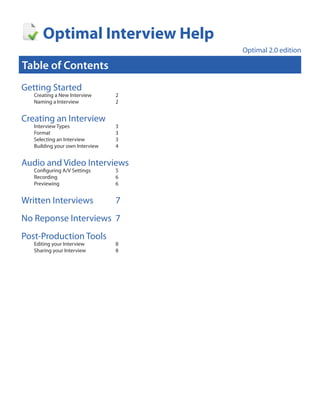
Optimal Interview Help
- 1. The OptimalResume.com system is a secured, hosted and customized website created for your organization. Ideal for all aspects of career development and job searching: Optimal Interview Help OptimalResume™ OptimalAssessment™ The gold standard in online resume An online self-assessment that helps technology, endorsed by hundreds of job seekers evaluate their skills and universities, outplacement firms, experiences public libraries and workforce boards Optimal 2.0 edition OptimalVideoResume™ Table of Contents across the country Cutting-edge technology that creates OptimalLetter™ high-impact video résumés Next generation online letter builder ResumeGPS™ Getting Started makes it easy for job seekers to quickly Users opt in and make their résumés Creating aand store almost any kind2 create New Interview of searchable by hiring organizations; letter Naming a Interview 2 individuals may be invited to OptimalEfolio™ videoconference/interview online Creating an Interview Attractive online portfolio that collects OptimalWebsite™ Interview Types an individual’s multimedia and displays 3 Format 3 Best-of-breed web résumés with full- creations and compositions Selecting an Interview 3 page online portfolio, skills profile, OptimalInterview™ Building your own Interview 4 video résumé and letter, and social Lets the job seeker practice and media sidebar develop interviewing skills with real- Audio and Video Interviews life multimedia scenarios Configuring A/V Settings 5 Recording 6 Implementation: Implementation of the OptimalResume™ system is straightforward. Initial graphics for Previewing 6 the website are provided by OptimalResume.com and are made to match the client’s existing website. Default content for examples and help text is provided by OptimalResume.com. Written Interviews 7 And of course, OptimalResume.com provides comprehensive training and support throughout the process. No Reponse Interviews 7 Post-Production Tools www.optimalresume.com Contact us for more information or to schedule your free trial today. Email: sales@optimalresume.com • Phone: (877) 998-7654 Editing your Interview 8 Sharing your Interview 8
- 2. Getting Started Creating a New Interview To create a new interview, go to the Document Center and click the Create New Interview Button. On the next page, you’ll be asked to enter a name for your recording. Naming a New Interview Names can include any combination of letters, numbers, and spaces. If applicable, select the primary language of your resume. 2 www.optimalresume.com • 877.998.7654 • support@optimalresume.com
- 3. Creating an Interview Interview Types After you enter a name, it’s time to select the type of interview you would like to practice. On the left is a list of interview types of choose from, ranging from first-round Behavioral Interviews to final-round interviews. Clicking on an interview type will show a description of what to expect if you’re unfamiliar with interviewing. There’s also a Build Your Own option that allows you to select your own questions and customize an interview to your needs. Interview Format To the right of the interview types are options to choose the number of questions and format of your interview. Please note that the maximum number of questions allowed is different for every interview type, so clicking on a new interview type will change the options available to you. Below the number of questions menu are four options for your interview format: Audio and Video: Record video responses with your webcam and microphone. This is a great option if you want to evaluate physical attributes such as eye contact, facial expressions, and body language. Audio Only: If you only have a microphone, select this option to record voice responses to questions. Written: Write responses to interview questions. No Response: You can view the interview questions, but you will not be able to respond in any way. A good option if you just want to think about the questions before an interview. Selecting an Interviewer The final step on this page is to select your interviewer – the person who will be asking the questions. You can click Random, if you have no preference for a specific interviewer. Or you can click Select Interviewer and choose from one of the people available. The Panel Interview option simulates a panel interview, where multiple people are interviewing you at once. Instead of having one interviewer ask you questions the entire time, the program will switch to other interviewers occasionally. 3 www.optimalresume.com • 877.998.7654 • support@optimalresume.com
- 4. Creating an Interview Building your own Interview Selecting the Build Your Own option allows you to hand-pick all of your interview questions. On the Build Your Own page, you will see all of the interview questions available. The categories on the left can be used to filter questions by subject, such as questions related to skills and questions related to work behavior. When you find a question that you want to add, click on it and you will see it added to the Your Interview Questions section at the bottom of the page. To remove a question from your pool, either uncheck the box next to it in the Select Questions area or click Delete in your interview questions area. In the Your Interview Questions section, you can also change the order in which your questions are asked by selecting a question and using the up and down arrows to move it. When you have selected all of your questions, click Continue. 4 www.optimalresume.com • 877.998.7654 • support@optimalresume.com
- 5. Audio and Video Interviews Configuring Audio and Video Settings If you selected either the Audio/Video or Audio Only option, you will be brought to a Configuration page, where you can set your webcam and microphone settings. Make sure that your microphone and webcam are connected at this point. First, you will be prompted to click “Allow” to give the program access to your webcam and microphone. On the left, you can change webcam settings, and on the right you can change microphone settings. First, select your webcam driver from the drop-down menu. Anything that is built-in or plugged into your computer should be shown in this field. Click on the camera that you wish to use from the drop-down menu. At this point, you should see a feed from your webcam to the page. Be sure to position your webcam where you would like it to be for the interview. If you don’t see anything in the Video Test box, make sure that your camera is properly connected, then try again. Next, you will need to change your microphone settings. Like in the webcam menu, select the microphone you wish to use from the drop-down menu. If you don’t see your microphone on the list, make sure that it is properly connected to your computer. If your microphone is working properly, you should notice the changes in activity level below. The ideal activity level should be around 50%. To see what your activity level is, position your microphone where it will be for the interview, then talk normally. Use the slider bar to change the activity level to the 50% mark. When you’re done configuring your audio/ video settings, click Continue. 5 www.optimalresume.com • 877.998.7654 • support@optimalresume.com
- 6. Audio and Video Interviews Recording After configuring your webcam and microphone, you’re ready to record your interview. On the recording page, the big window shows your interview questions, the top right window is where you will record your interview, and the bottom right window provides a helpful interview coach. To hear your first interview question, click Play Question. You won’t be able to record a response until you’ve heard the entire question. For your convenience, the current question is also written below the interviewer video. You are free to record your responses in any order you wish. If you don’t want to respond to the current question right now, you can click Next Question and be taken to the next question on the list. You can also refer to the question list at the bottom of the page. Clicking on a question number brings you to that question. When you’re ready to record, click the Record button that appears under your webcam feed in the top right corner. A 3-second countdown will begin then the program will begin recording your response, shown by a “Recording” message at the top right corner of the webcam feed. When your response is finished, click the Stop button. Once you click the Stop button, you will be able to view your response by clicking Play, respond again to the same question by clicking Redo, or save your response by clicking Accept. Once you save a response, you will not be able to change it, so be sure your response is the one you want to use. For every question, the interview coach will be available to provide tips for answering that particular question. Click play to hear the coach’s advice, or click Stop to stop the video. Previewing When you’re finished recording responses for every question on the list, a Preview button will appear at the bottom of the page and you will be able to view your interview in its entirety. The Preview page allows you to view the interviewer and your responses side-by-side. The interviewer is located to the left, and your responses will be shown to the right. To begin viewing a question, click the Play button. At that point, the interviewer will begin asking the question, and your response will be played immediately after. If you would like to skip ahead and view another question, click Next Question in the player. You can return to the last question on the list by clicking Previous Question. You can also click on an individual question on the list at the bottom of the page to go directly to that question. The interview coach is also available on the Preview page, if you would like further advice on how to answer a specific question. Simply click the Play button under to coach to begin playing the video. 6 www.optimalresume.com • 877.998.7654 • support@optimalresume.com
- 7. Written Interviews If you select a written interview, you will be brought directly to the recording page because you have no audio/video features to configure. On the next page, you will see a list of your interview questions. To respond to a particular question, click Respond next to that question and a new text field will open. When you’re done writing your response, click Save to have your answer saved and move on to the next question. No Response Interviews A No Response interview simply shows you the interview question and interview coach; you cannot make or save responses to questions in these interviews. Click Play under the interviewer to begin playing that question, or click Next to move on to the next question. You can also click on an individual question from the list below to move to that question. If you would like guidance on answering a question, click Play under the interview coach. 7 www.optimalresume.com • 877.998.7654 • support@optimalresume.com
- 8. Post-production Tools Editing your Interview To access an existing interview, go to the Document Center, then find the Interview section. Under this section is a list of every interview made in your account. To view an interview, click on the name of the interview you wish to see. If you haven’t finished an entire interview, don’t worry. You can still come back to it at a later point to finish your responses. If you have an interview that is unfinished (you have not saved responses to all of the questions), you will be asked if you would like to record responses to those questions. Clicking Yes will take you back to the recording screen, while clicking No will still allow you to view the responses that you have already saved. Sharing your Interview Use the Share Button within the taskbar to easily share your interview with your network. Choose from a variety of different social media sites, search engines, e-mail, etc. 8 www.optimalresume.com • 877.998.7654 • support@optimalresume.com
