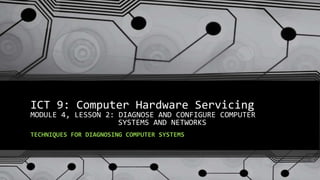
Ict 9 module 4, lesson 2.3 techniques for diagnosing computer systems
- 1. ICT 9: Computer Hardware Servicing MODULE 4, LESSON 2: DIAGNOSE AND CONFIGURE COMPUTER SYSTEMS AND NETWORKS TECHNIQUES FOR DIAGNOSING COMPUTER SYSTEMS
- 2. ICT 9: Module 4, Lesson 2 TECHNIQUES FOR DIAGNOSING COMPUTER SYSTEMS Computer Diagnosis Sometimes when the problem with a system is not totally apparent and the problem may be intermittent, using a basic common diagnostic procedure may help determine what is wrong. This procedure has a number of steps that, if followed each time, can be of help. 12/18/2017Prepared by LMCadapan KNHS 2017 2
- 3. ICT 9: Module 4, Lesson 2 TECHNIQUES FOR DIAGNOSING COMPUTER SYSTEMS Rules in Diagnosing Computer System 1. Know the facts • Educate oneself on all aspects and operation of computer parts. • Continuous learning on computer technology 12/18/2017Prepared by LMCadapan KNHS 2017 3
- 4. ICT 9: Module 4, Lesson 2 TECHNIQUES FOR DIAGNOSING COMPUTER SYSTEMS Rules in Diagnosing Computer System 2. Use your common sense 3. Focus on Field Replaceable Units • Identify the different types of FRU that can be used for replacement or sub assembly. 4. Proper assembly and disassembly 12/18/2017Prepared by LMCadapan KNHS 2017 4
- 5. ICT 9: Module 4, Lesson 2 TECHNIQUES FOR DIAGNOSING COMPUTER SYSTEMS Rules in Diagnosing Computer System 5. Factors Causing Computer Failures and Defects People ware • Untrained personnel would probably damage programs in PC. 12/18/2017Prepared by LMCadapan KNHS 2017 5
- 6. ICT 9: Module 4, Lesson 2 TECHNIQUES FOR DIAGNOSING COMPUTER SYSTEMS Rules in Diagnosing Computer System 5. Factors Causing Computer Failures and Defects Firmware • Programs or software burnt in chips may be corrupted. 12/18/2017Prepared by LMCadapan KNHS 2017 6
- 7. ICT 9: Module 4, Lesson 2 TECHNIQUES FOR DIAGNOSING COMPUTER SYSTEMS Rules in Diagnosing Computer System 5. Factors Causing Computer Failures and Defects Software • Corrupted operating systems would cause the system to fail. Hardware 12/18/2017Prepared by LMCadapan KNHS 2017 7
- 8. ICT 9: Module 4, Lesson 2 TECHNIQUES FOR DIAGNOSING COMPUTER SYSTEMS Rules in Diagnosing Computer System 5. Factors Causing Computer Failures and Defects Hardware • Defective hardware components would lead to computer malfunction. • Hardware conflicts and viruses can hinder your computers performance. 12/18/2017Prepared by LMCadapan KNHS 2017 8
- 9. ICT 9: Module 4, Lesson 2 TECHNIQUES FOR DIAGNOSING COMPUTER SYSTEMS ESD (Electro Static Discharge) Electro static discharge can easily damage sensitive components in your computer. Electricity Incoming supply from AC outlet must be regulated; power surges can damage computer units. 12/18/2017Prepared by LMCadapan KNHS 2017 9
- 10. ICT 9: Module 4, Lesson 2 TECHNIQUES FOR DIAGNOSING COMPUTER SYSTEMS Problem Isolation Problem isolation is a detective work in which you need to determine what is out of the ordinary by making detailed observation of what is not working normally and record any information as you proceed. 12/18/2017Prepared by LMCadapan KNHS 2017 10
- 11. ICT 9: Module 4, Lesson 2 TECHNIQUES FOR DIAGNOSING COMPUTER SYSTEMS Problem Isolation The information you will be able to gather will help diagnose your computer. You need to observe wisely. Look for any abnormalities in the unit, any change in smell or foreign smell, listen to all the sounds, and error codes. 12/18/2017Prepared by LMCadapan KNHS 2017 11
- 12. ICT 9: Module 4, Lesson 2 TECHNIQUES FOR DIAGNOSING COMPUTER SYSTEMS Component Isolation This section will aid in determining components in your system which are failing. First, most systems have 3 major components; monitor, system unit, and printers. Some have multiple external devices. To troubleshoot, you need to isolate major components which are failing to operate. 12/18/2017Prepared by LMCadapan KNHS 2017 12
- 13. ICT 9: Module 4, Lesson 2 TECHNIQUES FOR DIAGNOSING COMPUTER SYSTEMS Diagnostics Procedure for ATX Power Supply Failure 1. Determine whether or not the power comes on. 2. Check the switch operation with a Digital Volt Meter on the continuity or resistance setting. 3. Check the pins if the corresponding voltage are properly regulated to the motherboard. 4. Replace the power supply unit if defective. 12/18/2017Prepared by LMCadapan KNHS 2017 13
- 14. ICT 9: Module 4, Lesson 2 TECHNIQUES FOR DIAGNOSING COMPUTER SYSTEMS 12/18/2017Prepared by LMCadapan KNHS 2017 14
- 15. ICT 9: Module 4, Lesson 2 TECHNIQUES FOR DIAGNOSING COMPUTER SYSTEMS 12/18/2017Prepared by LMCadapan KNHS 2017 15
- 16. ICT 9: Module 4, Lesson 2 TECHNIQUES FOR DIAGNOSING COMPUTER SYSTEMS 12/18/2017Prepared by LMCadapan KNHS 2017 16 Flowchart for ATX Power Supply Repair Warning! You must unplug your ATX power supply from the wall before working inside the case. Use the handouts to consult the flowchart
- 17. ICT 9: Module 4, Lesson 2 TECHNIQUES FOR DIAGNOSING COMPUTER SYSTEMS 12/18/2017Prepared by LMCadapan KNHS 2017 17 Things to Consider There are many devices, parts, cords, and connections on a computer, which means that there are many possible problems that could arise. In addition, your computer uses a variety of software, which can also cause problems.
- 18. ICT 9: Module 4, Lesson 2 TECHNIQUES FOR DIAGNOSING COMPUTER SYSTEMS 12/18/2017Prepared by LMCadapan KNHS 2017 18 Things to Consider However, no matter what the problem is, you can use the following tips to help you find a solution: • Always check the cables: Many computer problems are related to an issue in the cables and connections.
- 19. ICT 9: Module 4, Lesson 2 TECHNIQUES FOR DIAGNOSING COMPUTER SYSTEMS 12/18/2017Prepared by LMCadapan KNHS 2017 19 Things to Consider However, no matter what the problem is, you can use the following tips to help you find a solution: • Always check the cables: The easiest first step you can take to troubleshoot most problems is to check all related cables and connections.
- 20. ICT 9: Module 4, Lesson 2 TECHNIQUES FOR DIAGNOSING COMPUTER SYSTEMS 12/18/2017Prepared by LMCadapan KNHS 2017 20 Things to Consider However, no matter what the problem is, you can use the following tips to help you find a solution: • Isolate the problem: If possible, try to isolate the problem. For example, if you can't get the cursor to move on the screen, try to determine if the issue is with the mouse.
- 21. ICT 9: Module 4, Lesson 2 TECHNIQUES FOR DIAGNOSING COMPUTER SYSTEMS 12/18/2017Prepared by LMCadapan KNHS 2017 21 Things to Consider However, no matter what the problem is, you can use the following tips to help you find a solution: • Isolate the problem: If you have an extra mouse, you can alternate devices to see if the one plugged in is the issue, or use the arrow keys on the keyboard to help determine if the mouse is the source of the problem.
- 22. ICT 9: Module 4, Lesson 2 TECHNIQUES FOR DIAGNOSING COMPUTER SYSTEMS 12/18/2017Prepared by LMCadapan KNHS 2017 22 Things to Consider However, no matter what the problem is, you can use the following tips to help you find a solution: • Isolate the problem: When trying to isolate the problem, only make one change at a time.
- 23. ICT 9: Module 4, Lesson 2 TECHNIQUES FOR DIAGNOSING COMPUTER SYSTEMS 12/18/2017Prepared by LMCadapan KNHS 2017 23 Things to Consider However, no matter what the problem is, you can use the following tips to help you find a solution: • Take notes about error messages: If your computer gives you error messages, be sure to write down as much information as possible. If the basic troubleshooting steps don't work, you may need the information.
- 24. ICT 9: Module 4, Lesson 2 TECHNIQUES FOR DIAGNOSING COMPUTER SYSTEMS 12/18/2017Prepared by LMCadapan KNHS 2017 24 Things to Consider However, no matter what the problem is, you can use the following tips to help you find a solution: • Take notes about error messages: An error message
- 25. ICT 9: Module 4, Lesson 2 TECHNIQUES FOR DIAGNOSING COMPUTER SYSTEMS 12/18/2017Prepared by LMCadapan KNHS 2017 25 Things to Consider However, no matter what the problem is, you can use the following tips to help you find a solution: • Remember the steps you've taken, or write them down: Once you start troubleshooting, you will want to remember what you have done, so you don't repeat yourself.
- 26. ICT 9: Module 4, Lesson 2 TECHNIQUES FOR DIAGNOSING COMPUTER SYSTEMS 12/18/2017Prepared by LMCadapan KNHS 2017 26 Things to Consider However, no matter what the problem is, you can use the following tips to help you find a solution: • Remember the steps you've taken, or write them down: If you can't remember it, then write it down. If you end up asking someone for help, it will be much easier if they know exactly which steps you've taken.
- 27. ICT 9: Module 4, Lesson 2 TECHNIQUES FOR DIAGNOSING COMPUTER SYSTEMS 12/18/2017Prepared by LMCadapan KNHS 2017 27 Simple Solutions to Common Problems Most of the time, problems can be fixed by using simple troubleshooting techniques, such as closing and re-opening the program.
- 28. ICT 9: Module 4, Lesson 2 TECHNIQUES FOR DIAGNOSING COMPUTER SYSTEMS 12/18/2017Prepared by LMCadapan KNHS 2017 28 Simple Solutions to Common Problems It's important to try these simple solutions before resorting to more extreme measures.
- 29. ICT 9: Module 4, Lesson 2 TECHNIQUES FOR DIAGNOSING COMPUTER SYSTEMS 12/18/2017Prepared by LMCadapan KNHS 2017 29 Simple Solutions to Common Problems If the problem still isn't fixed, you can then try other troubleshooting techniques, such as reinstalling the software.
- 30. ICT 9: Module 4, Lesson 2 TECHNIQUES FOR DIAGNOSING COMPUTER SYSTEMS 12/18/2017Prepared by LMCadapan KNHS 2017 30 Simple Solutions to Common Problems Program Runs Slowly or Isn't Working Right • If a program is running slowly or otherwise isn't working right, the first thing you should try is closing the program and re-opening it.
- 31. ICT 9: Module 4, Lesson 2 TECHNIQUES FOR DIAGNOSING COMPUTER SYSTEMS 12/18/2017Prepared by LMCadapan KNHS 2017 31 Simple Solutions to Common Problems Program Runs Slowly or Isn't Working Right • You can also shut down your computer, wait a few seconds, and boot it up again. Some minor problems will work themselves out when you do this.
- 32. ICT 9: Module 4, Lesson 2 TECHNIQUES FOR DIAGNOSING COMPUTER SYSTEMS 12/18/2017Prepared by LMCadapan KNHS 2017 32 Simple Solutions to Common Problems Program Runs Slowly or Isn't Working Right • Check with the company for any known problems or updates to the software.
- 33. ICT 9: Module 4, Lesson 2 TECHNIQUES FOR DIAGNOSING COMPUTER SYSTEMS 12/18/2017Prepared by LMCadapan KNHS 2017 33 Simple Solutions to Common Problems Program Runs Slowly or Isn't Working Right Checking for updates
- 34. ICT 9: Module 4, Lesson 2 TECHNIQUES FOR DIAGNOSING COMPUTER SYSTEMS 12/18/2017Prepared by LMCadapan KNHS 2017 34 Simple Solutions to Common Problems Program is Completely Unresponsive • If a program has become completely unresponsive, you can press (and hold) Control+Alt+Delete on your keyboard to open the Task Manager. You can then select the program that isn't working and click End Task.
- 35. ICT 9: Module 4, Lesson 2 TECHNIQUES FOR DIAGNOSING COMPUTER SYSTEMS 12/18/2017Prepared by LMCadapan KNHS 2017 35 Simple Solutions to Common Problems Program is Completely Unresponsive • If you are using a Mac, you can press Option+Command+Esc to open a similar dialog box.
- 36. ICT 9: Module 4, Lesson 2 TECHNIQUES FOR DIAGNOSING COMPUTER SYSTEMS 12/18/2017Prepared by LMCadapan KNHS 2017 36 Simple Solutions to Common Problems Problems Starting or Shutting Down the Computer Power Button Will Not Start Computer • If your computer does not start, begin by checking the power cord to confirm that it is plugged securely into the back of the computer case and the power outlet.
- 37. ICT 9: Module 4, Lesson 2 TECHNIQUES FOR DIAGNOSING COMPUTER SYSTEMS 12/18/2017Prepared by LMCadapan KNHS 2017 37 Simple Solutions to Common Problems Problems Starting or Shutting Down the Computer Power Button Will Not Start Computer • If it is plugged into an outlet, make sure it is a working outlet. Often, this will require you to plug a lamp or other electrical device into the outlet to make sure it is receiving power.
- 38. ICT 9: Module 4, Lesson 2 TECHNIQUES FOR DIAGNOSING COMPUTER SYSTEMS 12/18/2017Prepared by LMCadapan KNHS 2017 38 Simple Solutions to Common Problems Problems Starting or Shutting Down the Computer Power Button Will Not Start Computer • If the computer is plugged into a surge protector, verify that it is turned on. You may have to reset the surge protector by turning it off and then back on. You can also plug a lamp or other device into the surge protector to verify that it is on.
- 39. ICT 9: Module 4, Lesson 2 TECHNIQUES FOR DIAGNOSING COMPUTER SYSTEMS 12/18/2017Prepared by LMCadapan KNHS 2017 39 Simple Solutions to Common Problems Problems Starting or Shutting Down the Computer Power Button Will Not Start Computer • If you are using a laptop, the battery may not be charged. Plug the AC adapter into the wall and then try to turn on the laptop. If it still doesn't start up, you may need to wait a few minutes and then try again.
- 40. ICT 9: Module 4, Lesson 2 TECHNIQUES FOR DIAGNOSING COMPUTER SYSTEMS 12/18/2017Prepared by LMCadapan KNHS 2017 40 Simple Solutions to Common Problems Problems Starting or Shutting Down the Computer "Non-System Disk or Disk Error" Message • If you get this message when you boot up your computer, it usually means there is a CD, DVD, USB flash drive, or floppy disk in your computer, which is interfering with your computer's booting process.
- 41. ICT 9: Module 4, Lesson 2 TECHNIQUES FOR DIAGNOSING COMPUTER SYSTEMS 12/18/2017Prepared by LMCadapan KNHS 2017 41 Simple Solutions to Common Problems Problems Starting or Shutting Down the Computer "Non-System Disk or Disk Error" Message • Remove the disk from the drive and restart the computer.
- 42. ICT 9: Module 4, Lesson 2 TECHNIQUES FOR DIAGNOSING COMPUTER SYSTEMS 12/18/2017Prepared by LMCadapan KNHS 2017 42 Simple Solutions to Common Problems Problems Starting or Shutting Down the Computer Windows Shutting Down Message Will Not Disappear • Sometimes Windows will freeze during the shutdown process. If this happens, the Windows is Shutting Down message screen will stay active on your screen.
- 43. ICT 9: Module 4, Lesson 2 TECHNIQUES FOR DIAGNOSING COMPUTER SYSTEMS 12/18/2017Prepared by LMCadapan KNHS 2017 43 Simple Solutions to Common Problems Problems Starting or Shutting Down the Computer Windows Shutting Down Message Will Not Disappear • To finish shutting down the computer, press and hold the power button for about 10 seconds, or until the computer turns off.
- 44. ICT 9: Module 4, Lesson 2 TECHNIQUES FOR DIAGNOSING COMPUTER SYSTEMS 12/18/2017Prepared by LMCadapan KNHS 2017 44 Simple Solutions to Common Problems Problems Starting or Shutting Down the Computer Computer Begins Randomly Rebooting or Crashing • Check for overheating. Make sure the vents in the case are not blocked. Confirm that there is good air flow around the computer.
- 45. ICT 9: Module 4, Lesson 2 TECHNIQUES FOR DIAGNOSING COMPUTER SYSTEMS 12/18/2017Prepared by LMCadapan KNHS 2017 45 Simple Solutions to Common Problems Problems Starting or Shutting Down the Computer Computer Begins Randomly Rebooting or Crashing • Update your antivirus software and scan for viruses.
- 46. ICT 9: Module 4, Lesson 2 TECHNIQUES FOR DIAGNOSING COMPUTER SYSTEMS 12/18/2017Prepared by LMCadapan KNHS 2017 46 Simple Solutions to Common Problems Problems with the Monitor and Speakers No Picture on the Monitor • Confirm the computer is turned on.
- 47. ICT 9: Module 4, Lesson 2 TECHNIQUES FOR DIAGNOSING COMPUTER SYSTEMS 12/18/2017Prepared by LMCadapan KNHS 2017 47 Simple Solutions to Common Problems Problems with the Monitor and Speakers No Picture on the Monitor • Check the brightness control, located on your monitor or your keyboard, and make sure it is not set too low.
- 48. ICT 9: Module 4, Lesson 2 TECHNIQUES FOR DIAGNOSING COMPUTER SYSTEMS 12/18/2017Prepared by LMCadapan KNHS 2017 48 Simple Solutions to Common Problems Problems with the Monitor and Speakers Monitor Goes Blank Periodically • You may have the screensaver enabled. If the screen saver is enabled, just move your mouse back and forth and your original screen will appear.
- 49. ICT 9: Module 4, Lesson 2 TECHNIQUES FOR DIAGNOSING COMPUTER SYSTEMS 12/18/2017Prepared by LMCadapan KNHS 2017 49 Simple Solutions to Common Problems Problems with the Monitor and Speakers Monitor Goes Blank Periodically • You can change the screensaver settings by going to your Control Panel (or your System Preferences if you're using a Mac).
- 50. ICT 9: Module 4, Lesson 2 TECHNIQUES FOR DIAGNOSING COMPUTER SYSTEMS 12/18/2017Prepared by LMCadapan KNHS 2017 50 Simple Solutions to Common Problems Problems with the Monitor and Speakers No Sound • Check the volume control on your computer. In Windows, the sound icon will usually be on the taskbar, and you can also access the sound options in the Control Panel.
- 51. ICT 9: Module 4, Lesson 2 TECHNIQUES FOR DIAGNOSING COMPUTER SYSTEMS 12/18/2017Prepared by LMCadapan KNHS 2017 51 Simple Solutions to Common Problems Problems with the Monitor and Speakers No Sound • On Macs, the sound options are found at the top of the screen or in System Preferences
- 52. ICT 9: Module 4, Lesson 2 TECHNIQUES FOR DIAGNOSING COMPUTER SYSTEMS 12/18/2017Prepared by LMCadapan KNHS 2017 52 Simple Solutions to Common Problems Problems with the Monitor and Speakers No Sound • Most media programs (such as iTunes or Windows Media Player) have a volume control, which will need to be turned up.
- 53. ICT 9: Module 4, Lesson 2 TECHNIQUES FOR DIAGNOSING COMPUTER SYSTEMS 12/18/2017Prepared by LMCadapan KNHS 2017 53 Simple Solutions to Common Problems Problems with the Monitor and Speakers No Sound • Make sure the speakers are turned on, if using external speakers.
- 54. ICT 9: Module 4, Lesson 2 TECHNIQUES FOR DIAGNOSING COMPUTER SYSTEMS 12/18/2017Prepared by LMCadapan KNHS 2017 54 Simple Solutions to Common Problems Problems with the Monitor and Speakers No Sound • Make sure external speakers are connected to the correct audio port or a USB port. If your computer has color-coded ports, the audio output will usually be green.
- 55. ICT 9: Module 4, Lesson 2 TECHNIQUES FOR DIAGNOSING COMPUTER SYSTEMS 12/18/2017Prepared by LMCadapan KNHS 2017 55 Simple Solutions to Common Problems Problems with the Monitor and Speakers No Sound • Connect headphones to the correct audio port and determine if sound is audible from the headphones.
- 56. ICT 9: Module 4, Lesson 2 TECHNIQUES FOR DIAGNOSING COMPUTER SYSTEMS 12/18/2017Prepared by LMCadapan KNHS 2017 56 Simple Solutions to Common Problems Searching the web for a solution • search the web for the problem that you're having, as other people may have had similar problems.
- 57. ICT 9: Module 4, Lesson 2 TECHNIQUES FOR DIAGNOSING COMPUTER SYSTEMS 12/18/2017Prepared by LMCadapan KNHS 2017 57 Simple Solutions to Common Problems Searching the web for a solution • Also, if you have a friend or family member who knows a lot about computers, they may be able to help you.
- 58. ICT 9: Module 4, Lesson 2 TECHNIQUES FOR DIAGNOSING COMPUTER SYSTEMS 12/18/2017Prepared by LMCadapan KNHS 2017 58 Simple Solutions to Common Problems Searching the web for a solution • Most computer problems have simple solutions, although it may take some time to find them.
- 59. ICT 9: Module 4, Lesson 2 TECHNIQUES FOR DIAGNOSING COMPUTER SYSTEMS 12/18/2017Prepared by LMCadapan KNHS 2017 59 Simple Solutions to Common Problems Searching the web for a solution • For very difficult problems, a more drastic solution may be required, such as reformatting your hard drive, reinstalling programs, or reinstalling your operating system.
- 60. ICT 9: Module 4, Lesson 2 TECHNIQUES FOR DIAGNOSING COMPUTER SYSTEMS 12/18/2017Prepared by LMCadapan KNHS 2017 60 Simple Solutions to Common Problems Searching the web for a solution • If you're not a computer expert, it's possible that you could make the situation worse, so it's best to consult a professional if you think a drastic solution is needed.
- 61. ICT 9: Module 4, Lesson 2 TECHNIQUES FOR DIAGNOSING COMPUTER SYSTEMS 12/18/2017Prepared by LMCadapan KNHS 2017 61 End of ICT 9: Module 4, Lesson 2: DIAGNOSE AND CONFIGURE COMPUTER SYSTEMS AND NETWORKS TECHNIQUES FOR DIAGNOSING COMPUTER SYSTEMS
