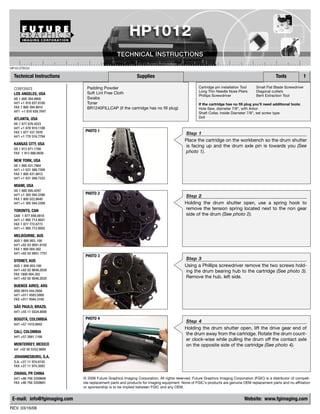Mais conteúdo relacionado Semelhante a Hp 1012 (18) 1. HP1012TECH
Technical Instructions Supplies Tools 1
CORPORATE Padding Powder Cartridge pin installation Tool Small Flat Blade Screwdriver
Soft Lint Free Cloth Long Thin Needle Nose Pliers Diagonal cutters
LOS ANGELES, USA Phillips Screwdriver Bent Extraction Tool
US 1 800 394.9900 Swabs
Int’l +1 818 837.8100 Toner If the cartridge has no fill plug you’ll need additional tools:
FAX 1 800 394.9910 BR1240FILLCAP (if the cartridge has no fill plug) Hole Saw, diameter 7/8”, with Arbor
Int’l +1 818 838.7047 Shaft Collar, Inside Diameter 7/8”, set screw type
ATLANTA, USA Drill
US 1 877 676.4223
Int’l +1 678 919.1189
FAX 1 877 337.7976 PHOTO 1
Step 1
Int’l +1 770 516.7794
Place the cartridge on the workbench so the drum shutter
KANSAS CITY, USA
is facing up and the drum axle pin is towards you (See
US 1 913 871.1700
FAX 1 913 888.0626 photo 1).
NEW YORK, USA
US 1 800 431.7884
Int’l +1 631 588.7300
FAX 1 800 431.8812
Int’l +1 631 588.7333
MIAMI, USA
US 1 800 595.4297
Int’l +1 305 594.3396 PHOTO 2
Step 2
FAX 1 800 522.8640
Int’l +1 305 594.3309 Holding the drum shutter open, use a spring hook to
TORONTO, CAN remove the tension spring located next to the non gear
CAN 1 877 848.0818 side of the drum (See photo 2).
Int’l +1 905 712.9501
FAX 1 877 772.6773
Int’l +1 905 712.9502
MELBOURNE, AUS
AUS 1 800 003. 100
Int’l +62 03 9561.8102
FAX 1 800 004.302
Int’l +62 03 9561-7751
PHOTO 3
SYDNEY, AUS Step 3
AUS 1 800 003.100 Using a Phillips screwdriver remove the two screws hold-
Int’l +62 02 9648.2630 ing the drum bearing hub to the cartridge (See photo 3).
FAX 1800 004.302
Int’l +62 02 9548.2635 Remove the hub. left side.
BUENOS AIRES, ARG
ARG 0810 444.2656
Int’l +011 4583.5900
FAX +011 4584.3100
SÃO PAULO, BRAZIL
Int’l +55 11 5524.8000
BOGOTÁ, COLOMBIA PHOTO 4
Step 4
Int'l +57 1410.8842
Holding the drum shutter open, lift the drive gear end of
CALI, COLOMBIA
the drum away from the cartridge. Rotate the drum count-
Int'l +57 2661.1166
er clock-wise while pulling the drum off the contact axle
MONTERREY, MEXICO on the opposite side of the cartridge (See photo 4).
Int' +52 55 5333.9800
JOHANNESBURG, S.A.
S.A. +27 11 974.6155
FAX +27 11 974.3593
ZHUHAI, PR CHINA
Int’l +86 756 3359608 © 2008 Future Graphics Imaging Corporation. All rights reserved. Future Graphics Imaging Corporation (FGIC) is a distributor of compati-
FAX +86 756 3359681 ble replacement parts and products for imaging equipment. None of FGIC's products are genuine OEM replacement parts and no affiliation
or sponsorship is to be implied between FGIC and any OEM.
E-mail: info@fgimaging.com Website: www.fgimaging.com
REV. 03/16/06
2. 2 HP1012 Technical Instructions
PHOTO 6
Step 6
With a bent extraction tool push the car-
tridge pin out from the inside of the car-
Step 5 tridge (See photo 6).
Using needle nose pliers remove the
PCR from the cartridge (See photo
5). Clean the PCR using a mild soap
and water.
PHOTO 5
PHOTO 7
Step 7
Using diagonal cutters pull the cartridge
pins out from the both sides of the cartridge
(See photos 7 & 8).
Notes
PHOTO 8
PHOTO 9
Step 8
Separate the two sections of the cartridge
(See photo 9). Set the toner hopper aside.
PHOTO 10
Step 9
Remove the drum shutter tension spring
(See photo 10).
© 2008 Future Graphics Imaging Corporation. All
rights reserved. Future Graphics Imaging
Corporation (FGIC) is a distributor of compatible
replacement parts and products for imaging equip-
ment. None of FGIC's products are genuine OEM
replacement parts and no affiliation or sponsorship
is to be implied between FGIC and any OEM.
3. HP1012 Technical Instructions 3
PHOTO 11
Step 10
Slide the drum shutter open and lift the
shutter from its cradles (See photo 11).
Step 16
Install the drum bearing hub onto the
side of the cartridge. Install the two
screws that hold the hub in place
(See photo 16).
PHOTO 16
PHOTO 12
Step 11
Using a Philips screwdriver remove the two
screws holding the wiper blade (See photo
12). Remove the wiper blade.
Step 12
Clean the waste hopper using dry com-
pressed air or a vacuum. Clean the PCR
saddle contact with alcohol and a swab.
Step 17
PHOTO 13 Slide the drum shutter over the
Step 13
waste hopper and place the shutter
Apply padding powder to the used or new
into its cradles (See photo 17).
wiper blade. Install the blade onto the waste
hopper and install the two screws that hold
the blade in place (See photo 13).
PHOTO 17
PHOTO 14
Step 14
Apply conductive grease to the PCR con-
tact (black) saddle. Install the cleaned PCR
into the saddles (See photo 14).
PHOTO 15
Step 15
Apply padding powder to the drum. While
rotating the drum counter clock-wise, slide
the drum onto the contact axle (See photo
15).
© 2008 Future Graphics Imaging Corporation. All
rights reserved. Future Graphics Imaging
Corporation (FGIC) is a distributor of compatible
replacement parts and products for imaging equip-
ment. None of FGIC's products are genuine OEM
replacement parts and no affiliation or sponsorship
is to be implied between FGIC and any OEM.
4. 4 HP1012 Technical Instructions
PHOTO 20
Step 21
Remove the three gears from the side of
the toner hopper, leaving the toner hopper
Step 18 agitator gear (See photo 20).
Reinstall the tension spring onto the
drum shutter (See photo 18).
PHOTO 18
PHOTO 21
Step 22
Rotate the cartridge 180°. Remove the
screw holding the contact end cap to the
toner hopper (See photo 21). Remove the
end cap.
Step 19
Set the waste hopper aside in a pro-
tected area
PHOTO 22
Step 20 Step 23
Remove the screw holding the gear Lift out the mag roller. Remove the mag
end cap to the toner hopper (See roller bushings from the ends of the roller
photo 19). Remove the end cap. (See photo 22).
Step 24
Clean the mag roller first using dry com-
pressed air or a vacuum. Then clean the
PHOTO 19
roller using a lint free cloth and a mag roller
cleaner.
PHOTO 23
Step 25
Remove the two screws holding the doctor
blade to the toner hopper (See photo 23).
Remove the white scraper from the end of
the blade, and remove the doctor blade.
Clean the doctor blade using a lint free cloth
and DI water.
PHOTO 24
Step 26
Remove the doctor blade sealing end foams
from both sides of the toner hopper (See
photo 24).
© 2008 Future Graphics Imaging Corporation. All
rights reserved. Future Graphics Imaging
Corporation (FGIC) is a distributor of compatible
replacement parts and products for imaging equip-
ment. None of FGIC's products are genuine OEM
replacement parts and no affiliation or sponsorship
is to be implied between FGIC and any OEM.
5. HP1012 Technical Instructions 5
PHOTO 25
Step 27
Using a small flat blade screwdriver push
the seal exit port plug out from the hopper
(See photo 25). Step 33
Install a new or a clean used doctor
blade onto the hopper. Install the
two white scrapers on the end of the
doctor blade and install the two
screws that hold the blade in place
(See photo 30).
PHOTO 26
Step 28 PHOTO 30
Clean the seal area using a swab and alco-
hol.
Step 29
Remove the backing of the seal and install
the seal onto the toner hopper (See photo
26).
PHOTO 27
Step 30
Step 34
Slide the tail of the seal through the seal
Place the mag roller bushing on the
exit port and install the plug in the end of the
ends of the mag roller, the white
hopper (See photo 27).
bearing goes on the gear side and
the black bearing goes on the con-
tact side of the mag roller (See photo
31).
PHOTO 31
PHOTO 28
Step 31
Remove the fill plug. Fill the toner hopper
with toner (See photo 28). Reinstall the fill
plug.
NOTE: If the cartridge has no fill plug,
please see Appendix A.
PHOTO 29
Step 32
Install new doctor blade sealing end foams
on both ends of the hopper (See photo 29).
© 2008 Future Graphics Imaging Corporation. All
rights reserved. Future Graphics Imaging
Corporation (FGIC) is a distributor of compatible
replacement parts and products for imaging equip-
ment. None of FGIC's products are genuine OEM
replacement parts and no affiliation or sponsorship
is to be implied between FGIC and any OEM.
6. 6 HP1012 Technical Instructions
PHOTO 34
Step 37
Place the toner hopper gear end cap on to
the toner hopper install the screw that holds
Step 35 the end cap in place.
Install the mag roller onto the toner NOTE: The mag roller drive gear must sit
hopper. Place the contact end cap correctly inside the end cap (See photo
onto the side of the cartridge and 34).
install the screw that holds the end
cap in place.
NOTE: Make sure the magnet sits
correctly inside the contact end
cap (See photo 32).
PHOTO 35
Step 38
Apply a small bead of toner to the mag
PHOTO 32 roller. Rotate the mag roller 4-5 revolutions.
Step 39
Join the toner hopper and waste hopper
together. Carefully slide the drum shutter
open, install the cartridge pin on the contact
side of the cartridge (See photo 35).
PHOTO 36
Step 40
Using long thin needle nose pliers or a car-
tridge pin installation tool, install the car-
Step 36 tridge pin through the drum axle hub on the
Install the three gears on the end of gear side of the cartridge (See photo 36).
the toner hopper (See photo 33).
PHOTO 33
PHOTO 37
Step 41
Install the cartridge tension spring next to
the drum contact hub (See photo 37).
Step 42
Test cartridge.
© 2008 Future Graphics Imaging Corporation. All rights reserved. Future Graphics Imaging Corporation (FGIC) is a distributor of compatible replacement parts and products for imag-
ing equipment. None of FGIC's products are genuine OEM replacement parts and no affiliation or sponsorship is to be implied between FGIC and any OEM.
7. In September 2003, HP released a new entry level
laser printer, the HP1012. Based on a new Canon
engine the HP1012 provides a few improvements over
the discontinued HP1000. The biggest improvement
being that the HP1012 can print at 15 pages per
minute, an increase of 5 pages per minute compared
to the HP1000. Like the HP1000, the HP1012 prints at
a resolution of 600x600 dpi but also can support 1200
dpi using the HP FastRes 1200 technology. Targeted
at small business users and home offices, the HP1012
has a starting price of just under $200.
The machine uses a new all in one toner cartridge
(Q2612A) that holds 110 grams of toner and yields
2,000 pages at 5% coverage. At a price of $69 the Q2612A HP1012
HP1012 cartridge holds less toner, prints less pages,
and costs more than the HP1000 cartridge.
Appendix A: Drill a hole through the molded plastic funnel, where the toner entry
port has been located on the old style cartridges (Photo B).
New style HP1012 cartridges do not have a toner entry port or a fill
plug. Use a 7/8” Hole Saw to make a hole on the left (contact) side of
the toner hopper, where the toner entry port has been located on the
old style cartridges.
Install set screw type Shaft Collar on the Hole Saw (Photo A). The
distance between the working edge of the saw and the low edge of the
collar should be 13 mm, to limit the drilling depth and prevent agitator
damage.
Clean the toner hopper with vacuum or compressed air.
Fill the toner hopper with toner. Install BR1240FILLCAP (Photo C).
Go to the Step 32 of the Technical Instructions.
© 2008 Future Graphics Imaging Corporation. All rights reserved. Future Graphics Imaging Corporation (FGIC) is a distributor of compatible replacement parts and products for imag-
ing equipment. None of FGIC's products are genuine OEM replacement parts and no affiliation or sponsorship is to be implied between FGIC and any OEM.
E-mail: info@fgimaging.com Website: www.fgimaging.com