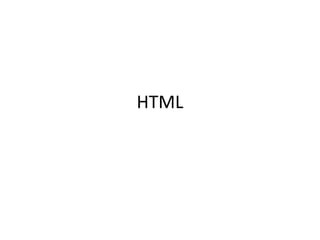
html
- 1. HTML
- 2. What is HTML? HTML is a language for describing web pages. • HTML stands for Hyper Text Markup Language • HTML is a markup language • A markup language is a set of markup tags • The tags describe document content • HTML documents contain HTML tags and plain text • HTML documents are also called web pages
- 3. HTML Tags HTML markup tags are usually called HTML tags • HTML tags are keywords (tag names) surrounded by angle brackets like <html> • HTML tags normally come in pairs like <b> and </b> • The first tag in a pair is the start tag, the second tag is the end tag • The end tag is written like the start tag, with a forward slash before the tag name • Start and end tags are also called opening tags and closing tags <tagname>content</tagname>
- 4. HTML Elements "HTML tags" and "HTML elements" are often used to describe the same thing. • But strictly speaking, an HTML element is everything between the start tag and the end tag, including the tags: • HTML Element: <p>This is a paragraph.</p>
- 5. Web Browsers • The purpose of a web browser (such as Google Chrome, Internet Explorer, Firefox, Safari) is to read HTML documents and display them as web pages. • The browser does not display the HTML tags, but uses the tags to determine how the content of the HTML page is to be presented/displayed to the user
- 6. HTML Page Structure Below is a visualization of an HTML page structure: <html> <body> <h1>This a heading</h1> <p>This is a paragraph.</p> <p>This is another paragraph.</p> </body> </html>
- 7. Writing HTML Using Notepad or TextEdit HTML can be edited by using a professional HTML editor like: – Adobe Dreamweaver – Microsoft Expression Web – CoffeeCup HTML Editor • However, for learning HTML we recommend a text editor like Notepad (PC) or TextEdit (Mac). We believe using a simple text editor is a good way to learn HTML. • Follow the 4 steps below to create your first web page with Notepad. Start NotepadEdit HTMLSave HTMLRun HTML in Browser
- 8. HTML Headings • HTML headings are defined with the <h1> to <h6> tags. Example <h1>This is a heading</h1> <h2>This is a heading</h2> <h3>This is a heading</h3>
- 9. HTML Paragraphs • HTML paragraphs are defined with the <p> tag. Example <p>This is a paragraph.</p> <p>This is another paragraph.</p>
- 10. HTML Links • HTML links are defined with the <a> tag. Example <a href="http://www.w3schools.com">This is a link</a> • Note: The link address is specified in the href attribute.
- 11. HTML Images • HTML images are defined with the <img> tag. Example <img src="w3schools.jpg" width="104" height="142">
- 12. HTML Element Syntax • An HTML element starts with a start tag / opening tag • An HTML element ends with an end tag / closing tag • The element content is everything between the start and the end tag • Some HTML elements have empty content • Empty elements are closed in the start tag • Most HTML elements can have attributes Start tag * Element content End tag * <p> This is a paragraph </p> <a href="default.htm"> This is a link </a> <br>
- 13. Nested HTML Elements • Most HTML elements can be nested (can contain other HTML elements). • HTML documents consist of nested HTML elements.
- 14. HTML Lines • The <hr>tag creates a horizontal line in an HTML page. • The hr element can be used to separate content: Example <p>This is a paragraph.</p> <hr> <p>This is a paragraph.</p> <hr>
- 15. HTML Comments • Comments can be inserted into the HTML code to make it more readable and understandable. Comments are ignored by the browser and are not displayed. Example <!-- This is a comment -->
- 16. How to View HTML Source • Have you ever seen a Web page and wondered "Hey! How did they do that?" • To find out, right-click in the page and select "View Source" (IE) or "View Page Source" (Firefox), or similar for other browsers. This will open a window containing the HTML code of the page.
- 17. HTML Tag Reference • W3Schools' tag reference contains additional information about these tags and their attributes. Tag Description <html> Defines an HTML document <body> Defines the document's body <h1> to <h6> Defines HTML headings <hr> Defines a horizontal line <!--> Defines a comment
- 18. Don't Forget the End Tag • Most browsers will display HTML correctly even if you forget the end tag: Example <p>This is a paragraph <p>This is another paragraph • The example above will work in most browsers, but don't rely on it. Forgetting the end tag can produce unexpected results or errors.
- 19. HTML Line Breaks • Use the <br> tag if you want a line break (a new line) without starting a new paragraph: Example <p>This is<br>a para<br>graph with line breaks</p> • The <br> element is an empty HTML element. It has no end tag.
- 20. HTML Formatting Tags • Often <strong> renders as <b>, and <em> renders as <i>. However, there is a difference in the meaning of these tags: <b> or <i> defines bold or italic text only. <strong> or <em> means that you want the text to be rendered in a way that the user understands as "important". Today, all major browsers render strong as bold and em as italics. However, if a browser one day wants to make a text highlighted with the strong feature, it might be cursive for example and not bold!
- 21. HTML Text Formatting Tags Tag Description <b> Defines bold text <em> Defines emphasized text <i> Defines a part of text in an alternate voice or mood <small> Defines smaller text <strong> Defines important text <sub> Defines subscripted text <sup> Defines superscripted text <ins> Defines inserted text <del> Defines deleted text
- 22. HTML Hyperlinks (Links) • The HTML <a> tag defines a hyperlink. • A hyperlink (or link) is a word, group of words, or image that you can click on to jump to another document. • The HTML code for a link is simple. It looks like this: <a href="url">Link text</a>
- 23. HTML Links - The target Attribute • The target attribute specifies where to open the linked document. • The example below will open the linked document in a new browser window or a new tab: Example <a href="http://www.w3schools.com/" target="_blank">Visit W3Schools!</a>
- 24. HTML Links - The id Attribute • The id attribute can be used to create a bookmark inside an HTML document. Example • An anchor with an id inside an HTML document: <a id="tips">Useful Tips Section</a> • Create a link to the "Useful Tips Section" inside the same document: <a href="#tips">Visit the Useful Tips Section</a> • Or, create a link to the "Useful Tips Section" from another page: <a href="http://www.w3schools.com/html_links.htm#tips"> Visit the Useful Tips Section</a>
- 25. The HTML <style> Element • The <style> tag is used to define style information for an HTML document. • Inside the <style> element you specify how HTML elements should render in a browser: <head> <style type="text/css"> body {background-color:yellow} p {color:blue} </style> </head>
- 26. Styling HTML with CSS • CSS was introduced together with HTML 4, to provide a better way to style HTML elements. • CSS can be added to HTML in the following ways: Inline - using the style attribute in HTML elements Internal - using the <style> element in the <head> section External - using an external CSS file • The preferred way to add CSS to HTML, is to put CSS syntax in separate CSS files.
- 27. Inline Styles • An inline style can be used if a unique style is to be applied to one single occurrence of an element. • To use inline styles, use the style attribute in the relevant tag. The style attribute can contain any CSS property. The example below shows how to change the text color and the left margin of a paragraph: <p style="color:blue;margin-left:20px;">This is a paragraph.</p>
- 28. <!DOCTYPE html> <html> <body> <h1 style="font-family:verdana;">A heading</h1> <p style="font-family:arial;color:red;font- size:20px;">A paragraph.</p> </body> </html>
- 29. Internal Style Sheet • An internal style sheet can be used if one single document has a unique style. Internal styles are defined in the <head> section of an HTML page, by using the <style> tag, like this: <head> <style type="text/css"> body {background-color:yellow;} p {color:blue;} </style> </head>
- 30. External Style Sheet • An external style sheet is ideal when the style is applied to many pages. With an external style sheet, you can change the look of an entire Web site by changing one file. Each page must link to the style sheet using the <link> tag. The <link> tag goes inside the <head> section: <head> <link rel="stylesheet" type="text/css“ href="mystyle.css"> </head>
- 31. HTML Images - The <img> Tag and the Src Attribute • In HTML, images are defined with the <img> tag. • The <img> tag is empty, which means that it contains attributes only, and has no closing tag. • To display an image on a page, you need to use the src attribute. Src stands for "source". The value of the src attribute is the URL of the image you want to display. <img src="url" alt="some_text">
- 32. HTML Images Set Height and Width of an Image • The height and width attributes are used to specify the height and width of an image. • The attribute values are specified in pixels by default: <img src="pulpit.jpg" alt="Pulpit rock" width="304" height="228">
- 33. HTML Tables • Tables are defined with the <table> tag. • A table is divided into rows (with the <tr> tag), and each row is divided into data cells (with the <td> tag). td stands for "table data," and holds the content of a data cell. A <td> tag can contain text, links, images, lists, forms, other tables, etc.
- 34. <table border="1"> <tr> <td>row 1, cell 1</td> <td>row 1, cell 2</td> </tr> <tr> <td>row 2, cell 1</td> <td>row 2, cell 2</td> </tr> </table>
- 35. Styling text <font color=red size=1 face=calibri>Text1</font> <font color=blue size=4 face=calibri>Text2</font> <font color=#ff00ff face=“angsana new”>Text3</font>
- 36. HTML Unordered Lists • An unordered list starts with the <ul> tag. Each list item starts with the <li> tag. • The list items are marked with bullets (typically small black circles). <ul> <li>Coffee</li> <li>Milk</li> </ul>
- 37. HTML Ordered Lists • An ordered list starts with the <ol> tag. Each list item starts with the <li> tag. • The list items are marked with numbers. <ol> <li>Coffee</li> <li>Milk</li> </ol>
- 38. HTML Description Lists • A description list is a list of terms/names, with a description of each term/name. • The <dl> tag is used in conjunction with <dt> (defines terms/names) and <dd> (describes each term/name): <dl> <dt>Coffee</dt> <dd>- black hot drink</dd> <dt>Milk</dt> <dd>- white cold drink</dd> </dl>
- 39. The HTML <div> Element • The HTML <div> element is a block level element that can be used as a container for grouping other HTML elements. • The <div> element has no special meaning. Except that, because it is a block level element, the browser will display a line break before and after it. • When used together with CSS, the <div> element can be used to set style attributes to large blocks of content. • Another common use of the <div> element, is for document layout. It replaces the "old way" of defining layout using tables. Using <table> elements for layout is not the correct use of <table>. The purpose of the <table> element is to display tabular data.
- 40. <div id="container" style="width:500px"> <div id="header" style="background-color:#FFA500;"> <h1 style="margin-bottom:0;">Main Title of Web Page</h1></div> <div id="menu" style="background- color:#FFD700;height:200px;width:100px;float:left;"> <b>Menu</b><br> HTML<br> CSS<br> JavaScript</div> <div id="content" style="background- color:#EEEEEE;height:200px;width:400px;float:left;"> Content goes here</div> <div id="footer" style="background-color:#FFA500;clear:both;text- align:center;"> Copyright © W3Schools.com</div> </div>
- 41. HTML Forms • HTML forms are used to pass data to a server. • An HTML form can contain input elements like text fields, checkboxes, radio-buttons, submit buttons and more. A form can also contain select lists, textarea, fieldset, legend, and label elements. • The <form> tag is used to create an HTML form: <form> . input elements . </form>
- 42. HTML Input • The most important form element is the <input> element. • The <input> element is used to select user information. • An <input> element can vary in many ways, depending on the type attribute. An <input> element can be of type text field, checkbox, password, radio button, submit button, and more.
- 43. Text Fields • <input type="text"> defines a one-line input field that a user can enter text into: <form> First name: <input type="text" name="firstname"><br> Last name: <input type="text" name="lastname"> </form>
- 44. Password Field • <input type="password"> defines a password field: <form> Password: <input type="password" name="pwd"> </form>
- 45. Radio Buttons • <input type="radio"> defines a radio button. Radio buttons let a user select ONLY ONE of a limited number of choices: <form> <input type="radio" name="sex" value="male">Male<br> <input type="radio" name="sex" value="female">Female </form>
- 46. Checkboxes • <input type="checkbox"> defines a checkbox. Checkboxes let a user select ZERO or MORE options of a limited number of choices. <form> <input type="checkbox" name="vehicle" value="Bike">I have a bike<br> <input type="checkbox" name="vehicle" value="Car">I have a car </form>
- 47. Submit Button • <input type="submit"> defines a submit button. • A submit button is used to send form data to a server. The data is sent to the page specified in the form's action attribute. The file defined in the action attribute usually does something with the received input: <form name="input" action="html_form_action.asp" method="get"> Username: <input type="text" name="user"> <input type="submit" value="Submit"> </form>
- 48. Simple Drop-Down list <form action=""> <select name="cars"> <option value="volvo">Volvo</option> <option value="saab">Saab</option> <option value="fiat">Fiat</option> <option value="audi">Audi</option> </select> </form>
Notas do Editor
- ในส่วนนี้จะต้องจำ แพตเทิน
