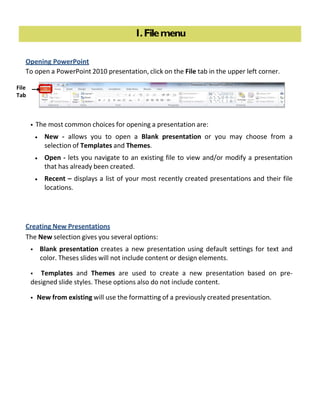
MS PowerPoint 2010 tutorial 3
- 1. 1.Filemenu Opening PowerPoint To open a PowerPoint 2010 presentation, click on the File tab in the upper left corner. The most common choices for opening a presentation are: New ‐ allows you to open a Blank presentation or you may choose from a selection of Templates and Themes. Open ‐ lets you navigate to an existing file to view and/or modify a presentation that has already been created. Recent – displays a list of your most recently created presentations and their file locations. Creating New Presentations The New selection gives you several options: Blank presentation creates a new presentation using default settings for text and color. Theses slides will not include content or design elements. Templates and Themes are used to create a new presentation based on pre‐ designed slide styles. These options also do not include content. New from existing will use the formatting of a previously created presentation. File Tab
- 2. For this exercise, we’ll start with a Blank presentation. Select New, choose Blank presentation and click on the Create icon.
- 3. 1.Hometab This tab can be used to style your presentation, including the formatting of fonts and paragraphs. Font Formatting Highlight the text you want to format and then select the font, size, style, and color under the Font group. For additional font options, click the Show Font Dialog Box icon. Additionally, when you select a section of text, a faded menu will appear with font formatting options. Moving your mouse over this popup menu will bring it in focus and allow you to select basic formatting options. If you want to select all of the text on a page, click Select Select All under the Editing group. PowerPoint 2010 will also allow you to select multiple sections of text simultaneously. To select multiple sections, hold the Ctrl key on the keyboard and then highlight multiple sections of text. Cut/Paste Text Highlight the text you wish to move, click on Cut under the Clipboard group, move your cursor to the desired location, and click on Paste under the Clipboard group. Copy/Paste Text Highlight the text you wish to copy, click on Copy under the Clipboard group, move your cursor to the desired location, and click on Paste under the Clipboard group.
- 4. Paragraph Formatting Paragraph formatting options are available under the Paragraph group. The following options are available from the Paragraph group: Bullets and numbered lists Indentations, Sorting & Line Spacing Alignment Text Direction, Align Text (vertically), and Convert to SmartArt For additional paragraph formatting options, click the Show Paragraph Dialog Box icon.
- 5. Working with Slides New presentations will be created with one slide. To add an additional slide, click New Slide under the Slides group. To remove a slide, highlight the slide you wish to remove and click Cut under the Clipboard group. To change the layout of a slide, click Layout under the Slides group and select the desired layout type. Drawing The Drawing Group offers tools for adding hand drawn objects to a presentation, such as lines, rectangles, triangles, ovals, arrows, and other shapes. Select the shape from the Drawing group and then draw the shape in the presentation. You can also arrange and apply styles to any hand drawn objects from the Drawing group.
- 6. See the Drawing Tools Format Tab section below for information on working with drawing objects within a PowerPoint presentation. Find & Replace A word or phrase can be found within your presentation by using the Find command. Select Find under the Editing group, enter the word or phrase in the “Find what” box and click the Find Next button. A word or phrase can be replaced with another using the Replace command. Select Replace under the Editing group, enter the word or phrase that you want replaced in the “Find what” box and enter the word or phrase that should replace the existing word or phrase in the “Replace with” box. You can replace all occurrences of the word or phrase by clicking the Replace All button or replace the word or phrase one at a time by clicking the Replace button.
