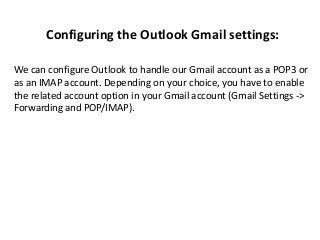
Configuring the outlook gmail settings
- 1. Configuring the Outlook Gmail settings: We can configure Outlook to handle our Gmail account as a POP3 or as an IMAP account. Depending on your choice, you have to enable the related account option in your Gmail account (Gmail Settings -> Forwarding and POP/IMAP).
- 2. Start Outlook: from the main Outlook window, go to Tools -> Email Accounts. Below, we will detail how to setup Microsoft Office Outlook 2000 to 2010 to send, receive and store email messages for a Gmail address. Before getting started, please make sure you know your Gmail email address and your Gmail password.
- 3. On the Outlook popup window, select to "Add a new e-mail account" and click on Next.
- 4. On the server type, select POP3 or IMAP (depending on your needs) for the Outlook email account type, then click on Next. There is no need to select the IMAP type, because the Gmail web based account will anyway keep a copy of all emails, just like an IMAP account would do.
- 5. On the next screen, you will have to specify your Outlook Gmail settings, such as your Gmail username and password, Gmail server addresses, Gmail server ports and Outlook Gmail display name.
- 6. On the Server Information section, enter the Google Gmail servers: POP Gmail servers for Outlook: - Incoming mail server: pop.gmail.com - Outgoing mail server: smtp.gmail.com. IMAP Gmail server for Outlook: - Incoming mail server: imap.gmail.com - Outgoing mail server: smtp.gmail.com On the User Information section, enter your Name (it can be anything, but remember this is going to be the name/text that people will see when you will send them an email via your Outlook Gmail account) and your Gmail email address.
- 7. On the Logon Information section, enter your Gmail User Name (which is the same as your Gmail email address) and your Gmail password. Tick the box "Remember password" in order to make Outlook to store the Gmail password, so it will not ask you about it every time when Outlook will send/receive emails for the Gmail account. To verify your Outlook Gmail setup, click on the "Test Account Settings" button: this will make Outlook to attempt to login to your Gmail account and to send & receive an Outlook test email. If the test will succeed, you will notice the test email in your Outlook Inbox folder. If the test fails, Outlook will prompt you with the error messages - most likely, you didn't setup the correct server settings or the Gmail password is wrong
- 8. Click on the "More Settings" button and go to the "Advanced" window tab. If you use Gmail as a POP Outlook account: On the "Incoming server (POP3)" field, enter 995 and mark the box "This server requires an encrypted connection (SSL)"; On the "Outgoing server (SMTP)" field, enter 465 and mark the box "This server requires an encrypted connection (SSL)".
