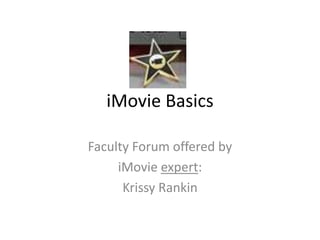
iMovie Instructions
- 1. iMovie Basics Faculty Forum offered by iMovie expert: Krissy Rankin
- 2. Before you Begin… • Make sure you have the photos you want to use already imported into you iPhoto library
- 3. To begin a new project, open iMovie and click File>>New Project
- 4. Click on a theme (transitions) that you like for your project (play around with them!). Also, choose a name for your movie (can be changed later). *to change your theme later, click on File>>Change Theme
- 5. To add pictures, click on the camera icon, then in the long box, locate the pictures that you want to use from your computer.
- 6. Drag the photos you want to use into the dashed boxes in the upper left project building section. You can change the picture order by clicking and dragging their icons to preferred spots within that section. Hover until you see the green line for placement.
- 7. To add a title slide, click on the “T” icon, then select your preferred text placement from the options provided. Drag your preferred icon to the project building section. Again, hover until you see the green line for placement.
- 8. To add a voiceover, click on the microphone icon, then click on a clip where you want the voiceover to begin. Click again anywhere to stop recording.
- 9. Your voiceover recording (purple) and title slide text (blue) will appear around the clip. To delete a voice or title slide text, click to highlight the bar, then press “delete.”
- 10. To add music, click on the music note icon. To choose from clips already provided, click on iLife Sound Effects and select an option that pops up (play around with them!).
- 11. Click on a music clip that you like and drag it over to the project builder box. A red line will appear, indicating where the clip will be dropped. You can place the clip over a voice recording to have music playing in the background of your voiceover.
- 12. To shorten a sound or music clip, click on the appropriate purple sound bar or green music bar to highlight it in yellow. Then, hover the curser at the very beginning or end of the clip until you see a “t,” click there and drag the clip inward. If you delete too much, you can follow the same steps above, only dragging outward instead of inward. You can also change the placement of music or sound clips by clicking to highlight and dragging it to a more preferred spot.
- 13. To add video clips, click on iPhoto Videos, select the video you want to use, and drag it to the project building box.
- 14. Once your project is refined and ready for publishing, turn it into an un-editable movie! Click on Share>>Export Movie
- 15. Create a name for your project and decide where you’d like to save it. Then click “Export.” Your project can be found wherever you saved it!