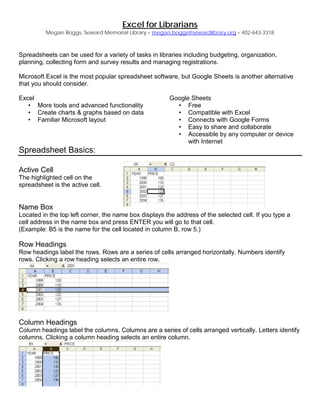
NCompass Live: Excel for Librarians
- 1. Excel for Librarians Megan Boggs, Seward Memorial Library – megan.boggs@sewardlibrary.org – 402-643-3318 Spreadsheets can be used for a variety of tasks in libraries including budgeting, organization, planning, collecting form and survey results and managing registrations. Microsoft Excel is the most popular spreadsheet software, but Google Sheets is another alternative that you should consider. Excel • More tools and advanced functionality • Create charts & graphs based on data • Familiar Microsoft layout Google Sheets • Free • Compatible with Excel • Connects with Google Forms • Easy to share and collaborate • Accessible by any computer or device with Internet Spreadsheet Basics: Active Cell The highlighted cell on the spreadsheet is the active cell. Name Box Located in the top left corner, the name box displays the address of the selected cell. If you type a cell address in the name box and press ENTER you will go to that cell. (Example: B5 is the name for the cell located in column B, row 5.) Row Headings Row headings label the rows. Rows are a series of cells arranged horizontally. Numbers identify rows. Clicking a row heading selects an entire row. Column Headings Column headings label the columns. Columns are a series of cells arranged vertically. Letters identify columns. Clicking a column heading selects an entire column.
- 2. Formula Bar Located on the top of the spreadsheet, below the toolbars, the formula bar displays text from the selected cell. If there is a formula in the cell, the formula, not the answer to the formula, is displayed in the formula bar. Clicking on the symbol next to the formula bar will assist you in entering formulas. Formulas A formula will instruct Excel to automatically do something (add, multiply, average, etc.) to a set of cells. To begin writing a formula in the formula bar, you must first type an equal sign. Example formula: To put the total of cells A3, A4 and A5 into cell A7 you would click in cell A7 and type in the formula bar =A3+A4+A5 Hint: When entering formulas, after you type an equal sign, instead of typing the cell names (A3, A4) click the cell you want to sum. All formulas start with an = sign. Functions: These formulas are used for working with long lists of numbers. A typical function looks like this: =SUM(A3:A30) • SUM is a function, meaning that it sums (adds up) the list of numbers. • The list of numbers is indicated in brackets. • The address of the first cell in the list is A3. • A colon : separates this cell address from the last cell in the list, which is A30. More Spreadsheet Tips & Tricks: Freezing Panes Without the headings, it’s hard to keep track of which column or row of data you are looking at. To avoid this problem use the freeze panes to "freeze" certain areas or panes of the spreadsheet so that they remain visible at all times when scrolling to the right or down. Keeping headings on the screen makes it easier to read your data throughout the entire spreadsheet. When you activate Freeze Panes (found in the “View” tab of the ribbon) in Excel, all the rows above the active cell and all the columns to the left of the active cell become frozen. Sorting Excel's sort feature (found in the “Data” tab of the ribbon) is a quick and easy way to sort data in a spreadsheet. The options for sorting your data include: • Sort in ascending order - A to Z alphabetically or smallest to largest for number data. • Sort in descending order - Z to A alphabetically or largest to smallest for number data.
- 3. Customizing Worksheet Tabs Right-clicking on any of the worksheet tabs at the bottom of your spreadsheet allows you to customize them. Two of the most popular options are: • Rename • Tab Color Referencing Another Worksheet Click the cell in which you want to enter the formula. In the formula bar, type = (equal sign) and the formula you want to use. Click the tab for the worksheet to be referenced. Select the cell or range of cells to be referenced. =SUM(Sheet1!A1:A5) Using this example formula, you could put the total sum of cells A1 through A5 from Sheet1 into a cell on Sheet2. Fill Handle When you want to save time filling in content on a spreadsheet try using the fill handle! Hover over the small black square in the bottom right corner of the active cell until you see a black cross. Then click and drag down or to the right to copy and fill. This can be used in many ways! Add More Than One New Row or Column Instead of inserting rows or columns one by one you can drag and select however many rows or columns you want to add above or to the left. Right click the highlighted rows or columns and choose Insert from the drop down menu. New rows will be inserted above the row or to the left of the column you first selected. Bottom Status Bar After selecting a range of cells, look at the bottom right gray bar on the workbook to check things like SUM, COUNT, and AVERAGE. Right click for more options. Locking Reference Cells It’s important to understand the difference between relative, absolute and mixed cell references. Unlike relative references, absolute references do not change when copied or filled. You can use an absolute reference to keep a row and/or column constant. When typing a formula or function you can make a cell absolute by adding dollar signs before the row and column heading. Example: A2 is relative, $A$2 is absolute, A$2 or $A2 is mixed. Printing Options When printing a spreadsheet you can choose to print just selected areas, a whole sheet or an entire workbook. You can access additional printing options by clicking on Page Layout > Page Setup. Additional options include: • Page orientation • Scaling • Margins • Header and footer • Gridlines • Row and column headings
- 4. Hyperlinks in Spreadsheets When typing website or email addresses into a spreadsheet, they will automatically be converted into hyperlinks. If you would like to turn this option off you can do so by finding the AutoCorrect Options in the File Menu under Excel Options > Proofing. Click on the AutoFormat As You Type tab and then uncheck the “Internet and network paths with hyperlinks” box. Display Text in Multiple Lines When entering text into the cell, press Alt-Enter to insert a line break. To reformat existing cells so they have wrapped text, select the cells and then choose Format > Format Cells. On the Alignment tab, select "wrap text," and click OK. Adjust Text Orientation Sometimes it’s helpful to rotate the direction of the text to be able to compress the width of a column. You can do this by using the Orientation tool on the Home ribbon or by choosing Format > Format Cells. Transpose data from a row to a column After working with the data for a while, you decide you'd rather have the current set of row labels running across the columns. Don’t worry about re-keying the data, just copy the information and use “transpose” under the Paste Special option. COUNTIF Function When compiling spreadsheet data, especially when looking at results of surveys, it’s great to be able to use the COUNTIF Function to total up various responses. Find a blank area of the spreadsheet to put your totals and then enter =COUNTIF(A2:A11,”always”) in the cell. The A2:A11 would be the range of cells where you are getting your results from and the word or set of words in quotation marks is what you will be totaling.
