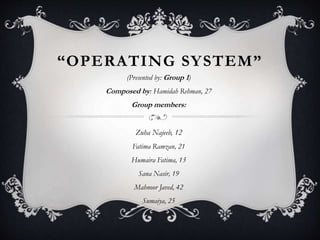
operating system
- 1. “OPERATING SYSTEM” (Presented by: Group 1) Composed by: Hamidah Rehman, 27 Group members: Zuha Najeeb, 12 Fatima Ramzan, 21 Humaira Fatima, 13 Sana Nasir, 19 Mahnoor Javed, 42 Sumaiya, 25
- 2. SYSTEM SOFTWARE System software consists of the programs that control or maintain the operations of a computer and its devices. It is a set of programs that manage the resources of a computer system. System software is a collection of system programs that perform a variety of functions such as file editing, resource accounting, storage, memory management etc. System software is broadly classified into: operating systems utility programs Our group will only discuss operating system.
- 3. OPERATING SYSTEM An operating system is a set of programs containing instructions that coordinate all the activities among computer hardware resources. Operating system is an integrated set of specialized programs used to manage overall resources and operations of the computer. It is a program that acts as an interface between the software and the computer hardware. Different sizes of computers typically use different operating systems. The operating system that a computer uses sometimes is called the platform. A cross-platform program is one that runs the same on multiple operating systems.
- 4. FUNCTIONS OF OPERATING SYSTEM Most operating systems perform similar functions that include: • Starting a computer • Providing a user interface • Managing programs • Managing memory • Scheduling jobs • Configuring devices • Establishing an internet connection • Monitoring performance • Providing file management utilities
- 5. OPERATING SYSTEM FUNCTIONS Starting a computer: Booting is the process of starting or restarting a computer. There are 2 types of booting: • Cold booting: when the computer is started after having been switched off. • Warm booting: when the operating system alone is restarted (without being switched off) after a crash or freeze. Each time you boot a computer, the kernel and other frequently used operating system instructions are loaded or copied from the hard disk into the computer’s memory.
- 6. STARTING A COMPUTER The kernel is the core of an operating system that manages memory and devices, maintains the computer’s clock, starts applications and assigns the computer’s resources such as devices, programs, data and information. The boot process, however, is similar for large and small computers.
- 7. PROVIDING A USER INTERFACE A user interface (UI) controls how you enter data and instructions and how information is displayed on the screen. It refers to the part of an operating system, program or device that allows a user to enter and receive information. Two types of user interfaces are: • Command-line interface • Graphical user interface Operating system sometimes use a combination of these interfaces to define how a user interacts with a computer.
- 8. 1. COMMAND-LINE INTERFACE In a command-line interface, a user types commands or presses special keys on the keyboard to enter data and instructions. Users work with command line interface to configure devices, manage system resources and troubleshoot network connections. Command-line interfaces are often difficult to use because they require exact spelling, grammar and punctuation. A program which handles the interface is called a command language interpreter or shell (computing).
- 10. 2. GRAPHICAL USER INTERFACE With a graphical user interface(GUI), user interact with menus and visual images such as buttons and other graphical objects to issue commands. Window Vista offers two different GUI’s depending on your hardware configuration. • Computers with less than 1GB of RAM work with the Windows Vista Basic interface. • Computers with more than 1GB of RAM work with the Window Aero interface.
- 12. MANAGING PROGRAMS Some operating systems support a single user and only one running program at a time while others support thousands of users running multiple programs. • A single tasking operating system allows only one user to run one program at a time, e.g. PDAs, smart phones and other small computing devices. • A multi tasking operating system allows a single user to work on two or more programs that reside in memory at the same time, e.g. an e-mail and web browser open at all times while working with word processing or graphics. When a computer is running multiple programs concurrently, the active program is in the foreground while the other programs that are not running, are in the background. You can easily switch between background and foreground programs.
- 13. MANAGING MEMORY The purpose of memory management is to optimize the use of RAM. RAM consists of one or more chips on the motherboard that hold items such as data and instructions while the processor interprets and execute them. The operating system allocates or assigns data and instructions to an area of memory while they are being processed. Virtual memory is a concept in which the operating system allocates a portion of a storage medium, usually hard disk, to function as additional RAM. It is slower than RAM. The operating system uses an area of hard disk for virtual memory in which it swaps data, information and instructions between memory and storage. This technique of swapping items between memory and storage is called paging.
- 14. SCHEDULING JOBS Jobs include receiving data from an input device, processing instructions, sending information to an output device and transferring items from storage to memory and from memory to storage. It is an operation the processor manages. Sometimes, a device already may be busy processing one job when it receives a second job. This occurs because the processor operates at a much faster rate of speed than peripheral devices. For example, If the processor sends five print jobs to a printer, the printer can print only one document at a time and store as many documents as its memory can handle. While waiting for devices to become idle, the operating system places items in buffers.
- 15. SCHEDULING JOBS A buffer is a segment of memory or storage in which items are placed while waiting to be transferred from an input device or to an output device. The operating system commonly uses buffers with print jobs. This process, called spooling, sends print jobs to a buffer instead of sending them immediately to the printer. The buffer holds the information waiting to print while the printer prints from the buffer at its own rate of speed. By spooling print jobs to a buffer, the processor can continue interpreting and executing instructions while the printer prints. This allows users to work on the computer for other tasks while a printer is printing. Multiple print jobs line up in a queue in the buffer.
- 16. CONFIGURING DEVICES A driver is a program that tells the operating system how to communicate with a specific device. A driver provides a software interface to hardware devices, enabling operating systems and other computer programs to access hardware functions without needing to know precise details about the hardware being used. Every device, whether it be a printer, disk drive, or keyboard, must have a driver program. Many drivers, such as the keyboard driver, come with the operating system. When you boot a computer, the operating system loads each device’s driver. For other devices, you may need to load a new driver when you connect the device to your computer. Like if you attach a new device to a computer, such as a printer or scanner, its driver must be installed before you can use the device. You can even install the drivers from the CD provided with the purchased device.
- 17. CONFIGURING DEVICES Today, many devices and operating systems support Plug and Play. Plug and Play gives users the ability to plug a device into a computer and have the computer recognize that the device is there. The user doesn't have to tell the computer. For example, A video card or hard drive may be a Plug and Play device, meaning the computer will recognize it as soon as it is installed.
- 18. ESTABLISHING AN INTERNET CONNECTION Operating systems typically provide a means to establish Internet connections. For example, Windows Vista includes a Connect to a network wizard that guides users through the process of setting up a connection between a computer and an Internet service provider. The basic requirements for connecting to the Internet are a computer device, a working Internet line and the right modem for that Internet line. In addition, software programs such as Internet browsers, email clients, Usenet clients and other special applications are needed in order to access the Internet.
- 19. MONITORING PERFORMANCE A performance monitor is a program that assesses and reports information about various computer resources and devices. Operating systems typically contain a performance monitor. The information in performance reports helps users and administrators identify a problem with resources so they can try to resolve any problems. For example, If a computer is running extremely slow, the performance monitor may determine that the computer’s memory is being used to its maximum. Thus you might consider installing additional memory in the computer.
- 20. PROVIDING FILE MANAGEMENT AND OTHER UTILITIES Operating system often provide users with the capability of managing files, searching for files, viewing images, securing a computer from unauthorized access, uninstalling programs, scanning disks, diagnosing problems, backing up files and disks and setting up screen savers.
- 21. CONTROLLING A NETWORK A network operating system is an operating system that organizes and coordinates how multiple users access and share resources on a network. Some operating system have network features built into them while in other cases, the network OS is a set of programs separate from the operating system on the client computers that access the network. When not connected to the network, the client computers use their own operating system. When connected to the network, the network OS may assume some of the operating system functions. The network administrator uses the network OS to add and removes users, computers and other devices to and from the network.
- 22. ADMINISTERING SECURITY The network administrator uses the network OS to establish permissions to resources. These permissions define who can access certain resources and when they can access those resources. For each user, the network administrator establishes a user account, which enables a user to access or log on to a computer or a network. Each user account typically consists of a user name and password. A user name or user ID is a unique combination of characters, such as letters of the alphabet or numbers, that identifies one specific user.
- 23. ADMINISTERING SECURITY Some operating systems allow the network administrator to assign passwords to file and commands, restricting access to only authorized users. To prevent unauthorized users from accessing computer resources, the users use passwords. A password is a private combination of characters associated with the user name that allows access to certain computer resources. To protect sensitive data and information as it travels over the network, a network operating system may encrypt it. Encryption is the process of encoding data and information into an unreadable form. When an authorized user attempts to read the data, it automatically is decrypted, or converted back into a readable form.
- 24. OPERATING SYSTEM UTILITY PROGRAMS A utility program, also called a utility, helps to manage, maintain and control computer resources. It is a small program that provides an addition to the capabilities provided by the operating system. In some usages, a utility is a special and nonessential part of the operating system. It is used to support the computer infrastructure. Examples of utility programs include: • Antivirus software • Backup software • Disk tools etc. Following slides will briefly discuss some of the utilities.
- 25. 1. FILE MANAGER A file manager is a software program that helps a user manage all the files on their computer. For example, all file managers allow the user to view, organize, edit, rename, copy, move and delete the files on their computer storage devices. With recent version of Microsoft Windows, Windows Explorer is considered the default manager. With Apple computers, Finder is considered the default manager.
- 26. 2. SEARCH UTILITY A search utility is a program that attempts to locate a file on your computer . Search utilities can look through documents, pictures, music and other files. Window vista has a built-in search utility. All the explorer windows, as well as the start menu, contain a search box where you enter the search criteria.
- 27. 3. IMAGE VIEWER An image viewer or image browser is a computer program that display stored graphical images. With an image viewer, users can see images without having to open them in a paint or image editing program. Image viewer of Window Vista is called Windows Photo Gallery. Typical features of image viewers are: • Full screen display • Zooming and rotation • Slideshow • Printing • Photo editors etc.
- 28. 4. PERSONAL FIREWALL A personal firewall is a utility that detects and protects a personal computer from unauthorized intrusions. It constantly monitor all transmissions to and from a computer and protect your computer from outside attempts to control or gain access to your computer. Because when connected to an internet, your computer is vulnerable to attacks from a hacker. A hacker is someone who tries to access a computer or network illegally. Firewall of Window Vista is called Windows Firewall. It is easy to access and configure. Moreover, you can also purchase a stand-alone personal firewall utility or a hardware firewall for additional protection.
- 29. 5.UNINSTALLER An uninstaller is a utility that removes a program, as well as any associated entries in the system files. It allows a user to safely uninstall an application by running a program following a series of prompts that warn users about the application’s removal. The uninstaller deletes files and folders from the hard disk as well as removes program entries from the system files. Additionally, various uninstallers may be downloaded as separate applications.
- 30. 6. DISK SCANNER A disk scanner is a utility that searches for and removes unnecessary files. It is able to scan any disk which you see in Windows. The utility first searches and analyzes the hard drive for files that are no longer of any use and then removes the unnecessary files. Window Vista includes a disk scanner utility called Disk Cleanup. It is a computer maintenance utility included in Microsoft Windows designed to free up disk space on a computer’s hard drive.
- 31. 7. DISK DEFRAGMENTER A disk defragmenter is a utility that recognizes the file and unused space on a computer’s hard disk so the operating system accesses data more quickly and programs run faster. Disk defragmenter rearranges fragmented data so your disks and drives can work more efficiently. Disk defragmenter runs on a schedule, but you can also analyze and defragment your disks and drives manually. Fragmentation slows down disk access and thus the performance of the entire computer. Defragmenting the disk, or recognizing it so the files are stored in contiguous (next to each other) sectors, solves this problem.
- 32. 8. DIAGNOSTIC UTILITY A diagnostic utility compiles technical information about your computer’s hardware and certain system software programs and then prepares a report outlining any identified problems. Information in the report assists technical support staff in remedying any problems.
- 33. 9. BACKUP UTILITY A backup utility allows a user to copy, or backup selected files or an entire hard disk to another storage medium such as CD, DVD, external hard disk , tape or USB flash drive. Many backup programs compress or shrink the size of files during the backup process. By compressing the files, the backup program requires less storage space for the backup files than for the original files. Because they are compressed, you usually can’t use backup files in their backed up form. In the event you need to use a restore program that reverses the process and returns backed up files to their original form.
- 34. 10. SCREEN SAVER A screen saver is a utility that causes a display device’s screen to show a moving image or blank screen if no keyboard or mouse activity occurs for a specified time. When you press a key on the keyboard or move the mouse, the screen saver disappears and the screen saver returns to the previous state. Screen savers were originally developed to prevent a problem called ghosting, in which images could be permanently etched on a monitor's screen. Screensavers are also popular for security, business and entertainment purposes
- 35. “QUIZ” 1. What are the two types of a system software? 2. Define operating system. 3. What is a user name or user ID? 4. How you can define password? 5. What is a utility program?