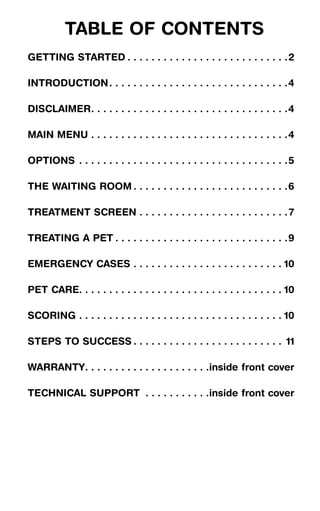
User guide
- 1. Table of ConTenTs GeTTInG sTaRTeD . . . . . . . . . . . . . . . . . . . . . . . . . . .2 InTRoDUCTIon . . . . . . . . . . . . . . . . . . . . . . . . . . . . . .4 DIsClaIMeR . . . . . . . . . . . . . . . . . . . . . . . . . . . . . . . . .4 MaIn MenU . . . . . . . . . . . . . . . . . . . . . . . . . . . . . . . . .4 oPTIons . . . . . . . . . . . . . . . . . . . . . . . . . . . . . . . . . . .5 THe WaITInG RooM . . . . . . . . . . . . . . . . . . . . . . . . . .6 TReaTMenT sCReen . . . . . . . . . . . . . . . . . . . . . . . . . 7 TReaTInG a PeT . . . . . . . . . . . . . . . . . . . . . . . . . . . . .9 eMeRGenCY Cases . . . . . . . . . . . . . . . . . . . . . . . . . 10 PeT CaRe . . . . . . . . . . . . . . . . . . . . . . . . . . . . . . . . . . 10 sCoRInG . . . . . . . . . . . . . . . . . . . . . . . . . . . . . . . . . . 10 sTePs To sUCCess . . . . . . . . . . . . . . . . . . . . . . . . . 11 WaRRanTY . . . . . . . . . . . . . . . . . . . . .inside front cover TeCHnICal sUPPoRT . . . . . . . . . . .inside front cover
- 2. GeTTInG sTaRTeD Installation Installing Petz® Vet system Requirements For Windows Users: For Windows® Users: 1. Insert the Petz Vet disc into your CD-ROM drive. If the installer does not start Supported OS: Windows® 000/XP on its own, double-click on My Computer and then double-click on the Petz Vet Processor: Pentium® III / AMD Athlon™ icon that appears. RAM: 18 MB . Follow the on-screen instructions. Video Card: 16 MB video card . After the game is installed, install QuickTime 6.0 if you do not already have it Sound Card: DirectX® 7–compatible sound card on your computer. To install QuickTime 6 or upgrade your version, go to QuickTime Version: 6.0 or higher www.apple.com/quicktime/ to download the free player. (Note: If you have a more recent version of QuickTime already installed, you can skip this step.) To DirectX Version: 7 or higher install DirectX 7, go to www.microsoft.com/directx. (Note: If you have a more CD-ROM: 4x CD-ROM recent version of DirectX already installed, you can skip this step.) Hard Drive Space: 1.4 GB free 4. To play the game, double-click on the Petz Vet icon on your desktop. Peripherals Supported: Mouse For Macintosh Users: 1. Insert the Petz Vet disc into your CD-ROM drive. For Macintosh® Users: . Double-click on the Petz Vet icon that appears on the desktop. Supported OS: Mac OS® X 10./10. . Double-click on the OS X Setup icon. Processor: G4 700 MHz 4. Follow the on-screen instructions. RAM: 18 MB 5. After the game is installed, install QuickTime 6.0 if you do not already have Video Card: 16-bit compatible video card it on your computer. To install QuickTime 6, or to upgrade your version, go to Sound Card: OS X–compatible sound card www.apple.com/quicktime/ to download the free player. (Note: If you have a more recent version of QuickTime already installed, you can skip this step.) QuickTime Version: 6.0 or higher 6. To play the game, open the Petz Vet folder that was installed, and double-click CD-ROM: 4x CD-ROM on the Petz Vet icon. Hard Drive Space: 1.4 GB free Peripherals Supported: Mouse Uninstalling Petz Vet For an up-to-date list of supported chipsets, video cards, and operating For Windows Users: systems, please visit the FAQ for this game on our support website at: 1. Click on Start and open the Control Panel. http://support.ubi.com. . Double-click on the Add/Remove Programs icon. NOTICE: This game contains technology intended to prevent copying that . Locate Petz Vet on the list and click on the Change/Remove button. may conflict with some disc and virtual drives. 4. Follow the prompts until the uninstall completes. For Macintosh Users: 1. Drag the Petz Vet folder into the trash.
- 3. InTRoDUCTIon oPTIons Petz Vet makes you the doctor in a thriving pet hospital complete with realistic Make the game your own by choosing patient scenarios, tools, and procedures – all in stunning D! from a variety of available options. You can return to the Options menu at any DIsClaIMeR point in your game and change any selec- tions you made. Although the developers of Petz Vet have made every effort to ensure the realism • Name: Type in your name so that the of this simulation, this game is intended for entertainment purposes only. Petz Vet awards you receive will be personalized may help you become more knowledgeable about animals, but it is not intended just for you. as a guide for treating animals. Veterinarian medicine is a complex and inexact • Difficulty: Choose how easy or hard science. Diseases, treatments, and responses vary for each animal and breed. If you want the game to be. There are you suspect that an animal might have a medical problem, seek immediate medi- three modes in which to play: cal care and the advice of a veterinarian. Ubisoft disclaims responsibility for any adverse effects resulting directly or indirectly from any and all actual use of the – Easy: This mode of play guides you through each treatment. The game will medical procedures described/employed in the context of this game. highlight each tool you need to use every step of the way. Look for the yellow glow around a tool at the bottom of the screen to know which one to select. After you use a tool, an explanation of the results will appear on the PDA. You MaIn MenU will also see a hint about which tool to use next. You can use the Hint button • New Game: Start a new game. as many times as you want without losing any points. • Load Game: Continue a game that – Normal: This mode will display on the PDA the exact results of each tool you saved during a previous play session. used, along with an explanation of those results. This level is playable for most people, even without medical training. You can use the Hint button to • Save Game: Save the game you are ask for two hints per case without losing points. currently playing. – Hard: In this mode, all tool and test results are presented as raw data, with • Resume: Return to the game you no interpretation. If you know the significance of O = 98% or RR = 8, then are currently playing. this is the level for you. If you ask for hints in this mode, you will lose points. • Options: Change the settings in your • Volume: Adjust the volume of the music and the background sounds by mov- current game. ing the sliders. • Website: Go to the game’s website • Treatment Skins: Choose from the available background images (known as and register your game. You can also find out about game information, new “skins”) which one you want to appear around the outer parts of your screen games, special offers, and more. while you treat the animals. • Credits: See who was involved in the creation of Petz Vet. • Quit: Exit the game. You can access the Main Menu anytime in the game by clicking the Main Menu button. 4 5
- 4. THe WaITInG RooM TReaTMenT sCReen The treatment screen appears when you treat a pet. You can choose a variety of decorative background skins for it from the Options menu. On the treatment screen, the PDA (personal digital assistant) is on the right side of the screen. Your current score for each treatment is displayed on the top of the PDA. In addition, the PDA has four green buttons: Hints, Info, Notes, and Glossary. These buttons will let you access all the information you need to succeed. Hints: Text displayed in the PDA tells you the next step you should try to successfully complete the case. Info: A brief summary of the case will appear on your PDA along with basic information about the species. Notes: As you treat your animal patient, you can view a list all of the pro- The Waiting Room is your main headquarters in the game. There are many select- cedures you have done so far. able items here: Glossary: Search by keywords for relevant terms and definitions related • Patients: The Waiting Room is where patients and their owners wait for your to veterinary medicine. attention. If you move the mouse over the patients, information about them, their medical problems, and other bits of information will pop up. When you’re ready for a patient, just click on them, and they will immediately be shown to an examination room where you will have the chance to treat them. Once you’ve treated a patient, they will leave the waiting room. • Computer: The computer allows you to research interesting information about the pets you might treat, read about real-life veterinarians, and engage in other interactive fun, such as an animal trivia game. To access the computer, click on the monitor on the desk. • Trophy Cabinet: If you earn a perfect score (1,000 points) when treating an animal, you will be rewarded with a special trophy. If you collect all of the trophies, look for an extra-special item in the waiting room. Click on the trophy Below the PDA are two blue buttons: Pause and Main Menu. These buttons will cabinet, found on the right side of the waiting room, to view your trophies. allow you put your treatment on hold. • Kennel: Clicking on the kennel sign will take you to the kennel, where you can Pause: Select this button to pause your current case. Click the OK button provide care to the animals that are currently staying at your pet hospital. in the pop-up to continue the game. • Door: This door takes you to the Main Menu. Click on the door to exit the wait- Main Menu: Select this button to return to the Main Menu. ing room and return to the Main Menu. • Answering Machine: Sometimes your patients’ owners will call to check in with you and let you know how the pets are doing. Check to see if the message As part of the treatment, there are two orange buttons just below the center of the light is on from time to time, and click on your answering machine to hear their screen that you should use – QA and Sign Out. messages. QA: Use this to ask the owner questions related to your current case. • Extras: There are additional objects throughout your office that you can select. Clicking on the button makes a pop-up appear with different question Explore your office by clicking on certain objects on the wall and on your desk to options. In the pop-up, click on the arrow next to a question and you will hear the get a closer look. Be sure to check the office after you treat each group of animals. owner’s answer. Make sure you pick the three correct questions that are relevant to your current case to earn points. Selecting the two incorrect questions will cost you points and waste valuable time. 6 7
- 5. TReaTInG a PeT Once you’ve selected a pet to treat from the waiting room, you will be taken to the treatment room. The animal’s owner and one of the vet techs will be there to tell you about the animal’s condition. Listen carefully to what they have to say. Sign Out: When you have finished treating your current animal patient, click on this button to indicate you are done. A pop-up will appear in which you should choose the correct diagnosis for the case. Afterward you will hear a review of your performance from the Head Vet, Dr. Sharon Rothman. At the bottom of the treatment screen, you will find all the medical tools grouped by category. Click on Examine, Monitor, Test, Maintain, Operate, and Medicate to display the tools in each group. Next, you’ll want to ask the owner some more questions about the animal. Click the orange QA button to select your questions. Asking the relevant questions will help you determine how to care for the animal. Unless it is an emergency, start with an examination of the animal patient. The examination tools are in the three categories on the left side of the screen: Examine, Monitor, and Test. These tools will help you determine what is going on with the animal. As your cursor passes over each tool, the description of that tool will be displayed. To pick up a tool, click on it with the left mouse button. To use a tool, move your mouse to the animal and click on any area of the body that is highlighted blue. If using the tool brings you closer to that area of the body, click again to choose where to apply the tool. Some tools display a pop-up after you use them. When this happens, select the most appropriate choice in the pop-up to finish using that tool. If you’re not sure what the correct choice is, look on your PDA in the Patient Information section for information that can help you decide. After using each tool, the results of that tool will appear on the PDA. After you have completed your examination, you should know what the diagnosis is or what may be wrong with the animal. Then you will need to use the treatment tools to take care of the problem. The treatment tools are the three categories on the right side of the screen: Maintain, Operate, and Medicate. When you have completed the treatment, you are ready to sign out. Click the orange Sign Out button and choose the appropriate diagnosis from the list. You’re done treating the patient! 8 9
- 6. Depending on how well you took care of the animal, you might be congratulated You can earn up to 100 points by asking all the correct questions in the QA sec- by the vet tech and owner, or you might get a warning from the Head Vet. tion. Up to 800 points can be earned based on what examination and treatment At the end of every case, your performance will be reviewed by the Head Vet. She tools you used, and when you used them. You will receive 100 more points for will explain the correct diagnosis in detail and then review your choices. It’s a choosing the correct diagnosis during sign-out. Don’t forget, asking irrelevant good idea to pay attention to the reviews so you can learn from your mistakes and questions or performing unnecessary procedures will cost you points. also determine what you’ve done correctly. You receive your total points for a case after you sign out. The number of points you earn for each case will determine what trophies and awards you earn. eMeRGenCY Cases awards Sometimes while you’re working on a case, or maybe even when you’re in the As you gain experience through the successful completion of cases, Head Vet Dr. waiting room or the kennel, an emergency symbol will start blinking on the lower Sharon Rothman will note your improvement. After treating each group of animals left-hand side of your screen. When this happens, an emergency case that needs successfully, you will receive an award. If you are a worthy candidate, you’ll be your immediate attention has come into the hospital. Click on the emergency sym- offered a permanent job at the pet hospital at the end of the game. A perfect score bol to be taken to the emergency room immediately! Try to remember where you on all the cases will earn you an additional surprise. were on the case you were working on, too – you’ll have to pick up where you left off when you get back from the emergency. Emergency cases are urgent and need your attention as soon as possible. If you sTePs To sUCCess ignore the emergency, there are consequences for the pet in need! Try to click on There are a total of 5 cases to examine, diagnose, and treat. You must complete the emergency symbol quickly. all of them in order to win the game. Follow these guidelines to ensure successful treatment of all the animals. PeT CaRe Difficulty Mode In addition to treating animals that are sick or injured, your pet hospital also If you have chosen a mode that is too difficult for you, go to the Options menu and provides care for animals who need medical attention over several nights or who choose an easier mode. In Easy mode, the next correct tool to use is highlighted need to be looked after while their owners are away. To care for these animals, with a yellow glow. While treating patients, you also get an explanation of the click on the kennel sign found on the wall directly above your trophy case. This results of each tool you use, along with a hint about what to do next. will bring you to the kennels. Click on the cage with the animal in it that needs your attention and get to work! Tutorial Be sure to review the tutorial for the basics on how to play the game. Hints If you get stuck while treating an animal, click the Hints button on the PDA. You will be given information that will help you determine what to do next Computer The computer located in the waiting room provides valuable information about the animals and has a medical glossary if you are unfamiliar with some of the techni- cal terms. Timing sCoRInG Treat the patient as quickly as you can, because some cases are time-sensitive emergencies. If you are not fast enough, the vet techs will have to take over and Points you’ll be dismissed from the case. Your score reflects how well you are doing as a veterinarian during each case. It is visible during treatment at the top of your PDA and is updated as you progress through the case. The maximum number of points possible for each case is 1,000. 10 11
- 7. Petz® Vet Proof-of-Purchase ©007 Legacy Interactive®, Inc. All Rights Reserved. Published and distributed by Ubisoft Entertainment under license from Legacy Interactive®, Inc. Petz, Ubisoft, Ubi.com, and the Ubisoft logo are trademarks of Ubisoft Entertainment in the U.S. and/or other countries. Legacy Interactive and the Legacy Interactive logo are trademarks of Legacy Interactive in the U.S. 1