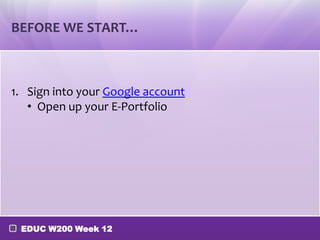
Explore Online and Blended Learning Tools
- 1. BEFORE WE START… 1. Sign into your Google account • Open up your E-Portfolio EDUC W200 Week 12
- 2. LET’S SEE WHAT IT’S LIKE TO PARTICIPATE IN A CLASS ONLINE Sign into Adobe Connect as a Guest • Enter your First & Last Name in the provided guest box and click on “Enter Room.” • “Participating a meeting” Tutorial EDUC W200 Week 12
- 3. TODAY‘S AGENDA • Online and Blended Learning • Hand-on activity: Facilitating online lesson • ICW#12: Creating My Big Campus Profile • Case Analysis#2 Workshop • E-portfolio Workshop • What’s due, when, and where EDUC W200 Week 12
- 4. The Good, The Bad, and The eXtreme! ONLINE & BLENDED LEARNING EDUC W200 Week 12
- 5. WHAT COUNTS AS AN ONLINE ENVIRONMENT? • Instant Messenger? Facebook? OnCourse? Skype? • Indiana University’s online environment of choice is called Adobe Connect • Other options: o Skype (free) o Vyew (free forever) o Wiggio.com (free) o Anymeeting (free with ads) EDUC W200 Week 12
- 6. COMPARISON OF FUNCTIONS Adobe Vyew Skype Wiggio Screen sharing Yes Yes Yes for two Yes Whiteboarding Yes Yes No Yes 4 people Unlimited use up to Up to 10 people Up to 10 Group Video Call recommended 10 people (Beta) Group Audio Call 40 people Up to 150 people Up to 25 people Up to 50 Price Not free Free Free Free Poll, screen capturing, Additional features Poll, file sending, etc. audio note, file File sending, etc. Poll, calendar sending, etc. sharing, polder sharing EDUC W200 Week 12
- 7. FEATURES OF ADOBE CONNECT • Sharing files (PPT, PDF, JPEG, WORD etc…) • Sharing the Desktop, Applications or Windows • Changing the Status • Audio & Video Sharing • Instant Feedback (Polling) • Whiteboarding • Set up break out sessions if you have a large group EDUC W200 Week 12
- 8. LET’S CHAT • Look at the infographic of 21st century classroom(click the image on the next slide to look at the whole image). What do you notice about the 21st century classroom? • If you look to your left you should see a chat window. o Please type your responses there. EDUC W200 Week 12
- 9. EDUC W200 Week 12
- 10. NEXT, LET’S TRY OUT THE POLLING TOOL… Please answer the poll and then we will discuss the results together in the chat. • Question #1: Have you taken an online class? • Question #2: What was your experience? • Question #3: What features would be most important in online learning? • Question #4: Which kind of class do you prefer to teach? EDUC W200 Week 12
- 11. EXIT THE ONLINE ENVIRONMENT. • Please: o Exit the virtual room o Close the Adobe Connect Page o Mute your volume again o Take your headphones off and give it to our ULAs EDUC W200 Week 12
Notas do Editor
- #1 Yes & No#2 1-awful 2-bad 3-ok 4-good 5-fabulous#3 1-sharing audio 2-sharing video 3-polling 4-whiteboarding 5-chat (multiple answers)#4 1-f2f 2-blended 3- fully online
- Based on discretion of the Instructor, you can continue teaching until the first break entirely using Adobe Connect. Do not go longer than past the first break.