GDPMD user guide
•Transferir como PPT, PDF•
0 gostou•549 visualizações
Gdpmd user guide
Denunciar
Compartilhar
Denunciar
Compartilhar
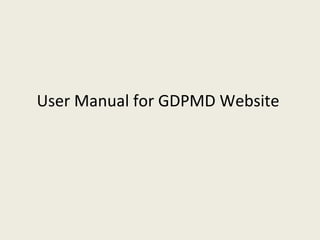
Recomendados
Recomendados
Mais conteúdo relacionado
Mais procurados
Mais procurados (12)
Destaque
Destaque (16)
Semelhante a GDPMD user guide
Semelhante a GDPMD user guide (20)
Understanding File Management and Editing Documents in WordThe edi.docx

Understanding File Management and Editing Documents in WordThe edi.docx
Último
This presentation was provided by William Mattingly of the Smithsonian Institution, during the fourth segment of the NISO training series "AI & Prompt Design." Session Four: Structured Data and Assistants, was held on April 25, 2024.Mattingly "AI & Prompt Design: Structured Data, Assistants, & RAG"

Mattingly "AI & Prompt Design: Structured Data, Assistants, & RAG"National Information Standards Organization (NISO)
Último (20)
Web & Social Media Analytics Previous Year Question Paper.pdf

Web & Social Media Analytics Previous Year Question Paper.pdf
Beyond the EU: DORA and NIS 2 Directive's Global Impact

Beyond the EU: DORA and NIS 2 Directive's Global Impact
Russian Escort Service in Delhi 11k Hotel Foreigner Russian Call Girls in Delhi

Russian Escort Service in Delhi 11k Hotel Foreigner Russian Call Girls in Delhi
BAG TECHNIQUE Bag technique-a tool making use of public health bag through wh...

BAG TECHNIQUE Bag technique-a tool making use of public health bag through wh...
Z Score,T Score, Percential Rank and Box Plot Graph

Z Score,T Score, Percential Rank and Box Plot Graph
Mattingly "AI & Prompt Design: Structured Data, Assistants, & RAG"

Mattingly "AI & Prompt Design: Structured Data, Assistants, & RAG"
Kisan Call Centre - To harness potential of ICT in Agriculture by answer farm...

Kisan Call Centre - To harness potential of ICT in Agriculture by answer farm...
A Critique of the Proposed National Education Policy Reform

A Critique of the Proposed National Education Policy Reform
Measures of Central Tendency: Mean, Median and Mode

Measures of Central Tendency: Mean, Median and Mode
GDPMD user guide
- 1. User Manual for GDPMD Website
- 2. 3. Changing the view of the folders and files. 1. Connecting gdpmdm web site. 2. Logging in. 4. Resetting password. 12. Logging out. 11. Changing the user password. 10. Viewing/Saving/Editing/Exporting/Printing file. 9. Checking last modified/changed and accessed file. 8. Renaming/Copying/Moving and Deleting file/folder. 5. Adding new file(s). 6. Creating new folder. 7. Retrieving file(s) from URL.
- 6. After logging in, you will see the list of folder(s) and/or file(s) name , folder or file type and file size under Name, Type and Size column respectively. You can click on the folder name to see subfolder(s) and/or file(s). Folders Files Add Files or Folders Refresh button Root Folders Up one level User Name Search box
- 7. 3. Changing the view of the folders and files. There are altogether three style to view the folders and files. You will see the list style view of folders and files after logging in the web site. You can change the view style by click on the List/Small Icons/Large Icons at the right side of the tools bar. List Small Icons Large Icons
- 8. The following figure shows the list of folders and files in list view after clicking on the List Icon. The following figure shows the folders and files in small icon view after clicking on the Small Icons.
- 9. The following figure shows the folders and files in large icon view after clicking on the Large Icons.
- 11. 5. Adding new file(s). 1. Click on the + sign and select Add files command. 2. Click Browse button to select files(s) to be uploaded. 3. Click on Upload button as shown in figure. Note : Maximum uploaded file size is 20MB and maximum size of all files is 8 MB.
- 12. 6. Creating new folder. 1. Click on the + sign and select Add folders command. 2. Type folder name in Folder name text box and click Create button as shown in figure.