Booting an image as a forensically sound vm in virtual box
•
5 gostaram•7,997 visualizações
Booting a forensic image as a Virtual Machine (VM) with freeware and open source tools (VirtualBox)
Denunciar
Compartilhar
Denunciar
Compartilhar
Baixar para ler offline
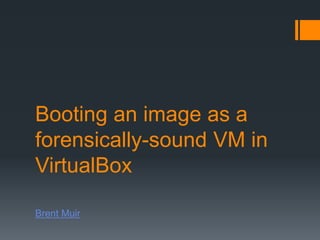
Recomendados
Recomendados
Mais conteúdo relacionado
Mais procurados
Mais procurados (20)
Embedded Systems: Lecture 14: Introduction to GNU Toolchain (Binary Utilities)

Embedded Systems: Lecture 14: Introduction to GNU Toolchain (Binary Utilities)
Bit locker Drive Encryption: How it Works and How it Compares

Bit locker Drive Encryption: How it Works and How it Compares
Alphorm.com Formation VMware vSphere 7 : What's New 2/2

Alphorm.com Formation VMware vSphere 7 : What's New 2/2
Destaque
Destaque (9)
SanDisk SecureAccess Encryption - Forensic Processing & USB Flashing

SanDisk SecureAccess Encryption - Forensic Processing & USB Flashing
Trying to bottle the cloud forensic challenges with cloud computing

Trying to bottle the cloud forensic challenges with cloud computing
Semelhante a Booting an image as a forensically sound vm in virtual box
Greg Shields may be most known for his books, magazine articles, and conference sessions. But he started his career deploying thousands of computers from a basement of a building with no windows. His passion for deploying Windows is fed by his desire to automate everything. You can do that with Microsoft’s free tools. But while the tools are fantastic, their alphabet soup of acronyms is confusing and their documentation isn’t much better. Learn Greg’s Seven Simple Steps in 75 minutes or less, and leave with a framework for automating everything in Windows 7 deployment.WinConnections Spring, 2011 - Deploying Windows 7 without the Ridiculous Micr...

WinConnections Spring, 2011 - Deploying Windows 7 without the Ridiculous Micr...Concentrated Technology
Semelhante a Booting an image as a forensically sound vm in virtual box (20)
WinConnections Spring, 2011 - Deploying Windows 7 without the Ridiculous Micr...

WinConnections Spring, 2011 - Deploying Windows 7 without the Ridiculous Micr...
TechMentor Fall, 2011 - WDS Tricks You Didn't Know

TechMentor Fall, 2011 - WDS Tricks You Didn't Know
How To Create The Ubuntu 20 VM Template For VMware Automation

How To Create The Ubuntu 20 VM Template For VMware Automation
TDF Professional Conf 2010 - Rapid Windows 7 Deployments

TDF Professional Conf 2010 - Rapid Windows 7 Deployments
Mais de Brent Muir
Mais de Brent Muir (6)
TOR Packet Analysis - Locating Identifying Markers

TOR Packet Analysis - Locating Identifying Markers
Booting an image as a forensically sound vm in virtual box
- 1. Booting an image as a forensically-sound VM in VirtualBox Brent Muir
- 2. Virtual Machine: Forensics Forensically-sound means that all steps are repeatable & source data is not modified VM allows for dynamic forensic analysis (e.g. some password recovery, NirSoft tools can be used) VM can be used to show exactly what the user saw This method is based on the research by Jimmy Weg (http://justaskweg.com)
- 3. VirtualBox All Open Source / freeware tools: VirtualBox (v 4.2x) FTK Imager (v 3.x) Nordahl-Hagen NT Password Reset Boot CD (for blanking SAM passwords) OpenGates (for hardware/driver issues)
- 4. STEP 1 MOUNTING YOUR IMAGE Using FTK Imager mount your suspect’s image as a physical disk (note which physical disk number it is allocated)
- 5. STEP 2 CREATE & MODIFY A VM To use VirtualBox you must create a blank .VMDK Open CMD and navigate to the VirtualBox program folder (C:Program FilesOracleVirtualBox) Use the following command to create a VMDK file pointing to the physical disk of the mounted HD image: VBoxManage internalcommands createrawvmdk -filename “path_to_wherever_you_want_to_store.vmdk" -rawdisk .PhysicalDriveX X – being the physical drive number of the mounted image
- 6. STEP 2 CREATE & MODIFY A VM Once the VMDK file has been created open VirtualBox and create a new VM based on the suspect’s machine Choose the same OS that was installed on the suspect’s machine
- 7. STEP 2 CREATE & MODIFY A VM Point to the newly created VMDK as the virtual HD
- 8. STEP 2 CREATE & MODIFY A VM Remove the NIC
- 9. STEP 2 CREATE & MODIFY A VM Close the Settings window Click on “Start” and straight away in the VM console window click on Machine Take Snapshot Power off the VM (it won’t boot properly anyway as the physical drive is write-blocked)
- 10. STEP 2 CREATE & MODIFY A VM Go back into settings and highlight the Storage options Remove the newly created VMDK file as the option and add the snapshot VMDK file instead (C:Usersuser_accountVirtualBox VMs...Snapshots)
- 11. STEP 3 BLANKING SAM PASSWORDS In Settings menu add the NORDAHL-HAGEN boot ISO as a CD image
- 12. STEP 3 BLANKING SAM PASSWORDS Start the VM Choose to boot from CD Follow the command prompts to blank the desired password/s and reboot the VM
- 13. STEP 4 BOOTING YOUR VM You should now be able to boot the image as a VM Ensure that you still have the image mounted under FTK Imager as the same Physical Disk number Essentially what you have done is created a VMDK reference file which points to the Physical Disk and blanked the SAM passwords from the HD (or in this case the snapshot of the system OS)
- 14. OpenGates Windows OSes often complain about hardware and system changes in relation to licensing/activation can result in an inaccessible VM OpenGates allows you to: Patch the registry in order to enable legacy IDE drivers Remove drivers that could conflict with the new hardware Determine used HAL If you encounter this issue start VM with OpenGates ISO as first boot option and follow the prompts
- 15. REFERENCES Nordahl-Hagen NT Password Reset Boot CD - http://pogostick.net/~pnh/ntpasswd/ NTPWEDIT - http://cdslow.webhost.ru/ntpwedit/ OpenGates - https://www.pinguin.lu/index.php VirtualBox - http://www.virtualbox.org Weg, J. http://justaskweg.com/
