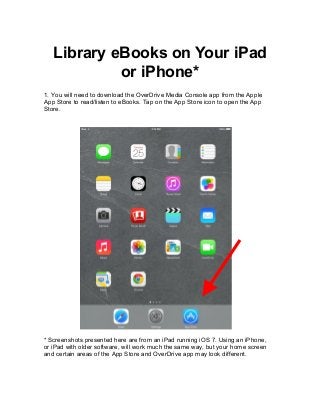
eBooks on your iPad or iPhone
- 1. Library eBooks on Your iPad or iPhone* 1. You will need to download the OverDrive Media Console app from the Apple App Store to read/listen to eBooks. Tap on the App Store icon to open the App Store. * Screenshots presented here are from an iPad running iOS 7. Using an iPhone, or iPad with older software, will work much the same way, but your home screen and certain areas of the App Store and OverDrive app may look different.
- 2. 2. In the App Store, search for “OverDrive Media Console” in the upper right hand corner search field. Tap the name “OverDrive Media Console—library...”.
- 3. 3. To install the app, click the download icon (either a cloud, as pictured, or you may see a button that reads “install”). You may also be prompted to enter your iTunes password. 4. Once the app has downloaded, it should appear alongside your other apps. Locate the OverDrive icon and tap it to open.
- 4. 5. The first time you open the OverDrive app, you will be prompted to authorize your device with an Adobe Digital Editions account, which you will need if you want to borrow eBooks from the library. If you have an account already, select “Sign In”. If not, select “Register at Adobe.com”. 6. Once you have signed in with your Adobe Digital Editions ID, you will see the settings screen, below, showing that the app has been authorized. Tap the gray arrow in the upper left hand corner to go to the main menu.
- 5. 8. In the search field, enter “Baldwin Public Library” and tap the “Search” button. 7. On the main menu, tap “Add a library”.
- 6. 10. Tap on the star next to MetroNet so that it turns yellow; this will save Baldwin as your main library, so you will not need to search for it again. 9. Tap on the second Baldwin Public Library (the first one listed is located in New York!).
- 7. 11. You will then be directed to the site where you can search, browse, and check out eBooks. First you will need to sign in with you library card number. Tap on “sign in” in the upper right hand corner.
- 8. 12. Select “Baldwin Public Library” from the drop down menu and enter your library card number. Tap on “remember my login information on this device” box if you would like it to save your library card number for future use.
- 9. 13. You are now logged in and ready to begin browsing for books! There are sev- eral ways to search for books. You can: A. Search for a particular title using the search box (red arrow, below) B. Browse the collection by format alone by tapping on “eBooks” (blue arrow) or “Audiobooks” (not shown, out of frame). C. Browse the collection by format and genre by tapping on one of the genre categories (green arrow, for example, takes you to Romance Audiobooks).
- 10. 15. Note that if someone else already has that title checked out, the “Borrow” but- ton will say “Place hold” instead. If you place a hold, you will be notified via email when it becomes available to download. 14. Once you’ve found a book you’d like to check out, tap on its cover. You will then see a screen like the one below. Tap on the “Borrow” button.
- 11. 16. Once you’ve tapped on the borrow button, you’ll be taken to your “bookshelf” page. That’s where you will download your book. 17. To download, tap on the blue “Download” box to the right of your book. If that title is available in multiple formats, you will be prompted to select which format you wish to download. For eBooks, make sure you select “Adobe EPUB eBook”; for eAudiobooks, make sure you select “MP3”. 16. Once you’ve selected the format, tap on “Confirm & Download”.
- 12. 18. Your book will now begin to download to your device. You will use the OverDrive app to read or listen to your book. To get to the book you just downloaded, go to OverDrive’s main menu by tapping on the menu icon in the up- per left hand corner of your screen. 19. On the main menu, tap on “Bookshelf”.
- 13. 20.You will see all books you currently have checked out and downloaded. To begin reading or listening to your book, simply tap on its cover image!
- 14. 21. Now that your eBook has been opened, simply swipe your finger from right to left in order to turn pages. To display the menu icon (upper left, red), table of con- tents icon (upper right, blue), and advanced settings (bottom right, green), tap once in the center of the screen. To hide them, tap in the center of the screen again.
- 15. 22. eAudiobooks work much the same way. To begin listening, you will tap on the image of the book cover. Your eAudiobook should immediately start playing, and display a screen like the one below. See the next page for more detail.
- 16. 23. The control panel gives you many options for how you experience your eAudiobook. Set a timer Speed up the recordingCreate a bookmark Share content Use slider to adjust the volume Use the place slider to move forward in the chapter Pause the recording Skip to the next chapter Rewind 15 seconds
- 17. Do you still have questions? Call us at 248-647-1700 or email us at question@baldwinlib.org.
