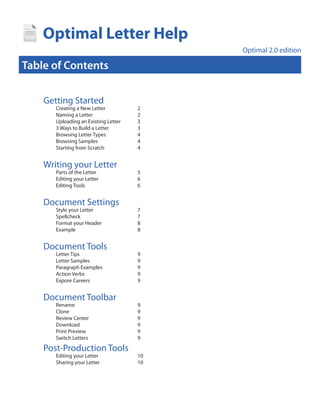
Optimal Letter Help
- 1. universities, outplacement firms, experiences public libraries and workforce boards OptimalVideoResume™ across the country Cutting-edge technology that creates OptimalLetter™ high-impact video résumés Optimal Letter Help Next generation online letter builder makes it easy for job seekers to quickly ResumeGPS™ Users opt in and make their résumés create and store almost any kind of letter Optimal 2.0 edition searchable by hiring organizations; individuals may be invited to Table of Contents collects OptimalEfolio™ Attractive online portfolio that videoconference/interview online OptimalWebsite™ and displays an individual’s multimedia Best-of-breed web résumés with full- creations and compositions page online portfolio, skills profile, OptimalInterview™ video résumé and letter, and social Getting Started Lets the job seeker practice and media sidebar Creating a New Letter 2 develop interviewing skills with real- Naming a Letter 2 life multimedia scenarios Letter Uploading an Existing 3 3 Ways to Build a Letter 3 Implementation: Implementation of the OptimalResume™ system is straightforward. Initial graphics for Browsing Letter Types 4 the website areBrowsing Samples 4 provided by OptimalResume.com and are made to match the client’s existing website. Default content for examples Scratch text is provided by OptimalResume.com. Starting from and help 4 And of course, OptimalResume.com provides comprehensive training and support throughout the process. Writing your Letter Parts of the Letter 5 Editing your Letter 6 www.optimalresume.com Editing Tools 6 Contact us for more information or to schedule your free trial today. Email: sales@optimalresume.com • Phone: (877) 998-7654 Document Settings Style your Letter 7 Spellcheck 7 Format your Header 8 Example 8 Document Tools Letter Tips 9 Letter Samples 9 Paragraph Examples 9 Action Verbs 9 Expore Careers 9 Document Toolbar Rename 9 Clone 9 Review Center 9 Download 9 Print Preview 9 Switch Letters 9 Post-Production Tools Editing your Letter 10 Sharing your Letter 10
- 2. Getting Started Creating a New Letter To begin working on your new letter, click the Create New Letter button. On the following page, you will be asked to enter a name for your letter. Naming a New Letter Names can include any combination of letters, numbers, and spaces. If applicable, select the primary language of your resume. When finished, click Start Letter. 2 www.optimalresume.com • 877.998.7654 • support@optimalresume.com
- 3. Getting Started Uploading an Existing Letter On the naming page, you have the option to upload a letter from your computer that can be submitted for review by a counselor or to employers via the Document Center. Uploaded resumes cannot be edited in the Optimal Letter builder. To make changes in the builder to an uploaded document, you must click the Import box below the Browse button. Importing a document pastes its content into the builder’s editing fields, allowing you to utilize all of Optimal Resume’s features with an existing letter. Importing is also useful if you intend to copy and paste content online from an existing file. 3 Ways to Build a Letter Once you have named your letter, you will be able to browse a variety of letter types and sample letters, or start from scratch. 3 www.optimalresume.com • 877.998.7654 • support@optimalresume.com
- 4. Getting Started Browsing Letter Types Choosing a letter type gives you a brief overview of the letter you’re about to write. Once in the Letter Builder, you can view paragraph-by-paragraph examples and professionally written tips for writing your specific kind of letter. Browsing Samples Sample letters show letters in their entirety, from header layouts to writing samples. Letter samples are organized by letter type and job level. Clicking on a sample brings up a preview of that letter. To use that template in your own letter, click the Use This Sample button. Starting from Scratch If you chose not to select a letter type or work from a sample, you will begin your letter by clicking the Add Content link in the right-hand toolbar, and a body content field will open. 4 www.optimalresume.com • 877.998.7654 • support@optimalresume.com
- 5. Writing your Letter Parts of the Letter Whether you start from scratch or use a pre-made template, you will be brought to the main editing page, where you will see your letter as a whole. Your letter is divided into four main sections: Header This is where your contact information will go. In most cover letters, it is located at the very top of the page. Recipient The recipient information will appear yellow when you open the The contact information for the document. This is to remind you to recipient goes below your own complete the information. information. If your letter does not have a specific recipient, these fields can be removed or left blank. Body The main part of your letter. In the letter builder, there is only one body text field to edit, which will contain the text for all paragraphs. Closing The final part of your letter, which generally contains a salutation such as “Sincerely,”, your printed name, and a signature in between. 5 www.optimalresume.com • 877.998.7654 • support@optimalresume.com
- 6. Writing your Letter Editing your Letter To change one of these fields, simply click on the text and an editor will open. Make sure to click the Save button below the field when you’re ready to move to another section. Editing Tools 12 13 14 1 2 3 4 5 6 7 8 9 10 11 The body field has a special editor with a variety of formatting options to format and guide your writing: 1. Bold – bolds highlighted text 2. Italic – italicizes highlighted text 3. Underline – underlines highlighted text 4. Text Color – allows you to change text to a color selected from the palette 5. Eraser – removes any formatting applied to selected text 6. Bullets – adds a bulleted list 7. Link – inserts, changes, or removes a hyperlink to another website 8. Resume Table – inserts a table into your resume. You can set the number of rows and columns for your table after clicking this button. 9. Line After – adds an empty line after current content in editor 10. Line Before – adds an empty line before current content in editor 11. Remove Line Before – removes an empty line before current content in editor 12. Examples – opens the Examples menu, where you can browse sample content for a specific section. Available sections are listed in the left box. Click on a section type to see examples for that section. If available, you can also click the Add button next to an example to insert that example into your editor. 13. Action Verbs - 400+ verbs to help you describe your work experience 14. Infobyte – opens the Infobyte menu, where you can insert an Infobyte next to selected section. Infobytes appear only in your online resume. They are small icons that can be moused over to reveal additional information about your resume. These are a great way to elaborate on the sections of your resume without adding extra pages. There is also an Examples section specifically for Infobytes if you are unsure of what to write. 6 www.optimalresume.com • 877.998.7654 • support@optimalresume.com
- 7. Document Settings Style your Letter To style your letter, click the Style Letter button in the Document section of the right-hand toolbar. This will open the Styling Palette. Click the pre-styles tab to apply a pre-made letter template to your document. Use the other tabs to customize almost any aspect of your letter: Layout – Set the margins and Font – Change the font and font Bullets – Change bullet styles header format for your letter style for different parts of your and the level of indentation letter Lines – Add, remove, and change Spacing – Set the spacing lines used on your letter between parts of your document If you’re unsure of what a setting corresponds to, there is a magic wand feature next to every setting that highlights exactly where the style changes will be applied. Affected areas will be highlighted in orange when the wand is clicked. Spellcheck Clicking Spellcheck will highlight in red misspelled words in your document. If you right click on a misspelled word, you can replace it with the correct spelling or ignore the error and move on. 7 www.optimalresume.com • 877.998.7654 • support@optimalresume.com
- 8. Document Settings Format your Header This link will open the Header Layout option in the Styling Palette where you can change the appearance of your header and contact information. There are four header layout options. Choose one, then drag and drop individual information fields into your chosen header layout. Also note that you have the option to add a headline here. Click Apply when you’ve finished arranging your information. Example Divides your header into invisible boxes so you can arrange elements within each box Drag individual fields into a part of the layout. Notice that each box can have its own alignment. That is how we achieve the effect where the name, email and phone numbers are centered, but the other information is right and left aligned, respectively. 8 www.optimalresume.com • 877.998.7654 • support@optimalresume.com
- 9. Document Tools Letter Tips Select a letter type and view expert how-to advice about writing that kind of letter Letter Samples View professionally written letter samples, which you can sort by letter type and experience level Paragraph Examples View examples for each paragraph in the of your letter (e.g. opening, body, closing) Action Verbs A list of 400+ action verbs to help you describe your work experience and add impact to your letter Explore Careers Opens the O*NET database, where you can find occupation-specific information like skills and education required, and salary and growth trends Document Toolbar Rename – lets you change the name of your letter Print Preview – Shows an HTML version of your letter. This is how your letter will appear in downloadable Clone – creates a duplicate copy of your letter in the versions. More importantly, Print Preview shows how Document Center. Before cloning, you must enter a many pages your letter will take up. To move to another unique name for your cloned letter. page, use the arrow buttons or the Go To Page feature. Review Center (if available) – Allows you to send your You can also zoom in and out of your letter to see how it letter to a career counselor. Select your counselor from will look from different ranges. the drop-down menu, and include a message if desired. Switch Resumes – Clicking this button shows all of the Download – Download a hard copy of your letter into letters you have created so far in the Document Center. different formats: PDF, HTML, Plain Text, and Microsoft Click on a letter’s name to go to the editing page for that Word Compatible. document. 9 www.optimalresume.com • 877.998.7654 • support@optimalresume.com
- 10. Post-production Tools Editing your Letter To edit a letter at a later time, click the letter’s name in the Document Center. This will bring you back to the editing page where you can save new changes to your document. Sharing your Letter Use the Share Button within the taskbar to easily share your letter with your network. Choose from a variety of different social media sites, search engines, e-mail, etc. We recommend that you add a letter to your resume website in order to easily share your letter online with employers. If you haven’t already, create a website in the Website Builder and select your desired letter from the list of available letters. For more information, refer to the Website Builder help. 10 www.optimalresume.com • 877.998.7654 • support@optimalresume.com
