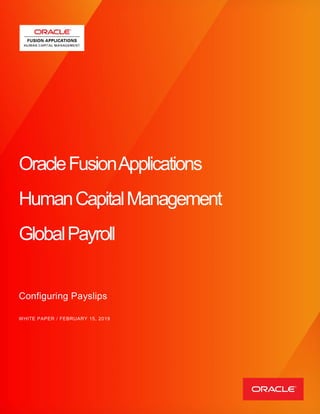
Configure Payslips in Oracle Fusion HCM
- 1. OracleFusionApplications HumanCapitalManagement GlobalPayroll Configuring Payslips WHITE PAPER / FEBRUARY 15, 2019
- 2. Oracle Fusion Human Capital Management for Global Payroll: Configuring Payslips Page 2 ` DISCLAIMER The following is intended to outline our general product direction. It is intended for information purposes only, and may not be incorporated into any contract. It is not a commitment to deliver any material, code, or functionality, and should not be relied upon in making purchasing decisions. The development, release, and timing of any features or functionality described for Oracle’s products remains at the sole discretion of Oracle.
- 3. Oracle Fusion Human Capital Management for Global Payroll: Configuring Payslips Page 3 ` Table of Contents Global Online Payslip and Templates......................................................... 4 View Global Payslip Templates....................................................................................................5 Download Global Payslip Templates............................................................................................6 Creating a Custom Online Payslip .............................................................. 6 Create a Copy of the Seeded Payslip Report...............................................................................7 Payslip Report Template Customization and Upload .................................................................13 Test Custom Payslip Template in BI Publisher ..........................................................................15 Add a Delivery Option in the Extract Definition (Optional)..........................................................19 Creating a Custom Sub-template (Optional) ..............................................................................24 Worked Examples - Balance Group.......................................................... 28 Add a custom balance group record in Payroll Archive..............................................................28 Worked Example - Using information Elements to add Payroll Archive Attributes................................................................................................... 34 Transfer Payroll Run Results to Payroll Archive.........................................................................34 Worked Example - Display Balances in Payment Currency...................... 36 Payroll Archive HCM Extract Setup Configuration to Store Exchange Rates.............................36 BIP Payslip Template Customization .........................................................................................39 Appendix A................................................................................................ 45
- 4. Oracle Fusion Human Capital Management for Global Payroll: Configuring Payslips Page 4 ` Introduction This paper identifies and describes setup tasks for customizing the Payslip in Oracle Fusion Global Payroll. What’s in this Document? This document is intended to support the implementation team in understanding how to modify the Payslip in Oracle Fusion Global Payroll: • Introduction to the Global Online Payslip and Templates • Creating a Custom Online Payslip • Worked Examples • Troubleshooting Other Information Sources Oracle Fusion Global Payroll User Guide: http://www.oracle.com/technetwork/fusion-apps/payrolluserguider4-1873385.pdf[AD1] Document Updates This document is based on the most current application release as of the document’s publication date. Content may be updated as needed only to reflect major changes to existing features or when significant new features are added. For this reason, it is possible that some minor UI differences may exist between the version being implemented and the version described in this document. GLOBAL ONLINE PAYSLIP AND TEMPLATES There are two Global Payslip templates: 1) Main Template
- 5. Oracle Fusion Human Capital Management for Global Payroll: Configuring Payslips Page 5 ` 2) Sub Template View Global Payslip Templates 1) Navigate: BIP Catalog > Human Capital Management > Payroll > Payment Distribution
- 6. Oracle Fusion Human Capital Management for Global Payroll: Configuring Payslips Page 6 ` Download Global Payslip Templates Note: User must have BI Administrator privilege to download templates. 1) Navigate: Edit > Properties 2) Click English 3) Click Extract 4) Follow instructions CREATING A CUSTOM ONLINE PAYSLIP Customizing an online payslip requires these steps to be followed (discussed in detail in the following sections): Create a copy of the seeded payslip report. Modify the seeded template and replace the copied payslip template. Testing the report in BI Publisher
- 7. Oracle Fusion Human Capital Management for Global Payroll: Configuring Payslips Page 7 ` (Optional) Modify the payslip extract definition to add delivery options to refer to the custom payslip report. Create a Copy of the Seeded Payslip Report Note: User must have BI Administrator privilege to download templates. 1) Navigate: Reports and Analytics 2) Click on Browse Catalog to open BI analytics in new tab 3) Change url address to xmlpserver. 4) Select from Catalog Folders located on left panel under Browse/Manage For example, navigate to /Shared Folders/Human Capital Management/Payroll/Payment Distribution/US to locate USOnlinePayslip
- 8. Oracle Fusion Human Capital Management for Global Payroll: Configuring Payslips Page 8 ` Note: For other localizations, the main template is found at /Shared Folders/Human Capital Management/Payroll/Regulatory and Tax Reporting folder. 5) Use either Customize function (recommended) or Create a copy manually steps below a. (Recommended) Use the Customize function Navigate: More > Customize Navigate: BIP catalog > Custom > Verify identical version of “USOnlinePayslip” report was created
- 9. Oracle Fusion Human Capital Management for Global Payroll: Configuring Payslips Page 9 ` Benefits of using the recommended Customize function: - Ensures that the copied report has the same privileges as original report. - Creates the necessary folder structure and keeps the same name as the original Payslip report. - Ensures that the copied report is placed in the same folder structure under Custom. For example, navigate to /Shared Folders/Custom/Human Capital Management/Payroll/Payment Distribution/US/ as opposed to /Shared Folders/Human Capital Management/Payroll/Payment Distribution/US/ Important Notes: When a report exists at the same location as the original report but under /Custom, the BI Publisher will automatically choose to use the customized (modified) report without any further delivery option changes. When a modified version of the report exists, the user will not be able to view the seeded report. Even when the user has navigated to the seeded report, the template viewed will be the modified version. If in the future the seeded template changes and the user wants to incorporate the changes, the user will need to delete the modified version, download the seeded template, and re-upload the modified custom template. b. Manually create a copy of the report 1) Navigate: More > Copy
- 10. Oracle Fusion Human Capital Management for Global Payroll: Configuring Payslips Page 10 ` 2) Navigate: Choose Custom Reports > Click Paste Note: Using the copy method, you will need to add a Delivery Option at the Extract Definition to use this template and will be discussed in the later sections. 6) Verify the permissions of the report contain Generate Payslips account with Read, Traverse, Run Publisher Report, Schedule Publisher Report, View Publisher Output Custom Permissions. If not, add it manually. Note: If the user name has the BI Administrator or BI Author privilege, then Permission menu is enabled.
- 11. Oracle Fusion Human Capital Management for Global Payroll: Configuring Payslips Page 11 ` 7) Click on Edit. Ensure that you are in the Custom payslip report. 8) Click on Edit for the USOnlinePayslip template.
- 12. Oracle Fusion Human Capital Management for Global Payroll: Configuring Payslips Page 12 ` 9) Save a copy of this template Note: You will make modifications to this copy instead of the original template. 10) Click on View a list, found on the top right of the page. 11) Make a note of the values set here for the USOnlinePayslip template to be used later. Field Name Value Name USOnlinePayslip Template File US_Online_Payslip.rtf Type rtf Output Format HTML;PDF;RTF;EXCEL Default Format HTML Default Layout Yes Active Yes View Online Yes Locale English 12) Click View Thumbnails link and delete the USOnlinePayslip template.
- 13. Oracle Fusion Human Capital Management for Global Payroll: Configuring Payslips Page 13 ` Payslip Report Template Customization and Upload 1) Modify the payslip main template: a. Verify the seeded payslip sub-template found at /Shared Folders/Human Capital Management/Payroll/Payment Distribution/Payslip Sub Templates.xsb (modify, if needed) b. Leave the import statement as it is c. Continue to import the seeded sub template Note: For any section that needs to be modified in the main template, copy the equivalent section from the sub template into the main template, and modify the copied section. d. Download the sub-template: a. Navigate: Catalog > Sub-template b. Click Edit c. Click Locale link (see Example below Example In the following customization example, the requirement is to show the Primary National Identifier (NID) instead of Person Number. In this case, the Global Payslip sub-template would still be imported and used with only minor changes required to the Global payslip main template. In the custom template, instead of calling the Payslip_GLB_subt_EmpInfo sub-template, the table within that sub-template has been merged into the modified main template, with the Person Number fields replaced to report the Primary NID instead.
- 14. Oracle Fusion Human Capital Management for Global Payroll: Configuring Payslips Page 14 ` 2) Add custom main template to the report created in the previous section. a. Navigate: custom report (created in the previous section) b. Click Edit c. Click Add New Layout d. Select Upload e. Enter the below details (from the previous section) f. Click View a list g. Enter details from the previous section. (refer to Create copy of the seeded Payslip report step 12)
- 15. Oracle Fusion Human Capital Management for Global Payroll: Configuring Payslips Page 15 ` h. Click Save to ensure changes are saved Test Custom Payslip Template in BI Publisher Note: These steps require previously generated Payslips using only the seeded Payslip templates. If you have not previously generated payslips, do that first before proceeding. 1) Navigate: Reports and Analytics 2) Change URL context from homePage… to xmlpserver
- 16. Oracle Fusion Human Capital Management for Global Payroll: Configuring Payslips Page 16 ` 3) Click Enter to refresh page 4) Navigate: Seeded payslip folder 5) Click the More link 6) Select the Job History menu
- 17. Oracle Fusion Human Capital Management for Global Payroll: Configuring Payslips Page 17 ` 7) Clear the value of these fields: - Start Processing - Owner 8) Click the Search 9) Choose first row with Success Status 10) Click Report Job Name link
- 18. Oracle Fusion Human Capital Management for Global Payroll: Configuring Payslips Page 18 ` 11) Record the value of these fields: - Archive Action Identifier - Delivery Option Identifier - Payroll Action Identifier 12) Test your custom report in custom folder 13) Navigate: Custom Payslip report 14) Click the Open link 15) Input the parameters values recorded step 11 - Archive Action Identifier - Delivery Option Identifier
- 19. Oracle Fusion Human Capital Management for Global Payroll: Configuring Payslips Page 19 ` - Payroll Action Identifier 16) Click Apply 17) Verify that payslip generated successfully Note: If payslip did not generate successfully, check your custom report and template for errors. Add a Delivery Option in the Extract Definition (Optional) Important note: If the custom payslip was created using the Customize function in section 1, then the custom payslip will be created in a location BI Publisher will use automatically instead of the seeded payslip, thus it is not required to add a delivery option to use the custom payslip. Example In the following US Payslip as example, the Customize function will create the custom report under /Shared Folders/Custom/Human Capital Management/Payroll/Payment Distribution/US/ instead of /Shared Folders/Human Capital Management/Payroll/Payment Distribution/US/. It is recommended custom payslips are placed in the folder structures to eliminate the need to create a new delivery option. However, if it is decided the custom payslip is placed a different folder structure, the following steps must be performed to add a new delivery option. 1) Login to Application as an implementation user 2) Navigate: Click Data Exchange
- 20. Oracle Fusion Human Capital Management for Global Payroll: Configuring Payslips Page 20 ` 3) Click Manage HCM Extract Definitions link 4) Search for the following: - Name: Payslip - Type: Archive Retrieval - Select the Legislative Data Group (LDG) for Payslip, 5) Click Search
- 21. Oracle Fusion Human Capital Management for Global Payroll: Configuring Payslips Page 21 ` Note: Legislative Data Group is required for the search. 6) Click Payslip 7) Click Extract Delivery Options 8) Click Add in Extract Delivery Options section 9) Create a record for your custom Payslip The following example uses KW Payslip as the custom payslip:
- 22. Oracle Fusion Human Capital Management for Global Payroll: Configuring Payslips Page 22 ` 10) Enter the following Extract Delivery Options: - Start date - End Date - Delivery Option Name (In example, name is KW Online Payslip) - Output Type - Report (Report was created in /Custom/Human Capital Management/Payroll folder and report name was KWPayslip, enter complete path as /Custom/Human Capital Management/Payroll/KWPayslip.xdo) - Output Name - Template (Name should match the layout name in the report created in BIP, this example was created with name KW_Payslip) - Delivery Type: Document of Records - Bursting Node: /DATA_DS/G_1/FILE_FRAGMENT/PAYSLIP/PAYMENT_RECORD/REL_ACTION_ID - Overriding Delivery Mode: Online Payslip Note: if you want to produce both the seeded payslip and the custom payslip, this parameter can be left blank. 11) Enter the following Additional Details for the Extract Delivery payslip record: - Date From: /DATA_DS/G_1/FILE_FRAGMENT/PAYSLIP/PAYMENT_RECORD/GLB_ARCH_PR/GLB_PAY_ARCH_PR_PAYROLL/PAY ROLL_PERIOD_START_DATE - Date To: /DATA_DS/G_1/FILE_FRAGMENT/PAYSLIP/PAYMENT_RECORD/GLB_ARCH_PR/GLB_PAY_ARCH_PR_PAYROLL/PAY ROLL_PERIOD_END_DATE - Information Text1: /DATA_DS/G_1/FILE_FRAGMENT/PAYSLIP/PAYMENT_RECORD/GLB_ARCH_PR/GLB_PAY_ARCH_EE_INFO/EMAIL_AD DRESS - Information Category: GLB_PAYSLIP - Information Date1:
- 23. Oracle Fusion Human Capital Management for Global Payroll: Configuring Payslips Page 23 ` Up to Release 12 /DATA_DS/G_1/FILE_FRAGMENT/PAYSLIP/PAYMENT_RECORD/GLB_ARCH_PR/GLB_PAY_ARCH_PR_PAYROLL/P AYROLL_PAYSLIP_VIEW_DATE Release 13 onwards /DATA_DS/G_1/FILE_FRAGMENT/PAYSLIP/PAYMENT_RECORD/ PAYSLIP_VIEW_DATE - Information Number1: /DATA_DS/G_1/FILE_FRAGMENT/PAYSLIP/PAYMENT_RECORD/GLB_ARCH_PR/GLB_PAY_ARCH_PR_PAYROLL/PAY ROLL_ID - Information Number2: /DATA_DS/G_1/FILE_FRAGMENT/PAYSLIP/PAYMENT_RECORD/GLB_ARCH_PR/GLB_PAY_ARCH_PR_PAYROLL/PAY ROLL_PERIOD_NUMBER - Information Number3: /DATA_DS/G_1/FILE_FRAGMENT/PAYSLIP/PAYMENT_RECORD/NET_PAY - Information Number5: /DATA_DS/G_1/FILE_FRAGMENT/PAYSLIP/PAYMENT_RECORD/GLB_ARCH_PR/GLB_PAY_ARCH_PR_INFO/GLB_ARC H_CBID/GLB_PAY_ARCH_CBID_INFORMATION/PREPAYMENT_RELATIONSHIP_ACTION_ID - Information Number6: /DATA_DS/G_1/FILE_FRAGMENT/PAYSLIP/PAYMENT_RECORD/GLB_ARCH_PR/GLB_PAY_ARCH_PR_INFO/GLB_ARC H_CBID/GLB_PAY_ARCH_CBID_INFORMATION/CALC_BREAKDOWN_ID - Document Name: PAYSLIP - Issued Date: /DATA_DS/G_1/FILE_FRAGMENT/PAYSLIP/PAYMENT_RECORD/PAYMENT_DETAILS/PAYMENT_DATE - Enter the following search parameter values for the Key data element: Parent Block: Global Archive Payroll Calc Breakdown Attribute: Calculation Breakdown Identifier Extract record: Global CBID Information
- 24. Oracle Fusion Human Capital Management for Global Payroll: Configuring Payslips Page 24 ` - Locale: en-US. Note: Locale can be different depending upon the language of the report. - Person Id: /DATA_DS/G_1/FILE_FRAGMENT/PAYSLIP/PAYMENT_RECORD/GLB_ARCH_PR/GLB_PAY_ARCH_EE_INFO/PERSON_ ID - Related Object Id: /DATA_DS/G_1/FILE_FRAGMENT/PAYSLIP/PAYMENT_RECORD/REL_ACTION_ID - Related Object Id Col: PAYROLL_REL_ACTION_ID - Related Object Name: PAY_PAYROLL_REL_ACTIONS - System Document Type: GLB_PAYSLIP 12) Enter the following Additional Details (after Report categories): Choose an entry for Delivery Option Name for your report, such as this example KW Online Payslip. Creating a Custom Sub-template (Optional) Although not advisable and often unnecessary to modify the payslip sub-template, if you ever find the need to do so, perform the following steps. 1) Navigate to the seeded payslip under /Shared Folders/Human Capital Management/Payroll/Payment Distribution/Payslip Sub Templates.xsb 2) Select the sub-template
- 25. Oracle Fusion Human Capital Management for Global Payroll: Configuring Payslips Page 25 ` 3) Click Copy 4) Navigate to the folder created to place the custom sub-template 5) Click Paste 6) Verify the permissions of the sub-template contain the "Generate Payslips" account, with Custom Permissions (Read, Traverse, Run Publisher Report, Schedule Publisher Report, View Publisher Output). If not, please add permission manually.
- 26. Oracle Fusion Human Capital Management for Global Payroll: Configuring Payslips Page 26 ` 7) Click Edit on the copied sub-template 8) Click Locale link to download the sub-template 9) Modify the sub-template 10) Click Upload icon 11) Ensure the name of the .rtf file is the same as the PayslipSubTemplates.rtf 12) Choose the same Locale 13) Click on OK
- 27. Oracle Fusion Human Capital Management for Global Payroll: Configuring Payslips Page 27 ` 14) Click OK to the popup a message asking if you want to overwrite it 15) In the modified main template, change the import statement to refer to the modified sub template Example <?import: xdoxsl:///Custom/Human Capital Management/Payroll/Custom Reports/Payslip Sub Templates.xsb? loc=${_XDOLOCALE}?>
- 28. Oracle Fusion Human Capital Management for Global Payroll: Configuring Payslips Page 28 ` Note: Make sure that there are no extra spaces and the location of the folder where you placed your sub-templates is entered after /Custom in the import statement. WORKED EXAMPLES - BALANCE GROUP Add a custom balance group record in Payroll Archive This example shows how to add a custom balance group record in payroll archive where you first create a new balance group, and balance group usages before adding it to payroll archive. Note: If the balance group and balance group usage have been created, move to step 7. 1) Navigate: Payroll Calculation > Manage Balance Group > Create a new Balance Group 2) Create a new balance group Choose Legislative Data Group from list Enter Name for new balance group Click Continue
- 29. Oracle Fusion Human Capital Management for Global Payroll: Configuring Payslips Page 29 ` Click Submit 3) Navigate: Manage > Balance Group Usages Tab 4) Create a balance group usage associated with the new balance group created in Step 2 Choose Legislative Data Group Enter Name of balance group usage Choose Balance Group Choose Format Click Continue
- 30. Oracle Fusion Human Capital Management for Global Payroll: Configuring Payslips Page 30 ` Change Report Type to Global Archive Click Submit 5) In the Matrix Items, add items with the dimensions that are needed. Add Line Item Fill in Matrix Item Type Choose Position Choose Name Continue to Add Line entries as needed In this example, we have selected Relationship Tax Unit Run in Position 1 and Relationship Tax Unit Year to Date dimensions in Position 2. Click Done NOTE: If you put several dimensions in the same position their values will be summarized together and if you determine certain balance values are empty, it is typically because several items have been configured in the same Position number.
- 31. Oracle Fusion Human Capital Management for Global Payroll: Configuring Payslips Page 31 ` 6) Navigate: Manage Balance Group UI to select and add the balances to display in this balance group Click Actions Choose Select and Add Select Balance Definitions In this example, we have selected and added Relationship Tax Unit run 7) Add new balance group record in Payroll Archive 8) Navigate: Data Exchange > Manage Extract Definitions 9) Enter Search criteria Enter Payroll Archive Type Choose Legislative Data Group from list Click Search 10) Click Payroll Archive from Search Results 11) Switch to Design tab 12) Click Switch Layout to change to tree view 13) Add a new record under Data Group Global Archive Tax Reporting Unit 14) Select Balance group with automated resolution of references Process Type 15) Choose the Balance Group Usage that was created in step 2
- 32. Oracle Fusion Human Capital Management for Global Payroll: Configuring Payslips Page 32 ` 16) Click Save 17) Click Create under Extract Attributes Important Note: Use Global Payroll Relationship Earnings Extract Data Elements table in Appendix A as a reference to locate existing records in Payroll Archive to add the attributes. 18) Enter Create Attribute data Enter Name Enter Tag Name Enter Short Code Reserved Short Code values for Balance/category Output Label - Mandatory: BALANCE_TYPE_ID /BASE_BALANCE_NAME - Optional: REPORTING_NAME/ CATEGORY_NAME These attributes should be Text Reserved Short Code values for Balance Output Label in different period type - At least one required for one period type in case you need this period type: RUN/MONTH/QUARTER/YEAR/TYEAR/FYEAR/LIFETIME These attributes should be Number
- 33. Oracle Fusion Human Capital Management for Global Payroll: Configuring Payslips Page 33 ` Enter Start Date Important Notes: o Output Column should start from 61 and should not be any duplicates. o As a pre-requisite, you must have a RUN dimension e.g. Relationship Tax Unit Run, added in the Balance Group Usage Matrix Items to make sure the RUN attribute works. It doesn’t have to be Relationship Tax Unit Run, but must be a RUN dimension. Reserved Short Code values for Balance Contexts Output Label in different period type - At least one data element per balance context used by balances in the group: PAYROLL_ID/PAYROLL_ACTION_ID/PAYROLL_STAT_UNIT_ID/TAX_UNIT_ID/CALC_BREAKDOWN_ID/PAY ROLL_RELATIONSHIP_ID/PAYROLL_REL_ACTION_ID/PAYROLL_TERM_ID/PAYROLL_ASSIGNMENT_ID/E FFECTIVE_DATE/THIRD_PARTY_PAYEE_ID/AREA1/AREA2/AREA3/AREA4 These attributes should be Number Different data elements are mandatory in different cases, for example: If you are using Relationship Tax Unit Run dimension, then these contexts are mandatory: PAYROLL_ID/TAX_UNIT_ID/CALC_BREAKDOWN_ID/PAYROLL_REL_ACTION_ID
- 34. Oracle Fusion Human Capital Management for Global Payroll: Configuring Payslips Page 34 ` If you are using Assignment Tax Unit, Area1, 2, 3 Run, then these contexts are mandatory: PAYROLL_ID/TAX_UNIT_ID/CALC_BREAKDOWN_ID/PAYROLL_REL_ACTION_ID/ PAYROLL_ASSIGNMENT_ID /AREA1/AREA2/AREA3 WORKED EXAMPLE - USING INFORMATION ELEMENTS TO ADD PAYROLL ARCHIVE ATTRIBUTES Transfer Payroll Run Results to Payroll Archive This example shows how to transfer payroll run results to the Payroll Archive for payroll run results to be shown in payslips. 1) Navigate: Manage Elements Create Information Element Create an open Element Eligibility with all the fields as blank. 2) Navigate to Setup and Maintenance
- 35. Oracle Fusion Human Capital Management for Global Payroll: Configuring Payslips Page 35 ` Enter Manage Enterprise HCM Information Name: Manage Enterprise HCM Information Click the Search button to search the task Click the Task “Manage Enterprise HCM Information” link Click the Edit button and select Correct Move to section: Global Payroll Element Information to Archive Add one row as below for example: Add Element Entry Add element entry for an employee with element EFF_EARN_PERIODIC. Because it is an Information element, the element entry values will be stored directly in run result.
- 36. Oracle Fusion Human Capital Management for Global Payroll: Configuring Payslips Page 36 ` Generate payslip Get the xml file from BIP server Verify information showing in the new block GLB_PAY_ARCH_PR_FLEX_INPUT_VALUE Modify custom payslip template to use this new block in the XML WORKED EXAMPLE - DISPLAY BALANCES IN PAYMENT CURRENCY By design, the Global Payslip displays the balances in the currency for which they were created and calculated. A currency conversion may be applied at the time of payment, and the Payslip would show this appropriately within the Net Pay Distribution region. The following worked example demonstrates how one might modify the Payslip template in order for it to convert the displayed balances into the currency used for Payment. Note: It must be acknowledged however that making the Payslip template convert the displayed balances from the currency used to calculate them within the Payroll Run into another currency used for Payment, could lead to rounding issues. A pre-requisite step would be to configure the Payroll Archive in order for it to extract the necessary exchange rates that were used for Payments, such that the Payslip template can subsequently apply them to the balances. Payroll Archive HCM Extract Setup Configuration to Store Exchange Rates Configure the Payroll Archive in order for it to extract the necessary exchange rates as follows: 1) Navigate: Payroll Calculation work area > Manage Fast Formulas 2) Create Extract Rule formula to obtain exchange rates for your LDG
- 37. Oracle Fusion Human Capital Management for Global Payroll: Configuring Payslips Page 37 ` Note: It is necessary to specify a Legislative Data Group in this dialog box in this case. 3) Populate the Formula with text: DEFAULT FOR DATA_ELEMENT_CODE IS 'USD>USD' INPUTS ARE DATA_ELEMENT_CODE (TEXT) IF NOT WSA_EXISTS('XRATE:'+DATA_ELEMENT_CODE) then ( RULE_VALUE = GET_RATE(substr(DATA_ELEMENT_CODE,1,instr(DATA_ELEMENT_CODE,'>')-1) ,substr(DATA_ELEMENT_CODE,instr(DATA_ELEMENT_CODE,'>')+1) ,PAY_GET_RATE_TYPE('T')) WSA_SET('XRATE:'+DATA_ELEMENT_CODE, RULE_VALUE) /* Cache Rate */ ) ELSE RULE_VALUE = WSA_GET('XRATE:'+DATA_ELEMENT_CODE, '1') /* Get Cached Rate */ return RULE_VALUE 4) Compile the Formula. Note: The above formula assumes the Payroll Archive effective date is the same as all the Pre-Payments (and that the rate(s) had not been re-loaded/changed, i.e were static, between the two process executions), in order for the same rate value(s) to be retrieved independently by both those processes. 5) Navigate: Data Exchange > Manage HCM Extract Definitions 6) Enter Search criteria: Legislative Data Group Payroll Archive 7) Click Search 8) Navigate: Global Archive Payroll Relationships 9) Create a new Formula-based Detail Extract Record This example shows the extract record name of User Retrieve Exchange Rate with an XML tag name of REC_GET_XCHG_RATE 10) Create one Extract Data Element per payment currency where type is Rule within the new record created in the previous step Important Notes: The data element(s) created here should reference the Extract Rule formula created in the first step. The short code should follow the format: from_currency_code>to_currency_code, for example, AED>USD (to facilitate the above data-driven rule formula from currency code of AED to currency code USD). The element xml tag name should follow the format RATE from=”from_currency_code” to=”to_currency_code”, for example Rate from “AED” to= “USD”
- 38. Oracle Fusion Human Capital Management for Global Payroll: Configuring Payslips Page 38 ` Use xml tag attributes to specify the two currencies, in order to help facilitate a more data-driven BIP Payslip Template Customization. 11) Navigate: Actions > Generate Formula 12) Navigate: Actions > Compile Formula 13) Run Payroll Archive 14) Navigate: Payment Distribution > View Person Process Results 15) View exchange rates archived by the Archive Periodic Payroll Results task
- 39. Oracle Fusion Human Capital Management for Global Payroll: Configuring Payslips Page 39 ` BIP Payslip Template Customization GLOBAL TEMPLATE EXAMPLE Steps above must be completed before proceeding with the following. Note: These steps are based on the Global Payslip template; however, if you have an existing customizations, your steps may need to vary or your results may vary. 1) Using the modified version of PayslipMainTemplate.rtf, set a variable storing a default/dummy exchange rate of 1 to cover the standard case where employees are paid in the default LDG currency and no conversion is necessary (see above code as a ‘conversion’ from USD to USD), insert a BIP Form Field within the <?for-each:GLB_ARCH_CBID?> grouping/looping tag containing the following code: <?xdoxslt:set_variable($_XDOCTX,'XRATE:USD>USD',1)?> <?for-each:../../REC_GET_XCHG_RATE/RATE?> <?xdoxslt:set_variable($_XDOCTX,concat('XRATE:',@from,'>',@to),.)?> <?end for-each?> <?xdoxslt:set_variable($_XDOCTX,'CBID',GLB_PAY_ARCH_CBID_INFORMATION/CALC_BREAKDOWN_ID)?> <?xdoxslt:set_variable($_XDOCTX,'PAYMENT_CC',../../../PAYMENT_DETAILS[CALC_BREAKDOWN_ID=xdoxslt:get_variable($_ XDOCTX,'CBID')][1]/CURRENCY)?> . Note: If USD is not your default LDG currency code used for your payroll calculations, substitute USD in the above code for your default LDG currency code and, if needed, add further logic to set similar variables storing a default/dummy exchange rate of 1 for any further currencies in use. 2) Find the exchange rate(s) within in the XML and store in variable(s) named ‘XRATE:from_currency_code>to_currency_code’ For example, 'XRATE:AED>USD' 3) Find the payment currency code used for payment and store in variable named 'PAYMENT_CC' and, number from the first payment record found for the person, in the case where there are multiple payments 4) In the modified version of PayslipSubTemplates.rtf for your locale, Change the BIP Form Field code for displaying each monetary balance amount For example, to multiply the given balance amount (if non-null) with the stored exchange rate for the given payment currency, change from
- 40. Oracle Fusion Human Capital Management for Global Payroll: Configuring Payslips Page 40 ` <?PAYMENT?> To <?if@inlines:PAYMENT!=''?> <?PAYMENT*xdoxslt:get_variable($_XDOCTX,concat('XRATE:AED>',xdoxslt:get_variable($_XDOCTX,'PAYMENT_CC')))?> <?end if?> Note: There are other monetary balance amount tags such as <?YEAR?> and <?GLB_PAY_ARCH_PAY_ASG_INFO/SALARY_AMOUNT?> 5) Verify your modified Main template will import the correct modified version of the sub-template (via the import statement), from the location for modified templates. 6) Upload the modified templates as described in previous steps. For example Payslip output follows both the delivered and the modified Global templates, for a UAE employee paid in USD. Example Output from Supplied Global Payslip
- 41. Oracle Fusion Human Capital Management for Global Payroll: Configuring Payslips Page 41 ` Example Output from Modified Global Payslip COUNTRY-SPECIFIC TEMPLATE EXAMPLE Steps to modify country-specific versions of the Payslip template would basically be the same as the above customization example based on the Global template; however, depending on the exact differences between the Global template and the country-specific version, the details may vary slightly. For example, Navigate: BIP Catalog > Human Capital Management > Payroll > Regulatory and Tax Reporting > Emirates > shipped template for UAE is HRXAEPayslip.rtf Rather than calling the respective Global sub-templates, it is best practice to implement a UAE-specific version of both the Employee Information details table and the Net Pay Distribution details table. Note: The UAE-specific version of the Employee Information details table conveys more information than the Global version, such as an additional field for displaying the Contributory Salary balance amount, which would also need to be modified as a part of this worked- example.
- 42. Oracle Fusion Human Capital Management for Global Payroll: Configuring Payslips Page 42 ` Example UAE-specific template 1) Using the modified version of HRXAEPayslip.rtf, set a variable storing the default/dummy exchange rate from AED to AED to cover the standard case where the person is paid in AED and no conversion is necessary (see above example code as a ‘conversion’ from AED to AED), insert a BIP Form Field within the <?for-each:GLB_ARCH_CBID?> grouping/looping tag, containing the following code: <?xdoxslt:set_variable($_XDOCTX,'XRATE:AED>AED',1)?> <?for-each:../../REC_GET_XCHG_RATE/RATE?> <?xdoxslt:set_variable($_XDOCTX,concat('XRATE:',@from,'>',@to),.)?> <?end for-each?> <?xdoxslt:set_variable($_XDOCTX,'CBID',GLB_PAY_ARCH_CBID_INFORMATION/CALC_BREAKDOWN_ID)?> <?xdoxslt:set_variable($_XDOCTX,'PAYMENT_CC',../../../PAYMENT_DETAILS[CALC_BREAKDOWN_ID=xdoxslt:get_variabl e($_XDOCTX,'CBID')][1]/CURRENCY)?>
- 43. Oracle Fusion Human Capital Management for Global Payroll: Configuring Payslips Page 43 ` Note: Add further logic to set similar variables storing a default/dummy exchange rate of 1 for any other currencies in use. 2) Find the exchange rate(s) within in the XML and store them in variables similarly named 'XRATE:from_currency_code>to_currency_code' For example, 'XRATE:AED>USD'. 3) Find the payment currency code used for payment and store in variable named 'PAYMENT_CC' and, number from the first payment record found for the person, in the case where there are multiple payments 4) In the modified version of PayslipSubTemplates.rtf for your locale, change the BIP Form Field code for displaying Contributory Salary amount For example, to multiply the Contributory Salary amount (stored in a variable called 'CS') by the stored exchange rate for the given payment currency change from <?xdoxslt:get_variable($_XDOCTX,'CS')?> to <?xdoxslt:get_variable($_XDOCTX,'CS')*xdoxslt:get_variable($_XDOCTX,concat('XRATE:AED>',xdoxslt:get_variable($_XDO CTX,'PAYMENT_CC')))?> Note: There are other monetary balance amount tags such as <?YEAR?> and <?GLB_PAY_ARCH_PAY_ASG_INFO/SALARY_AMOUNT?> 5) In the modified version of PayslipSubTemplates.rtf for your locale, change the BIP Form Field code for displaying each monetary balance amount For example, to multiply the given balance amount (if non-null) with the stored exchange rate for the given payment currency change from <?PAYMENT?> to <?if@inlines:PAYMENT!=''?> <?PAYMENT*xdoxslt:get_variable($_XDOCTX,concat('XRATE:AED>',xdoxslt:get_variable($_XDOCTX,'PAYMENT_CC')))?> <?end if?> Note: There are other monetary balance amount tags such as <?YEAR?> and <?GLB_PAY_ARCH_PAY_ASG_INFO/SALARY_AMOUNT?> 6) Ensure your modified Main template will import the correct modified version of the sub-template (via the import statement), from the location for modified templates. 7) Upload the modified templates as described in previous steps. For example Payslip output follows both the delivered and the modified Global templates, for a UAE employee paid in USD. Note: The above steps are by way of an example based on the shipped UAE template; they may possibly need to be altered depending on any existing modifications you might have already made to that template. Example Payslip output follows for both the shipped and then modified UAE templates, for someone paid in USD.
- 44. Oracle Fusion Human Capital Management for Global Payroll: Configuring Payslips Page 44 ` Figure 3– Example Output from Supplied UAE Payslip
- 45. Oracle Fusion Human Capital Management for Global Payroll: Configuring Payslips Page 45 ` Figure 4– Example Output from Modified UAE Payslip APPENDIX A Output Column Name Tag Name Short Code Type Data Type 1 Person Identifier PERSON_ID PERSON_ID Procedure element Number 2 Payroll Term Identifier PAYROLL_TERM_ID PAYROLL_TERM_ID Procedure element Number 3 Payroll Assignment Identifier PAYROLL_ASSIGNMENT_ID PAYROLL_ASSIGNMENT_ID Procedure element Number
- 46. Oracle Fusion Human Capital Management for Global Payroll: Configuring Payslips Page 46 ` 4 Legal Employer Identifier LEGAL_EMPLOYER_ID LEGAL_EMPLOYER_ID Procedure element Number 5 Tax Unit Identifier TAX_UNIT_ID TAX_UNIT_ID Procedure element Number 6 Area1 AREA1 AREA1 Procedure element Text 7 Area2 AREA2 AREA2 Procedure element Text 8 Area3 AREA3 AREA3 Procedure element Text 9 Area4 AREA4 AREA4 Procedure element Text 10 Balance Date BALANCE_DATE BALANCE_DATE Procedure element Date 11 Payroll Identifier PAYROLL_ID PAYROLL_ID Procedure element Number 12 Element Entry Identifier ELEMENT_ENTRY_ID ELEMENT_ENTRY_ID Procedure element Number 13 Time Definition Identifier TIME_DEFINITION_ID TIME_DEFINITION_ID Procedure element Number 14 Calculation Breakdown Identifier CALC_BREAKDOWN_ID CALC_BREAKDOWN_ID Procedure element Number 15 Retro Component Identifier RETRO_COMPONENT_ID RETRO_COMPONENT_ID Procedure element Number 16 Third Party Payee Identifier THIRD_PARTY_PAYEE_ID THIRD_PARTY_PAYEE_ID Procedure element Number 17 Payroll Relationship Identifier PAYROLL_RELATIONSHIP_ID PAYROLL_RELATIONSHIP_ID Procedure element Number 18 Payroll Statutory Unit Identifier PAYROLL_STAT_UNIT_ID PAYROLL_STAT_UNIT_ID Procedure element Number 21 Deduction Card Identifier DEDUCTION_CARD_ID DEDUCTION_CARD_ID Procedure element Number
- 47. Oracle Fusion Human Capital Management for Global Payroll: Configuring Payslips Page 47 ` 22 Reference Code REFERENCE_CODE REFERENCE_CODE Procedure element Text 23 Process Type PROCESS_TYPE PROCESS_TYPE Procedure element Text 24 Pension Type PENSION_TYPE PENSION_TYPE Procedure element Text 25 Marital Status MARITAL_STATUS MARITAL_STATUS Procedure element Text 26 Secondary Card Identifier SECONDARY_CARD_ID Secondary Card ID Procedure element Number 27 Level Type LEVEL_TYPE LEVEL_TYPE Procedure element Text 28 Insurance Type INSURANCE_TYPE INSURANCE_TYPE Procedure element Text 29 Organization Reference Identifier ORGANIZATION_REFERENCE_ID Organization Reference ID Procedure element Number 30 Deduction Type DEDUCTION_TYPE DEDUCTION_TYPE Procedure element Text 31 Reference Number REFERENCE_NUMBER REFERENCE_NUMBER Procedure element Text 32 Court Code COURT_CODE Court Code Procedure element Text 33 Element Code ELEMENT_CODE Element Code Procedure element Text 34 Employment Type EMPLOYMENT_TYPE Employment Type Procedure element Text 35 Start Employee Type START_EMPLOYEE_TYPE Start Employee Type Procedure element Text 36 Tax Code TAX_CODE Tax Code Procedure element Text 37 Terminate Employee Type TERMINATE_EMPLOYEE_TYPE Terminate Employee Type Procedure element Text 41 Balance Type Identifier BALANCE_TYPE_ID BALANCE_TYPE_ID Procedure element Number
- 48. Oracle Fusion Human Capital Management for Global Payroll: Configuring Payslips Page 48 ` 42 Balance Name BASE_BALANCE_NAME BASE_BALANCE_NAME Procedure element Text 43 Balance Reporting Name REPORTING_NAME REPORTING_NAME Procedure element Text 44 Balance Category Identifier BALANCE_CATEGORY_ID BALANCE_CATEGORY_ID Procedure element Number 45 Base Balance Category Name BASE_CATEGORY_NAME BASE_CATEGORY_NAME Procedure element Text 46 Reporting Balance Category Name CATEGORY_NAME CATEGORY_NAME Procedure element Text 47 Primary Classification Identifier PRIMARY_CLASS_ID PRIME_CLASS_ID Procedure element Number 48 Primary Base Classification Name PRIMARY_BASE_CLASS_NAME PRIME_BASE_CLASS_NAME Procedure element Text 49 Primary Classification Name PRIMARY_CLASS_NAME PRIME_CLASS_NAME Procedure element Text 50 Secondary Classification Identifier SECONDARY_CLASS_ID SECOND_CLASS_ID Procedure element Number 51 Secondary Base Classification Name SECONDARY_BASE_CLASS_NAME SECOND_BASE_CLASS_NAME Procedure element Text 52 Secondary Classification Name SECONDARY_CLASS_NAME SECOND_CLASS_NAME Procedure element Text 61 Earnings RUN RUN RUN Procedure element Number 62 Earnings PTD PERIOD PERIOD Procedure element Number 63 Earnings MTD MONTH MONTH Procedure element Number
- 49. Oracle Fusion Human Capital Management for Global Payroll: Configuring Payslips Page 49 ` 64 Earnings QTD QUARTER QUARTER Procedure element Number 65 Earnings YTD YEAR YEAR Procedure element Number 66 Earnings TMTD TMONTH TMONTH Procedure element Number 67 Earnings TQTD TQUARTER TQUARTER Procedure element Number 68 Earnings THYTD THYEAR THYEAR Procedure element Number 69 Earnings TYTD TYEAR TYEAR Procedure element Number 70 Earnings FMTD FMONTH FMONTH Procedure element Number 71 Earnings FQTD FQUARTER FQUARTER Procedure element Number 72 Earnings FHYTD FHYEAR FHYEAR Procedure element Number 73 Earnings FYTD FYEAR FYEAR Procedure element Number 74 Earnings HYTD HYEAR HYEAR Procedure element Number 75 Earnings 2MTD MONTHS MONTHS Procedure element Number 76 Earnings ITD LIFETIME LIFETIME Procedure element Number 77 Earnings R1M R1MTH R1MTH Procedure element Number 78 Earnings R3M R3MTH R3MTH Procedure element Number 79 Earnings R6M R6MTH R6MTH Procedure element Number 80 Earnings R12M R12MTH R12MTH Procedure element Number 81 Earnings PAYMENT PAYMENT PAYMENT Procedure element Number
- 50. Oracle Fusion Human Capital Management for Global Payroll: Configuring Payslips Page 50 ` 100 Balance Reporting Name Alternative Language REPORTING_NAME_ALT_LANG REPORTING_NAME_ALT_LANG Procedure element Text
- 51. ORACLE CORPORATION Worldwide Headquarters 500 Oracle Parkway, Redwood Shores, CA 94065 USA Worldwide Inquiries TELE + 1.650.506.7000 + 1.800.ORACLE1 FAX + 1.650.506.7200 oracle.com CONNECT WITH US Call +1.800.ORACLE1 or visit oracle.com. Outside North America, find your local office at oracle.com/contact. blogs.oracle.com/oracle facebook.com/oracle twitter.com/oracle Copyright © 2019, Oracle and/or its affiliates. All rights reserved. This document is provided for information purposes only, and the contents hereof are subject to change without notice. This document is not warranted to be error-free, nor subject to any other warranties or conditions, whether expressed orally or implied in law, including implied warranties and conditions of merchantability or fitness for a particular purpose. We specifically disclaim any liability with respect to this document, and no contractual obligations are formed either directly or indirectly by this document. This document may not be reproduced or transmitted in any form or by any means, electronic or mechanical, for any purpose, without our prior written permission. Oracle and Java are registered trademarks of Oracle and/or its affiliates. Other names may be trademarks of their respective owners. Intel and Intel Xeon are trademarks or registered trademarks of Intel Corporation. All SPARC trademarks are used under license and are trademarks or registered trademarks of SPARC International, Inc. AMD, Opteron, the AMD logo, and the AMD Opteron logo are trademarks or registered trademarks of Advanced Micro Devices. UNIX is a registered trademark of The Open Group. 0219 Oracle Fusion Human Capital Management for Global Payroll: Configuring Payslips.docx Febuary 2019