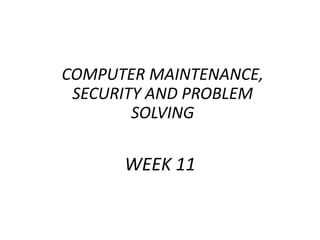
IS100 Week 11
- 1. COMPUTER MAINTENANCE, SECURITY AND PROBLEM SOLVING WEEK 11
- 2. At the end of this chapter you will learn: • how to maintain and protect computers • how to protect your files • basic security terminology • how to resolve computer-related problems • learn some security best practices. COMPUTER MAINTENANCE, SECURITY AND PROBLEM SOLVING Objectives
- 3. COMPUTER MAINTENANCE Definition • Computer maintenance is a set of services or procedures performed to keep a computer in good working and robust condition. • A well-maintained computer • Performs faster • Runs more efficiently • Crashes less • Maintaining your computer will save your money and time, and protect your data.
- 4. COMPUTER MAINTENANCE Why maintenance is important? •Your computer could stop working. •Your computer could slow down. •Your computer could be marked as a virus-carrier. •Spywares or viruses could reveal your personal information. To avoid these problems you should know how to protect your files and computers.
- 5. FILE SECURITY Protection of Your Files • File security is a feature of your file system that • controls which users can access to which files, • brings limitations on what users can do with files. • For instance: • A file may be viewed by everyone but can be changed only by specific people. • A file may be secured so that only the owner can view it. • You can use a password to prevent others from opening or modifying your files.
- 6. • In order to password protect or encrypt a file on your computer, you may need to install a third- party program that allows you to protect your files and folders. • 7-zip is one of the open source tools that you can use to encrypt and password protect your files. FILE SECURITY Encrypt and password protect a file on your computer
- 7. FILE SECURITY How to encrypt and password protect a file Select the file(s) you need to compress. Then right click the selection and choose "7-Zip" -> "Add to archive..." from the menu.
- 8. FILE SECURITY How to encrypt and password protect a file Make sure to choose "zip" for the archive format. Then enter your password (It is recommended to set password with more than 8 characters consisting of alphabets and numbers), and choose the "Encryption method" you prefer. Then click "OK". Selecting encryption password
- 9. In order to open the encrypted file, you will need to enter the password you set. FILE SECURITY How to encrypt and password protect a file Selecting encryption password
- 10. COMPUTER SECURITY • You need to be careful about the protection of your computer when you • connect to the Internet. • allow other people to use your computer. • share files with others.
- 11. COMPUTER SECURITY • Computer criminals (hackers or crackers) can attack • directly, by breaking into your computer through the Internet and stealing your personal information. • indirectly, by creating malware (MALicious softWARE). • Malware is any software, such as a virus, spyware, Trojan, etc., designed to cause a damage to a single computer, server, or computer network. • Fortunately, you can protect yourself by taking some simple precautions.
- 12. COMPUTER SECURITY • To open it: o In the search box on the taskbar, type control panel, and then select Control Panel. • Windows Security Center is your headquarters for computer security. • It shows your computer's current security status and helps you to make your computer more secure. Windows Security Center Windows Control Panel
- 13. COMPUTER SECURITY • Click System and Security, and then click Security and Maintenance. Windows Security Center System and Security window of Control Panel
- 14. COMPUTER SECURITY • Security and Maintenance checks your computer for these security essentials: • Firewall • Virus protection • Internet security • User controls • Other security settings Windows Security Center Windows Action Center
- 15. COMPUTER SECURITY Viruses, Worms and Trojan Horses • Viruses, worms, and trojan horses are malicious programs. • They can • cause damage to your computer and to the files on the computer. • slow down your computer and Internet connection. • use your computer to spread themselves to others. • Malicious programs can reach your computer via email attachments or files downloaded from the Internet. • If you receive an email with an attachment from someone you don’t know, or about to download any file from the Internet, be cautious about the file before downloading it to your computer.
- 16. COMPUTER SECURITY Viruses • A virus is a piece of computer code that attaches itself to a program or a file so it can spread from computer to computer. • It infects as it travels. • Viruses can damage your software, hardware, and files. • A true virus does not spread without human action.
- 17. COMPUTER SECURITY Viruses • Programs and documents: Programs and documents that you share can be infected with viruses. • E-mail: E-mail can include infected attachments. Some emails even include malicious scripts that run as soon as you preview the mail or read the body. • The internet: You may download programs or documents that are infected. Security vulnerabilities in your operating system can also allow viruses to infect your computer via the internet connection, though you are not aware of it. • CDs and USB Flash Drives: They can hold infected programs or documents. Floppy disks can have a virus in the boot sector.
- 18. A worm, like a virus, is designed to copy itself from one computer to another, but it does so automatically. ● Once a worm is in your system, it can travel alone. ● Takes control of features on the computer that can transport files or information. ● A great danger of worms is their ability to replicate themselves in great volume. ● A worm could send out copies of itself to everyone listed in your email address book. ● They can also tunnel into your system and allow somebody else to take control of your computer remotely. COMPUTER SECURITY Worms
- 19. COMPUTER SECURITY • Trojan horses are computer programs that appear to be useful software, but instead they compromise your security and cause a lot of damage. • Unlike viruses and worms, Trojans do not reproduce by infecting other files nor do they self-replicate. • Trojans can • create a backdoor on your computer. • destroy or modify data the moment they launch such as erase a hard drive. • attempt to ferret out and steal confidential information such as credit card numbers and passwords. • A Trojan horse can come in the different ways such as from email attachments or software that is downloaded from the Internet. Trojan Horses
- 20. COMPUTER SECURITY • Antivirus programs scan email and other files on your computer for viruses, worms, and Trojan horses. • Some of security software products that you can use for your computer or mobile phones are McAfee, Norton, AVG, Kaspersky etc. • Don’t forget to update your antivirus software to its latest version to get the best security. Antivirus Software
- 21. COMPUTER SECURITY • If you don’t have an antivirus program installed on your computer, you can only detect a virus when it displays its harmful effects. • Followings are the some of the symptoms of an affected computer: • The computer slows down abnormally. • Unexpected error messages appear while running Windows applications ("application error", "system fault", "missing files" etc.). • The computer may not respond to your commands. • DOS operating system opens randomly. • Files cannot be opened. • Abnormal audio/visual behaviors take effect. • The computer performs other unwanted operations. Antivirus Software
- 22. COMPUTER SECURITY • Spyware secretly gathers user information through user's Internet connection, usually for advertising purposes. • For example, spyware can • install unwanted toolbars, links, or favorites in your web browser. • change your default home page. • display pop-up ads frequently. • secretly collect sensitive information. Spywares
- 23. COMPUTER SECURITY • To protect your computer from spyware, use an antispyware program. • Windows has a built-in antispyware program called Windows Defender, which is turned on by default. • Windows Defender alerts you when a spyware tries to install itself on your computer. • It also can scan your computer for existing spyware and then remove it. • Ad-Aware and Spyware Doctor are two examples of anti spyware programs that you can use freely. • Since new spywares appear every day, antispyware programs should be regularly updated. • For the highest level of protection, set Windows to install updates automatically. Protection from Spywares
- 24. COMPUTER SECURITY •Spam is an unsolicited commercial e-mail (UCE), also known as junk email. •If you receive junk e-mail, • Do not click any links in the message. • Do not reply to it in any way and add the sender's e-mail address to the Blocked Senders list. • You should know that one can not receive a cash reward for forwarding messages or filling forms. Spam Malicious Email Content Distribution
- 25. COMPUTER SECURITY Hoax • Hoaxes are reports of non-existent viruses or incorrect confusing information. • Usually they are emails which do some or all of the following: • Warn you that there is an undetectable, highly destructive new virus. • Ask you to avoid reading emails with a particular subject line , e.g. Join the Crew or Budweiser Frogs • Claim that the warnings was issued by a major software company, internet provider or government agency, e.g. IBM, Microsoft, AOL or the FCC. • Claim that a new virus can do something improbable, e.g. The moment of silence hoax says that “no program needs to be exchanged for a new computer to be infected. ”
- 26. COMPUTER SECURITY • Internet frauds is the use of internet services or software with internet access to defraud (swindle or cheat) victims or to take advantage of them such as stealing personal information. • Internet frauds can occur in chat rooms, e-mail, message boards or on websites. • Phishing is a type of internet fraud. Internet Frauds
- 27. COMPUTER SECURITY • Phishing is a form of Internet fraud that aims to steal valuable information such as credit cards, user IDs and passwords. Phishing
- 28. COMPUTER SECURITY • You can guard yourself while you are buying something from Internet by paying attention to general Internet fraud tips • Use a secure browser • Shop with companies you know • Keep your password(s) private • Do not use a password that you use for other areas in your life, such as your school login. • Pay by credit or charge card • Keep a record of purchase order and confirmation number of your purchases • Keep personal information private • Look for an online privacy policy Protection from Internet Frauds
- 29. COMPUTER SECURITY • A firewall is a software or hardware that checks information coming from the Internet or a network and then either turns it away or allows it to pass through to your computer, depending on your firewall settings. • In this way, a firewall helps to prevent hackers and malicious software from gaining access to your computer. • Windows Firewall is built into Windows and is turned on automatically. Firewalls
- 30. COMPUTER SECURITY • If you run a program such as an instant messaging program or a multiplayer network game that needs to receive information from the Internet or a network, • The firewall asks if you want to block or unblock (allow) the connection. • If you choose to unblock the connection, Windows Firewall creates an exception • The firewall won't bother you when that program needs to receive information in the future. Firewalls Functioning of the Firewalls
- 31. 1. Go to Start and open Control Panel. 2. Open System and Security > Windows Defender Firewall. 3. Choose Customize Settings > Turn Windows Firewall on or off for domain, private, and public networks. COMPUTER SECURITY How to activate firewall on Windows Firewalls
- 32. • You can use maintenance tools to optimize the performance of your computer. • The followings are some example of disk management tools: • Disk Defragmentation • Disk Cleanup OPTIMIZATION
- 33. • As you save, change, or delete files, both the file and the hard disk itself become fragmented, and your computer slows down as it needs to look for many different places to open a file. • Disk Defragmenter • rearranges the data on your hard disk • reunites fragmented files • In Windows, Defragmenter runs on a schedule so you don't have to remember to run it. OPTIMIZATION Disk Defragmentation
- 34. • Use Disk Cleanup if you want to reduce the number of unnecessary files on your hard disk, free up disk space, and help your computer run faster. • To delete temporary files: • Search for Disk cleanup from the taskbar and select it from the list of results. • Under Files to delete, select the file types to get rid of. • To get a description of the file type, select it. • Select OK. • If you need to free up more space, you can also delete system files: • In Disk cleanup, select Clean up system files. • Select the file types to get rid of. • To get a description of the file type, select it. • Select OK. OPTIMIZATION Disk Cleanup
- 35. • If your PC freezes up and you want it to continue working, here are some steps to follow: • Press the Ctrl, Alt and Delete keys on your keyboard at the same time and choose the Task Manager button, this will bring up the Windows Task Manager. • On the Applications Tab look for the Status of the programs, if it says ‘Not Responding’, highlight that application and choose End Task. Choose End Task again when prompted. • Or you can try to Switch To a different task. • If this doesn’t help, try restarting your computer by choosing the Ctrl, Alt, Delete keys again and choose the Shutdown button then choose Restart. Problem: PC Freeze BASIC STEPS FOR TROUBLESHOOTING
- 36. • There are certain basic steps you can try when your hardware isn’t working: • Is the power for the unit on? • Is the power surge strip powered on? • Are all cables tightly plugged in? • Try to power off and reboot all components (computer, router, printer, etc…) • Try to swap in an identical part (i.e. if the keyboard doesn’t work try connecting a different keyboard to see if it works.) Problem: Equipment Failure BASIC STEPS FOR TROUBLESHOOTING
- 37. • Do not use public WiFi connections on airports, hotels, cafes, and restaurants for critical tasks such as online banking and online shopping. • Instead use your own mobile connection. • Always use secure connections (🔒HTTPS) over non-secure connections (HTTP). Check address bar for the lock icon. • Always update your operating system and applications to the latest versions. • Do not leave your mobile phones and laptops unattended or unlocked. • If you are using METU lab computers, do not forget to log off. • Always be careful, there is no absolute security! SECURITY BEST PRACTICES
- 38. References 1. How to password protect my documents with 7-ZIP? https://www.eduhk.hk/ocio/content/faq-how-password-protect-my-documents-7- zip Last Visit: December, 2018 2. Where is Control Panel? https://support.microsoft.com/en- gb/help/13764/windows-where-is-control-panel Last Visit: December, 2018 3. 15 Outrageous Email Spam Statistics that Still Ring True in 2018 https://www.propellercrm.com/blog/email-spam-statistics Last Visit: December, 2018 4. Disk cleanup in Windows 10 https://support.microsoft.com/en- us/help/4026616/windows-10-disk-cleanup Last Visit: December, 2018 COMPUTER MAINTENANCE, SECURITY AND PROBLEM SOLVING
Notas do Editor
- If your computer could stop working, you may be unable to access your digital photos, finances, and documents. Your computer could slow down, when a virus or spyware starts using up all of its memory, and uses your internet connection to send itself to all of your friends. If your computer marked as a virus-carrier, you may be unable to get to web sites or send email to your friends. Spyware or viruses could reveal your personal information, such as your credit card numbers, along with anything you ever type into it. If you’re running a business, such a compromise could lead you to reveal any data that you have about your customers, thus potentially lead you to be the target of a charge.
- A worm could send out copies of itself to everyone listed in your e-mail address book. Those computers would then do the same, and so on. This causes a domino effect of heavy network traffic.
- A backdoor on your computer gives malicious users access to your system, possibly allowing confidential or personal information to be compromised.
- If one is found, the antivirus program either quarantines (isolates) it or deletes it entirely before it damages your computer and files. Windows does not have a built-in antivirus program Before you install antivirus software, make sure you don't already have an antivirus product on your computer.
- Most spyware is installed through free software that you download, but in some cases simply visiting a website results in a spyware infection.
- Sending a reply can confirm to the sender that your e‑mail address is valid and might result in more junk e‑mail.
- Virus hoaxes are usually harmless. However, a number of hoaxes have warned users that vital system files are viruses, and encourages the user to delete the file, possibly damaging the system. An example of this is the “jdbgmgr.exe” hoax There are hoax websites that declare warnings about hoaxes. Check these websites to see the warning is real or not. Some example sites are Vmyths, Symantec, Hoaxbusters, etc.
- Know who you’re dealing with. If the seller or charity is unfamiliar, check with your state or local consumer protection agency and the Better Business Bureau. Some Web sites have feedback forums, which can provide useful information about other people’s experiences with particular sellers. Get the physical address and phone number in case there is a problem later. Look for information about how complaints are handled. It can be difficult to resolve complaints, especially if the seller or charity is located in another country. Look on the Web site for information about programs the company or organization participates in that require it to meet standards for reliability and help to handle disputes. Be aware that no complaints is no guarantee. Fraudulent operators open and close quickly, so the fact that no one has made a complaint yet doesn’t meant that the seller or charity is legitimate. You still need to look for other danger signs of fraud. Don’t believe promises of easy money. If someone claims that you can earn money with little or no work, get a loan or credit card even if you have bad credit, or make money on an investment with little or no risk, it’s probably a scam. Understand the offer. A legitimate seller will give you all the details about the products or services, the total price, the delivery time, the refund and cancellation policies, and the terms of any warranty. For more information about shopping safely online, go to www.nclnet.org/shoppingonline. Resist pressure. Legitimate companies and charities will be happy to give you time to make a decision. It’s probably a scam if they demand that you act immediately or won’t take “No” for an answer. Think twice before entering contests operated by unfamiliar companies. Fraudulent marketers sometimes use contest entry forms to identify potential victims. Be cautious about unsolicited emails. They are often fraudulent. If you are familiar with the company or charity that sent you the email and you don’t want to receive further messages, send a reply asking to be removed from the email list. However, responding to unknown senders may simply verify that yours is a working email address and result in even more unwanted messages from strangers. The best approach may simply be to delete the email. Beware of imposters. Someone might send you an email pretending to be connected with a business or charity, or create a Web site that looks just like that of a well-known company or charitable organization. If you’re not sure that you’re dealing with the real thing, find another way to contact the legitimate business or charity and ask. Guard your personal information. Don’t provide your credit card or bank account number unless you are actually paying for something. Your social security number should not be necessary unless you are applying for credit. Be especially suspicious if someone claiming to be from a company with whom you have an account asks for information that the business already has. Beware of “dangerous downloads.” In downloading programs to see pictures, hear music, play games, etc., you could download a virus that wipes out your computer files or connects your modem to a foreign telephone number, resulting in expensive phone charges. Only download programs from Web sites you know and trust. Read all user agreements carefully. Pay the safest way. Credit cards are the safest way to pay for online purchases because you can dispute the charges if you never get the goods or services or the offer was misrepresented. Federal law limits your liability to $50 if someone makes unauthorized charges to your account, and most credit card issuers will remove them completely if you report the problem promptly. There are new technologies, such as “substitute” credit card numbers and password programs, that can offer extra measures of protection from someone else using your credit card. For more information about paying safely online, go to http://www.nclnet.org/technology/147-online-shopping Last visit: May, 2014.
- A fragment is a small part broken off or detached or an incomplete, isolated portion. Fragmentation happens to a hard disk over time as you save, change, or delete files. The changes that you save to a file are often stored at a location on the hard disk that's different from the original file. Additional changes are saved to more locations.