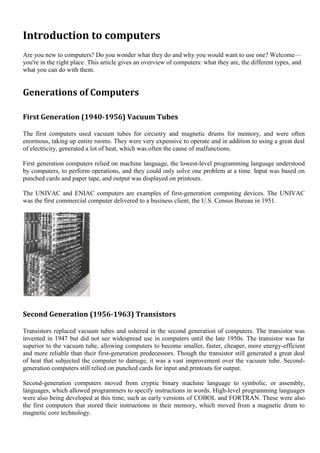
What is a computer
- 1. Introduction to computers Are you new to computers? Do you wonder what they do and why you would want to use one? Welcome— you're in the right place. This article gives an overview of computers: what they are, the different types, and what you can do with them. Generations of Computers First Generation (1940-1956) Vacuum Tubes The first computers used vacuum tubes for circuitry and magnetic drums for memory, and were often enormous, taking up entire rooms. They were very expensive to operate and in addition to using a great deal of electricity, generated a lot of heat, which was often the cause of malfunctions. First generation computers relied on machine language, the lowest-level programming language understood by computers, to perform operations, and they could only solve one problem at a time. Input was based on punched cards and paper tape, and output was displayed on printouts. The UNIVAC and ENIAC computers are examples of first-generation computing devices. The UNIVAC was the first commercial computer delivered to a business client, the U.S. Census Bureau in 1951. Second Generation (1956-1963) Transistors Transistors replaced vacuum tubes and ushered in the second generation of computers. The transistor was invented in 1947 but did not see widespread use in computers until the late 1950s. The transistor was far superior to the vacuum tube, allowing computers to become smaller, faster, cheaper, more energy-efficient and more reliable than their first-generation predecessors. Though the transistor still generated a great deal of heat that subjected the computer to damage, it was a vast improvement over the vacuum tube. Second- generation computers still relied on punched cards for input and printouts for output. Second-generation computers moved from cryptic binary machine language to symbolic, or assembly, languages, which allowed programmers to specify instructions in words. High-level programming languages were also being developed at this time, such as early versions of COBOL and FORTRAN. These were also the first computers that stored their instructions in their memory, which moved from a magnetic drum to magnetic core technology.
- 2. The first computers of this generation were developed for the atomic energy industry. Third Generation (1964-1971) Integrated Circuits The development of the integrated circuit was the hallmark of the third generation of computers. Transistors were miniaturized and placed on silicon chips, called semiconductors, which drastically increased the speed and efficiency of computers. Instead of punched cards and printouts, users interacted with third generation computers through keyboards and monitors and interfaced with an operating system, which allowed the device to run many different applications at one time with a central program that monitored the memory. Computers for the first time became accessible to a mass audience because they were smaller and cheaper than their predecessors. Fourth Generation (1971-Present) Microprocessors The microprocessor brought the fourth generation of computers, as thousands of integrated circuits were built onto a single silicon chip. What in the first generation filled an entire room could now fit in the palm of the hand. The Intel 4004 chip, developed in 1971, located all the components of the computer—from the central processing unit and memory to input/output controls—on a single chip. In 1981 IBM introduced its first computer for the home user, and in 1984 Apple introduced the Macintosh. Microprocessors also moved out of the realm of desktop computers and into many areas of life as more and more everyday products began to use microprocessors.
- 3. As these small computers became more powerful, they could be linked together to form networks, which eventually led to the development of the Internet. Fourth generation computers also saw the development of GUIs, the mouse and handheld devices. Fifth Generation (Present and Beyond) Artificial Intelligence Fifth generation computing devices, based on artificial intelligence, are still in development, though there are some applications, such as voice recognition, that are being used today. The use of parallel processing and superconductors is helping to make artificial intelligence a reality. Quantum computation and molecular and nanotechnology will radically change the face of computers in years to come. The goal of fifth-generation computing is to develop devices that respond to natural language input and are capable of learning and self- organization.
- 4. Definition Computers I, Computer: Definition A computer is a machine that can be programmed to manipulate symbols. Its principal characteristics are: It responds to a specific set of instructions in a well-defined manner. It can execute a prerecorded list of instructions (a program). It can quickly store and retrieve large amounts of data. Therefore computers can perform complex and repetitive procedures quickly, precisely and reliably. Modern computers are electronic and digital. The actual machinery (wires, transistors, and circuits) is called hardware; the instructions and data are called software. All general-purpose computers require the following hardware components: Central processing unit (CPU): The heart of the computer, this is the component that actually executes instructions organized in programs ("software") which tell the computer what to do. Memory (fast, expensive, short-term memory): Enables a computer to store, at least temporarily, data, programs, and intermediate results. Mass storage device (slower, cheaper, long-term memory): Allows a computer to permanently retain large amounts of data and programs between jobs. Common mass storage devices include disk drives and tape drives. Input device: Usually a keyboard and mouse, the input device is the conduit through which data and instructions enter a computer. Output device: A display screen, printer, or other device that lets you see what the computer has accomplished. In addition to these components, many others make it possible for the basic components to work together efficiently. For example, every computer requires a bus that transmits data from one part of the computer to another. II, Computer sizes and power Personal Computers Workstations Minicomputer Mainframes Supercomputers s Least powerful Most powerful Computers can be generally classified by size and power as follows, though there is considerable overlap: Personal computer: A small, single-user computer based on a microprocessor. Workstation: A powerful, single-user computer. A workstation is like a personal computer, but it has a more powerful microprocessor and, in general, a higher-quality monitor. Minicomputer: A multi-user computer capable of supporting up to hundreds of users simultaneously. Mainframe: A powerful multi-user computer capable of supporting many hundreds or thousands of users simultaneously. Supercomputer: An extremely fast computer that can perform hundreds of millions of instructions per second
- 5. Supercomputer and Mainframe Supercomputer is a broad term for one of the fastest computers currently available. Supercomputers are very expensive and are employed for specialized applications that require immense amounts of mathematical calculations (number crunching). For example, weather forecasting requires a supercomputer. Other uses of supercomputers scientific simulations, (animated) graphics, fluid dynamic calculations, nuclear energy research, electronic design, and analysis of geological data (e.g. in petrochemical prospecting). Perhaps the best known supercomputer manufacturer is Cray Research. Mainframe was a term originally referring to the cabinet containing the central processor unit or "main frame" of a room-filling Stone Age batch machine. After the emergence of smaller "minicomputer" designs in the early 1970s, the traditional big iron machines were described as "mainframe computers" and eventually just as mainframes. Nowadays a Mainframe is a very large and expensive computer capable of supporting hundreds, or even thousands, of users simultaneously. The chief difference between a supercomputer and a mainframe is that a supercomputer channels all its power into executing a few programs as fast as possible, whereas a mainframe uses its power to execute many programs concurrently. In some ways, mainframes are more powerful than supercomputers because they support more simultaneous programs. But supercomputers can execute a single program faster than a mainframe. The distinction between small mainframes and minicomputers is vague, depending really on how the manufacturer wants to market its machines. Minicomputer It is a midsize computer. In the past decade, the distinction between large minicomputers and small mainframes has blurred, however, as has the distinction between small minicomputers and workstations. But in general, a minicomputer is a multiprocessing system capable of supporting from up to 200 users simultaneously. Workstation It is a type of computer used for engineering applications (CAD/CAM), desktop publishing, software development, and other types of applications that require a moderate amount of computing power and relatively high quality graphics capabilities. Workstations generally come with a large, high-resolution graphics screen, at large amount of RAM, built-in network support, and a graphical user interface. Most workstations also have a mass storage device such as a disk drive, but a special type of workstation, called a diskless workstation, comes without a disk drive. The most common operating systems for workstations are UNIX and Windows NT. Like personal computers, most workstations are single-user computers. However, workstations are typically linked together to form a local-area network, although they can also be used as stand-alone systems. N.B.: In networking, workstation refers to any computer connected to a local-area network. It could be a workstation or a personal computer.
- 6. Personal computer: It can be defined as a small, relatively inexpensive computer designed for an individual user. In price, personal computers range anywhere from a few hundred pounds to over five thousand pounds. All are based on the microprocessor technology that enables manufacturers to put an entire CPU on one chip. Businesses use personal computers for word processing, accounting, desktop publishing, and for running spreadsheet and database management applications. At home, the most popular use for personal computers is for playing games and recently for surfing the Internet. Personal computers first appeared in the late 1970s. One of the first and most popular personal computers was the Apple II, introduced in 1977 by Apple Computer. During the late 1970s and early 1980s, new models and competing operating systems seemed to appear daily. Then, in 1981, IBM entered the fray with its first personal computer, known as the IBM PC. The IBM PC quickly became the personal computer of choice, and most other personal computer manufacturers fell by the wayside. P.C. is short for personal computer or IBM PC. One of the few companies to survive IBM's onslaught was Apple Computer, which remains a major player in the personal computer marketplace. Other companies adjusted to IBM's dominance by building IBM clones, computers that were internally almost the same as the IBM PC, but that cost less. Because IBM clones used the same microprocessors as IBM PCs, they were capable of running the same software. Over the years, IBM has lost much of its influence in directing the evolution of PCs. Therefore after the release of the first PC by IBM the term PC increasingly came to mean IBM or IBM- compatible personal computers, to the exclusion of other types of personal computers, such as Macintoshes. In recent years, the term PC has become more and more difficult to pin down. In general, though, it applies to any personal computer based on an Intel microprocessor, or on an Intel-compatible microprocessor. For nearly every other component, including the operating system, there are several options, all of which fall under the rubric of PC Today, the world of personal computers is basically divided between Apple Macintoshes and PCs. The principal characteristics of personal computers are that they are single-user systems and are based on microprocessors. However, although personal computers are designed as single-user systems, it is common to link them together to form a network. In terms of power, there is great variety. At the high end, the distinction between personal computers and workstations has faded. High-end models of the Macintosh and PC offer the same computing power and graphics capability as low-end workstations by Sun Microsystems, Hewlett-Packard, and DEC. III, Personal Computer Types Actual personal computers can be generally classified by size and chassis / case. The chassis or case is the metal frame that serves as the structural support for electronic components. Every computer system requires at least one chassis to house the circuit boards and wiring. The chassis also contains slots for expansion boards. If you want to insert more boards than there are slots, you will need an expansion chassis, which provides additional slots. There are two basic flavors of chassis designs–desktop models and tower models– but there are many variations on these two basic types. Then come the portable computers that are computers small enough to carry. Portable computers include notebook and subnotebook computers, hand-held computers, palmtops, and PDAs. Tower model The term refers to a computer in which the power supply, motherboard, and mass storage devices are stacked on top of each other in a cabinet. This is in contrast to desktop models, in which these components are housed in a more compact box. The main advantage of tower models is that there are fewer space constraints, which makes installation of additional storage devices easier.
- 7. Desktop model A computer designed to fit comfortably on top of a desk, typically with the monitor sitting on top of the computer. Desktop model computers are broad and low, whereas tower model computers are narrow and tall. Because of their shape, desktop model computers are generally limited to three internal mass storage devices. Desktop models designed to be very small are sometimes referred to as slimline models. Notebook computer An extremely lightweight personal computer. Notebook computers typically weigh less than 6 pounds and are small enough to fit easily in a briefcase. Aside from size, the principal difference between a notebook computer and a personal computer is the display screen. Notebook computers use a variety of techniques, known as flat-panel technologies, to produce a lightweight and non-bulky display screen. The quality of notebook display screens varies considerably. In terms of computing power, modern notebook computers are nearly equivalent to personal computers. They have the same CPUs, memory capacity, and disk drives. However, all this power in a small package is expensive. Notebook computers cost about twice as much as equivalent regular-sized computers. Notebook computers come with battery packs that enable you to run them without plugging them in. However, the batteries need to be recharged every few hours. Laptop computer A small, portable computer -- small enough that it can sit on your lap. Nowadays, laptop computers are more frequently called notebook computers. Subnotebook computer A portable computer that is slightly lighter and smaller than a full-sized notebook computer. Typically, subnotebook computers have a smaller keyboard and screen, but are otherwise equivalent to notebook computers. Hand-held computer A portable computer that is small enough to be held in one’s hand. Although extremely convenient to carry, handheld computers have not replaced notebook computers because of their small keyboards and screens. The most popular hand-held computers are those that are specifically designed to provide PIM (personal information manager) functions, such as a calendar and address book. Some manufacturers are trying to solve the small keyboard problem by replacing the keyboard with an electronic pen. However, these pen-based devices rely on handwriting recognition technologies, which are still in their infancy. Hand-held computers are also called PDAs, palmtops and pocket computers. Palmtop A small computer that literally fits in your palm. Compared to full-size computers, palmtops are severely limited, but they are practical for certain functions such as phone books and calendars. Palmtops that use a pen rather than a keyboard for input are often called hand-held computers or PDAs. Because of their small size, most palmtop computers do not include disk drives. However, many contain PCMCIA slots in which you can insert disk drives, modems, memory, and other devices. Palmtops are also called PDAs, hand-held computers and pocket computers.
- 8. PDA Short for personal digital assistant, a handheld device that combines computing, telephone/fax, and networking features. A typical PDA can function as a cellular phone, fax sender, and personal organizer. Unlike portable computers, most PDAs are pen-based, using a stylus rather than a keyboard for input. This means that they also incorporate handwriting recognition features. Some PDAs can also react to voice input by using voice recognition technologies. The field of PDA was pioneered by Apple Computer, which introduced the Newton MessagePad in 1993. Shortly thereafter, several other manufacturers offered similar products. To date, PDAs have had only modest success in the marketplace, due to their high price tags and limited applications. However, many experts believe that PDAs will eventually become common gadgets. PDAs are also called palmtops, hand-held computers and pocket computers. What is Software Software refers to the instructions, or programs, that tell the hardware what to do. A word processing program that you can use to write letters on your computer is a type of software. The operating system (OS) is software that manages your computer and the devices connected to it. Two well-known operating systems are Windows and Macintosh operating system. Your computer uses the Windows operating system. Computers Simplified For beginning computer users, the computer aisles at an electronics store can be quite a mystery, not to mention overwhelming. However, computers really aren't that mysterious. All types of computers consist of two basic parts: Hardware is any part of your computer that has a physical structure, such as the computer monitor or keyboard. Software is any set of instructions that tells the hardware what to do. It is what guides the hardware and tells it how to accomplish each task. Some examples of software are web browsers, games, and word processors such as Microsoft Word. A motherboard (hardware)
- 9. Anything you buy for your computer can be classified as either hardware or software. Once you learn more about these items, computers are actually very straightforward. The first electronic computer, the Electronic Numerical Integrator and Computer (ENIAC), was developed in 1946. It took up 1,800 square feet and weighed 30 tons. What are the Different Types of Computers? When most people hear the word "computer" they think of a personal computer such as a desktop or laptop computer. However, computers come in many shapes and sizes, and they perform many different functions in our daily lives. When you withdraw cash from an ATM, scan groceries at the store, or use a calculator, you're using a type of computer. Desktop Computers Many people use desktop computers at work, home, school, or the library. They can be small, medium, or large in style, and usually sit on a desk. Once you add a monitor, mouse, and a keyboard, you have what is typically known as a desktop computer. Most desktop computers are easy to upgrade and expand, or add new parts. Another benefit of desktop computers is the cost. If you compare a desktop and a laptop with the same features, you will most likely find that the desktop computer is priced lower. Some desktop computers have a built-in monitor to save space. These are often called all-in-one desktop computers. Laptop Computers The second type of computer that you may be familiar with is a laptop computer, or laptops as they are often referred to. Laptops are battery or AC-powered personal computers that are more portable than desktop computers, allowing you to use them almost anywhere. Since a laptop is smaller than a desktop, it's more difficult to access the internal components. That means you may not be able to upgrade them as much as a desktop. However, it's usually possible to add more RAM or a bigger hard drive. Other Types of Computers Today, there lots of everyday devices that are basically specialized computers, even though we don't always think of them as computers. Here are a few common examples: Tablet Computers: These use a touch-sensitive screen for typing and navigation. Since they don't require a keyboard or mouse, tablet computers are even more portable than laptops. The iPad is an example of a tablet computer. Mobile Phones: Many mobile phones can do a lot of things a computer can do, such as browsing the internet or playing games. These phones are often called smartphones.
- 10. Game Consoles: A game console is a specialized kind of computer that is used for playing video games. Although they are not as fully-featured as a desktop computer, many newer consoles, such as the Nintendo Wii, allow you to do non-gaming tasks like browsing the internet. What is Hardware? Your PC (Personal Computer) is a system, consisting of many components. Some of those components, like Windows XP, and all your other programs, are software. The stuff you can actually see and touch, and would likely break if you threw it out a fifth-story window, is hardware. Not everybody has exactly the same hardware. But those of you who have a desktop system, like the example shown in Figure 1, probably have most of the components shown in that same figure. Those of you with notebook computers probably have most of the same components. Only in your case the components are all integrated into a single book-sized portable unit. The system unit is the actual computer; everything else is called a peripheral device. Your computer's system unit probably has at least one floppy disk drive, and one CD or DVD drive, into which you can insert floppy disks and CDs. There's another disk drive, called the hard disk inside the system unit, as shown in Figure 2. You can't remove that disk, or even see it. But it's there. And everything that's currently "in your computer" is actually stored on that hard disk. (We know this because there is no place else inside the computer where you can store information!). The floppy drive and CD drive are often referred to as drives with removable media or removable drives for short, because you can remove whatever disk is currently in the drive, and
- 11. replace it with another. Your computer's hard disk can store as much information as tens of thousands of floppy disks, so don't worry about running out of space on your hard disk any time soon. As a rule, you want to store everything you create or download on your hard disk. Use the floppy disks and CDs to send copies of files through the mail, or to make backup copies of important items. Random Access Memory (RAM) There's too much "stuff" on your computer's hard disk to use it all at the same time. During the average session sitting at the computer, you'll probably use only a small amount of all that's available. The stuff you're working with at any given moment is stored in random access memory (often abbreviated RAM, and often called simply "memory"). The advantage using RAM to store whatever you're working on at the moment is that RAM is very fast. Much faster than any disk. For you, "fast" translates to less time waiting and more time being productive. So if RAM is so fast, why not put everything in it? Why have a hard disk at all? The answer to that lies in the fact that RAM is volatile. As soon as the computer is shut off, whether intentionally or by an accidental power outage, every thing in RAM disappears, just as quickly as a light bulb goes out when the plug is pulled. So you don't want to rely on RAM to hold everything. A disk, on the other hand, holds its information whether the power is on or off. The Hard Disk All of the information that's "in your computer", so to speak, is stored on your computer's hard disk. You never see that actual hard disk because it's sealed inside a special housing and needs to stay that way. Unlike RAM, which is volatile, the hard disk can hold information forever -- with or without electricity. Most modern hard disks have tens of billions of bytes of storage space on them. Which, in English, means that you can create, save, and download files for months or years without using up all the storage space it provides. In the unlikely event that you do manage to fill up your hard disk, Windows will start showing a little message on the screen that reads "You are running low on disk space" well in advance of any problems. In fact, if that message appears, it won't until you're down to about 800 MB of free space. And 800 MB of empty space is equal to about 600 blank floppy disks. That's still plenty of room! The Mouse Obviously you know how to use your mouse, since you must have used it to get here. But let's take a look at the facts and buzzwords anyway. Your mouse probably has at least two buttons on it. The button on the left is called the primary mouse button, the button on the right is called the secondary mouse button or just the right mouse button. I'll just refer to them as the left and right mouse buttons. Many mice have a small wheel between the two mouse buttons, as illustrated in Figure 3.
- 12. The idea is to rest your hand comfortably on the mouse, with your index finger touching (but not pressing on) the left mouse button. Then, as you move the mouse, the mouse pointer (the little arrow on the screen) moves in the same direction. When moving the mouse, try to keep the buttons aimed toward the monitor -- don't "twist" the mouse as that just makes it all the harder to control the position of the mouse pointer. If you find yourself reaching too far to get the mouse pointer where you want it to be on the screen, just pick up the mouse, move it to where it's comfortable to hold it, and place it back down on the mousepad or desk. The buzzwords that describe how you use the mouse are as follows: Point: To point to an item means to move the mouse pointer so that it's touching the item. Click: Point to the item, then tap (press and release) the left mouse button. Double-click: Point to the item, and tap the left mouse button twice in rapid succession - click-click as fast as you can. Right-click: Point to the item, then tap the mouse button on the right. Drag: Point to an item, then hold down the left mouse button as you move the mouse. To drop the item, release the left mouse button. Right-drag: Point to an item, then hold down the right mouse button as you move the mouse. To drop the item, release the right mouse button. The Keyboard Like the mouse, the keyboard is a means of interacting with your computer. You really only need to use the keyboard when you're typing text. Most of the keys on the keyboard are laid out like the keys on a typewriter. But there are some special keys like Esc (Escape), Ctrl (Control), and Alt (Alternate). There are also some keys across the top of the keyboard labeled F1, F2, F3, and so forth. Those are called the function keys, and the exact role they play depends on which program you happen to be using at the moment. Most keyboards also have a numeric keypad with the keys laid out like the keys on a typical adding machine. If you're accustomed to using an adding machine, you might want to use the numeric keypad, rather than the numbers across the top of the keyboard, to type numbers. It doesn't really matter which keys you use. The numeric keypad is just there as a convenience to people who are accustomed to adding machines.
- 13. Most keyboards also contain a set of navigation keys. You can use the navigation keys to move around around through text on the screen. The navigation keys won't move the mouse pointer. Only the mouse moves the mouse pointer. On smaller keyboards where space is limited, such as on a notebook computer, the navigation keys and numeric keypad might be one in the same. There will be a Num Lock key on the keypad. When the Num Lock key is "on", the numeric keypad keys type numbers. When the Num Lock key is "off", the navigation keys come into play. The Num Lock key acts as a toggle. Which is to say, when you tap it, it switches to the opposite state. For example, if Num Lock is on, tapping that key turns it off. If Num Lock is off, tapping that key turns Num Lock on. Computer A programmable machine. The two principal characteristics of a computer are: It responds to a specific set of instructions in a well-defined manner. It can execute a prerecorded list of instructions (a program). Modern Computers: Modern computers are electronic and digital. The actual machinery -- wires, transistors, and circuits -- is called hardware; the instructions and data are called software. All general-purpose computers require the following hardware components:
- 14. memory : Enables a computer to store, at least temporarily, data and programs. mass storage device : Allows a computer to permanently retain large amounts of data. Common mass storage devices include disk drives and tape drives. input device : Usually a keyboard and mouse, the input device is the conduit through which data and instructions enter a computer. output device : A display screen, printer, or other device that lets you see what the computer has accomplished. central processing unit (CPU): The heart of the computer, this is the component that actually executes instructions. In addition to these components, many others make it possible for the basic components to work together efficiently. For example, every computer requires a bus that transmits data from one part of the computer to another. Computer Classification: Computers can be generally classified by size and power as follows, though there is considerable overlap: personal computer : A small, single-user computer based on a microprocessor. In addition to the microprocessor, a personal computer has a keyboard for entering data, a monitor for displaying information, and a storage device for saving data. workstation : A powerful, single-user computer. A workstation is like a personal computer, but it has a more powerful microprocessor and a higher-quality monitor. minicomputer : A multi-user computer capable of supporting from 10 to hundreds of users simultaneously. mainframe : A powerful multi-user computer capable of supporting many hundreds or thousands of users simultaneously. supercomputer : An extremely fast computer that can perform hundreds of millions of instructions per second. Operating System An operating system (OS) is a set of programs that manage computer hardware resources and provide common services for application software. The operating system is the most important type of system software in a computer system. A user cannot run an application program on the computer without an operating system, unless the application program is self booting.
- 15. Time-sharing operating systems schedule tasks for efficient use of the system and may also include accounting for cost allocation of processor time, mass storage, printing, and other resources. For hardware functions such as input and output and memory allocation, the operating system acts as an intermediary between application programs and the computer hardware,[1][2] although the application code is usually executed directly by the hardware and will frequently call the OS or be interrupted by it. Operating systems are found on almost any device that contains a computer—from cellular phones and video game consoles to supercomputers and web servers. Types Of Operating System Real-time A real-time operating system is a multitasking operating system that aims at executing real-time applications. Real-time operating systems often use specialized scheduling algorithms so that they can achieve a deterministic nature of behavior. The main objective of real-time operating systems is their quick and predictable response to events. They have an event-driven or time-sharing design and often aspects of both. An event- driven system switches between tasks based on their priorities or external events while time-sharing operating systems switch tasks based on clock interrupts. Multi-user vs. Single-user A multi-user operating system allows multiple users to access a computer system concurrently. Time-sharing system can be classified as multi-user systems as they enable a multiple user access to a computer through the sharing of time. Single-user operating systems, as opposed to a multi-user operating system, are usable by a single user at a time. Being able to have multiple accounts on a Windows operating system does not make it a multi-user system. Rather, only the network administrator is the real user. But for a Unix-like operating system, it is possible for two users to login at a time and this capability of the OS makes it a multi-user operating system. Multi-tasking vs. Single-tasking When only a single program is allowed to run at a time, the system is grouped under a single-tasking system. However, when the operating system allows the execution of multiple tasks at one time, it is classified as a multi-tasking operating system. Multi- tasking can be of two types: pre-emptive or co-operative. In pre-emptive multitasking, the operating system slices the CPU time and dedicates one slot to each of the programs. Unix-like operating systems such as Solaris and Linux support pre-emptive multitasking, as does AmigaOS. Cooperative multitasking is achieved by relying on each process to give time to the other processes in a defined manner. MS Windows prior to Windows 2000 and Mac OS prior to OS X used to support cooperative multitasking. Distributed A distributed operating system manages a group of independent computers and makes them appear to be a single computer. The development of networked computers that could be linked and communicate with each other gave rise to distributed computing. Distributed computations are carried out on more than one machine. When computers in a group work in cooperation, they make a distributed system. Embedded Embedded operating systems are designed to be used in embedded computer systems. They are designed to operate on small machines like PDAs with less autonomy. They are
- 16. able to operate with a limited number of resources. They are very compact and extremely efficient by design. Windows CE and Minix 3 are some examples of embedded operating systems. Summary Of Operating System Early computers were built to perform a series of single tasks, like a calculator. Operating systems did not exist in their modern and more complex forms until the early 1960s. [4] Some operating system features were developed in the 1950s, such as resident monitor programs that could automatically run different application programs in succession to speed up processing. Hardware features were added that enabled use of runtime libraries, interrupts, and parallel processing. When personal computers by companies such as Apple Inc., Atari, IBM and Amiga became popular in the 1980s, vendors added operating system features that had previously become widely used on mainframe and mini computers. Later, many features such as graphical user interface were developed specifically for personal computer operating systems. An operating system consists of many parts. One of the most important components is the kernel, which controls low-level processes that the average user usually cannot see: it controls how memory is read and written, the order in which processes are executed, how information is received and sent by devices like the monitor, keyboard and mouse, and decides how to interpret information received from networks. The user interface is a component that interacts with the computer user directly, allowing them to control and use programs. The user interface may be graphical with icons and a desktop, or textual, with a command line. Application programming interfaces provide services and code libraries that let applications developers write modular code reusing well defined programming sequences in user space libraries or in the operating system itself. Which features are considered part of the operating system is defined differently in various operating systems. For example, Microsoft Windows considers its user interface to be part of the operating system, while many versions of Linux do not. History Of Operating System In the 1940s, the earliest electronic digital systems had no operating systems. Electronic systems of this time were so primitive compared to those of today that instructions were often entered into the system one bit at a time on rows of mechanical switches or by jumper wires on plug boards. These were special-purpose systems that, for example, generated ballistics tables for the military or controlled the printing of payroll checks from data on punched paper cards. After programmable general purpose computers were invented, machine languages (consisting of strings of the binary digits 0 and 1 on punched paper tape) were introduced that speed up the programming process (Stern, 1981).
- 17. OS/360 was used on most IBM mainframe computers beginning in 1966, including the computers that helped NASA put a man on the moon. In the early 1950s, a computer could execute only one program at a time. Each user had sole use of the computer for a limited period of time and would arrive at a scheduled time with program and data on punched paper cards and/or punched tape. The program would be loaded into the machine, and the machine would be set to work until the program completed or crashed. Programs could generally be debugged via a front panel using toggle switches and panel lights. It is said that Alan Turing was a master of this on the early Manchester Mark 1 machine, and he was already deriving the primitive conception of an operating system from the principles of the Universal Turing machine.[citation needed] Later machines came with libraries of software, which would be linked to a user's program to assist in operations such as input and output and generating computer code from human-readable symbolic code. This was the genesis of the modern-day operating system. However, machines still ran a single job at a time. At Cambridge University in England the job queue was at one time a washing line from which tapes were hung with different colored clothes-pegs to indicate job- priority. Mainframes History of IBM mainframe operating systems Through the 1950s, many major features were pioneered in the field of operating systems, including batch processing, input/output interrupt, buffering, multitasking, spooling, runtime libraries, link-loading, and programs for sorting records in files. These features were included or not included in application software at the option of application programmers, rather than in a separate operating system used by all applications. In 1959 the SHARE Operating System was released as an integrated utility for the IBM 704, and later in the 709 and 7090 mainframes, although it was quickly supplanted by IBSYS/IBJOB on the 709, 7090 and 7094. During the 1960s, IBM's OS/360 introduced the concept of a single OS spanning an entire product line, which was crucial for the success of the System/360 machines. IBM's current mainframe operating systems are distant descendants of this original system and applications written for OS/360 can still be run on modern machines.[citation needed] OS/360 also pioneered the concept that the operating system keeps track of all of the system resources that are used, including program and data space allocation in main memory and file space in secondary storage, and file locking during update. When the process is terminated for any reason, all of these resources are re-claimed by the operating system. The alternative CP-67 system for the S/360-67 started a whole line of IBM operating systems focused on the concept of virtual machines. Other operating systems used on IBM S/360 series mainframes included systems developed by IBM: COS/360 (Compatabililty Operating System), DOS/360 (Disk Operating System), TSS/360 (Time Sharing System), TOS/360 (Tape Operating System), BOS/360 (Basic Operating System), and ACP (Airline Control Program), as well as a few non-IBM systems: MTS (Michigan Terminal System), MUSIC (Multi-User System for Interactive Computing), and ORVYL (Stanford Timesharing System).
- 18. Control Data Corporation developed the SCOPE operating system in the 1960s, for batch processing. In cooperation with the University of Minnesota, the Kronos and later the NOS operating systems were developed during the 1970s, which supported simultaneous batch and timesharing use. Like many commercial timesharing systems, its interface was an extension of the Dartmouth BASIC operating systems, one of the pioneering efforts in timesharing and programming languages. In the late 1970s, Control Data and the University of Illinois developed the PLATO operating system, which used plasma panel displays and long-distance time sharing networks. Plato was remarkably innovative for its time, featuring real-time chat, and multi-user graphical games. Burroughs Corporation introduced the B5000 in 1961 with the MCP, (Master Control Program) operating system. The B5000 was a stack machine designed to exclusively support high-level languages with no machine language or assembler, and indeed the MCP was the first OS to be written exclusively in a high-level language – ESPOL, a dialect of ALGOL. MCP also introduced many other ground-breaking innovations, such as being the first commercial implementation of virtual memory. During development of the AS400, IBM made an approach to Burroughs to licence MCP to run on the AS400 hardware. This proposal was declined by Burroughs management to protect its existing hardware production. MCP is still in use today in the Unisys ClearPath/MCP line of computers. UNIVAC, the first commercial computer manufacturer, produced a series of EXEC operating systems. Like all early main-frame systems, this was a batch-oriented system that managed magnetic drums, disks, card readers and line printers. In the 1970s, UNIVAC produced the Real- Time Basic (RTB) system to support large-scale time sharing, also patterned after the Dartmouth BC system. General Electric and MIT developed General Electric Comprehensive Operating Supervisor (GECOS), which introduced the concept of ringed security privilege levels. After acquisition by Honeywell it was renamed to General Comprehensive Operating System (GCOS). Digital Equipment Corporation developed many operating systems for its various computer lines, including TOPS-10 and TOPS-20 time sharing systems for the 36-bit PDP-10 class systems. Prior to the widespread use of UNIX, TOPS-10 was a particularly popular system in universities, and in the early ARPANET community. In the late 1960s through the late 1970s, several hardware capabilities evolved that allowed similar or ported software to run on more than one system. Early systems had utilized microprogramming to implement features on their systems in order to permit different underlying architecture to appear to be the same as others in a series. In fact most 360s after the 360/40 (except the 360/165 and 360/168) were microprogrammed implementations. But soon other means of achieving application compatibility were proven to be more significant. The enormous investment in software for these systems made since 1960s caused most of the original computer manufacturers to continue to develop compatible operating systems along with the hardware. The notable supported mainframe operating systems include: Microcomputers The first microcomputers did not have the capacity or need for the elaborate operating systems that had been developed for mainframes and minis; minimalistic operating systems were
- 19. developed, often loaded from ROM and known as monitors. One notable early disk-based operating system was CP/M, which was supported on many early microcomputers and was closely imitated by Microsoft's MS-DOS, which became wildly popular as the operating system chosen for the IBM PC (IBM's version of it was called IBM DOS or PC DOS). In the '80s, Apple Computer Inc. (now Apple Inc.) abandoned its popular Apple II series of microcomputers to introduce the Apple Macintosh computer with an innovative Graphical User Interface (GUI) to the Mac OS. Components The components of an operating system all exist in order to make the different parts of a computer work together. All software—from financial databases to film editors—needs to go through the operating system in order to use any of the hardware, whether it be as simple as a mouse or keyboard or complex as an Internet connection. Interrupts Interrupts are central to operating systems, as they provide an efficient way for the operating system to interact with and react to its environment. The alternative — having the operating system "watch" the various sources of input for events (polling) that require action — can be found in older systems with very small stacks (50 or 60 bytes) but are unusual in modern systems with large stacks. Interrupt-based programming is directly supported by most modern CPUs. Interrupts provide a computer with a way of automatically saving local register contexts, and running specific code in response to events. Even very basic computers support hardware interrupts, and allow the programmer to specify code which may be run when that event takes place. When an interrupt is received, the computer's hardware automatically suspends whatever program is currently running, saves its status, and runs computer code previously associated with the interrupt; this is analogous to placing a bookmark in a book in response to a phone call. In modern operating systems, interrupts are handled by the operating system's kernel. Interrupts may come from either the computer's hardware or from the running program. Modes Modern CPUs support multiple modes of operation. CPUs with this capability use at least two modes: protected mode and supervisor mode. The supervisor mode is used by the operating system's kernel for low level tasks that need unrestricted access to hardware, such as controlling how memory is written and erased, and communication with devices like graphics cards. Protected mode, in contrast, is used for almost everything else. Applications operate within protected mode, and can only use hardware by communicating with the kernel, which controls everything in supervisor mode. CPUs might have other modes similar to protected mode as well, such as the virtual modes in order to emulate older processor types, such as 16-bit processors on a 32-bit one, or 32-bit processors on a 64-bit one. When a computer first starts up, it is automatically running in supervisor mode. The first few programs to run on the computer, being the BIOS or EFI, bootloader, and the operating system have unlimited access to hardware - and this is required because, by definition, initializing a
- 20. protected environment can only be done outside of one. However, when the operating system passes control to another program, it can place the CPU into protected mode. In protected mode, programs may have access to a more limited set of the CPU's instructions. A user program may leave protected mode only by triggering an interrupt, causing control to be passed back to the kernel. In this way the operating system can maintain exclusive control over things like access to hardware and memory. The term "protected mode resource" generally refers to one or more CPU registers, which contain information that the running program isn't allowed to alter. Attempts to alter these resources generally causes a switch to supervisor mode, where the operating system can deal with the illegal operation the program was attempting (for example, by killing the program). Memory management Among other things, a multiprogramming operating system kernel must be responsible for managing all system memory which is currently in use by programs. This ensures that a program does not interfere with memory already in use by another program. Since programs time share, each program must have independent access to memory. Cooperative memory management, used by many early operating systems, assumes that all programs make voluntary use of the kernel's memory manager, and do not exceed their allocated memory. This system of memory management is almost never seen any more, since programs often contain bugs which can cause them to exceed their allocated memory. If a program fails, it may cause memory used by one or more other programs to be affected or overwritten. Malicious programs or viruses may purposefully alter another program's memory, or may affect the operation of the operating system itself. With cooperative memory management, it takes only one misbehaved program to crash the system. Memory protection enables the kernel to limit a process' access to the computer's memory. Various methods of memory protection exist, including memory segmentation and paging. All methods require some level of hardware support (such as the 80286 MMU), which doesn't exist in all computers. In both segmentation and paging, certain protected mode registers specify to the CPU what memory address it should allow a running program to access. Attempts to access other addresses will trigger an interrupt which will cause the CPU to re-enter supervisor mode, placing the kernel in charge. This is called a segmentation violation or Seg-V for short, and since it is both difficult to assign a meaningful result to such an operation, and because it is usually a sign of a misbehaving program, the kernel will generally resort to terminating the offending program, and will report the error. Windows 3.1-Me had some level of memory protection, but programs could easily circumvent the need to use it. A general protection fault would be produced, indicating a segmentation violation had occurred; however, the system would often crash anyway.
- 21. Virtual Memory The use of virtual memory addressing (such as paging or segmentation) means that the kernel can choose what memory each program may use at any given time, allowing the operating system to use the same memory locations for multiple tasks. If a program tries to access memory that isn't in its current range of accessible memory, but nonetheless has been allocated to it, the kernel will be interrupted in the same way as it would if the program were to exceed its allocated memory. (See section on memory management.) Under UNIX this kind of interrupt is referred to as a page fault. When the kernel detects a page fault it will generally adjust the virtual memory range of the program which triggered it, granting it access to the memory requested. This gives the kernel discretionary power over where a particular application's memory is stored, or even whether or not it has actually been allocated yet. In modern operating systems, memory which is accessed less frequently can be temporarily stored on disk or other media to make that space available for use by other programs. This is called swapping, as an area of memory can be used by multiple programs, and what that memory area contains can be swapped or exchanged on demand. "Virtual memory" provides the programmer or the user with the perception that there is a much larger amount of RAM in the computer than is really there Diagram Multitasking Multitasking refers to the running of multiple independent computer programs on the same computer; giving the appearance that it is performing the tasks at the same time. Since most
- 22. computers can do at most one or two things at one time, this is generally done via time-sharing, which means that each program uses a share of the computer's time to execute. An operating system kernel contains a piece of software called a scheduler which determines how much time each program will spend executing, and in which order execution control should be passed to programs. Control is passed to a process by the kernel, which allows the program access to the CPU and memory. Later, control is returned to the kernel through some mechanism, so that another program may be allowed to use the CPU. This so-called passing of control between the kernel and applications is called a context switch. An early model which governed the allocation of time to programs was called cooperative multitasking. In this model, when control is passed to a program by the kernel, it may execute for as long as it wants before explicitly returning control to the kernel. This means that a malicious or malfunctioning program may not only prevent any other programs from using the CPU, but it can hang the entire system if it enters an infinite loop. Modern operating systems extend the concepts of application preemption to device drivers and kernel code, so that the operating system has preemptive control over internal run-times as well. The philosophy governing preemptive multitasking is that of ensuring that all programs are given regular time on the CPU. This implies that all programs must be limited in how much time they are allowed to spend on the CPU without being interrupted. To accomplish this, modern operating system kernels make use of a timed interrupt. A protected mode timer is set by the kernel which triggers a return to supervisor mode after the specified time has elapsed. (See above sections on Interrupts and Dual Mode Operation.) Device drivers A device driver is a specific type of computer software developed to allow interaction with hardware devices. Typically this constitutes an interface for communicating with the device, through the specific computer bus or communications subsystem that the hardware is connected to, providing commands to and/or receiving data from the device, and on the other end, the requisite interfaces to the operating system and software applications. It is a specialized hardware-dependent computer program which is also operating system specific that enables another program, typically an operating system or applications software package or computer program running under the operating system kernel, to interact transparently with a hardware device, and usually provides the requisite interrupt handling necessary for any necessary asynchronous time-dependent hardware interfacing needs. Networking Currently most operating systems support a variety of networking protocols, hardware, and applications for using them. This means that computers running dissimilar operating systems can participate in a common network for sharing resources such as computing, files, printers, and scanners using either wired or wireless connections. Networks can essentially allow a computer's operating system to access the resources of a remote computer to support the same functions as it could if those resources were connected directly to the local computer. This includes everything from simple communication, to using networked file systems or even sharing another computer's graphics or sound hardware. Some network services allow the resources of a computer to be
- 23. accessed transparently, such as SSH which allows networked users direct access to a computer's command line interface. Security A computer being secure depends on a number of technologies working properly. A modern operating system provides access to a number of resources, which are available to software running on the system, and to external devices like networks via the kernel. The operating system must be capable of distinguishing between requests which should be allowed to be processed, and others which should not be processed. While some systems may simply distinguish between "privileged" and "non-privileged", systems commonly have a form of requester identity, such as a user name. To establish identity there may be a process of authentication. Often a username must be quoted, and each username may have a password. Other methods of authentication, such as magnetic cards or biometric data, might be used instead. In some cases, especially connections from the network, resources may be accessed with no authentication at all (such as reading files over a network share). Also covered by the concept of requester identity is authorization; the particular services and resources accessible by the requester once logged into a system are tied to either the requester's user account or to the variously configured groups of users to which the requester belongs. In addition to the allow/disallow model of security, a system with a high level of security will also offer auditing options. These would allow tracking of requests for access to resources (such as, "who has been reading this file?"). Internal security, or security from an already running program is only possible if all possibly harmful requests must be carried out through interrupts to the operating system kernel. If programs can directly access hardware and resources, they cannot be secured. External security involves a request from outside the computer, such as a login at a connected console or some kind of network connection. External requests are often passed through device drivers to the operating system's kernel, where they can be passed onto applications, or carried out directly. Security of operating systems has long been a concern because of highly sensitive data held on computers, both of a commercial and military nature. The United States Government Department of Defense (DoD) created the Trusted Computer System Evaluation Criteria (TCSEC) which is a standard that sets basic requirements for assessing the effectiveness of security. This became of vital importance to operating system makers, because the TCSEC was used to evaluate, classify and select computer systems being considered for the processing, storage and retrieval of sensitive or classified information. What is Computer Virus? Computer viruses are small software programs that are designed to spread from one computer to another and to interfere with computer operation. A virus might corrupt or delete data on your computer, use your e-mail program to spread itself to other computers, or even erase everything on your hard disk. Computer viruses are often spread by attachments in e-mail messages or instant messaging messages. That is why it is essential that you never open e-mail attachments unless you know who it's from and you are expecting it.
- 24. Viruses can be disguised as attachments of funny images, greeting cards, or audio and video files. Computer viruses also spread through downloads on the Internet. They can be hidden in illicit software or other files or programs you might download. Computer Viruses How Computer Viruses Work? Here is the general way that viruses work: 1. An infected program is run. This is either a program file (in the case of a file-infecting virus) or a boot sector program at boot time. In the case of a Microsoft Word document the virus can be activated as soon as the document that contains it is opened for reading within Microsoft Word. If the "NORMAL.DOT" document template is infected (and this is the most common target of these viruses) then the virus may be activated as soon as Microsoft Word is started up. 2. The infected program has been modified so that instead of the proper code running, the virus code runs instead. This is usually done by the virus modifying the first few instructions to "jump" to where the virus code is stored. The virus code begins to execute. 3. The virus code becomes active and takes control of the PC. There are two ways that a virus will behave when it is run: direct-action viruses will immediately execute, often seeking other programs to infect and/or exhibiting whatever other possibly malicious behavior their author coded into them. Many file-infector viruses are direct-action. In contrast, memory-resident viruses don't do anything immediately; they load themselves into memory and wait for a triggering event that will cause them to "act". Many file infectors and all boot infectors do this (boot infectors have to become memory resident, because at the time they are executed the system is just starting up and there isn't that much "interesting" for them to do immediately.) 4. What exactly the virus does depends on what the virus is written to do. Their primary goals however include replication and spreading, so viruses will generally search for new targets that they can infect. For example, a boot sector virus will attempt to install itself
- 25. on hard disks or floppy disks that it finds in the system. File infectors may stay in memory and look for programs being run that they can target for infection. 5. "Malevolent" viruses that damage files or wreak havoc in other ways will often act on triggers. There are viruses that will only activate on particular days of the year (such as the infamous "Friday the 13th"), or act randomly, say, deleting a file every 8th time they are run. Some viruses do nothing other than trying to maximize their own infection to as many files and systems as possible. Computer Viruses Most Common Types of Viruses and Other Malicious Programs 1. Resident Viruses This type of virus is a permanent which dwells in the RAM memory. From there it can overcome and interrupt all of the operations executed by the system: corrupting files and programs that are opened, closed, copied, renamed etc. Examples include: Randex, CMJ, Meve, and MrKlunky. 2. Multipartite Viruses Multipartite viruses are distributed through infected media and usually hide in the memory. Gradually, the virus moves to the boot sector of the hard drive and infects executable files on the hard drive and later across the computer system. 3. Direct Action Viruses The main purpose of this virus is to replicate and take action when it is executed. When a specific condition is met, the virus will go into action and infect files in the directory or folder that it is in and in directories that are specified in the AUTOEXEC.BAT file PATH. This batch file is always located in the root directory of the hard disk and carries out certain operations when the computer is booted. 4. Overwrite Viruses Virus of this kind is characterized by the fact that it deletes the information contained in the files that it infects, rendering them partially or totally useless once they have been infected. The only way to clean a file infected by an overwrite virus is to delete the file completely, thus losing the original content. Examples of this virus include: Way, Trj.Reboot, Trivial.88.D. 5. Boot Virus This type of virus affects the boot sector of a floppy or hard disk. This is a crucial part of a disk, in which information on the disk itself is stored together with a program that makes it possible to
- 26. boot (start) the computer from the disk. The best way of avoiding boot viruses is to ensure that floppy disks are write-protected and never start your computer with an unknown floppy disk in the disk drive. Examples of boot viruses include: Polyboot.B, AntiEXE. 6. Macro Virus Macro viruses infect files that are created using certain applications or programs that contain macros. These mini-programs make it possible to automate series of operations so that they are performed as a single action, thereby saving the user from having to carry them out one by one. Examples of macro viruses: Relax, Melissa.A, Bablas, O97M/Y2K. 7. Directory Virus Directory viruses change the paths that indicate the location of a file. By executing a program (file with the extension .EXE or .COM) which has been infected by a virus, you are unknowingly running the virus program, while the original file and program have been previously moved by the virus. Once infected it becomes impossible to locate the original files. 8. Polymorphic Virus Polymorphic viruses encrypt or encode themselves in a different way (using different algorithms and encryption keys) every time they infect a system. This makes it impossible for anti-viruses to find them using string or signature searches (because they are different in each encryption) and also enables them to create a large number of copies of themselves. Examples include: Elkern, Marburg, Satan Bug, and Tuareg. 9. File Infectors This type of virus infects programs or executable files (files with an .EXE or .COM extension). When one of these programs is run, directly or indirectly, the virus is activated, producing the damaging effects it is programmed to carry out. The majority of existing viruses belongs to this category, and can be classified depending on the actions that they carry out. 10. Encrypted Viruses This type of viruses consists of encrypted malicious code, decrypted module. The viruses use encrypted code technique which make antivirus software hardly to detect them. The antivirus program usually can detect this type of viruses when they try spread by decrypted themselves.
- 27. 11. Companion Viruses Companion viruses can be considered file infector viruses like resident or direct action types. They are known as companion viruses because once they get into the system they "accompany" the other files that already exist. In other words, in order to carry out their infection routines, companion viruses can wait in memory until a program is run (resident viruses) or act immediately by making copies of themselves (direct action viruses). Some examples include: Stator, Asimov.1539, and Terrax.1069 12. Network Virus Network viruses rapidly spread through a Local Network Area (LAN), and sometimes throughout the internet. Generally, network viruses multiply through shared resources, i.e., shared drives and folders. When the virus infects a computer, it searches through the network to attack its new potential prey. When the virus finishes infecting that computer, it moves on to the next and the cycle repeats itself. The most dangerous network viruses are Nimda and SQLSlammer. 13. Nonresident Viruses This type of viruses is similar to Resident Viruses by using replication of module. Besides that, Nonresident Viruses role as finder module which can infect to files when it found one (it will select one or more files to infect each time the module is executed). 14. Stealth Viruses Stealth Viruses is some sort of viruses which try to trick anti-virus software by intercepting its requests to the operating system. It has ability to hide itself from some antivirus software programs. Therefore, some antivirus program cannot detect them. 15. Sparse Infectors In order to spread widely, a virus must attempt to avoid detection. To minimize the probability of its being discovered a virus could use any number of different techniques. It might, for example, only infect every 20th time a file is executed; it might only infect files whose lengths are within narrowly defined ranges or whose names begin with letters in a certain range of the alphabet. There are many other possibilities. 16. Spacefiller (Cavity) Viruses Many viruses take the easy way out when infecting files; they simply attach themselves to the end of the file and then change the start of the program so that it first points to the virus and then to the actual program code. Many viruses that do this also implement some stealth techniques so you don't see the increase in file length when the virus is active in memory.
- 28. A spacefiller (cavity) virus, on the other hand, attempts to be clever. Some program files, for a variety of reasons, have empty space inside of them. This empty space can be used to house virus code. A spacefiller virus attempts to install itself in this empty space while not damaging the actual program itself. An advantage of this is that the virus then does not increase the length of the program and can avoid the need for some stealth techniques. The Lehigh virus was an early example of a spacefiller virus. 17. FAT Virus The file allocation table or FAT is the part of a disk used to connect information and is a vital part of the normal functioning of the computer. This type of virus attack can be especially dangerous, by preventing access to certain sections of the disk where important files are stored. Damage caused can result in information losses from individual files or even entire directories. 18. Worms A worm is technically not a virus, but a program very similar to a virus; it has the ability to self- replicate, and can lead to negative effects on your system and most importantly they are detected and eliminated by antiviruses. Examples of worms include: PSWBugbear.B, Lovgate.F, Trile.C, Sobig.D, Mapson. 19. Trojans or Trojan Horses Another unsavory breed of malicious code (not a virus as well) are Trojans or Trojan horses, which unlike viruses do not reproduce by infecting other files, nor do they self-replicate like worms. 20. Logic Bombs They are not considered viruses because they do not replicate. They are not even programs in their own right but rather camouflaged segments of other programs. Their objective is to destroy data on the computer once certain conditions have been met. Logic bombs go undetected until launched, and the results can be destructive. Type of Antivirus 1) Microsoft Security Essentials I would say Microsoft Security Essentials is the most simple and easiest way to protect your computer. The main advantage of this antivirus software is, its completely free and its interface is really very easy and user friendly. The only thing you have to remember is that your Windows Operation system which you are using must be a genuine one. If you have a genuine Windows Operating system, Microsoft Security Essentials will automatically updates and installs new items daily. If not you have to try your luck with other antivirus or atleast get a new genuine
- 29. Windows key.Microsoft Security Essentials can guard your system from various viruses, malicious software’s and spywares 2) Panda Cloud Antivirus This free antivirus is really worth to give it a try.Panda Cloud Antivirus actually is very useful for scanning and finding viruses in your computer. Its unique interface is really easy to work and more consistent than any other. This antivirus comes from the very famous Cloud Antivirus Security. You can deactivate many unwanted process operations running behind your computer and make a quick background scan. When installed, the antivirus will first try to connect to there Panda Labs Collective Intelligence servers and protects your computer from viruses and malicious software’s. 3) Avast Free Antivirus Avast is really a great way of protecting your computer from viruses. I would say there New Internet Security software is pretty impressive. But while coming to the Avast Free Antivirus its really gives maximum protection to your computer for home machines.Though it is not quite impressive with the Online shopping and bank account safety, Doesn’t really stop hackers to harm your computer automatically. And also quite unsatisfactory with the SPAM messages and mails. But you can find all of this features available in Pro and Internet Security. Avast Free Antivirus best part is that it will automatically update when there is a new update available. 4) AVG Free Antivirus AVG antivirus was really a great software when they launched its service as a free antivirus. The updates are really easily to download and very consistent. There was a false information about the software that it will automatically creates a virus application system in ones computer after 3months and will cause the whole system to crash. This is just a bad rumor about the software. They took this as a challenge and released a new interface which is very impressive and very consistent.Since the software was very famous from past years, it got many users who trust the software. The AVG Free Antivirus is really very very simple to install and use. All you have to do is to download the software and install it. AVG Free Antivirus also a upgraded version which acts similar to the Free AVG Antivirus Software. 5) Avira AntiVir Personal Our last free antivirus is Avira AntiVir Personal which is really the simplest antivirus in the market. The simple user interface is easy to understand. Avira AntiVir Personal is very good in detecting root kit threats and other viruses. One of the most important feature of Avira AntiVir Personal is that it can find the malware very easily. People say that Avira AntiVir Personal is not good at finding the false and virus emails in our system, which is completely a false imagination.
