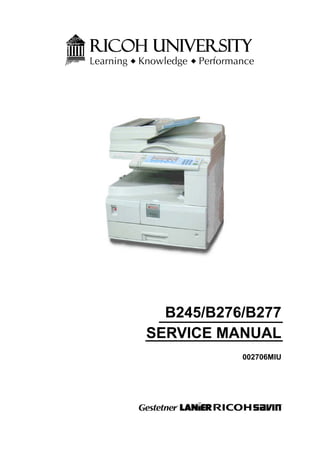
MANUAL DE SERVIÇO RICOH MP-1500
- 1. B245/B276/B277 SERVICE MANUAL 002706MIU
- 5. B245/B276/B277 SERVICE MANUAL 002706MIU
- 7. It is the reader's responsibility when discussing the information contained within this document to maintain a level of confidentiality that is in the best interest of Ricoh Corporation and its member companies. NO PART OF THIS DOCUMENT MAY BE REPRODUCED IN ANY FASHION AND DISTRIBUTED WITHOUT THE PRIOR PERMISSION OF RICOH CORPORATION. All product names, domain names or product illustrations, including desktop images, used in this document are trademarks, registered trademarks or the property of their respective companies. They are used throughout this book in an informational or editorial fashion only and for the benefit of such companies. No such use, or the use of any trade name, or web site is intended to convey endorsement or other affiliation with Ricoh products. © 2007 RICOH Corporation. All rights reserved.
- 9. The Service Manual contains information regarding service techniques, procedures, processes and spare parts of office equipment distributed by Ricoh Corporation. Users of this manual should be either service trained or certified by successfully completing a Ricoh Technical Training Program. Untrained and uncertified users utilizing information contained in this service manual to repair or modify Ricoh equipment risk personal injury, damage to property or loss of warranty protection. Ricoh Corporation WARNING
- 11. LEGEND PRODUCT CODE COMPANY GESTETNER LANIER RICOH SAVIN *B245 DSm715 LD315 MP 1500 N/A B276 DSm716 LD316 Aficio MP 1600 9016 B277 DSm721d LD320d Aficio MP 2000 9021d B276 DSm716s LD316L Aficio MP 1600L 9016s B277 DSm721ds LD320dL Aficio MP 2000L 9021ds *Latin America Only DOCUMENTATION HISTORY REV. NO. DATE COMMENTS * 06/2006 Original Printing 1 02/2007 B276/B277 Launch 2 02/2007 Added product launch model numbers
- 13. B245/B276/B277 TABLE OF CONTENTS Rev. 04/2007 INSTALLATION 1. INSTALLATION .......................................................................1-1 1.1 INSTALLATION REQUIREMENTS .......................................................1-1 1.1.1 ENVIRONMENT...........................................................................1-1 1.1.2 MACHINE LEVEL.........................................................................1-2 1.1.3 MINIMUM SPACE REQUIREMENTS ..........................................1-2 1.1.4 POWER REQUIREMENTS..........................................................1-2 1.2 COPIER INSTALLATION ......................................................................1-3 1.2.1 POWER SOCKETS FOR PERIPHERALS ...................................1-3 1.2.2 ACCESSORY CHECK .................................................................1-3 1.2.3 INSTALLATION PROCEDURE....................................................1-4 1.3 PLATEN COVER INSTALLATION ........................................................1-8 1.3.1 ACCESSORY CHECK .................................................................1-8 1.3.2 INSTALLATION PROCEDURE....................................................1-8 1.4 ARDF INSTALLATION ..........................................................................1-9 1.4.1 ACCESSORY CHECK .................................................................1-9 1.4.2 INSTALLATION PROCEDURE..................................................1-10 1.5 ADF INSTALLATION...........................................................................1-13 1.5.1 ACCESSORY CHECK ...............................................................1-13 1.5.2 INSTALLATION PROCEDURE..................................................1-13 1.6 TWO-TRAY PAPER TRAY UNIT INSTALLATION..............................1-17 1.6.1 ACCESSORY CHECK ...............................................................1-17 1.6.2 INSTALLATION PROCEDURE..................................................1-17 1.7 ONE-TRAY PAPER TRAY UNIT INSTALLATION...............................1-22 1.7.1 ACCESSORY CHECK ...............................................................1-22 1.7.2 INSTALLATION PROCEDURE..................................................1-22 1.8 ONE-BIN TRAY INSTALLATION.........................................................1-26 1.8.1 ACCESSORY CHECK ...............................................................1-26 1.8.2 INSTALLATION PROCEDURE..................................................1-26 1.9 ANTI-CONDENSATION HEATER INSTALLATION ............................1-29 1.10 TRAY HEATERS.............................................................................1-30 1.10.1 UPPER TRAY HEATER...........................................................1-30 1.10.2 LOWER TRAY HEATER (TWO-TRAY MODEL ONLY) ...........1-32 1.10.3 TRAY HEATERS FOR THE OPTIONAL PAPER FEED UNITS1-33 1.11 KEY COUNTER INSTALLATION ....................................................1-37 1.12 KEY COUNTER INSTALLATION (20 PINS)....................................1-40 1.13 PCL OPTION INSTALLATION ........................................................1-41 PREVENTIVE MAINTENANCE 2. PREVENTIVE MAINTENANCE ...............................................2-1 2.1 PM TABLES ..........................................................................................2-1 SM i B245/B276/B277
- 14. 2.2 HOW TO RESET THE PM COUNTER..................................................2-4 REPLACEMENT AND ADJUSTMENT 3. REPLACEMENT AND ADJUSTMENT....................................3-1 3.1 GENERAL CAUTIONS..........................................................................3-1 3.1.1 PCU (PHOTOCONDUCTOR UNIT) .............................................3-1 3.1.2 TRANSFER ROLLER...................................................................3-1 3.1.3 SCANNER UNIT...........................................................................3-1 3.1.4 LASER UNIT ................................................................................3-2 3.1.5 FUSING UNIT ..............................................................................3-2 3.1.6 PAPER FEED...............................................................................3-2 3.2 SPECIAL TOOLS AND LUBRICANTS ..................................................3-3 3.3 EXTERIOR COVERS & OPERATION PANEL......................................3-4 3.3.1 REAR COVER..............................................................................3-4 3.3.2 REAR LOWER COVER (TWO-TRAY MODELS ONLY) ..............3-4 3.3.3 COPY TRAY.................................................................................3-5 3.3.4 UPPER COVERS.........................................................................3-5 3.3.5 LEFT COVER...............................................................................3-6 3.3.6 FRONT COVER ...........................................................................3-6 3.3.7 FRONT RIGHT COVER ...............................................................3-7 3.3.8 RIGHT REAR COVER..................................................................3-7 3.3.9 RIGHT DOOR (DUPLEX UNIT (B269/B277)) ..............................3-8 3.3.10 BY-PASS TRAY .........................................................................3-8 3.3.11 LEFT LOWER COVER (TWO-TRAY MODELS ONLY)..............3-9 3.3.12 RIGHT LOWER COVER (TWO-TRAY MODELS ONLY) ...........3-9 3.3.13 PLATEN COVER SENSOR......................................................3-10 3.4 SCANNER UNIT..................................................................................3-11 3.4.1 EXPOSURE GLASS/DF EXPOSURE GLASS...........................3-11 3.4.2 LENS BLOCK.............................................................................3-11 3.4.3 LAMP STABILIZER BOARD AND EXPOSURE LAMP ..............3-12 3.4.4 ORIGINAL WIDTH/LENGTH SENSOR......................................3-13 3.4.5 SCANNER MOTOR....................................................................3-15 3.4.6 SCANNER HOME POSITION SENSOR....................................3-16 3.4.7 ADJUSTING SCANNER POSITIONS ........................................3-17 3.5 LASER UNIT .......................................................................................3-21 3.5.1 LOCATION OF CAUTION DECAL .............................................3-21 3.5.2 TONER SHIELD GLASS............................................................3-21 3.5.3 LASER UNIT ..............................................................................3-22 3.5.4 LD UNIT .....................................................................................3-23 3.5.5 POLYGONAL MIRROR MOTOR................................................3-23 3.5.6 LASER UNIT ALIGNMENT ADJUSTMENT ...............................3-24 3.6 PCU SECTION....................................................................................3-26 3.6.1 PCU............................................................................................3-26 3.6.2 PICK-OFF PAWLS AND TONER DENSITY SENSOR...............3-27 3.6.3 OPC DRUM................................................................................3-28 3.6.4 CHARGE ROLLER AND CLEANING BRUSH ...........................3-29 3.6.5 CLEANING BLADE ....................................................................3-29 B245/B276/B277 ii SM
- 15. 3.6.6 DEVELOPER .............................................................................3-30 3.6.7 AFTER REPLACEMENT OR ADJUSTMENT ............................3-31 3.7 TONER SUPPLY MOTOR...................................................................3-32 3.8 PAPER FEED SECTION.....................................................................3-33 3.8.1 PAPER FEED ROLLER .............................................................3-33 3.8.2 FRICTION PAD ..........................................................................3-33 3.8.3 PAPER END SENSOR...............................................................3-34 3.8.4 EXIT SENSOR ...........................................................................3-34 3.8.5 BY-PASS FEED ROLLER AND PAPER END SENSOR............3-35 3.8.6 REGISTRATION ROLLER .........................................................3-36 3.8.7 BY-PASS PAPER SIZE SWITCH...............................................3-37 3.8.8 REGISTRATION CLUTCH .........................................................3-38 3.8.9 REGISTRATION SENSOR ........................................................3-38 3.8.10 UPPER PAPER FEED CLUTCH AND BY-PASS FEED CLUTCH.. .................................................................................................3-39 3.8.11 RELAY CLUTCH ......................................................................3-39 3.8.12 RELAY SENSOR......................................................................3-40 3.8.13 LOWER PAPER FEED CLUTCH (TWO-TRAY MODELS ONLY) .................................................................................................3-40 3.8.14 VERTICAL TRANSPORT SENSOR (TWO-TRAY MODELS ONLY) .................................................................................................3-41 3.8.15 PAPER SIZE SWITCH .............................................................3-41 3.9 IMAGE TRANSFER.............................................................................3-42 3.9.1 IMAGE TRANSFER ROLLER ....................................................3-42 3.9.2 IMAGE DENSITY SENSOR .......................................................3-42 3.10 FUSING...........................................................................................3-44 3.10.1 FUSING UNIT ..........................................................................3-44 3.10.2 THERMISTOR..........................................................................3-44 3.10.3 FUSING LAMPS.......................................................................3-45 3.10.4 HOT ROLLER STRIPPER PAWLS ..........................................3-46 3.10.5 HOT ROLLER ..........................................................................3-46 3.10.6 THERMOSTAT.........................................................................3-47 3.10.7 PRESSURE ROLLER AND BUSHINGS ..................................3-47 3.10.8 NIP BAND WIDTH ADJUSTMENT...........................................3-48 3.10.9 CLEANING ROLLER................................................................3-49 3.11 DUPLEX UNIT (DUPLEX MODELS B269/B277 ONLY)..................3-50 3.11.1 DUPLEX EXIT SENSOR..........................................................3-50 3.11.2 DUPLEX ENTRANCE SENSOR ..............................................3-50 3.11.3 DUPLEX INVERTER SENSOR................................................3-51 3.11.4 DUPLEX TRANSPORT MOTOR..............................................3-51 3.11.5 DUPLEX INVERTER MOTOR..................................................3-52 3.11.6 DUPLEX CONTROL BOARD...................................................3-52 3.12 OTHER REPLACEMENTS..............................................................3-53 3.12.1 QUENCHING LAMP.................................................................3-53 3.12.2 HIGH-VOLTAGE POWER SUPPLY BOARD...........................3-53 3.12.3 BICU (BASE-ENGINE IMAGE CONTROL UNIT).....................3-54 3.12.4 MAIN MOTOR..........................................................................3-54 3.12.5 REAR EXHAUST FAN (B269/B277 ONLY)..............................3-55 3.12.6 LEFT EXHAUST FAN...............................................................3-55 SM iii B245/B276/B277
- 16. 3.12.7 PSU (POWER SUPPLY UNIT).................................................3-56 3.12.8 GEARBOX................................................................................3-57 3.13 COPY ADJUSTMENTS PRINTING/SCANNING.............................3-60 3.13.1 PRINTING ................................................................................3-60 3.13.2 SCANNING ..............................................................................3-62 3.13.3 ADF IMAGE ADJUSTMENT.....................................................3-64 TROUBLESHOOTING 4. TROUBLESHOOTING.............................................................4-1 4.1 SERVICE CALL CONDITIONS .............................................................4-1 4.1.1 SUMMARY...................................................................................4-1 4.1.2 SC CODE DESCRIPTIONS .........................................................4-2 4.2 ELECTRICAL COMPONENT DEFECTS.............................................4-18 4.2.1 SENSORS..................................................................................4-18 4.2.2 SWITCHES ................................................................................4-20 4.3 BLOWN FUSE CONDITIONS .............................................................4-22 4.4 LED DISPLAY .....................................................................................4-23 4.4.1 BICU...........................................................................................4-23 SERVICE TABLES 5. SERVICE TABLES ..................................................................5-1 5.1 SERVICE PROGRAM MODE................................................................5-1 5.1.1 HOW TO ENTER THE SP MODE................................................5-1 5.2 SP MODE TABLES ...............................................................................5-4 5.2.1 SP1-XXX (FEED) .........................................................................5-4 5.2.2 SP2-XXX (DRUM) ........................................................................5-8 5.2.3 SP4-XXX (SCANNER) ...............................................................5-15 5.2.4 SP5-XXX (MODE) ......................................................................5-23 5.2.5 SP6-XXX (PERIPHERALS)........................................................5-28 5.2.6 SP7-XXX (DATA LOG)...............................................................5-30 5.2.7 SP8-XXX (HISTORY).................................................................5-35 5.2.8 SP9-XXX (ETC.).........................................................................5-40 5.3 USING SP MODES .............................................................................5-41 5.3.1 ADJUSTING REGISTRATION AND MAGNIFICATION .............5-41 5.3.2 ID SENSOR ERROR ANALYSIS (SP 2221) ..............................5-42 5.3.3 DISPLAY APS DATA (SP 4301 1)..............................................5-43 5.3.4 MEMORY CLEAR ......................................................................5-44 5.3.5 INPUT CHECK (SP 5803) ..........................................................5-46 5.3.6 OUTPUT CHECK (SP 5804) ......................................................5-50 5.3.7 SERIAL NUMBER INPUT (SP 5811) .........................................5-52 5.3.8 NVRAM DATA UPLOAD/DOWNLOAD (SP 5824/5825) ............5-52 5.3.9 FIRMWARE UPDATE PROCEDURE.........................................5-55 5.3.10 TEST PATTERN PRINT (SP 5902 1).......................................5-59 5.3.11 PAPER JAM COUNTERS (SP 7504) .......................................5-61 5.3.12 SMC PRINT (SP 5990).............................................................5-62 B245/B276/B277 iv SM
- 17. 5.3.13 ORIGINAL JAM HISTORY DISPLAY (SP 7508) ......................5-63 5.3.14 ADF APS SENSOR OUTPUT DISPLAY (SP 6901) .................5-63 DETAILED DESCRIPTIONS 6. DETAILED SECTION DESCRIPTIONS...................................6-1 6.1 OVERVIEW...........................................................................................6-1 6.1.1 COMPONENT LAYOUT...............................................................6-1 6.1.2 PAPER PATH...............................................................................6-2 6.1.3 DRIVE LAYOUT...........................................................................6-3 6.2 BOARD STRUCTURE...........................................................................6-4 6.2.1 BLOCK DIAGRAM........................................................................6-4 6.2.2 BICU (BASE ENGINE AND IMAGE CONTROL UNIT) ................6-5 6.2.3 SBU (SENSOR BOARD UNIT) ....................................................6-5 6.3 COPY PROCESS OVERVIEW..............................................................6-6 6.4 SCANNING............................................................................................6-8 6.4.1 OVERVIEW..................................................................................6-8 6.4.2 SCANNER DRIVE........................................................................6-9 6.4.3 ORIGINAL SIZE DETECTION IN PLATEN MODE.....................6-10 6.5 IMAGE PROCESSING........................................................................6-13 6.5.1 OVERVIEW................................................................................6-13 6.5.2 SBU (SENSOR BOARD UNIT) ..................................................6-14 6.5.3 IPU (IMAGE PROCESSING UNIT) ............................................6-15 6.5.4 VIDEO CONTROL UNIT (VCU)..................................................6-25 6.6 LASER EXPOSURE............................................................................6-27 6.6.1 OVERVIEW................................................................................6-27 6.6.2 AUTO POWER CONTROL (APC)..............................................6-28 6.6.3 LD SAFETY SWITCH.................................................................6-29 6.7 PHOTOCONDUCTOR UNIT (PCU) ....................................................6-30 6.7.1 OVERVIEW................................................................................6-30 6.7.2 DRIVE ........................................................................................6-31 6.8 DRUM CHARGE .................................................................................6-32 6.8.1 OVERVIEW................................................................................6-32 6.8.2 CHARGE ROLLER VOLTAGE CORRECTION..........................6-33 6.8.3 ID SENSOR PATTERN PRODUCTION TIMING........................6-34 6.8.4 DRUM CHARGE ROLLER CLEANING......................................6-34 6.9 DEVELOPMENT .................................................................................6-35 6.9.1 OVERVIEW................................................................................6-35 6.9.2 DRIVE ........................................................................................6-36 6.9.3 DEVELOPER MIXING................................................................6-36 6.9.4 DEVELOPMENT BIAS ...............................................................6-37 6.9.5 TONER SUPPLY........................................................................6-38 6.9.6 TONER SUPPLY MECHANISM.................................................6-39 6.9.7 TONER DENSITY CONTROL....................................................6-39 6.9.8 TONER SUPPLY IN ABNORMAL SENSOR CONDITIONS.......6-43 6.9.9 TONER NEAR END/END DETECTION AND RECOVERY........6-44 6.10 DRUM CLEANING AND TONER RECYCLING...............................6-45 6.10.1 DRUM CLEANING ...................................................................6-45 SM v B245/B276/B277
- 18. 6.10.2 TONER RECYCLING...............................................................6-46 6.11 PAPER FEED..................................................................................6-47 6.11.1 OVERVIEW..............................................................................6-47 6.11.2 PAPER FEED DRIVE MECHANISM........................................6-48 6.11.3 PAPER FEED AND SEPARATION MECHANISM ...................6-48 6.11.4 PAPER LIFT MECHANISM......................................................6-49 6.11.5 PAPER END DETECTION.......................................................6-49 6.11.6 PAPER SIZE DETECTION.......................................................6-50 6.11.7 SIDE FENCES .........................................................................6-52 6.11.8 PAPER REGISTRATION .........................................................6-52 6.12 IMAGE TRANSFER AND PAPER SEPARATION...........................6-54 6.12.1 OVERVIEW..............................................................................6-54 6.12.2 IMAGE TRANSFER CURRENT TIMING..................................6-55 6.12.3 TRANSFER ROLLER CLEANING............................................6-56 6.12.4 PAPER SEPARATION MECHANISM ......................................6-56 6.13 IMAGE FUSING AND PAPER EXIT................................................6-58 6.13.1 OVERVIEW..............................................................................6-58 6.13.2 FUSING UNIT DRIVE AND RELEASE MECHANISM..............6-59 6.13.3 FUSING ENTRANCE GUIDE SHIFT........................................6-60 6.13.4 PRESSURE ROLLER ..............................................................6-61 6.13.5 FUSING TEMPERATURE CONTROL .....................................6-61 6.13.6 OVERHEAT PROTECTION .....................................................6-63 6.14 DUPLEX UNIT.................................................................................6-65 6.14.1 OVERALL.................................................................................6-65 6.14.2 DRIVE MECHANISM................................................................6-66 6.14.3 BASIC OPERATION.................................................................6-66 6.14.4 FEED IN AND EXIT MECHANISM...........................................6-69 6.15 ENERGY SAVER MODES OF BASIC MACHINES.........................6-70 6.15.1 OVERVIEW..............................................................................6-70 6.15.2 AOF..........................................................................................6-71 6.15.3 TIMERS....................................................................................6-71 6.15.4 RECOVERY .............................................................................6-71 6.16 ENERGY SAVER MODES OF DDST MACHINES..........................6-72 6.16.1 OVERVIEW..............................................................................6-72 6.16.2 AOF..........................................................................................6-73 6.16.3 TIMERS....................................................................................6-73 6.16.4 RECOVERY .............................................................................6-73 SPECIFICATIONS 7. SPECIFICATIONS ...................................................................7-1 7.1 GENERAL SPECIFICATIONS...............................................................7-1 7.2 SUPPORTED PAPER SIZES................................................................7-5 7.2.1 ORIGINAL SIZE DETECTION......................................................7-5 7.2.2 PAPER FEED AND EXIT .............................................................7-7 7.3 MACHINE CONFIGURATION.............................................................7-10 7.4 OPTIONAL EQUIPMENT ....................................................................7-12 7.4.1 ARDF..........................................................................................7-12 B245/B276/B277 vi SM
- 19. 7.4.2 ADF ............................................................................................7-12 7.4.3 ONE-TRAY PAPER TRAY UNIT ................................................7-13 7.4.4 TWO-TRAY PAPER TRAY UNIT ...............................................7-13 7.4.5 ONE-BIN TRAY .........................................................................7-14 DOCUMENT FEEDER (B813) SEE SECTION B813 FOR DETAILED TABLE OF CONTENTS ARDF (B814) SEE SECTION B814 FOR DETAILED TABLE OF CONTENTS DDST UNIT (B865/B866) SEE SECTION B865/B866 FOR DETAILED TABLE OF CONTENTS MFP EXPANSION CONTROLLER BOX/PRINTER SCANNER/FAX (B843/B867/B868) SEE SECTION B843/B867/B868 FOR DETAILED TABLE OF CONTENTS PRINTER/SCANNER UNIT (B867) SEE SECTION B867 FOR DETAILED TABLE OF CONTENTS FAX OPTION (B868) SEE SECTION B868 FOR DETAILED TABLE OF CONTENTS SM vii B245/B276/B277
- 21. Read This First Safety Notices and Symbols & Abbreviations Important Safety Notices Prevention of Physical Injury 1. Before disassembling or assembling parts of the copier and peripherals, make sure that the power cord is unplugged. 2. The wall outlet should be near the copier and easily accessible. 3. Note that some components of the copier and the paper tray unit are supplied with electrical voltage even if the main power switch is turned off. 4. If a job has started before the copier completes the warm-up or initializing period, keep hands away from the mechanical and electrical components because the starts making copies as soon as the warm-up period is completed. 5. The inside and the metal parts of the fusing unit become extremely hot while the copier is operating. Be careful to avoid touching those components with your bare hands. Health Safety Conditions Toner and developer are non-toxic, but if you get either of them in your eyes by accident, it may cause temporary eye discomfort. Try to remove with eye drops or flush with water as first aid. If unsuccessful, get medical attention. Observance of Electrical Safety Standards The copier and its peripherals must be installed and maintained by a customer service representative who has completed the training course on those models. Safety and Ecological Notes for Disposal 1. Do not incinerate toner bottles or used toner. Toner dust may ignite suddenly when exposed to an open flame. 2. Dispose of used toner, developer, and organic photoconductors in accordance with local regulations. (These are non-toxic supplies.) 3. Dispose of replaced parts in accordance with local regulations.
- 22. Laser Safety The Center for Devices and Radiological Health (CDRH) prohibits the repair of laser-based optical units in the field. The optical housing unit can only be repaired in a factory or at a location with the requisite equipment. The laser subsystem is replaceable in the field by a qualified Customer Engineer. The laser chassis is not repairable in the field. Customer Engineers are therefore directed to return all chassis and laser subsystems to the factory or service depot when replacement of the optical subsystem is required. -1. Use of controls, or adjustment, or performance of procedures other than those specified in this manual may result in hazardous radiation exposure. WARNING FOR LASER UNIT WARNING: Turn off the main switch before attempting any of the procedures in the Laser Unit section. Laser beams can seriously damage your eyes. CAUTION MARKING: Symbols and Abbreviations This manual uses several symbols and abbreviations. The meaning of those symbols and abbreviations are as follows: See or Refer to Clip ring Screw Connector SEF Short Edge Feed LEF Long Edge Feed
- 23. INSTALLATION DOCUMENT FEEDER B813 ARDF B814 FAX OPTION B868 PREVENTIVE MAINTENANCE REPLACEMENT AND ADJUSTMENT TROUBLESHOOTING DDST UNIT B865/B866 PRINTER/SCANNER UNIT B867 MFP EXPANSION B843/B867/B868 SERVICE TABLES DETAILED DESCRIPTIONS SPECIFICATIONS POSITION 1 TAB POSITION 2 TAB POSITION 3 TAB POSITION 4 TAB POSITION 5 TAB POSITION 6 TAB POSITION 7 TAB POSITION 8 TAB
- 25. INSTALLATION
- 27. Installation Requirements SM 1-1 B245/B276/B277 Installation 1. INSTALLATION 1.1 INSTALLATION REQUIREMENTS ƒ Before installing options, please do the following: ƒ If there is a printer option in the machine, print out all data in the printer buffer. ƒ Turn off the main switch and disconnect the power cord, the telephone line, and the network cable. 1.1.1 ENVIRONMENT –Temperature and Humidity Chart– ƒ Temperature Range: 10C to 32C (50F to 89.6F) ƒ Humidity Range: 15% to 80% RH ƒ Ambient Illumination: Less than 1,500 lux (do not expose to direct sunlight) ƒ Ventilation: 3 times/hr/person or more ƒ Ambient Dust: Less than 0.075 mg/m3 (2.0 x 10-6 oz/yd3) ƒ Avoid areas exposed to sudden temperature changes: 1) Areas directly exposed to cool air from an air conditioner. 2) Areas directly exposed to heat from a heater. ƒ Do not place the machine in areas where it can get exposed to corrosive gases. ƒ Do not install the machine at any location over 2,000 m (6,500 ft.) above sea level.
- 28. Installation Requirements ƒ Place the machine on a strong and level base. (Inclination on any side should be no more than 5 mm.) ƒ Do not place the machine where it is subjected to strong vibrations. 1.1.2 MACHINE LEVEL Front to back: Within 5 mm (0.2") of level Right to left: Within 5 mm (0.2") of level 1.1.3 MINIMUM SPACE REQUIREMENTS Place the copier near the power source, providing clearance as shown: A (front): 750 mm (30") B (left): 150 mm (6") C (rear): 50 mm (2") D (right): 250 mm (10") The recommended 750 mm front space is sufficient to allow the paper tray to be pulled out. Additional front space is required to allow operators to stand at the front of the machine. 1.1.4 POWER REQUIREMENTS ƒ Make sure that the wall outlet is near the machine and easily accessible. After. completing installation, make sure the plug fits firmly into the outlet. ƒ Avoid multi-wiring. ƒ Be sure to ground the machine Input voltage: North and South America, Taiwan: 110 – 120 V, 60 Hz, 12 A Europe, Asia: 220 – 240 V, 50/60 Hz, 7 A B245/B276/B277 1-2 SM
- 29. Copier Installation SM 1-3 B245/B276/B277 Installation 1.2 COPIER INSTALLATION 1.2.1 POWER SOCKETS FOR PERIPHERALS ƒ Make sure to plug the cables into the correct sockets. [A]: Socket for ADF/ARDF (Rated voltage output max. DC24 V) [B]: Socket for paper tray unit (Rated voltage output max. DC24 V) 1.2.2 ACCESSORY CHECK Check that you have the accessories in this list. Basic Machines No. Description Q’ty 1 NECR-English /Multi-language (-17, -27,-19, -29) 1 2 EU Safety Sheet (-27, -22,-24, -26) 1 3 Laser Decal (-27, -22,-24, -26, -19, -28, -29) 1 4 Model Name Plate (-22,-29) 1
- 30. Copier Installation DDST Machines No. Description Q’ty 1 NECR-English /Multi-language (-19, -29) 1 2 Laser Decal (-19, -29) 1 3 Model Name Plate (-19, -29) 1 4 Operating Instructions (-19, -29) 1 5 General Setting Guide (-19, -29) 1 6 Copy Reference (-19, -29) 1 7 Printer/Scanner Reference (-19, -29) 1 8 Network Reference (-19, -29) 1 9 Quick Guide Copy Edition (-19, -29) 1 10 Quick Guide Printer/Scanner Edition (-19, -29) 1 11 Manual for this machine (-19, -29) 1 12 Safety Information (-19, -29) 1 1.2.3 INSTALLATION PROCEDURE ƒ Unplug the machine power cord before starting the following procedure. 1. Remove filament tape and other padding. B245/B276/B277 1-4 SM
- 31. Copier Installation SM 1-5 B245/B276/B277 Installation 2. Open the front door and remove the toner bottle holder [A] 3. Open the right door [B], and remove the PCU (photoconductor unit) [C]. 4. Separate the PCU into the upper part and the lower part ( x 5). 5. Put a sheet of paper on a level surface and place the upper part on it.
- 32. Copier Installation ƒ This prevents foreign material from getting on the sleeve rollers 6. Distribute a pack of developer [D] to all openings equally. ƒ Do not spill the developer on the gears [E]. If you have spilled it, remove the developer by using a magnet or magnetized screwdriver. ƒ Do not turn the gear [E] too much. The developer may spill. 7. Reassemble the PCU and reinstall it. 8. Shake the toner bottle [F] several times. (Do not remove the bottle cap [G] before you shake the bottle.) 9. Remove the bottle cap [G] and install the bottle on the holder. (Do not touch the inner cap [H].) 10. Set the holder (with the toner bottle) in the machine. B245/B276/B277 1-6 SM
- 33. Copier Installation SM 1-7 B245/B276/B277 Installation 11. Pull out the paper tray [I] and turn the paper size dial to the appropriate size. Adjust the positions of the end and side guides. ƒ To move the side guides, release the green lock on the rear side guide. 12. Install the optional ARDF, ADF, or platen cover. 13. Plug in the main power cord and turn on the main switch. 14. Activate the SP mode and execute "Devlpr Initialize" (SP 2214 1). 15. Wait until the message "Completed" shows (about 45 seconds). 16. Activate the User Tools and select the menu "Language." 17. Specify a language. This language is used for the operation panel. 18. Load the paper in the paper tray and make a full size copy, and make sure the side-to-side and leading edge registrations are correct.
- 34. Platen Cover Installation 1.3 PLATEN COVER INSTALLATION 1.3.1 ACCESSORY CHECK Check that you have the accessories indicated below. No. Description Q’ty 1 Stepped Screw 2 1.3.2 INSTALLATION PROCEDURE ƒ Unplug the machine power cord before starting the following procedure. Install the platen cover ( x 2). B245/B276/B277 1-8 SM
- 35. ARDF Installation SM 1-9 B245/B276/B277 Installation 1.4 ARDF INSTALLATION 1.4.1 ACCESSORY CHECK Check the quantity and condition of the accessories against the following list. No. Description Q’ty 1 Scale Guide 1 2 DF Exposure Glass 1 3 Stud Screw 2 4 Knob Screw 2 5 Original Size Decal 2 6 Screwdriver Tool 1 7 Attention Decal—Top Cover 1 8 Stamp Cartridge 1 9 Installation Procedure 1 1.4.2 INSTALLATION PROCEDURE ƒ Unplug the copier power cord before starting the following procedure.
- 36. ARDF Installation 1. Remove the strips of tape. 2. Remove the left scale [A] ( x 2). 3. Place the DF exposure glass [B] on the glass holder. Make sure that the white mark [C] is on the bottom at the front end. 4. Peel off the backing [D] of the double-sided tape attached to the rear side of the scale guide [E], then install the scale guide ( x 2 [removed in step 2]). 5. Install the two stud screws [F]. 6. Mount the ARDF on the copier, and then slide it to the front. B245/B276/B277 1-10 SM
- 37. ARDF Installation SM 1-11 B245/B276/B277 Installation 7. Secure the ARDF unit with the knob screws [G]. 8. Connect the cable [H] to the copier. 9. Attach the appropriate original size decal [I] as shown. 10. Attach an attention decal to the top cover. ƒ The attention decals in the package are written in different languages.
- 38. ARDF Installation 11. Open the ARDF [J]. 12. Install the stamp cartridge [K] to the ARDF. 13. Make a full size copy, and check that the side-to-side and leading edge registrations are correct. If they are not, adjust the side-to-side and leading edge registrations. ( p.3-64) B245/B276/B277 1-12 SM
- 39. ADF Installation SM 1-13 B245/B276/B277 Installation 1.5 ADF INSTALLATION 1.5.1 ACCESSORY CHECK Check the quantity and condition of the accessories against the following list. No. Description Q’ty 1 Scale Guide 1 2 DF Exposure Glass 1 3 Stud Screw 2 4 Fixing Screw 2 5 Original Size Decal 2 6 Screwdriver Tool 1 7 Attention Decal—Top Cover 1 8 Stamp Cartridge 1 9 Installation Procedure 1 1.5.2 INSTALLATION PROCEDURE ƒ Unplug the machine power cord before starting the following procedure.
- 40. ADF Installation 1. Remove the strips of tape. 2. Remove the left scale [A] ( x 2). 3. Place the DF exposure glass [B] on the glass holder. Make sure that the white mark [C] is on the bottom at the front end. 4. Peel off the backing [D] of the double-sided tape attached to the rear side of the scale guide [E], then install the scale guide ( x 2 [removed in step 2]). 5. Install the two stud screws [F]. 6. Mount the ADF on the copier, and then slide it to the front. B245/B276/B277 1-14 SM
- 41. ADF Installation SM 1-15 B245/B276/B277 Installation 7. Secure the ADF unit with the fixing screws [G]. 8. Connect the cable [H] to the copier. 9. Attach the appropriate scale decal [I] as shown. 10. Attach an attention decal to the top cover. ƒ The attention decals in the package are written in different languages.
- 42. ADF Installation 11. Open the ADF [J]. 12. Install the stamp cartridge [K] to the ADF 13. Turn the main power switch on. Then check if the document feeder works properly. 14. Make a full size copy, and check that the side-to-side and leading edge registrations are correct. If they are not, adjust the side-to-side and leading edge registrations. ( p.3-64). B245/B276/B277 1-16 SM
- 43. Two-tray Paper Tray Unit Installation SM 1-17 B245/B276/B277 Installation 1.6 TWO-TRAY PAPER TRAY UNIT INSTALLATION 1.6.1 ACCESSORY CHECK Check the quantity and condition of the accessories against the following list. No. Description Q’ty 1 Screw – M4x10 10 2 Unit Holder 2 x 2 pieces 3 Adjuster 1 4 Unit Holder 2 1.6.2 INSTALLATION PROCEDURE ƒ If the optional printer unit is installed: ƒ Print out all data in the printer buffer. ƒ Disconnect the network cable. ƒ Unplug the machine power cord before starting the following procedure. 1. Remove the strips of tape. Make sure that you have removed all the strips of tape and all the pieces of cardboard.
- 44. Two-tray Paper Tray Unit Installation ƒ After removing the tape that secures the peripheral components and cardboard to the paper tray, make sure that there is no tape and/or tape reside remaining on the tray. 2. Attach the adjuster [A] to the base plate as shown. ƒ This step is not necessary if a cabinet is installed. 3. Remove the cover [B] (1 rivet). B245/B276/B277 1-18 SM
- 45. Two-tray Paper Tray Unit Installation SM 1-19 B245/B276/B277 Installation 4. Set the copier on the paper tray unit. ƒ Before placing the copier on the paper tray unit, make sure that the harness [C] is securely routed. The paper tray unit does not function properly if the harness is damaged. 5. One-tray copier model (B268/B276): Remove the 1st tray cassette [D]. Two-tray copier models (B269/B277): Remove the 2nd tray cassette [D]. 6. Install the two screws [E]. 7. Reinstall the tray cassette.
- 46. Two-tray Paper Tray Unit Installation 8. Install the two brackets [F] ( x 1 (each)) 9. Connect the connecting harness [G] to the copier. ƒ There are cutouts for the plugs on both sides. The left side has one cutout, and the right side has two. 10. Reinstall the cover removed in step 3 (1 rivet). 11. Install the four brackets with long supports [H] and covers [I](2 screws each). ƒ These long supports prevent the unit from tipping over. B245/B276/B277 1-20 SM
- 47. Two-tray Paper Tray Unit Installation SM 1-21 B245/B276/B277 Installation 12. Rotate the adjuster (installed at step 2) to fix the machine in place. ƒ If a cabinet is installed, this step is unnecessary. 13. Load the paper in the paper trays and make full size copies from each tray. Check if the side-to-side and leading edge registrations are correct. If they are not, adjust the registrations ( Copy Adjustments Printing/Scanning).
- 48. One-tray Paper Tray Unit Installation 1.7 ONE-TRAY PAPER TRAY UNIT INSTALLATION 1.7.1 ACCESSORY CHECK Check the quantity and condition of the accessories against the following list. No. Description Q’ty 1 Screw – M4 x 10 2 2 Stepped Screw – M4 x 10 2 3 Unit Holder 2 1.7.2 INSTALLATION PROCEDURE ƒ If the optional printer unit is installed: ƒ Print out all data in the printer buffer. ƒ Disconnect the network cable. ƒ Unplug the machine power cord before starting the following procedure. 1. Remove the strips of tape. Make sure that you have removed all the strips of tape and all the pieces of cardboard. B245/B276/B277 1-22 SM
- 49. One-tray Paper Tray Unit Installation SM 1-23 B245/B276/B277 Installation 2. Remove the cover [A] (1 rivet). ƒ Before placing the copier on the paper tray unit, make sure that the harness [B] is safe. The paper tray unit does not function properly if the harness is damaged. 3. Set the copier on the paper tray unit.
- 50. One-tray Paper Tray Unit Installation 4. One-tray copier model (B268/B276): Remove the 1st tray cassette [C]. Two-tray copier models (B269/B277): Remove the 2nd tray cassette [C]. 5. Install the two screws [D]. 6. Reinstall the tray cassette. B245/B276/B277 1-24 SM
- 51. One-tray Paper Tray Unit Installation SM 1-25 B245/B276/B277 Installation 7. Install the two brackets [E]. (1 stepped screw each). 8. Connect the connecting harness [F] to the copier. ƒ There are cutouts for the plugs on both sides. The left side has one cutout, and the right side has two. 9. Reinstall the cover removed in step 2. 10. Load the paper in the paper tray and make full size copies from tray. Check if the side-to-side and leading edge registrations are correct. If they are not, adjust the registrations ( p.3-60).
- 52. One-Bin Tray Installation 1.8 ONE-BIN TRAY INSTALLATION 1.8.1 ACCESSORY CHECK Check the quantity and condition of the accessories. No. Description Q’ty 1 Installation procedure 1 2 One-bin sorter 1 3 Exit tray 1 4 Tapping screw M3 x 6 1 1.8.2 INSTALLATION PROCEDURE ƒ Installation is for the B277 ONLY. ƒ Unplug the machine power cord before starting the following procedure. 1. Remove the inverter tray [A]. 2. Remove the rail [B] (2 knob screws). 3. Remove the cover [C] (1 rivet). B245/B276/B277 1-26 SM
- 53. One-Bin Tray Installation SM 1-27 B245/B276/B277 Installation 4. Open the front cover [D]. 5. Remove the front right cover [E] ( x 1). 6. Disconnect the connector [F]. 7. Cut the front cover as shown, to make an opening [G] for the 1-bin tray. 8. Install the 1-bin tray [H]. 9. Make sure the connectors [I] are connected firmly. 10. Fasten the screw. 11. Connect the connector [J] that you removed in step 6. ƒ Make sure that the connector is connected.
- 54. One-Bin Tray Installation 12. Reattach the front right cover [K]. 13. Close the front cover [L]. 14. Install the exit tray [M] as follows: ƒ Keep the front end higher than the rear end. ƒ Push the left hook into the opening in the copier. ƒ Push the right hook into the opening in the copier. 15. Pull the support [N] out of the left end of the exit tray. 16. Insert the support into the left end of the paper exit tray [O] (of the copier). 17. Turn the main switch on. 18. Check the operation. B245/B276/B277 1-28 SM
- 55. Anti-condensation Heater Installation SM 1-29 B245/B276/B277 Installation 1.9 ANTI-CONDENSATION HEATER INSTALLATION ƒ Unplug the machine power cord before starting the following procedure. 1. Remove the exposure glass. 2. Remove the left cover. 3. Pass the connector [A] through the opening [B]. 4. Install the anti-condensation heater [C], as shown. 5. Join the connectors [A, D]. 6. Clamp the harness with the clamp [E]. 7. Reinstall the left cover and exposure glass.
- 56. Tray Heaters 1.10 TRAY HEATERS ƒ Unplug the machine power cord before starting the following procedure. 1.10.1 UPPER TRAY HEATER 1. Remove the 1st tray cassette [A]. 2. Remove the rear cover. 3. Pass the connector [B] through the opening [C] and install the tray heater [D] ( x 1). B245/B276/B277 1-30 SM
- 57. Tray Heaters SM 1-31 B245/B276/B277 Installation 4. Install the relay harness [E]. 5. Fix the harness with the clamp [F]. 6. Reinstall the 1st tray cassette and the rear cover.
- 58. Tray Heaters 1.10.2 LOWER TRAY HEATER (TWO-TRAY MODEL ONLY) 1. Remove the 2nd tray cassette [A]. 2. Remove the rear lower cover. 3. B277/B269 only: Remove the DCB [B] with bracket ( x 4, x 3). 4. Pass the connector [C] through the opening [D] and install the tray heater [E] ( x 1). 5. Join the connectors [F]. 6. Reinstall the 2nd tray cassette, DCB, and rear lower cover. B245/B276/B277 1-32 SM
- 59. Tray Heaters SM 1-33 B245/B276/B277 Installation 1.10.3 TRAY HEATERS FOR THE OPTIONAL PAPER FEED UNITS 1. Remove the rear cover [A] for the paper tray unit. One-tray paper feed unit: Two-tray paper feed unit: 2. Two-tray unit only: Remove the cable guide [B].
- 60. Tray Heaters 3. Install the clamps [C]. One-tray paper feed unit: Two-tray paper feed unit: 4. Pass the connector [D] through the opening [E]. 5. Install the tray heater [F] ( x 1). B245/B276/B277 1-34 SM
- 61. Tray Heaters SM 1-35 B245/B276/B277 Installation One-tray paper feed unit: Two-tray paper feed unit: 6. Clamp the cables [G], as shown. 7. Join the connectors [H]. 8. Two-tray unit only: Reinstall the cable guide. 9. One-tray copier model (B268/B276): Remove the 1st tray cassette. Two-tray copier models (B269/B277): Remove the 2nd tray cassette.
- 62. Tray Heaters 10. Remove the two screws [I] and install the two hexagonal socket screws [J]. 11. Reinstall the 1st tray/2nd tray(s) and rear cover. B245/B276/B277 1-36 SM
- 63. Key Counter Installation SM 1-37 B245/B276/B277 Installation 1.11 KEY COUNTER INSTALLATION ƒ Unplug the machine power cord before starting the following procedure. 1. Remove the left cover. 2. Remove the rear cover. 3. Cut the cap [A] with nippers. 4. Punch out the small hole [B] using a screwdriver. 5. Hold the key counter plate nuts [C] on the inside of the key counter bracket [D] and insert the key counter holder [E]. 6. Secure the key counter holder to the bracket ( x 2). 7. Install the key counter cover [F] ( x 2).
- 64. Key Counter Installation 8. Connect the connector [G] to CN126 on the BICU. 9. Hold the harness with the clamps [H][I][J]. ƒ The relay harness is not included in the key counter bracket accessories. 10. Join the relay harness [K] with the connector [L]. 11. Reinstall the rear cover. B245/B276/B277 1-38 SM
- 65. Key Counter Installation SM 1-39 B245/B276/B277 Installation 12. Pass the relay harness through the opening [M] and reinstall the left cover. 13. Install the stepped screw [N]. 14. Join the connectors [O]. 15. Pass the joined connectors through the opening of the key counter holder assembly [P], and put the connectors inside the assembly. 16. Hook the key counter holder assembly onto the stepped screw [N]. Check that the harness is not caught between the left cover and the key counter holder assembly. 17. Secure the key counter holder assembly with the screw [Q].
- 66. Key Counter Installation (20 PINS) 1.12 KEY COUNTER INSTALLATION (20 PINS) Installation Procedure for the Key Counter (Card) Interface Type A (20 Pins). ƒ Unplug the machine power cord before starting the following procedure. 1. Remove the rear cover. 2. Attach the bridge board as shown [A] (4 screws). 3. Connect the connector [B] to CN140 [C] (13 pins) on the BICU. 4. Clamp the harness in two places [D]. 5. Connect the harness for the external key counter device to CN4 (20 pins) on the bridge board [A]. 6. Remove the cutout [H] for a third party vendor’s harness. 7. Reattach the rear cover B245/B276/B277 1-40 SM ⇒ Rev. 04/2007
- 67. PCL Option Installation SM 1-41 B245/B276/B277 Installation 1.13 PCL OPTION INSTALLATION Installation Procedure for the PCL Option. ƒ Unplug the machine power cord before starting the following procedure. 1. Turn OFF the main power switch of the machine. 2. Remove the rear cover of the machine. 3. Remove the DDST box cover. 4. Install the PCL dongle [A] in the DDST board socket as shown below. 5. Turn ON the DipSW2 [B] switch (upper position). 6. Remove the cover of the IC card slot on the DDST controller board. 7. Install the PCL IC card in the IC card slot. NOTE1: 1) Download the firmware to your IC card from your firmware download site. 2) Part number of firmware is B8955500. ⇒ Rev. 04/2007 [A] [B]
- 68. PCL Option Installation 8. Turn ON the main power switch. NOTE2: 1) LED6 (orange) blinks during this installation. 2) LED5 (red) lights after completion of this installation. 9. Turn OFF the main power switch after completing the installation. 10. Turn OFF the Dip SW2 (lower position). 11. Remove the IC card. 12. Turn ON the main power switch. 13. Output the "Config. Page" (UserTool > Printer Features > List/Test Print > Config. Page) and confirm if PCL option is correctly installed. 14. Re-install all covers. B245/B276/B277 1-42 SM ⇒ Rev. 04/2007
- 71. PM Tables SM 2-1 B245/B276/B277 Preventive Maintenance 2. PREVENTIVE MAINTENANCE 2.1 PM TABLES ƒ After preventive maintenance work, reset the PM counter (SP 7804 1). ƒ PM intervals (60k, 80k, and 120K) indicate the number of prints. Key: AN: As necessary C: Clean R: Replace L: Lubricate I: Inspect Optics EM 60k 120k AN NOTE Reflector C Optics cloth 1st mirror C C Optics cloth 2nd mirror C C Optics cloth 3rd mirror C C Optics cloth Scanner guide rails C Do not use alcohol. Platen cover I C Replace the platen sheet if necessary. Blower brush or alcohol Exposure glass C C Blower brush or alcohol Toner shield glass C Blower brush APS sensors C Blower brush Drum Area EM 60k 120k AN NOTE PCU I Drum R Developer R Charge roller R Cleaning brush (charge roller) R Cleaning blade (OPC drum) R Pick-off pawls (OPC drum) R Transfer roller R ID sensor C C Blower brush
- 72. PM Tables Paper Feed EM 60k 120k AN NOTE Paper feed roller (each tray) C R C Clean with water or alcohol. Friction pad (each tray) C R C Clean with water or alcohol. Bottom-plate pad (each tray) C C Clean with water or alcohol. Paper feed roller (bypass tray) C C Clean with water or alcohol. Friction pad (bypass tray) C C Clean with water or alcohol. Bottom-plate pad (by-pass tray) C C Clean with water or alcohol. Registration rollers C C Clean with water or alcohol. Relay rollers C C Clean with water or alcohol. Paper feed guides C C Clean with water or alcohol. Paper-dust Mylar C C Clean with water or alcohol. Fusing Unit EM 60k 120k AN NOTE Hot roller R Pressure roller R Pressure roller cleaning roller R Hot roller bushings I Pressure-roller bushing R Hot roller stripper pawls R C Dry cloth Thermistor C C Dry cloth Cleaning roller bushing C C Dry cloth ADF/ARDF 80k AN NOTE Feed belt R C Clean with water or alcohol. Separation roller R C Clean with water or alcohol. Pick-up roller R C Clean with water or alcohol. Stamp R Replace when necessary. White plate C Clean with water or alcohol. DF exposure glass C Clean with water or alcohol. Platen cover C Clean with water or alcohol. B245/B276/B277 2-2 SM
- 73. PM Tables SM 2-3 B245/B276/B277 Preventive Maintenance Paper Tray Unit 60k 120k AN NOTE Paper feed rollers R C Dry or damp cloth Bottom-plate pads C C Dry cloth Paper-feed guides C C Clean with water or alcohol. Friction pads R C Dry or damp cloth Relay clutch (B384 only) I Feed clutches (B384 only) I Relay roller (B384 only) C C Dry cloth
- 74. How to Reset the PM Counter 2.2 HOW TO RESET THE PM COUNTER After preventive maintenance work, reset the PM counter (SP 7804 1) as follows: 1. Activate the SP mode ( p.5-1). Select SP 7804 1 (Reset–PM Counter). Press the OK key [A]. The message "Execute" shows. Press the button [B] below the message "Execute." The messages "Execute?" followed by "Cancel" and "Execute" show. B245/B276/B277 2-4 SM
- 75. How to Reset the PM Counter SM 2-5 B245/B276/B277 Preventive Maintenance To reset the PM counter, press the button [C] below the message "Execute." Wait until the message "Completed" shows. Quit the SP mode.
- 79. General Cautions SM 3-1 B245/B276/B277 Replacement Adjustment 3. REPLACEMENT AND ADJUSTMENT 3.1 GENERAL CAUTIONS Do not turn off the main switch while any of the electrical components are active. Doing so may result in damage to units (such as the PCU) as they are pulled out or replaced. 3.1.1 PCU (PHOTOCONDUCTOR UNIT) The PCU consists of the OPC drum, charge roller, development unit, and cleaning components. Observe the following precautions when handling the PCU. 1. Never touch the drum surface with bare hands. If the drum surface is dirty or if you have accidentally touched it, wipe it with a dry cloth, or clean it with wet cotton and then wipe it dry with a cloth. 2. Never use alcohol to clean the drum. Alcohol will dissolve the drum surface. 3. Store the PCU in a cool dry place. 4. Do not expose the drum to corrosive gases (ammonia, etc.). 5. Do not shake a used PCU, as this may cause toner and developer to spill out. 6. Dispose of used PCU components in accordance with local regulations. 3.1.2 TRANSFER ROLLER 1. Never touch the surface of the transfer roller with bare hands. 2. Be careful not to scratch the transfer roller, as the surface is easily damaged. 3.1.3 SCANNER UNIT 1. Use alcohol or glass cleaner to clean the exposure and scanning glass. This will reduce the static charge on the glass. 2. Use a blower brush or a water-moistened cotton pad to clean the mirrors and lenses. 3. Make sure to not bend or crease the exposure lamp’s ribbon cable. 4. Do not disassemble the lens unit. This will cause the lens and copy image to get out of focus. 5. Do not turn any of the CCD positioning screws. This will put the CCD out of position. The CCD position cannot be re-adjusted in the field.
- 80. General Cautions 3.1.4 LASER UNIT 1. Do not loosen or adjust the screws securing the LD drive board on the LD unit. This will put the LD unit out of adjustment. The LD Unit position cannot be re-adjusted properly in the field. 2. Do not adjust the variable resistors on the LD unit. These are adjusted at the factory. 3. The polygonal mirror and F-theta lens are very sensitive to dust. 4. Do not touch the toner shield glass or the surface of the polygonal mirror with bare hands. 3.1.5 FUSING UNIT 1. After installing the fusing thermistor, make sure that it is in contact with the hot roller and that the roller can rotate freely. 2. Be careful to avoid damage to the hot roller stripper pawls and their tension springs. 3. Do not touch the fusing lamp and rollers with bare hands. 4. Make sure that the fusing lamp is positioned correctly and that it does not touch the inner surface of the hot roller. 3.1.6 PAPER FEED 1. Do not touch the surface of the paper feed rollers. 2. To avoid misfeeds, the side and end fences in each paper tray must be positioned correctly so as to align with the actual paper size. ƒ You must run SP 2214 to initialize the TD sensor after you install a new PCU. After starting initialization, be sure to wait for it to reach completion (wait for the motor to stop) before you re-open the front cover or turn off the main switch. ƒ If the optional tray heater or optics anti-condensation heater is installed, keep the machine's power cord plugged in even while the main switch is off, to keep the heater(s) energized. B245/B276/B277 3-2 SM
- 81. Special Tools and Lubricants SM 3-3 B245/B276/B277 Replacement Adjustment 3.2 SPECIAL TOOLS AND LUBRICANTS Part Number Description Q’ty A0069104 Scanner Positioning Pins (4 pins/set) 1 set A2929500 Test Chart S5S (10 pcs/set) 1 set VSSM9000 FLUKE 87 Digital Multimeter 1 N8036701 4MB Flash Memory Card 1 A2579300 Grease Barrierta S552R 1 52039502 Grease G-501 1
- 82. Exterior Covers & Operation Panel 3.3 EXTERIOR COVERS & OPERATION PANEL 3.3.1 REAR COVER 1. Unplug the DF cable [A] (if installed). 2. Rear cover [B] ( x 6). 3.3.2 REAR LOWER COVER (TWO-TRAY MODELS ONLY) 1. Rear cover (see above) or tray harness cover [A] (1 rivet). 2. Rear lower cover [B] ( x 2). B245/B276/B277 3-4 SM
- 83. Exterior Covers & Operation Panel SM 3-5 B245/B276/B277 Replacement Adjustment 3.3.3 COPY TRAY 1. Copy tray [A] ( x 2). 3.3.4 UPPER COVERS 1. Platen Cover, ARDF, or ADF (if installed). 2. Rear cover. 3. Left upper cover [A] ( x 2). 4. Front upper left cover [B] ( x 3). 5. Operation panel [C] ( x 4, x 1). 6. Right upper cover [D] ( x 1, 3 hooks). 7. Push the cover to the rear side to release the hooks. 8. Top rear cover [E] ( x 1).
- 84. Exterior Covers & Operation Panel 3.3.5 LEFT COVER 1. Left cover [A] ( x 3). 3.3.6 FRONT COVER 1. Pull out the (top) paper tray. 2. Open the front door [A]. 3. Front cover [B] ( x 4). B245/B276/B277 3-6 SM
- 85. Exterior Covers & Operation Panel SM 3-7 B245/B276/B277 Replacement Adjustment 3.3.7 FRONT RIGHT COVER 1. Open the front door [A]. 2. Front right cover [B] ( x 1). 3.3.8 RIGHT REAR COVER 1. Right upper cover ( p.3-5). 2. Open the duplex unit (B269/B277 only). 3. Right rear cover [A] ( x 1).
- 86. Exterior Covers & Operation Panel 3.3.9 RIGHT DOOR (DUPLEX UNIT (B269/B277)) 1. Right rear cover (see above). 2. Open the right door [A]. 3. Open the clamps [B] and disconnect the two connectors [C] or three connectors (B269/B277). 4. Right door 3.3.10 BY-PASS TRAY 1. Right rear cover (above). 2. Open the right door. B245/B276/B277 3-8 SM
- 87. Exterior Covers & Operation Panel SM 3-9 B245/B276/B277 Replacement Adjustment 3. Release the by-pass tray cable from the clamps (see [B] on the preceding procedure) and disconnect the connector (5-pin connector with colored wires). 4. Cable holder [A] (B269/B277 only). 5. Front-side clip ring [B]. 6. Front-side pin [C] (You can push the pin from behind the right door.). 7. Front-side tray holder arm [D]. 8. Remove the rear-side clip ring, pin, and tray holder arm in the same manner. 9. By-pass tray [E]. 3.3.11 LEFT LOWER COVER (TWO-TRAY MODELS ONLY) 1. Left lower cover [A] ( x 2). 3.3.12 RIGHT LOWER COVER (TWO-TRAY MODELS ONLY) 1. Right lower cover [A] (1 pin).
- 88. Exterior Covers & Operation Panel 3.3.13 PLATEN COVER SENSOR 1. Top rear cover. 2. Platen cover sensor [A] ( x 1). B245/B276/B277 3-10 SM
- 89. Scanner Unit SM 3-11 B245/B276/B277 Replacement Adjustment 3.4 SCANNER UNIT 3.4.1 EXPOSURE GLASS/DF EXPOSURE GLASS - Exposure Glass - 1. Front upper left cover ( Upper Covers). 2. Left scale [A] ( x 2). 3. Rear scale [B] ( x 3. 4. Exposure glass [C] ƒ Make sure that the mark is at the rear left corner, and that the left edge is aligned to the support on the frame when you reinstall the exposure glass. - DF Exposure Glass - 1. Front upper left cover ( Upper Covers). 2. Left scale [A]. 3. DF exposure glass [D]. ƒ Make sure that the mark [E] is on the bottom at the front end when reinstall the exposure glass. 3.4.2 LENS BLOCK ƒ Do not touch the paint-locked screws on the lens block. The position of the lens assembly (black part) is adjusted before shipment. ƒ Do not grasp the PCB or the lens assembly when you handle the lens block. The
- 90. Scanner Unit lens assembly may slide out of position. 1. Exposure glass ( Scanner Unit). 2. Lens cover [A] ( x 5). 3. Disconnect the flat cable [B]. 4. Lens block [C] ( x 4). ƒ Adjust the image quality ( Copy Adjustments Printing/Scanning) after you install a new lens block. 3.4.3 LAMP STABILIZER BOARD AND EXPOSURE LAMP 1. Operation panel ( Upper Covers). 2. Exposure glass ( Exposure Glass/DF Exposure Glass). 3. Slide the first scanner to a position where the front end of the lamp is visible. 4. Place one hand under the lamp stabilizer board [A] and release the hook [B]. B245/B276/B277 3-12 SM
- 91. Scanner Unit SM 3-13 B245/B276/B277 Replacement Adjustment 5. Lamp stabilizer board ( x 2). 6. Press the plastic latch [C] and push the front end of the lamp toward the rear. 7. Lamp [D] (with the cable). 3.4.4 ORIGINAL WIDTH/LENGTH SENSOR 1. Exposure glass ( Scanner Unit). 2. Original width sensor [A] ( x 1, x 1). 3. Lens block ( Scanner Unit). 4. Original length sensor [B] ( x 1, x 1).
- 92. Scanner Unit - Sensor Positions - Sensor positions vary according to regions as shown below. Asia (including Taiwan; excluding China), Europe America China (Sensor positions for China model (8K/16K) - Sensor Positions for China Model (8K/16K) - This procedure is for China models only. You must rearrange the positions of the original width and length sensors for the copier to detect the following original sizes: 1. 8K SEF (270 x 390 mm) 2. 16K SEF (195 x 270 mm) 3. 16K LEF (270 x 195 mm) After you have rearranged the positions, the sensors work as listed in the table. Rearrange the sensor positions as follows: Original Size Length Sensors Width Sensors 8K-SEF L1 L2 W1 W2 16K-SEF X X X O 16K-LEF X O O O 16K-SEF O O X O 1. Specify SP mode settings: Select SP 4305 1, and specify 2 (=Yes). The machine will detect 8K/16K rather than B245/B276/B277 3-14 SM
- 93. Scanner Unit SM 3-15 B245/B276/B277 Replacement Adjustment A3/A4/B4/B5 (A3-SEF/B4-SEF 8K-SEF; B5-SEF/A4-SEF 16K-SEF; B5-LEF/A4-LEF 16K-LEF). 2. Turn off the main switch. 3. Exposure glass ( Scanner Unit). 4. Original width/length sensors [A] [B] 5. Rearrange the sensor positions [C] [D]. 6. Turn on the main switch and check the operations. 3.4.5 SCANNER MOTOR 1. Left upper cover, front upper left cover, operation panel, top rear cover ( Exposure Glass/DF Exposure Glass). 2. Exposure glass ( Exposure Glass/DF Exposure Glass). 3. Rear exhaust fan [A] (B269/B277 only). 4. Scanner motor [B] ( x 3, x 1, 1 spring, 1 belt). ƒ Install the belt first, and then set the spring when you reassemble. Fasten the leftmost screw (viewed from the rear), and fasten the other two screws. ƒ Adjust the image quality after you install the motor.
- 94. Scanner Unit 3.4.6 SCANNER HOME POSITION SENSOR 1. Left upper cover, top rear cover ( Original Width/Length Sensor). 2. Exposure glass, DF exposure glass (if installed) ( Exposure Glass/DF Exposure Glass). 3. Disconnect the connector [A]. 4. Scanner left lid [B] ( x 7). 5. Sensor tape [C]. 6. Scanner home position sensor [D]. B245/B276/B277 3-16 SM
- 95. Scanner Unit SM 3-17 B245/B276/B277 Replacement Adjustment 3.4.7 ADJUSTING SCANNER POSITIONS ƒ Grasp the front and rear ends (not the middle) of the first scanner when you manually move it. The first scanner may be damaged if you press, push, or pull its middle part. - Overview - Adjust the scanner positions when the first scanner [C] and second scanner [B] are not parallel with the side frames [A], or, when you have replaced one or more of the scanner belts. To adjust the scanner positions, do either of the following: 1. Adjust the belt contact points on the first scanner. (See " Adjusting the First Scanner Contact Points" below.). 2. Adjust the belt contact points on the scanner bracket. (See ”Adjusting the Second Scanner Contact Points" below.). The two actions above have the same objectives--to align the following holes and marks: 1. The adjustment holes [H] [J] in the first scanner 2. The adjustment holes [H] [J] in the second scanner
- 96. Scanner Unit 3. The alignment marks [G] [I] on the frames The scanner positions are correct when these holes and marks are aligned. - Adjusting the First Scanner Contact Points - 1. A(R)DF or platen cover. 2. Operation panel, top rear cover ( Upper Covers). 3. Exposure glass ( Exposure Glass/DF Exposure Glass). 4. Loosen the 2 screws [A] [F]. 5. Slide the 1st and 2nd scanners, or one of them, to align the following holes and marks. 6. The adjustment holes in the first scanner. 7. The adjustment holes in the second scanner. 8. The alignment marks on the frames. 9. Insert the positioning tools [D] [E] through the holes and marks. 10. Check that the scanner belts [B] [C] [G] [H] are properly set between the bracket and the 1st scanner. 11. Tighten the screws [A] [F]. 12. Remove the positioning tools. 13. Reassemble the machine and check the operation. B245/B276/B277 3-18 SM
- 97. Scanner Unit SM 3-19 B245/B276/B277 Replacement Adjustment - Adjusting the Second Scanner Contact Points - 1. A(R)DF or platen cover. 2. Operation panel, top rear cover ( Upper Cover). 3. Exposure glass ( Exposure Glass/DF Exposure Glass). 4. Rear exhaust fan [A] ( x 2). 5. Controller bracket [B] ( x 3). 6. Disconnect the platen-cover-sensor connector [C]. 7. Rear frame [D] ( x 7). 8. Scale bracket [E] ( x 2). 9. Loosen the 2 screws [F]. 10. Slide the 2nd scanner to align the following holes and marks.
- 98. Scanner Unit 11. The adjustment holes in the first scanner. 12. The adjustment holes in the second scanner. 13. The alignment marks on the frames. 14. Insert the positioning tools [G] [H] through the holes and marks. 15. Check that the scanner belts are properly set in the brackets. 16. Remove the positioning tools. 17. Reassemble the machine and check the operation. B245/B276/B277 3-20 SM
- 99. Laser Unit SM 3-21 B245/B276/B277 Replacement Adjustment 3.5 LASER UNIT ƒ The laser beam can seriously damage your eyes. Be absolutely sure that the main power switch is off and that the machine is unplugged before you access the laser unit. 3.5.1 LOCATION OF CAUTION DECAL 3.5.2 TONER SHIELD GLASS 1. Open the front door. 2. Lift the toner cartridge latch [A]. 3. Press the toner shield glass cover [B] to the left and pull it out.
- 100. Laser Unit 4. Pull out the toner shield glass [C]. 3.5.3 LASER UNIT 1. Toner shield glass. 2. Copy tray. 3. Pull out the (upper) paper tray. 4. Front cover . 5. Laser unit [A] ( x 2, x 4). ƒ The screw at the left front position [B] is longer than the other three. B245/B276/B277 3-22 SM
- 101. Laser Unit SM 3-23 B245/B276/B277 Replacement Adjustment 3.5.4 LD UNIT ƒ Do not touch the paint-locked screw [A]. The LD position is adjusted before shipment. 1. Laser unit. 2. LD unit [B] ( x 1). ƒ Do not screw the LD unit in too tightly when you install it. 3.5.5 POLYGONAL MIRROR MOTOR
- 102. Laser Unit 1. Laser unit. 2. Two rubber bushings [A]. 3. Laser unit cover [B] ( x 1). 4. Polygonal mirror motor [C] ( x 4). 5. After reassembling, adjust the image quality. ( Copy Adjustments Printing/Scanning). 3.5.6 LASER UNIT ALIGNMENT ADJUSTMENT. ƒ Reinstall the copy exit tray before you turn the main switch on. The laser beam may go out of the copier when the copy exit tray is not installed. The laser beam can seriously damage your eyes. 1. Start the SP mode. 2. Select SP 5902-1 and output the ‘Trimming Area’ pattern (pattern 10). 3. Make sure that the four corners of the pattern make right angles: ƒ If they make right angles, you do not need to adjust the laser unit alignment. ƒ If they do not make right angles, go on to the next step. 4. Check the screw position on the lever [B]. ƒ If the screw is in the hole [C], go on to the next step. ƒ If the screw is in the slot [D], loosen the screw on the lever, loosen the four screws on the laser unit, and go on to step 9. ƒ The initial position of the screw is in hole [C]. B245/B276/B277 3-24 SM
- 103. Laser Unit SM 3-25 B245/B276/B277 Replacement Adjustment 5. Four screws in the laser unit ( Laser Unit). 6. Remove the lever ( x 1), confirm the position of the hole beneath the slot [D], and reinstall the lever. 7. Install the screw (through the slot [D]) loosely into the hole beneath the slot (do not tighten the screw). 8. Install the four screws for the laser unit loosely (do not tighten the screws). 9. When you rotate the lever clockwise or counterclockwise by one notch of the lever, the corners of the pattern shift by 0.4 mm (from the leading and trailing edges). See the trim pattern made in step 2, and find how much the corners should be shifted. 10. Tighten the screw [A]. 11. Tighten the screws on the laser unit. 12. Reinstall the copy tray. 13. Print the trim pattern and check the result. Do the procedure again if further adjustment is required.
- 104. PCU Section 3.6 PCU SECTION 3.6.1 PCU 1. Toner bottle with the holder [A]. 2. Open the right door. 3. Press the latch [B] and pull out the PCU [C]. ƒ Do not touch the OPC drum surface with bare hands. 4. Load new developer ( p.3-30). 5. Do SP 2214 to reinitialize the TD sensor when you reassemble. B245/B276/B277 3-26 SM
- 105. PCU Section SM 3-27 B245/B276/B277 Replacement Adjustment 3.6.2 PICK-OFF PAWLS AND TONER DENSITY SENSOR ƒ Do not turn the PCU upside down. This causes toner and developer to spill out. 1. PCU ( Previous procedure). 2. Pawl [A]. ƒ Pull down the pawl and release the bottom end. 3. Toner density sensor [B] ( x 1). ƒ The toner density sensor is taped to the bottom of the PCU. Pry it off with a regular screwdriver 4. After reinstalling the pick-off pawls or toner density sensor, adjust the image quality ( After Replacement and Adjustment).
- 106. PCU Section 3.6.3 OPC DRUM 1. PCU ( PCU). 2. Front side piece [A] ( x 1). 3. Rear side piece [B] ( x 2, 1 coupling). 4. Separate the drum section [C] from the developer section [D]. ƒ To ensure that the left-side gears line up, keep the drum cover [E] closed when reinserting the front side piece. 5. Pry out the drum retaining clip [F]. ƒ Install the clip in the same orientation (with the lip facing away from the drum shaft) when you reassemble. 6. OPC drum [G] 7. When reassembling, adjust the image quality ( After Replacement and Adjustment). B245/B276/B277 3-28 SM
- 107. PCU Section SM 3-29 B245/B276/B277 Replacement Adjustment 3.6.4 CHARGE ROLLER AND CLEANING BRUSH 1. OPC Drum ( Previous procedure). 2. Holding pin [A]. 3. Stepped screw [B]. 4. Charge roller [C] and cleaning brush [D] (with the holders and springs). ƒ Turn the gear [E] (as necessary) so that the rear holder [F] comes out. 5. When reassembling, adjust the image quality ( After Replacement and Adjustment). 3.6.5 CLEANING BLADE 1. Drum charge roller ( Previous procedure). 2. Cleaning blade [B] ( x 2). 3. When reassembling, adjust the image quality ( After Replacement and Adjustment).
- 108. PCU Section Reassembling Apply toner to the edge of the new cleaning blade when you replace the cleaning blade. This prevents possible damage to the OPC drum and blade. 1. After installing the cleaning blade, remove some of the toner from the old blade with your finger. 2. Apply the toner to the edge [A] of the new cleaning blade. Make sure to apply the toner evenly along full length of the new cleaning blade. 3.6.6 DEVELOPER 1. PCU ( PCU). 2. To let the toner fall to the development section, gently tap about eight different spots on the top of the PCU with a screwdriver. Each spot must be approximately at an equal distance from the next spot. 3. Reinstall the PCU in the copier. 4. Turn the main switch on. 5. Open and close the front door and wait for the machine to rotate the development roller for about 10 seconds. 6. Repeat the previous step two more times. 7. PCU ( PCU). 8. Separate the developer section from the OPC drum section ( OPC Drum). 9. Top part [A] of the development unit ( x 5). B245/B276/B277 3-30 SM
- 109. PCU Section SM 3-31 B245/B276/B277 Replacement Adjustment ƒ Release the hook [B]. 10. Set the coupling [C] back to the shaft. 11. Turn the coupling in the direction of the arrow [D] to remove developer from the roller. 12. Turn the bottom part [E] over and rotate the gears to remove the developer. 13. Load new developer ( p.1-5). 14. When reassembling, execute SP 2214 to reinitialize the TD sensor. ƒ Make sure no toner or developer stays on the gear. Clean the gears as necessary with a blower brush, etc. ƒ Be sure to replace the Mylar at the rear side in the correct position. (The Mylar protects the gears at the rear side from falling toner). 3.6.7 AFTER REPLACEMENT OR ADJUSTMENT ƒ Do the following procedure after replace or adjust any of the PCU components. This procedure is not necessary when you replaced the whole PCU with a new one. 1. Take 5 sample copies. 2. If black dots (dropped toner) show on any of the copies, continue as follows. (If all copies are clean, you don't need to do the following steps.) 3. Remove the PCU from the mainframe. 4. Tap the top of the PCU with a screwdriver at eight evenly spaced locations (two or three taps at each spot), to knock the recycled toner down into the development section. 5. Put the PCU back into the mainframe. 6. Turn the main power on. Then open and close the door and wait for the machine to rotate the development roller for 10 seconds. Then open and close the door two more times, so that total rotation time is 30 seconds. 7. Make some sky-shot copies (or solid black prints). ƒ If using A4 or 81/2" x 11" paper, make 4 copies/prints. ƒ If using A3 or 11" x 17" paper, make 2 copies/prints. ƒ To make solid black prints, use SP 5902 pattern 8. ƒ Step 7 is required only after parts replacement or adjustment. You do not need to make sky-shot (or solid black) copies after you replace the developer.
- 110. Toner Supply Motor 3.7 TONER SUPPLY MOTOR 1. Copy tray ( Upper Covers). 2. Open the front door. 3. Toner bottle holder ( PCU). 4. Toner supply motor [A] ( x 1). B245/B276/B277 3-32 SM
- 111. Paper Feed Section SM 3-33 B245/B276/B277 Replacement Adjustment 3.8 PAPER FEED SECTION 3.8.1 PAPER FEED ROLLER 1. Paper cassette. 2. Clip [A]. 3. Push the shaft back through the opening, and tilt it up. ƒ If the black plastic bushing [B] comes off, make sure you remount it when reinstall the shaft. 4. Paper feed roller [C] 3.8.2 FRICTION PAD 1. Paper cassette. 2. Clip [A].
- 112. Paper Feed Section 3. Push the shaft back through the opening, so that the roller moves clear of the friction pad. 4. Friction pad [B] 3.8.3 PAPER END SENSOR 1. Paper cassette. 2. Paper end sensor [A] ( x 1). 3.8.4 EXIT SENSOR - Non-Duplex Models - 1. Open the right door. 2. Front right cover). 3. Guide [A] ( x 2). B245/B276/B277 3-34 SM
- 113. Paper Feed Section SM 3-35 B245/B276/B277 Replacement Adjustment 4. Exit sensor bracket [B] ( x 1). 5. Exit sensor [C] ( x 1). - Duplex Models - 1. Open the right door. 2. Front right cover. 3. Upper guide [D] ( x 2). 4. Exit sensor bracket [E] ( x 1). 5. Exit sensor [F] ( x 1). 3.8.5 BY-PASS FEED ROLLER AND PAPER END SENSOR
- 114. Paper Feed Section 1. By-pass tray. ƒ If you have a support to keep the by-pass tray within the reach of the connector cable, you do not need to disconnect the connector. When you do so, use caution not to place too much load on the cable. 2. Sensor holder [A]. 3. By-pass paper end sensor [B] ( x 1). 4. By-pass feed roller [C]. 3.8.6 REGISTRATION ROLLER 1. PCU. 2. Front cover. 3. Right door .) 4. Rear cover. 5. High-voltage power supply . B245/B276/B277 3-36 SM
- 115. Paper Feed Section SM 3-37 B245/B276/B277 Replacement Adjustment 6. Registration clutch. 7. Unhook the springs [A] and [B] at the rear and front sides. 8. Guide support [C] and guide [D] ( x 1, x 1). 9. Bushing [E] ( x 1). 10. Gear [F] and bushing [G] ( x 1). 11. Registration roller [H] with the image transfer unit [I]. 3.8.7 BY-PASS PAPER SIZE SWITCH 1. By-pass tray. 2. Tray lever [A] ( x 1, 1 pin). 3. Lift the upper tray [B]. 4. By-pass paper size switch [C] ( x 1). ƒ When reinstalling the switch: Move the paper guides to their middle position (about halfway between fully open and fully closed), and install the round gear so that the hole in the gear [D] aligns with the peg [E] on the sliding gear.
- 116. Paper Feed Section 3.8.8 REGISTRATION CLUTCH 1. Rear cover. 2. High-voltage power supply board (with the bracket) [A] ( x 4, all connectors). 3. Registration clutch [B] ( x 1, x 1). 3.8.9 REGISTRATION SENSOR 1. Open the right door. 2. Registration sensor [A] ( x 1). B245/B276/B277 3-38 SM
- 117. Paper Feed Section SM 3-39 B245/B276/B277 Replacement Adjustment 3.8.10 UPPER PAPER FEED CLUTCH AND BY-PASS FEED CLUTCH 1. Rear cover. 2. High-voltage power supply board. 3. Clutch cover [A] ( x 2, 2 bushings, x 2 ). 4. Paper feed clutch [B] ( x 1). 5. By-pass feed clutch [C] ( x 1). ƒ Make sure that the rotation-prevention tabs [D] on the clutches fit correctly into the corresponding openings on the clutch cover when you reinstall. 3.8.11 RELAY CLUTCH 1. Rear cover.
- 118. Paper Feed Section 2. Relay clutch [A] ( x 1). 3.8.12 RELAY SENSOR 1. Relay clutch (Previous procedure). 2. Sensor bracket [A] ( x 1). 3. Relay sensor [B] ( x 1). 3.8.13 LOWER PAPER FEED CLUTCH (TWO-TRAY MODELS ONLY) 1. Rear lower cover ( Rear Lower Cover (Two-tray Models Only). 2. Clutch bracket [A] ( x 2). 3. Lower paper feed clutch [B] ( x 2, 1 bushing, x 1). B245/B276/B277 3-40 SM
- 119. Paper Feed Section SM 3-41 B245/B276/B277 Replacement Adjustment 3.8.14 VERTICAL TRANSPORT SENSOR (TWO-TRAY MODELS ONLY) 1. Right lower cover ( Rear Lower Cover (Two –tray Models Only). 2. Metal plate [A] ( x 3). 3. Vertical transport sensor [B] ( x 1). 3.8.15 PAPER SIZE SWITCH 1. Paper cassette. 2. Switch cover [A] ( x 1). 3. Paper size switch [B] ( x 1).
- 120. Image Transfer 3.9 IMAGE TRANSFER 3.9.1 IMAGE TRANSFER ROLLER ƒ Do not touch the transfer roller surface with bare hands. 1. Open the right door. 2. Lift the plastic holders [A] with the image transfer roller [B]. ƒ Leave the springs under the holders. Make sure that the pegs [C] on the holders [D] engage with the springs when you reassemble. 3.9.2 IMAGE DENSITY SENSOR 1. Open the right door. 2. Plastic cover [A]. B245/B276/B277 3-42 SM
- 121. Image Transfer SM 3-43 B245/B276/B277 Replacement Adjustment 3. Image transfer roller (Previous procedure). 4. Push down on the notch [B] to free the sensor. 5. Image density sensor [C] ( x 1).
- 122. Fusing 3.10 FUSING 3.10.1 FUSING UNIT ƒ The fusing unit can become very hot. Make sure that it has cooled down sufficiently before you handle it. 1. Turn off the main switch, and unplug the machine. 2. Front right cover. 3. Open the right door. 4. Fusing unit [A] ( x 2, x 4). 3.10.2 THERMISTOR 1. Fusing unit (see above). 2. Thermistors [A] ( x 1, x 1). B245/B276/B277 3-44 SM
- 123. Fusing SM 3-45 B245/B276/B277 Replacement Adjustment 3.10.3 FUSING LAMPS 1. Fusing unit. 2. Separate the hot roller section [A] from the pressure roller section [B] ( x 4). 3. Front holding plate [C] ( x 1). 4. Rear holding plate [D] ( x 1). 5. Fusing lamp with the connector (600W) [E] ( x 2). 6. Fusing lamp with the connector (550W) [F] ( x 2). ƒ Check that the front ends of the two lamps fit in the front holding plate when you reassemble. If the lamps are seated incorrectly, they do not fit in the holding plate.
- 124. Fusing 3.10.4 HOT ROLLER STRIPPER PAWLS 1. Hot roller section (See above). 2. Roller guard [A] ( x 3). 3. Metal holders [B] (1 holder for each). 4. Hot roller stripper pawls [C] (1 spring for each). 3.10.5 HOT ROLLER 1. Hot roller stripper pawls (See above). 2. Hot roller [A] (2 C-rings, 1 gear, 2 bearings). B245/B276/B277 3-46 SM
- 125. Fusing SM 3-47 B245/B276/B277 Replacement Adjustment 3.10.6 THERMOSTAT 1. Hot roller (See above). 2. Thermostat [A] ( x 2 for each). 3.10.7 PRESSURE ROLLER AND BUSHINGS 1. Separate the hot roller section from the pressure roller section ( Fusing Lamps). 2. Fusing entrance guide [A] ( x 2). 3. 2 springs [B]. 4. 2 pressure arms [C]. 5. 2 Bushings [D].
- 126. Fusing 6. Pressure roller [E] 3.10.8 NIP BAND WIDTH ADJUSTMENT Do this adjustment when the fusing unit is at its operating temperature. The size of the OHP sheet must be A4/LT LEF. Any other sizes may cause a paper jam. A. Pressure roller B. Hot roller 1. Place an OHP sheet on the by-pass feed table. 2. Enter SP mode, and run SP 1109. 3. Press ‘1’ (Yes). 4. Press twice. The machine feeds the OHP sheet into the fusing section, stops it there for 20 seconds, then ejects it to the copy tray. 5. Press the key. 6. Quit the SP mode. 7. Check that the nip band (the opaque stripe) across the ejected OHP sheet is symmetrical, with both ends slightly thicker than the center. ƒ There is no standard value for the nip band on this machine. Make the adjustment based on the band's appearance. 8. If the band is not as described above, change the position of the spring hooks [C] (one on each side), and then check the band again. ƒ The higher hook position produces greater tension. B245/B276/B277 3-48 SM
- 127. Fusing SM 3-49 B245/B276/B277 Replacement Adjustment 3.10.9 CLEANING ROLLER 1. Pressure roller and bushings ( p.3-47) 2. Cleaning roller [A]
- 128. Duplex Unit (Duplex Models B269/B277 Only) 3.11 DUPLEX UNIT (DUPLEX MODELS B269/B277 ONLY) 3.11.1 DUPLEX EXIT SENSOR 1. Open the right door. 2. Sensor bracket [A] ( x 1). ƒ Another bracket [B] comes off with the sensor bracket. 3. Duplex exit sensor [C] ( x 1). 3.11.2 DUPLEX ENTRANCE SENSOR 1. Open the right door. 2. Lift the duplex guide [A]. 3. Entrance sensor bracket [B] and bracket cover [C] ( x 2). 4. Duplex entrance sensor [D]. B245/B276/B277 3-50 SM
- 129. Duplex Unit (Duplex Models B269/B277 Only) SM 3-51 B245/B276/B277 Replacement Adjustment 3.11.3 DUPLEX INVERTER SENSOR 1. Copy tray [A] ( x 2). 2. Exit cover [B] ( x 1). 3. Sensor bracket [C] ( x 1, x 1). 4. Duplex inverter sensor [D] ( x 1). 3.11.4 DUPLEX TRANSPORT MOTOR 1. Open the right door.
- 130. Duplex Unit (Duplex Models B269/B277 Only) 2. Detach the chain and spring from the frame, and lower the right door. 3. Cover [A] ( x 1). 4. Motor bracket [B] ( x 4, x 1). 5. Duplex transport motor [C] ( x 2). 3.11.5 DUPLEX INVERTER MOTOR 1. Rear cover 2. Exhaust fan ( Rear Exhaust Fan {B269/B277 Only}). 3. Duplex inverter motor [A] ( x 2, x 1). 3.11.6 DUPLEX CONTROL BOARD 1. Rear lower cover ( Rear Lower Cover Two-tray Models Only). 2. Duplex control board [A] ( x 4 , all connectors). B245/B276/B277 3-52 SM
- 131. Other Replacements SM 3-53 B245/B276/B277 Replacement Adjustment 3.12 OTHER REPLACEMENTS 3.12.1 QUENCHING LAMP 1. PCU ( p.3-26). 2. Quenching lamp [A] ( x 1). 3.12.2 HIGH-VOLTAGE POWER SUPPLY BOARD 1. Rear cover . 2. High-voltage power supply board [A] ( x 2, 3 standoffs, all connectors).
- 132. Other Replacements 3.12.3 BICU (BASE-ENGINE IMAGE CONTROL UNIT) 1. Rear cover. 2. BICU [A] ( x 7, all connectors, 2 flat cables). ƒ Remove the NVRAM [B] from the old BICU and install it on the new BICU when you replace the BICU. The NVRAM keeps machine-specific data. 3.12.4 MAIN MOTOR 1. Rear cover. 2. Main motor [A] ( x 4, x 1). B245/B276/B277 3-54 SM
- 133. Other Replacements SM 3-55 B245/B276/B277 Replacement Adjustment 3.12.5 REAR EXHAUST FAN (B269/B277 ONLY) 1. Rear cover. 2. Rear exhaust fan [A] ( x 2, x 1). ƒ Reassembling - ƒ Make sure that the arrow on the fan [B] points the outside of the copier when you reassemble The arrow indicates the direction of the air current. 3.12.6 LEFT EXHAUST FAN 1. Rear cover. 2. Left cover. 3. Fan cover [A] ( x 3). 4. Fan [B] ( x 3, x 1).
- 134. Other Replacements ƒ Reassembling - ƒ Make sure that the arrow on the fan [C] points the outside of the copier when you reassemble. (The arrow indicates the direction of the air current). 3.12.7 PSU (POWER SUPPLY UNIT) 1. Left cover. 2. PSU [A] (All connectors, x 6). B245/B276/B277 3-56 SM
- 135. Other Replacements SM 3-57 B245/B276/B277 Replacement Adjustment 3.12.8 GEARBOX - Replacement Procedure - 1. Inverter tray [A]. 2. Two screws [B] from the middle rear cover. ƒ This step releases the topmost part of the BICU bracket. 3. High-voltage power supply board (with the bracket) ( Registration Clutch). 4. BICU (with the bracket) [C] ( x 6). ƒ If you have difficulty to remove the bracket, remove the screw at the middle of the crosspiece (see step 6). 5. Main motor ( p.3-54). 6. Crosspiece [D] ( x 3). 7. Registration clutch.
- 136. Other Replacements 8. PCU. ƒ This step releases the gear (on the gearbox) that drives the PCU. 9. Ground plate [E] ( x 2). 10. Gearbox [F] ( x 5, 1 belt). Do not change the position of the spring [G] and make sure that the bushing [H] on the PCU drive shaft is in the correct position you when you reassemble. You can adjust its position by rotating the gear [I] seen from the opening of the gearbox. B245/B276/B277 3-58 SM
- 137. Other Replacements SM 3-59 B245/B276/B277 Replacement Adjustment - Gear Arrangement in the Gearbox - The gears are numbered 1 to 12, in the order in which they are to be installed in the gearbox. These numbers show both on the gearbox and on the front (exposed) surface of each gear. If the gears fall out, start by finding gear number 1 and installing it onto location number 1 (setting it into place so that the side with the printed number stays visible). Then install the remaining gears (2 to 12) in the same way.
- 138. Copy Adjustments Printing/Scanning 3.13 COPY ADJUSTMENTS PRINTING/SCANNING ƒ You need to perform the adjustment after you do a Memory All Clear, and after you replace or adjust any of the following parts. ƒ First or second scanner ƒ Lens Block ƒ Scanner Motor ƒ Polygonal Mirror Motor ƒ Paper Tray ƒ Paper Side Fence ƒ For detailed explanations about how to access and use the SP modes, see Section 5. 3.13.1 PRINTING ƒ Make sure the paper is installed correctly in each paper tray before you start these adjustments. ƒ Use the Trimming Area Pattern (SP 5902, No.10) to print the test pattern for the printing adjustments below. ƒ Set SP 5902 to 0 again after you complete these printing adjustments. - Registration - Leading Edge/Side-to-Side - 1. Check the leading edge registration for each paper feed station, and adjust each of these registrations using SP 1001. 2. Check the side-to-side registration for each paper feed station, and adjust these registrations using SP 1002. (Adjust the trays in order: the 1st tray first, then the 2nd tray, etc.) Tray SP mode Specification Any paper tray SP 1001 1 By-pass feed SP 1001 2 Duplex SP 1001 3 1st tray SP 1002 1 2nd tray SP 1002 2 3rd tray SP 1002 3 (Optional PFU tray 1) 2 1.5 mm B245/B276/B277 3-60 SM
- 139. Copy Adjustments Printing/Scanning SM 3-61 B245/B276/B277 Replacement Adjustment Tray SP mode Specification By-pass feed SP 1002 4 Duplex SP 1002 5 A: Leading Edge Registration B: Side-to-side Registration - Blank Margin - ƒ If the leading edge or side-to-side registration cannot be adjusted to within the specification, then adjust the leading-edge blank margin or the left-side blank margin. 1. Check the trailing edge and right side edge blank margins, and adjust them using the following SP modes. SP mode Specification Trailing edge SP 2101 2 Right edge SP 2101 4 2 +2.5/–1.5 mm Leading edge SP 2101 1 Left edge SP 2101 3 2 1.5 mm A: Trailing Edge Blank Margin B: Right Edge Blank Margin C: Leading Edge Blank Margin D: Left Edge Blank Margin - Main Scan Magnification - 1. Print the single-dot grid pattern (SP 5902 1). 2. Check the magnification (the grid size should be 2.7 x 2.7 mm), and if necessary use SP 2998 to adjust it. The specification is 100 1%.
- 140. Copy Adjustments Printing/Scanning 3.13.2 SCANNING ƒ Before doing the following scanner adjustments, check and adjust the printing leading-edge and side-to-side registrations and the printing blank margins (as described above). ƒ Use an A3 test chart to perform the following adjustments. - Registration: Platen Mode - 1. Place the test chart on the exposure glass and make a copy from one of the feed stations. 2. Check the leading edge and side-to-side registration, and adjust as necessary with the following SP modes. SP mode Specification Leading edge SP 4010 Side-to-side SP 4011 2 1.5 mm A: Leading edge registration B: Side-to-side registration - Magnification - A: Main scan magnification B: Sub-scan magnification B245/B276/B277 3-62 SM
- 141. Copy Adjustments Printing/Scanning SM 3-63 B245/B276/B277 Replacement Adjustment - Main Scan Magnification - 1. Place the A3 test chart on the exposure glass and make a copy from one of the feed stations. 2. Check the magnification ratio. If necessary, adjust the magnification using the following SP mode. SP mode Specification Main Scan Magnification SP 4009 1.0% - Sub-Scan Magnification - 1. Place the OS-A3 test chart on the exposure glass and make a copy from one of the feed stations. 2. Check the magnification ratio. If necessary, adjust the magnification with the following SP mode. SP mode Specification Sub-scan magnification SP 4008 1.0% - Standard White Density Adjustment - This procedure adjusts the standard white density level. Do this adjustment after you do any of the following: 1. After you replace the standard white plate. 2. After you replace the NVRAM on the BICU. (But note that you do not need to carry out this adjustment if you have replaced the BICU itself but retained the previous NVRAM board [by moving it over onto the new BICU]). 3. After you perform a memory all clear (SP 5801 2). Procedure: 1. Place 10 sheets of new A4/LTR paper (sideways, LEF) or new A3/DLT paper on the exposure glass, and close the platen cover or the ADF. 2. Enter SP 4428 1 and select “1: YES”. The machine automatically adjusts the standard white density.
- 142. Copy Adjustments Printing/Scanning 3.13.3 ADF IMAGE ADJUSTMENT A: Leading edge registration B: Side-to-side registration ƒ Make a temporary test chart as shown above, using A3/11" x 17" paper. 1. Place the temporary test chart on the ADF and make a copy from one of the feed stations. 2. Check the registrations, and adjust as necessary with the appropriate SP modes, as follows. SP mode Side-to-side registration SP 6006 1 Leading edge registration SP 6006 2 Blank margin for the trailing edge SP 6006 3 Side-to-side registration (Duplex: back side) SP 6006 4 - Sub-scan Magnification - A: Sub-scan magnification ƒ Make a temporary test chart as shown above, with A3/11" x 17" paper. B245/B276/B277 3-64 SM
- 143. Copy Adjustments Printing/Scanning SM 3-65 B245/B276/B277 Replacement Adjustment 1. Place the temporary test chart on the ADF and make a copy from one of the feed stations. 2. Check the registration, and if necessary adjust it with SP 6006 5. The specification is 1.0%.
- 145. TROUBLESHOOTING
- 147. Service Call Conditions SM 4-1 B245/B276/B277 Trouble-shooting 4. TROUBLESHOOTING 4.1 SERVICE CALL CONDITIONS 4.1.1 SUMMARY There are four levels of service call conditions. Level Definition Reset Procedure A To prevent damage to the machine, the main machine cannot be operated until the SC has been reset by a service representative (see the note below). Enter SP mode, and then turn the main power switch off and on. B If the SC was caused by incorrect sensor detection, the SC can be reset by turning the main power switch off and on. Turn the main power switch off and on. C The main machine can be operated as usual, excluding the unit related to the service call. Turn the main power switch off and on. D The SC history is updated. The machine can be operated as usual. The SC will not be displayed. Only the SC history is updated. ƒ If the malfunction is potentially related to electrical circuit boards, first disconnect then reconnect the connectors before replacing the PCBs. ƒ If the problem concerns a motor lock, first check the mechanical load before replacing motors or sensors.
- 148. Service Call Conditions 4.1.2 SC CODE DESCRIPTIONS No. Definition Symptom Possible Cause Exposure Lamp Error 101 B The standard white level was not detected properly when scanning the white plate. 1. Exposure lamp defective 2. Exposure lamp stabilizer defective 3. Exposure lamp connector defective 4. Dirty scanner mirror or scanner mirror out of position 5. SBU board defective 6. SBU connector defective 7. Lens block out of position 8. Incorrect position or width of white plate scanning ( p.5-12) Scanner home position error 1 120 B The scanner home position sensor does not detect the off condition during initialization or copying. 1. Scanner home position sensor defective 2. Scanner drive motor defective 3. Scanner home position sensor connector defective 4. Scanner drive motor connector defective 5. BICU board defective Scanner home position error 2 121 B The scanner home position sensor does not detect the on condition during initialization or copying. 1. Scanner home position sensor defective 2. Scanner drive motor defective 3. Scanner home position sensor connector defective 4. Scanner drive motor connector defective 5. BICU board defective B245/B276/B277 4-2 SM
- 149. Service Call Conditions SM 4-3 B245/B276/B277 Trouble-shooting No. Definition Symptom Possible Cause SBU white/black level correction error 143 D The automatic SBU adjustment has failed to correct the black level. The automatic SBU adjustment has failed to correct the white level twenty times consecutively. 1. Exposure lamp defective 2. Dirty white plate 3. Incorrect position or width of white plate scanning ( p.5-12) 4. BICU board defective 5. SBU board defective Communication Error between BICU and SBU 144 B The BICU board cannot detect the SBU connect signal. 1. The flat cable between the BICU board and the SBU has a poor connection 2. The flat cable between the BICU board and the SBU is damaged 3. BICU board defective 4. SBU defective Automatic SBU adjustment error 145 D During the automatic SBU adjustment, the machine detects that the white level read from the white plate or paper is out of range. ( p.5-12) 1. Exposure lamp defective 2. Dirty white plate 3. Incorrect position or width of white plate scanning ( p.5-12) 4. BICU board defective 5. SBU board defective Image transfer error 193 B Scanned images are not transferred to the controller memory within 1 minute. 1. BICU board defective 2. Controller board defective Memory address error 198 B The BICU board does not receive memory 1. The firmware programs of the engine and the controller do not
- 150. Service Call Conditions No. Definition Symptom Possible Cause addresses from the controller board. match. 2. BICU board defective 3. Controller board defective Charge roller current leak 302 B A current leak signal for the charge roller is detected. 1. Charge roller damaged 2. High voltage supply board defective 3. Poor connection of the PCU Polygonal mirror motor error 320 B The polygon mirror motor does not reach operating speed within 10 seconds after the motor ON signal is sent, or does not turn on within one of the 200 ms check intervals during operation. 1. Polygon mirror motor defective 2. Poor connection between the polygonal mirror motor driver and the BICU board 3. Damaged cable between BICU and polygonal mirror motor driver 4. BICU board defective No laser writing signal (F-GATE) error 321 C The laser-writing signal (F-GATE) fails to turn Low after the laser crosses 5 mm on the drum surface from the laser writing start position. 1. BICU board defective 2. The fax controller or printer controller has a poor connection 3. Fax controller or printer controller defective Laser synchronization error 322 B The main scan synchronization detector board cannot detect the laser synchronization signal for more than 5 consecutive 100 ms intervals. 1. Poor connection between the LD unit and the BICU board 2. Damaged cable between BICU and LD unit 3. LD unit out of position 4. LD unit defective 5. BICU board defective 390 B TD sensor error B245/B276/B277 4-4 SM
