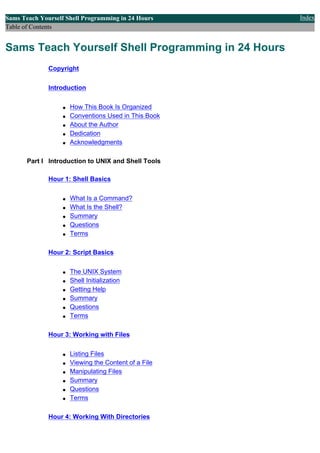
Unix shell programming in 24 hours
- 1. Sams Teach Yourself Shell Programming in 24 Hours Index Table of Contents Sams Teach Yourself Shell Programming in 24 Hours Copyright Introduction q How This Book Is Organized q Conventions Used in This Book q About the Author q Dedication q Acknowledgments Part I Introduction to UNIX and Shell Tools Hour 1: Shell Basics q What Is a Command? q What Is the Shell? q Summary q Questions q Terms Hour 2: Script Basics q The UNIX System q Shell Initialization q Getting Help q Summary q Questions q Terms Hour 3: Working with Files q Listing Files q Viewing the Content of a File q Manipulating Files q Summary q Questions q Terms Hour 4: Working With Directories
- 2. q The Directory Tree q Switching Directories q Listing Files and Directories q Manipulating Directories q Summary q Questions Hour 5: Manipulating File Attributes q File Types q Owners, Groups, and Permissions q Summary q Questions Hour 6: Processes q Starting a Process q Listing Running Processes q Killing a Process (kill Command) q Parent and Child Processes q Summary q Questions q Terms Part II Shell Programming Hour 7: Variables q Defining Variables q Unsetting Variables q Environment Variables q Summary q Questions q Terms Hour 8: Substitution q Filename Substitution (Globbing) q Variable Substitution q Command and Arithmetic Substitution q Summary q Questions Hour 9: Quoting q Quoting with Backslashes
- 3. q Using Single Quotes q Using Double Quotes q Quoting Rules and Situations q Summary q Questions q Terms Hour 10: Flow Control q The if Statement q The case Statement q Summary q Questions Hour 11: Loops q The while Loop q The for and select Loops q Loop Control q Summary q Questions q Terms Hour 12: Parameters q Special Variables q Options and Arguments q Option Parsing in Shell Scripts q Conclusion q Questions Hour 13: Input/Output q Output q Input q File Descriptors q Summary q Questions q Terms Hour 14: Functions q Creating and Using Functions q Sharing Data Between Functions, an Example q Conclusion q Questions
- 4. Hour 15: Text Filters q The head and tail Commands q Using grep q Counting Words q Summary q Questions Hour 16: Filtering Text Using Regular Expressions q The Basics of awk and sed q Using sed q Summary q Questions Hour 17: Filtering Text with awk q What is awk? q Using awk Features q Summary q Questions q Terms Hour 18: Miscellaneous Tools q The eval Command q The : Command q The type Command q The sleep Command q The find Command q xargs q The expr Command q The bc Command q remsh/rsh/rcmd/remote (Remote Shell) q Summary q Questions q Terms Part III Advanced Topics Hour 19: Dealing with Signals q How Are Signal Represented? q Dealing with Signals q Conclusion
- 5. q Questions Hour 20: Debugging q Enabling Debugging q Syntax Checking q Shell Tracing q Summary q Questions Hour 21: Problem Solving with Functions q Creating a Library of Functions q Useful Functions q Summary q Questions q Terms Hour 22: Problem Solving with Shell Scripts q Moving Directories q Maintaining an Address Book q Summary q Questions q Terms Hour 23: Scripting for Portability q Determining UNIX Versions q Techniques for Increasing Portability q Summary q Questions q Terms Hour 24: Shell Programming FAQs q Shell and Command Questions q Variable and Argument Questions q File and Directory Questions q Summary Part IV Appendixes Appendix A: Command Quick Reference
- 6. q Reserved Words and Built-in Shell Commands q Conditional Expressions q Arithmetic Expressions (Korn/Bash Only) q Parameters and Variables q Parameter Substitution q Pattern Matching q I/O q Miscellaneous Command Summaries q Regular Expression Wildcards q Summary q Questions Appendix B: Glossary Appendix C: Quiz Answers q Chapter 1 q Chapter 2 q Chapter 3 q Chapter 4 q Chapter 5 q Chapter 6 q Chapter 7 q Chapter 8 q Chapter 9 q Chapter 10 q Chapter 11 q Chapter 12 q Chapter 13 q Chapter 14 q Chapter 15 q Chapter 16 q Chapter 17 q Chapter 18 q Chapter 19 q Chapter 20 q Chapter 21 q Chapter 22 q Chapter 23 q Appendix A Index Sams Teach Yoursel Shell Programming in 24 Hours Index Table of Contents
- 7. Sams Teach Yourself Shell Programming in 24 Hours Contents Index Copyright Previous Chapter Next Chapter Copyright Sams Teach Yourself Shell Programming in 24 Hours Copyright © 1999 by Sams Publishing All rights reserved. No part of this book shall be reproduced, stored in a retrieval system, or transmitted by any means, electronic, mechanical, photocopying, recording, or otherwise, without written permission from the publisher. No patent liability is assumed with respect to the use of the information contained herein. Although every precaution has been taken in the preparation of this book, the publisher and author assume no responsibility for errors or omissions. Neither is any liability assumed for damages resulting from the use of the information contained herein. International Standard Book Number: 0-672-31481-9 Library of Congress Catalog Card Number: 98-89272 Printed in the United States of America First Printing: March 1999 01 00 99 4321 Trademarks All terms mentioned in this book that are known to be trademarks or service marks have been appropriately capitalized. Sams cannot attest to the accuracy of this information. Use of a term in this book should not be regarded as affecting the validity of any trademark or service mark. Warning and Disclaimer Every effort has been made to make this book as complete and as accurate as possible, but no warranty or fitness is implied. The information provided is on an "as is" basis. The authors and the publisher shall have neither liability nor responsibility to any person or entity with respect to any loss or damages arising from the information contained in this book or from the use of the programs accompanying it. Sams Teach Yourself Shell Programming in 24 Hours Contents Index Copyright Previous Chapter Next Chapter © Copyright Macmillan Computer Publishing. All rights reserved.
- 8. Sams Teach Yourself Shell Programming in 24 Hours Contents Index Introduction Previous Chapter Next Chapter Sections in this Chapter: How This Book Is Organized Dedication Conventions Used in This Book Acknowledgments About the Author Previous Section Next Section Introduction In recent years, the UNIX operating system has seen a huge boost in its popularity, especially with the emergence of Linux. For programmers and users of UNIX, this comes as no surprise: UNIX was designed to provide an environment that's powerful yet easy to use. One of the main strengths of UNIX is that it comes with a large collection of standard programs. These programs perform a wide variety of tasks from listing your files to reading email. Unlike other operating systems, one of the key features of UNIX is that these programs can be combined to perform complicated tasks and solve your problems. One of the most powerful standard programs available in UNIX is the shell. The shell is a program that provides you with a consistent and easy-to-use environment for executing programs in UNIX. If you have ever used a UNIX system, you have interacted with the shell. The main responsibility of the shell is to read the commands you type and then ask the UNIX kernel to perform these commands. In addition to this, the shell provides sophisticated programming constructs that enable you to make decisions, repeatedly execute commands, create functions, and store values in variables. This book concentrates on the standard UNIX shell called the Bourne shell. When Dennis Ritche and Ken Thompson were developing much of UNIX in the early 1970s, they used a very simple shell. The first real shell, written by Stephen Bourne, appeared in the mid 1970s. The original Bourne shell has changed slightly over the years; some features were added and others were removed, but its syntax and its resulting power have remained the same. The most attractive feature of the shell is that it enables you to create scripts. Scripts are files that contain a list of commands you want to run. Because every script is contained in a file and every file has a name, scripts enable you to combine existing programs to create completely new programs that solve your problems. This book teaches you how to create, execute, modify, and debug shell scripts quickly and easily. After you get used to writing scripts, you will find yourself solving more and more problems with them. How This Book Is Organized About the Examples I assume that you have some familiarity with UNIX and know how to log in, create and edit files, and work with files and directories to a limited extent. If you haven't used UNIX in a while or you aren't familiar with one of these topics, don't worry. The first part of this book reviews this material thoroughly. This book is divided into three parts:
- 9. q Part I is an introduction to UNIX, the shell, and some common tools. q Part II covers programming using the shell. q Part III covers advanced topics in shell programming. Part I consists of Chapters 1 through 6. The following material covered in the individual chapters: q Chapter 1, "Shell Basics," discusses several important concepts related to the shell and describes the different versions of the shell. q Chapter 2, "Script Basics," describes the process of creating and running a shell script. It also covers the login process and the different modes in which the shell executes. q Chapters 3, "Working with Files," and 4, "Working with Directories," provide an overview of the commands used when working with files and directories. These chapters show you how to list the contents of a directory, view the contents of a file, and manipulate files and directories. q Chapter 5, "Manipulating File Attributes," introduces the concept of file attributes. It covers the different types of files along with modifying a file's permissions. q In UNIX every program runs as a process. Chapter 6, "Processes," shows you how to start and stop a process. It also explains the term process ID and how you can view them. By this point, you should have a good foundation in the UNIX basics. This will enable you to start writing shell scripts that solve real problems using the concepts covered in Part II. Part II is the heart of this book, consisting of Chapters 7 through 18. It teaches you about all the tools available when programming in the shell. The following material is covered in these chapters: q Chapter 7, "Variables," explains the use of variables in shell programming, shows you how to create and delete variables, and explains the concept of environment variables. q Chapters 8, "Substitution," and 9, "Quoting," cover the topics of substitution and quoting. Chapter 8 shows you the four main types of substitution: filename, variables, command, and arithmetic substitution. Chapter 9 shows you the behavior of the different types of quoting and its effect on substitution. q Chapters 10, "Flow Control," and 11, "Loops," provide complete coverage of flow control and looping. The flow control constructs if and case are covered along with the loop constructs for and while. q Chapter 12, "Parameters," shows you how to write scripts that use command line arguments. The special variables and the getopts command are covered in detail. q Chapter 13, "Input/Output," covers the echo, printf, and read commands along with the < and > input redirection operators. This chapter also covers using file descriptors. q Chapter 14, "Functions," discusses shell functions. Functions provide a mapping between a name and a set of commands. Learning to use functions in a shell script is a powerful technique that helps you solve complicated problems.
- 10. q Chapters 15, "Text Filters," 16, "Filtering Text Using Regular Expressions," and 17, "Filtering Text with awk," cover text filtering. These chapters show you how to use a variety of UNIX commands including grep, tr, sed, and awk. q Chapter 18, "Miscellaneous Tools," provides an introduction to some tools that are used in shell programming. Some of the commands that are discussed include type, find, bc, and remsh. At this point, you will know enough about the shell and the external tools available in UNIX that you can solve most problems. The last part of the book, Part III, is designed to help you solve the most difficult problems encountered in shell programming. Part III spans Chapters 19 through 24 and covers the following material: q Chapter 19, "Dealing with Signals," explains the concept of signals and shows you how to deliver a signal and how to deal with a signal using the trap command. q Chapter 20, "Debugging," discusses the shell's built-in debugging tools. It shows you how to use syntax checking and shell tracing to track down bugs and fix them. q Chapters 21, "Problem Solving with Functions," and 22, "Problem Solving with Shell Scripts," cover problem solving. Chapter 21 covers problems that can be solved using functions. Chapter 22 introduces some real-world problems and shows you how to solve them using a shell script. q Chapter 23, "Scripting for Portability," covers the topic of portability. In this chapter, you rewrite several scripts from previous chapters to be portable to different versions of UNIX. q Chapter 24, "Shell Programming FAQs," is a question-and-answer chapter. Several common programming questions are presented along with detailed answers and examples. Each chapter in this book includes complete syntax descriptions for the various commands along with several examples to illustrate the use of commands. The examples are designed to show you how to apply the commands to solve real problems. At the end of each chapter are a few questions that you can use to check your progress. Some of the questions are short answer while others require you to write scripts. After Chapter 24, three appendixes are available for your reference: q Appendix A, "Command Quick Reference," provides you with a complete command reference. q Appendix B, "Glossary," contains the terms used in this book. q Appendix C, "Quiz Answers," contains the answers to all the questions in the book. About the Examples As you work through the chapters, try typing in the examples to get a better feeling of how the computer responds and how each command works. After you get an example working, try experimenting with the example by changing commands. Don't be afraid to experiment. Experiments (both successes and failures) teach you important things about UNIX and the shell.
- 11. Many of the examples and the answers to the questions are available for downloading from the following URL: http://www.csua.berkeley.edu/~ranga/downloads/tysp1.tar.Z After you have downloaded this file, change to the directory where the file was saved and execute the following commands: $ uncompress tysp1.tar.Z $ tar -xvf tysp1.tar This creates a directory named tysp1 that contains the examples from this book. There is no warranty of any kind on the examples in this book. I have tried to make the examples as portable as possible, and to this end I have tested each example on the following versions of UNIX: q Sun Solaris versions 2.5.1, 2.6, 2.7 q Hewlett-Packard HP-UX versions 10.10, 10.20, 11.0 q Red Hat Linux versions 4.2, 5.1, 5.2 q FreeBSD version 2.2.6 It is possible that some of the examples might not work on other versions of UNIX. If you encounter a problem or have a suggestion about improvements to the examples or the content of the book, please feel free to contact me at the following email address: ranga@soda.berkeley.edu I appreciate any suggestions and feedback you have regarding this book. Sams Teach Yourself Shell Programming in 24 Hours Contents Index Introduction Previous Chapter Next Chapter Sections in this Chapter: How This Book Is Organized Dedication Conventions Used in This Book Acknowledgments About the Author Previous Section Next Section © Copyright Macmillan USA. All rights reserved.
- 12. Sams Teach Yourself Shell Programming in 24 Hours Contents Index Introduction Previous Chapter Next Chapter Sections in this Chapter: How This Book Is Organized Dedication Conventions Used in This Book Acknowledgments About the Author Previous Section Next Section Conventions Used in This Book Features in this book include the following: Note - Notes give you comments and asides about the topic at hand, as well as full explanations of certain concepts. Tip - Tips provide great shortcuts and hints on how to program in shell more effectively. Caution - Cautions warn you against making your life miserable and avoiding the pitfalls in programming. Paragraphs containing new terms feature the New Term icon. The new term appears in italic. At the end of each chapter, you'll find a handy Summary and a Quiz section (with answers found in Appendix C). Many times, you'll also find a Terms section. In addition, you'll find various typographic conventions throughout this book: q Commands, variables, directories, and files appear in text in a special monospaced font . q Commands and such that you type appear in boldface type . q Placeholders in syntax descriptions appear in a monospaced italic typeface. This indicates that you will replace the placeholder with the actual filename, parameter, or other element that it represents. Sams Teach Yourself Shell Programming in 24 Hours Contents Index Introduction Previous Chapter Next Chapter Sections in this Chapter: How This Book Is Organized Dedication Conventions Used in This Book Acknowledgments About the Author Previous Section Next Section © Copyright Macmillan USA. All rights reserved.
- 13. Sams Teach Yourself Shell Programming in 24 Hours Contents Index Introduction Previous Chapter Next Chapter Sections in this Chapter: How This Book Is Organized Dedication Conventions Used in This Book Acknowledgments About the Author Previous Section Next Section About the Author Sriranga Veeraraghavan works in the Enterprise Network Management group at Cisco Systems, Inc. He has several years of experience developing software in C, Java, Perl, and Bourne Shell and has contributed to several books, including UNIX Unleashed and Special Edition Using UNIX. Sriranga graduated from the University of California at Berkeley in 1997 with a degree in engineering and is currently pursuing further studies at Stanford University. Among other interests, Sriranga enjoys mountain biking, classical music, and playing Marathon with his brother Srivathsa. Sams Teach Yourself Shell Programming in 24 Hours Contents Index Introduction Previous Chapter Next Chapter Sections in this Chapter: How This Book Is Organized Dedication Conventions Used in This Book Acknowledgments About the Author Previous Section Next Section © Copyright Macmillan Computer Publishing. All rights reserved.
- 14. Sams Teach Yourself Shell Programming in 24 Hours Contents Index Introduction Previous Chapter Next Chapter Sections in this Chapter: How This Book Is Organized Dedication Conventions Used in This Book Acknowledgments About the Author Previous Section Next Section Dedication For my grandmother, who taught me to love the English language. For my mother, who taught me to love programming languages. Sams Teach Yourself Shell Programming in 24 Hours Contents Index Introduction Previous Chapter Next Chapter Sections in this Chapter: How This Book Is Organized Dedication Conventions Used in This Book Acknowledgments About the Author Previous Section Next Section © Copyright Macmillan Computer Publishing. All rights reserved.
- 15. Sams Teach Yourself Shell Programming in 24 Hours Contents Index Introduction Previous Chapter Next Chapter Sections in this Chapter: How This Book Is Organized Dedication Conventions Used in This Book Acknowledgments About the Author Previous Section Next Section Acknowledgments Writing a book on shell programming is a daunting task, due to the myriad of UNIX versions and shell versions that are available. Thanks to the work of my development editor Hugh Vandivier and my technical editor Aron Hsiao, I was able to make sure the book covered all the material completely and correctly. Their suggestions and comments have helped me enormously. In addition to the technical side of the book, many things about the publishing process were new to me. Thanks to my acquisitions editor Gretchen Ganser and my executive editor Jeff Koch for handling all of the editorial issues and patiently working with me to keep this book on schedule. I would also like to thank Jane Brownlow who got me started on this project. Working on a book takes a lot of time from work, as I found out. Thanks to the cooperation and understanding of my managers Pat Shriver and Larry Coryell, I was able to balance work and authoring. I know there is a thing called regular work, Pat. I'll get to it soon. I promise. I need to thank my parents; my brother, Srivathsa; and my aunt and uncle, Srinivasa and Suma; who put off family activities so that I could finish this book. I promise we'll go to Lake Tahoe next year. Also thanks to my cousin's wife, Katherine, who wanted to see her name in my book. Thanks to everyone else on the excellent team at Sams who worked on this book. Without their support, this book would not exist. Sams Teach Yourself Shell Programming in 24 Hours Contents Index Introduction Previous Chapter Next Chapter Sections in this Chapter: How This Book Is Organized Dedication Conventions Used in This Book Acknowledgments About the Author Previous Section Next Section © Copyright Macmillan Computer Publishing. All rights reserved.
- 16. Sams Teach Yourself Shell Programming in 24 Hours Contents Index Hour 1: Shell Basics Previous Chapter Next Chapter Sections in this Chapter: What Is a Command? Questions What Is the Shell? Terms Summary Previous Section Next Section Hour 1 Shell Basics My father has a tool chest that holds all his woodworking tools, from screwdrivers and chisels to power sanders and power drills. He has used these tools to build several desks, a shed, a bridge, and many toys. By applying the same tools, he has been able to build all the different elements required for his projects. Shell scripting is similar to a woodworking project. To build something out of wood, you need to use the right tools. In UNIX, the tools you use are called utilities or commands. There are simple commands like ls and cd, and there are power tools like awk, sed, and the shell. One of the biggest problems in woodworking is using the wrong tool or technique while building a project. Knowing which tool to use comes from experience. In this book, you will learn how to use the UNIX tools via examples and exercises. The simple tools are easy to learn. You probably already know how to use many of them. The power tools take longer to learn, but when you get the hang of them, you'll be able to tackle any problem. This book teaches you how to use both the simple tools and the power tools. The main focus is on the most powerful tool in UNIX, the shell. Before you can build things using the shell, you need to learn some basics. This chapter looks at the following topics: q Commands q The shell It's time to get started. What Is a Command? Simple Commands Compound Commands Complex Commands Command Separators In UNIX, a command is a program that you can run. In other operating systems, such as Mac OS or Windows, you point to the program you want to run and click it. To run a command in UNIX, you type its name and press Enter. For example:
- 17. $ date [ENTER] Wed Dec 9 08:49:13 PST 1998 $ Here, the date command has been entered. This command displays the current day, date, time, and year. After the current date appears, notice that the $ character is displayed. In this book, I use the $ character to indicate the prompt. Wherever you see a prompt, you can type the name of a command and press Enter. This executes the command that you type. While a command executes, the prompt is not displayed. When the command finishes executing, the prompt is displayed again. Caution - The $ character is a prompt for you to enter a command. It is not part of the command itself. For example, to execute the date command, you type the word date at the prompt, $. Don't type $ date . Depending on your version of UNIX, an error message might be displayed if you type $ date instead of date at the prompt. Now look at another example of running a command: $ who vathsa tty1 Dec 6 19:36 sveerara ttyp2 Dec 6 19:38 ranga ttyp0 Dec 9 09:23 $ Here, I entered the command who at the prompt. This command displays a list of all the people, or users, who are currently using the UNIX machine. The first column of the output lists the usernames of the people who are logged in. On my system, you can see that there are three users, vathsa, sveerara, and ranga. The second column lists the terminals they are logged in to, and the final column lists the time they logged in. The output varies from system to system. Try it on your system to see who is logged in. For those readers who are not familiar with the process of logging in to a UNIX system, the details are discussed in Chapter 2, "Script Basics." Simple Commands The who and date commands are examples of simple commands. A simple command is one that you can execute by just giving its name at the prompt: $ command Here, command is the name of the command you want to execute. Simple commands in UNIX can be small commands like who and date, or they can be large commands like a Web browser or a spreadsheet program.You can execute most commands in UNIX as simple commands.
- 18. Complex Commands You can use the who command to gather information about yourself when you execute it as follows: $ who am i ranga pts/0 Dec 9 08:49 $ This tells me the following information: q My username is ranga. q I am logged in to the terminal pts/0. q I logged in at 8:49 on Dec 9. This command also introduces the concept of a complex command, which is a command that consists of a command name and a list of arguments. Arguments are command modifiers that change the behavior of a command. In this case, the command name is who, and the arguments are am and i. When the who command runs as a simple command, it displays information about everyone who is logged in to a UNIX system. The output that is generated when a command runs as a simple command is called the default behavior of that command. The arguments am and i change the behavior of the who command to list information about you only. In UNIX, most commands accept arguments that modify their behavior. The formal syntax for a complex command is: $ command argument1 argument2 argument3 ... argumentN Here, command is the name of the command you want to execute, and argument1 through argumentN are the arguments you want to give command. Compound Commands One of the most powerful features of UNIX is the capability to combine simple and complex commands together to obtain compound commands. A compound command consists of a list of simple and complex commands separated by the semicolon character ( ;). An example of a complex command is $ date ; who am i ; Wed Dec 9 10:10:10 PST 1998
- 19. ranga pts/0 Dec 9 08:49 $ Here, the compound command consists of the simple command date and the complex command who am i. As you can see from the output, the date command executes first, followed by the who am i command. When you give a compound command, each of the individual commands that compose it execute in order. In this example, the complex command behaves as if you typed the commands in the following order: $ date Wed Dec 9 10:25:34 PST 1998 $ who am i ranga pts/0 Dec 9 08:49 $ The main difference between executing commands in this fashion and using a complex command is that in a complex command you do not get the prompt back between the two commands. The formal syntax for a complex command is: $ command1 ; command2 ; command3 ; ... ; commandN ; Here, command1 through commandN are either simple or complex commands. The order of execution is command1, followed by command2, followed by command3, and so on. When commandN finishes executing, the prompt returns. Command Separators The semicolon character ( ;) is treated as a command separator, which indicates where one command ends and another begins. If you don't use it to separate each of the individual commands in a complex command, the computer will not be able to tell where one command ends and the next command starts. If you execute the previous example without the first semicolon $ date who am i an error message similar to the following will be produced: date: bad conversion Here, the date command thinks that it is being run as a complex command with the arguments who, am, and i. The date command is confused by these arguments and displays an error message. When using complex commands, remember to use the semicolon character. You can also terminate individual simple and complex commands using the semicolon character. For example, the commands
- 20. $ date and$ date ; produce the same output due to the order in which commands execute. In the first case, the simple command date executes, and the prompt returns. In the second case, the computer thinks that a complex command is executing. It begins by executing the first command in the complex command. In this case, it is the date command. When this command finishes, the computer tries to execute the next command. Because no other commands are left to execute, the prompt returns. Note - You will frequently see the semicolon used to terminate simple and complex commands in scripts. Because the semicolon is required to terminate commands in other languages, such as C, Perl, and Java, many script programmers use it the same way in scripts. No extra overhead is incurred by using the semicolon in this manner. Sams Teach Yourself Shell Programming in 24 Hours Contents Index Hour 1: Shell Basics Previous Chapter Next Chapter Sections in this Chapter: What Is a Command? Questions What Is the Shell? Terms Summary Previous Section Next Section © Copyright Macmillan Computer Publishing. All rights reserved.
- 21. Sams Teach Yourself Shell Programming in 24 Hours Contents Index Hour 1: Shell Basics Previous Chapter Next Chapter Sections in this Chapter: What Is a Command? Questions What Is the Shell? Terms Summary Previous Section Next Section What Is the Shell? The Shell Prompt Different Types of Shells In the preceding section, I explained that when you type the command $ date the computer executes the date command and displays the result. But how does the computer know that you wanted to run the command date? The computer uses a special program called the shell to figure this out. The shell provides you with an interface to the UNIX system. It gathers input from you and executes programs based on that input. When a program finishes executing, it displays that program's output. For this reason, the shell is often referred to as the UNIX system's command interpreter. For users familiar with Windows, the UNIX shell is similar to the DOS shell, COMMAND.COM. The real power of the UNIX shell lies in the fact that it is much more than a command interpreter. It is also a powerful programming language, complete with conditional statements, loops, and functions. If you are familiar with these types of statements from other programming languages, great. You'll pick up shell programming quickly. If you haven't seen these before, don't fret. By the time you finish this book, you'll know how to use each of these statements. The Shell Prompt The prompt, $, which was discussed in the beginning of this chapter, is issued by the shell. While the prompt is displayed, you can type a command. The shell reads your input after you press Enter. It determines the command you want executed by looking at the first word of your input. A word is an unbroken set of characters. Spaces and tabs separate words. To the shell, your input looks like the following: $ word1 word2 word3 ... wordN The shell always picks word1 as the name of the command you want executed. If there is only one word
- 22. $ date the shell's job is easy. It executes the command. If there are more words $ who am i the shell passes the extra words as arguments to the command specified by word1. Different Types of Shells You might notice that your prompt looks slightly different than the $ prompt I am using. The actual prompt that is displayed depends on the type of shell you are using. In UNIX there are two major types of shells: q The Bourne shell (includes sh, ksh, and bash) q The C shell (includes csh and tcsh) If you are using a Bourne-type shell, the default prompt is the $ character. If you are using a C-type shell, the default prompt is the % character. This book covers only Bourne-type shells because the C-type shells are not powerful enough for shell programming. Note - In UNIX there are two types of accounts, regular user accounts and the root account. Normal users are given regular user accounts. The root account is an account with special privileges the administrator of a UNIX system (called the sysadmin) uses to perform maintenance and upgrades. If you are using the root account, both the Bourne and C shells display the # character as a prompt. Be extremely careful when executing commands as the root user because your commands effect the whole system. None of the examples in this book require that you have access to the root account to execute them. The different Bourne-type shells follow: q Bourne shell ( sh) q Korn shell ( ksh) q Bourne Again shell ( bash) q POSIX shell ( sh) The different C-type shells follow: q C shell ( csh) q TENEX/TOPS C shell ( tcsh) Unless explicitly noted, the examples and exercise answers in this book will work with any Bourne-type shell. The Original Bourne Shell
- 23. The original UNIX shell was written in the mid-1970s by Stephen R. Bourne while he was at AT&T Bell Labs in New Jersey. The Bourne shell was the first shell to appear on UNIX systems, thus it is referred to as "the shell." In this book, when I refer to the shell, I am referring to the Bourne shell. The Bourne shell is usually installed as /bin/sh on most versions of UNIX. For this reason, it is the shell of choice for writing scripts to use on several different versions of UNIX. In addition to being a command interpreter, the Bourne shell is a powerful language with a programming syntax similar to that of the ALGOL language. It contains the following features: q Process control (see Chapter 6, "Processes") q Variables (see Chapter 7, "Variables") q Regular expressions (see Chapter 8, "Substitution") q Flow control (see Chapter 10, "Flow Control," and Chapter 11, "Loops") q Powerful input and output controls (see Chapter 13, "Input/Output") q Functions (see Chapter 14, "Functions") All Bourne-type shells support these features. One of the main drawbacks of the original Bourne shell is that it is hard to use interactively. The three major drawbacks are q No file name completion q No command history or command editing q Difficulty in executing multiple background processes or jobs The C Shell Bill Joy developed the C shell while he was at the University of California at Berkeley in the early 1980s. It was designed to make interactive use of the shell easier for users. Another design goal was to change the syntax of the shell from the Bourne shell's older ALGOL style to the newer C style. The C language style of the C shell was intended as an improvement because the C language was familiar to the programmers working on UNIX at Berkeley. The idea was that a shell that used C language style syntax would be easier to write scripts in than a shell that used the ALGOL style syntax. As it turned out, the C shell could not be used for much more than the most trivial scripts. Some of the major drawbacks are q Weak input and output controls q Lack of functions q Confusing syntax due to a "lazy" command interpreter
- 24. Although the C shell did not catch on for scripts, it has become extremely popular for interactive use. Some of the key improvements responsible for this popularity follow: q Command History. You can recall commands you previously executed for re- execution. You can also edit the command before it is re-executed. q Aliases. You can create short mnemonic names for commands. Aliases are a simplified form of the Bourne shell functions. q File Name Completion. You can have the C shell automatically complete a filename by just typing a few characters of the file's name. q Job Controls. The C shell enables you to execute multiple processes and control them using the jobs command. The C shell is usually installed on most systems as /bin/csh. The TENEX/TOPS C shell, tcsh, is a newer version of the C shell that enables you to scroll through the command history using the up and down arrow keys. It also enables you to edit commands using right and left arrow keys. Although it is widely available in educational UNIX machines, tcsh is not always present on corporate UNIX machines. For more information on obtaining tcsh, take a look at the following URL: http://www.primate.wisc.edu/software/csh-tcsh-book/ This page includes information on obtaining and installing tcsh in both source and binary form. The Korn Shell For a long time, the only two shells to choose from were the Bourne shell and the C shell. This meant that most users had to know two shells, the Bourne shell for programming and the C shell for interactive use. To rectify this situation, David Korn of AT&T Bell Labs wrote the Korn shell, ksh, which incorporates all the C shell's interactive features into the Bourne shell's syntax. For this reason, the Korn shell has become a favorite with users. In recent years, most vendors have started to ship the Korn shell with their versions of UNIX. Usually you will find it installed as /bin/ksh or /usr/bin/ksh. In general, ksh can be treated as fully compatible with sh, but some differences will prevent scripts from functioning correctly. These exceptions are noted throughout the book. Some of the additional features that the Korn shell brings to the Bourne shell include the following: q Command history and history substitution q Command aliases and functions q File name completion q Arrays (see Chapter 7) q Built-in integer arithmetic (see Chapter 8)
- 25. There are three major versions of ksh available: q The Official version ( ksh) q The Public Domain version ( pdksh) q The Desktop version ( dtksh) The Official version is available in binary format (no sources) from http://www.kornshell.com The Public Domain version is available in both binary and source format from ftp://ftp.cs.mun.ca:/pub/pdksh For the shell programmer, there is no difference between the Official and the Public Domain versions of ksh-- all scripts that run in one version will run in the other. For shell users, the Official version provides a few nice features like command line completion with the Tab key rather than the Esc key. The Desktop version comes with all major implementations of CDE. This version provides the capability to create and display Graphical User Interfaces (GUIs) using ksh syntax. Scripts written for the other two versions of ksh will run correctly under this version. The POSIX shell is another variant of the Korn shell. Currently, the only major vendor shipping the POSIX shell is Hewlett-Packard. In HP-UX 11.0, the POSIX shell is installed as /bin/sh. The Bourne shell is installed as /usr/old/bin/sh. The Bourne Again Shell The Bourne Again shell, bash, was developed as part of the GNU project and has replaced the Bourne shell, sh, for GNU-based systems like Linux. All major Linux distributions, including Red Hat, Slackware, and Caldera, ship with bash as their sh replacement. Although it includes C shell ( csh and tcsh) and Korn shell ( ksh) features, bash retains syntax compatibility with the Bourne shell, enabling it to run almost all Bourne shell scripts. bash was written by Brian Fox ( bfox@gnu.ai.mit.edu) of the Free Software Foundation and is currently maintained by Chester Ramey ( chet@ins.cwru.edu) of Case Western Reserve University. bash is available for anonymous FTP from any of the GNU archive sites, including the main GNU archive site: ftp://prep.ai.mit.edu/pub/gnu/ As of this writing, the most recent release version of bash is 2.02.1.
- 26. Because bash is an implementation of the IEEE POSIX 1003.2/ISO 9945.2 Shell and Tools specification, it is extremely portable and can be built on most UNIX systems. It has also been ported to QNX, Minix, OS/2, and Windows 95/NT. Currently, only Linux ships with the Bourne Again shell. It is installed as /bin/bash. On most Linux systems, it is also installed as /bin/sh. Some features that bash includes in addition to those of the Korn shell are q Name completion for variable names, usernames, host names, commands, and filenames q Spelling correction for pathnames in the cd command q Arrays of unlimited size q Integer arithmetic in any base between 2 and 64 Sams Teach Yourself Shell Programming in 24 Hours Contents Index Hour 1: Shell Basics Previous Chapter Next Chapter Sections in this Chapter: What Is a Command? Questions What Is the Shell? Terms Summary Previous Section Next Section © Copyright Macmillan Computer Publishing. All rights reserved.
- 27. Sams Teach Yourself Shell Programming in 24 Hours Contents Index Hour 1: Shell Basics Previous Chapter Next Chapter Sections in this Chapter: What Is a Command? Questions What Is the Shell? Terms Summary Previous Section Next Section Summary In this chapter, you looked at the shell basics. You saw how to execute simple commands, complex commands, and compound commands. You also covered the concept of a shell along with descriptions of the different shells that you are likely to encounter. In the next chapter, "Script Basics," you explore the function of the shell in greater detail, starting with its use, interactively. I then show you how to use the shell for shell scripts. One chapter down, only 23 more to go until you are a shell programming expert. Sams Teach Yourself Shell Programming in 24 Hours Contents Index Hour 1: Shell Basics Previous Chapter Next Chapter Sections in this Chapter: What Is a Command? Questions What Is the Shell? Terms Summary Previous Section Next Section © Copyright Macmillan Computer Publishing. All rights reserved.
- 28. Sams Teach Yourself Shell Programming in 24 Hours Contents Index Hour 1: Shell Basics Previous Chapter Next Chapter Sections in this Chapter: What Is a Command? Questions What Is the Shell? Terms Summary Previous Section Next Section Questions 1. Classify each of the following as simple, complex, or compound commands: $ ls $ date ; uptime $ ls -l $ echo "hello world" If you haven't seen some of these commands before, try them out on your system. As you progress through the book, each will be formally introduced. 2. What is the effect of putting a semicolon at the end of a single simple command or a complex command? For example, will the output of the following commands be different? $ who am i $ who am i ; 3. What are the two major types of shells? Give an example of a shell that falls into each type. Sams Teach Yourself Shell Programming in 24 Hours Contents Index Hour 1: Shell Basics Previous Chapter Next Chapter Sections in this Chapter: What Is a Command? Questions What Is the Shell? Terms Summary Previous Section Next Section © Copyright Macmillan Computer Publishing. All rights reserved.
- 29. Sams Teach Yourself Shell Programming in 24 Hours Contents Index Hour 1: Shell Basics Previous Chapter Next Chapter Sections in this Chapter: What Is a Command? Questions What Is the Shell? Terms Summary Previous Section Next Section Terms Commands A command is a program you can run. To run a command, type its name and press Enter. Prompts When you see a prompt, type the name of a command and press Enter. In this book, the $ character is used to indicate the prompt. Simple Commands A simple command is a command that you can execute by giving its name at the prompt. Default Behavior The output that is generated when a command runs as a simple command is called the default behavior of that command. Complex Commands A complex command is a command that consists of a command name and a list of arguments. Arguments Arguments are command modifiers that change the behavior of a command. Compound Commands A compound command consists of a list of simple and complex commands separated by the semicolon character ( ;). Command Separators A command separator indicates where one command ends and another begins. The most common command separator is the semicolon character ( ;). Shell The shell provides you with an interface to the UNIX system. It gathers input from you and executes programs based on that input. When a program has finished executing, it displays that program's output. The shell is sometimes called a command interpreter. Words A word is an unbroken set of characters. The shell uses spaces and tabs to separate words. Sams Teach Yourself Shell Programming in 24 Hours Contents Index Hour 1: Shell Basics Previous Chapter Next Chapter Sections in this Chapter: What Is a Command? Questions What Is the Shell? Terms Summary Previous Section Next Section © Copyright Macmillan Computer Publishing. All rights reserved.
- 30. Sams Teach Yourself Shell Programming in 24 Hours Contents Index Hour 2: Script Basics Previous Chapter Next Chapter Sections in this Chapter: The UNIX System Summary Shell Initialization Questions Getting Help Terms Previous Section Next Section Hour 2 Script Basics In Chapter 1, "Shell Basics," I introduced the concept of a shell and commands. I showed you how the shell reads your input and executes the command you requested. In this chapter I will explain in detail what the shell is and how it works. You will learn how the shell is started during the login process and what happens when you log out. After I explain this behavior, I will show you how to group commands that are normally executed interactively into a file to create a script. Scripts are the power behind the shell because they enable you to group commands together to create new commands. The UNIX System Logging In The UNIX system consists of two components: q Utilities q The kernel Utilities are programs you can run or execute. The programs who and date that you saw in the previous chapter are examples of utilities. Almost every program that you know is considered a utility. Commands are slightly different than utilities. The term utility refers to the name of a program, whereas the term command refers to the program and any arguments you specify to that program to change its behavior. You might see the term command used instead of the term utility for simple commands, where only the program name to execute is given. The kernel is the heart of the UNIX system. It provides utilities with a means of accessing a machine's hardware. It also handles the scheduling and execution of commands. When a machine is turned off, both the kernel and the utilities are stored on the machine's hard disks. But when the computer is booted, the kernel is loaded from disk into memory. The kernel remains in memory until the machine is turned off. Utilities, on the other hand, are stored on disk and loaded into memory only when they are executed. For
- 31. example, when you execute the command $ who the kernel loads the who command from the machine's hard disk, places it in memory, and executes it. When the program finishes executing, it remains in the machine's memory for a short period of time before it is removed. This enables frequently used commands to execute faster. Consider what happens when you execute the date command three times: $ date Sun Dec 27 09:42:37 PST 1998 $ date Sun Dec 27 09:42:38 PST 1998 $ date Sun Dec 27 09:42:39 PST 1998 The first time the date command can be loaded from the machine's hard disk, but the second and third time the date command usually remains in the machine's memory allowing it to execute faster. The shell is a program similar to the who command. The main difference is that the shell is loaded into memory when you log in. Logging In When you first connect to a UNIX system, you usually see a prompt such as the following: login: You need to enter your username at this prompt. After you enter your username, another prompt is presented: login: ranga Password: You need to enter your password at this prompt. These two prompts are presented by a program called getty. These are its tasks: 1. Display the prompt login. 2. Wait for a user to type a username. 3. After a username has been entered, display the password prompt. 4. Wait for a user to enter a password. 5. Give the username and password entered by the user to the login command and exit.
- 32. After login receives your username and password, it looks through the file /etc/passwd for an entry matching the information you provided. If it finds a match, login executes a shell and exits. As an example, on my system the matching entry for my username, ranga, in file /etc/passwd is: ranga:x:500:100:Sriranga Veeraraghavan:/home/ranga:/bin/bash As you progress through the book, I will explain the information stored here. Note - For those readers who are not familiar with UNIX files or filenames such as /etc/passwd, this topic is covered extensively in Chapters 3, "Working with Files," and 4, "Working with Directories." I will discuss files briefly in this chapter. A general idea from other operating systems of what files are is enough to understand these examples. If no match is found, the login program issues an error message and exits. At this point the getty program takes over and displays a new login prompt. The shell that login executes is specified in the file /etc/passwd. Usually this is one of the shells that I covered in the previous chapter. In this book I assume that the shell started by the login program is /bin/sh. Depending on the version of UNIX you are running, this might or might not be the Bourne shell: q On Solaris and FreeBSD, it is the Bourne shell. q On HP-UX, it is the POSIX shell. q On Linux, it is the Bourne Again shell. Sams Teach Yourself Shell Programming in 24 Hours Contents Index Hour 2: Script Basics Previous Chapter Next Chapter Sections in this Chapter: The UNIX System Summary Shell Initialization Questions Getting Help Terms Previous Section Next Section © Copyright Macmillan Computer Publishing. All rights reserved.
- 33. Sams Teach Yourself Shell Programming in 24 Hours Contents Index Hour 2: Script Basics Previous Chapter Next Chapter Sections in this Chapter: The UNIX System Summary Shell Initialization Questions Getting Help Terms Previous Section Next Section Shell Initialization Interactive Versus Noninteractive Shells Making a Shell Script Executable Initialization File Contents When the login program executes a shell, that shell is uninitialized. When a shell is uninitialized, important parameters required by the shell to function correctly are not defined. The shell undergoes a phase called initialization to set up these parameters. This is usually a two step process that involves the shell reading the following files: q /etc/profile q profile The process is as follows: 1. The shell checks to see whether the file /etc/profile exists. 2. If it exists, the shell reads it. Otherwise, this file is skipped. No error message is displayed. 3. The shell checks to see whether the file .profile exists in your home directory. Your home directory is the directory that you start out in after you log in. 4. If it exists, the shell reads it; otherwise, the shell skips it. No error message is displayed. As soon as both of these files have been read, the shell displays a prompt: $ This is the prompt where you can enter commands in order to have them execute. Note - The shell initialization process detailed here applies to all Bourne type shells, but some additional files are used by bash and ksh. You can obtain more information about this process for a particular shell using the man command explained later in this chapter. Interactive Versus Noninteractive Shells When the shell displays a prompt for you, it is running in interactive mode.
- 34. Interactive mode means that the shell expects to read input from you and execute the commands that you specify. This mode is called interactive because the shell is interacting with a user. This is usually the mode of the shell that most users are familiar with: you log in, execute some commands, and log out. When you log out using the exit command, the shell exits. The shell can be run in another mode, called noninteractive mode . In this mode, the shell does not interact with you; instead it reads commands stored in a file and executes them. When it reaches the end of the file, the shell exits. How login Starts a Shell When the login program starts a shell, it basically executes the following command: /bin/sh By issuing this command, it puts the shell into interactive mode. You can start a shell in interactive mode by issuing the same command at the prompt: $ /bin/sh $ The first prompt $ is displayed by the shell that login started; the second one is displayed by the shell you started. To exit from this shell, use the exit command: $ exit $ The prompt that is displayed now is from the original shell started by login. Typing exit at this prompt logs you out. How to Start the Shell Noninteractively You can start the shell noninteractively as follows: $ /bin/sh filename Here filename is the name of a file that contains commands to execute. As an example, consider the compound command: $ date ; who Put these commands into a file called logins. First open a file called logins in an editor and type the command shown previously. Assuming that the file is located in the current directory, after the file is saved, the command can run as $ /bin/sh logins
- 35. This executes the compound command and displays its output. This is the first example of a shell script . Basically, a shell script is a list of commands stored in a file that the shell executes noninteractively. Initialization File Contents Usually the shell initialization files are quite short. They are designed to provide a complete working environment with as little overhead as possible for both interactive and noninteractive shells. The file /etc/profile is maintained by the system administrator of your UNIX machine and contains shell initialization information required by all users on a system. The file .profile is under your control. You can add as much shell customization information as you want to this file. The minimum set of information that you need to configure includes q The type of terminal you are using q A list of directories in which to locate commands q A list of directories in which to locate manual pages for commands Setting the Terminal Type Usually the type of terminal you are using is automatically configured by either the login or getty programs. Sometimes, the autoconfiguration process guesses your terminal incorrectly. This can occur when you are using a dial-up or modem connection. If your terminal is set incorrectly, the output of commands might look strange, or you might not be able to interact with the shell properly. To make sure that this is not the case, most users set their terminal to the lowest common denominator as follows: TERM=vt100 When I introduce the case statement in Chapter 10, "Flow Control," you will see a more advanced method of setting the terminal type that enables access to advanced terminal features. Setting the PATH When you type the command $ date the shell has to locate the command date before it can be executed. The PATH specifies the locations in which the shell should look for commands. Usually it is set as follows:
- 36. PATH=/bin:/usr/bin Each of the individual entries separated by the colon character, :, are directories. Directories are discussed in Chapter 4. If you request the shell to execute a command and it cannot find it in any of the directories given in the PATH variable, a message similar to the following appears: $ hello hello: not found Setting the MANPATH In UNIX, online help has been available since the beginning. In the section "Getting Help" I will discuss how to access it using the man command. In order for you to access all the available help, you have to tell the shell where to look for the online help pages. This information is specified using the MANPATH. A common setting is MANPATH=/usr/man:/usr/share/man Like the path, each of the individual entries separated by the colon character, :, are directories. When you use the man command to request online help as follows, the man command searches every directory given in the MANPATH for an online help page corresponding to the topic you requested. $ man who In this case it looks for the online help page corresponding to the who command. If this page is found, it is displayed as discussed in the next section. Making a Shell Script Executable One of the most important tasks in writing shell scripts is making the shell script executable and making sure that the correct shell is invoked on the script. In a previous example, you created the logins script that executes the following compound command: date ; who ; If you wanted to run the script by typing its name, you need to do two things: q Make it executable. q Make sure that the right shell is used when the script is run. To make this script executable, do the following:
- 37. chmod a+x ./logins Here you are using the chmod command. For a complete discussion of how to use this command, please see Chapter 5, "Manipulating File Attributes." To ensure that the correct shell is used to run the script, you must add the following "magic" line to the beginning of the script: #!/bin/sh Your script then has two lines: #/bin/sh date ; who ; The magic line causes a new shell (in this case, /bin/sh) to be called to execute the script. Without the magic line, the current shell is always used to evaluate the script, regardless of which shell the script was written for. For example, without a magic line, csh and tcsh users might not be able to get a Bourne shell ( sh) script to run correctly. The Magic of #!/bin/sh The #!/bin/sh must be the first line of a shell script in order for sh to be used to run the script. If this appears on any other line, it is treated as a comment and ignored by all shells. Comments The magic first line #!/bin/sh introduces the topic of comments. A comment is a statement that is embedded in a shell script but should not be executed by the shell. In shell scripts, comments start with the # character. Everything between the # and end of the line are considered part of the comment and are ignored by the shell. Adding comments to a script is quite simple: Open the script using an editor and add lines that start with the # character. For example, to add the following line to the logins shell script: # print out the date and who's logged on I opened the file logins with my editor and inserted this line as the second line in the file. The shell script is now as follows: #!/bin/sh # print out the date and who's logged on date ; who ; There is no change in the output of the script because comments are ignored. Also comments do not slow down a script because the shell can easily skip them.
- 38. You can also add comments to lines that contain commands by adding the # character after the commands. For example, you can add a comment to the line date ; who ; as follows: date ; who ; # execute the date and who commands When you are writing a shell script, make sure to use comments to explain what you are doing in case someone else has to look at your shell script. You might find that this helps you figure out what your own scripts are doing, months after you write them. Sams Teach Yourself Shell Programming in 24 Hours Contents Index Hour 2: Script Basics Previous Chapter Next Chapter Sections in this Chapter: The UNIX System Summary Shell Initialization Questions Getting Help Terms Previous Section Next Section © Copyright Macmillan Computer Publishing. All rights reserved.
- 39. Sams Teach Yourself Shell Programming in 24 Hours Contents Index Hour 2: Script Basics Previous Chapter Next Chapter Sections in this Chapter: The UNIX System Summary Shell Initialization Questions Getting Help Terms Previous Section Next Section Getting Help Using the man Command Manual Sections As you read through this book, you will want to get more information about the commands and features I discuss. This information is available by using the online help feature of UNIX. Every version of UNIX comes with an extensive collection of online help pages called manual pages. These are often referred to as man pages . The man pages are the authoritative source about your UNIX system. They contain complete information about both the kernel and all the utilities. Using the man Command To access a man page you need to use the man (man as in manual) command as follows: man command Here, command is the name of a command that you want more information about. As an example, $ man uptime displays the following on a Solaris machine: User Commands uptime(1) NAME uptime - show how long the system has been up SYNOPSIS uptime DESCRIPTION The uptime command prints the current time, the length of time the system has been up, and the average number of jobs in the run queue over the last 1, 5 and 15 minutes. It is, essentially, the first line of a w(1) command. EXAMPLE Below is an example of the output uptime provides: example% uptime 10:47am up 27 day(s), 50 mins, 1 user, load average: 0.18, 0.26, 0.20
- 40. SEE ALSO w(1), who(1), whodo(1M), attributes(5) NOTES who -b gives the time the system was last booted. As you can see this man page is divided into several sections. These sections are described in Table 2.1. Table 2.1 Sections in a Man Page Section Description NAME This section gives the name of the command along with a short description of the command. SYNOPSIS This section describes all the different modes in which the command can be run. If a command accepts arguments they are shown in this section. DESCRIPTION This section includes a verbose description of the command. If a command accepts arguments, each argument will be fully explained in this section EXAMPLE This section usually shows you how to execute a command, along with some sample output. SEE ALSO This section lists other commands that are related to this command. NOTES This section usually lists some additional information about the command. Sometimes it lists known bugs with a particular command. Most man pages include all the sections given in Table 2.1 and might include one or two optional sections described in Table 2.2. Table 2.2 Optional Sections Found in Man Pages Section Description AVAILABILITY This section describes the versions of UNIX that include support for a given command. Sometimes it lists the optional software packages you need to purchase from the vendor to gain extra functionality from a command. KNOWN BUGS This section usually lists one or more known problems with a command. If you encounter a problem that is not included in this section, you should report it to your UNIX vendor. FILES This section lists the files that are required for a command to function correctly. It might also list the files that can be used to configure a command. AUTHORS or CONTACTS These sections list the command's authors or provide some contact information regarding a command. STANDARDS COMPLIANCE Some commands have behavior that is specified by a standards organization such as ISO (International Standards Organization), IEEE (Institute of Electrical and Electronic Engineers), or ANSI (American National Standards Institute). This section lists the standards with which a particular command complies.
- 41. Try using the man command to get more information on some of the commands I have discussed in this chapter. If the man command cannot find a man page corresponding to the command you requested, it issues an error message. For example, the command $ man apple produces an error message similar to the following on my system: No manual entry for apple The exact error message depends on your version of UNIX. Manual Sections The term manual page comes from the original versions of UNIX, when the online pages were available as large bound manuals. In all, there were eight different manuals covering the main topics of the UNIX system. These manuals are described in Table 2.3. Table 2.3 The UNIX System Manuals Manual Section Description 1 Covers commands. 2 Covers UNIX system calls. System calls are used inside a program, such as date, to ask the kernel for a service. 3 Covers libraries. Libraries are used to store non-kernel-related functions used by C programmers. 4 Covers file formats. This manual specifies the format of files such as /etc/passwd. 5 Also covers file formats. 6 Includes the instructions for playing the games that came with UNIX. 7 Covers device drivers. 8 Covers system maintenance. Unlike the printed version, where you had to know the section where you needed to look for a particular manual page, the man command looks in all the sections for the information you requested. This makes it much easier to get help using the man pages. Sams Teach Yourself Shell Programming in 24 Hours Contents Index Hour 2: Script Basics Previous Chapter Next Chapter Sections in this Chapter: The UNIX System Summary Shell Initialization Questions Getting Help Terms Previous Section Next Section
- 42. © Copyright Macmillan Computer Publishing. All rights reserved.
- 43. Sams Teach Yourself Shell Programming in 24 Hours Contents Index Hour 2: Script Basics Previous Chapter Next Chapter Sections in this Chapter: The UNIX System Summary Shell Initialization Questions Getting Help Terms Previous Section Next Section Summary In this chapter, I explained in greater detail what the shell is and how it works. You saw how the login process works and what the login command does to start a shell. From this you were able to look at the two modes in which the shell can be run: q Interactively q Noninteractively In shell programming, the noninteractive use of the shell should interest you the most. This mode enables you to specify commands inside a file and then have the shell execute the commands within that file. You also saw how to make a file containing commands executable. This enables you to treat shell scripts as new commands. You also looked at some details of shell initialization and getting help using the man command. The next chapter formally introduces the concept of files by showing you how to list files, view the contents of files, and manipulate files. Sams Teach Yourself Shell Programming in 24 Hours Contents Index Hour 2: Script Basics Previous Chapter Next Chapter Sections in this Chapter: The UNIX System Summary Shell Initialization Questions Getting Help Terms Previous Section Next Section © Copyright Macmillan Computer Publishing. All rights reserved.
- 44. Sams Teach Yourself Shell Programming in 24 Hours Contents Index Hour 2: Script Basics Previous Chapter Next Chapter Sections in this Chapter: The UNIX System Summary Shell Initialization Questions Getting Help Terms Previous Section Next Section Questions 1. What are the two files used by the shell to initialize itself? 2. Why do you need to set PATH and MANPATH? 3. What purpose does the following line #!/bin/sh serve in a script? 4. What command should you use to access the online help? Sams Teach Yourself Shell Programming in 24 Hours Contents Index Hour 2: Script Basics Previous Chapter Next Chapter Sections in this Chapter: The UNIX System Summary Shell Initialization Questions Getting Help Terms Previous Section Next Section © Copyright Macmillan Computer Publishing. All rights reserved.
- 45. Sams Teach Yourself Shell Programming in 24 Hours Contents Index Hour 2: Script Basics Previous Chapter Next Chapter Sections in this Chapter: The UNIX System Summary Shell Initialization Questions Getting Help Terms Previous Section Next Section Terms Utilities Utilities are programs, such as who and date, that you can run or execute. Commands A command is the name of a program and any arguments you specify to that program to cause its behavior to change. You might see the term command used instead of the term utility for simple commands, where only the program name to execute is given. Kernel The kernel is the heart of the UNIX system. It provides utilities with a means of accessing a machine's hardware. It also handles the scheduling and execution of commands. Uninitialized Shell When a shell is started it is uninitialized. This means that important parameters required by the shell to function correctly are not defined. Shell Initialization After a shell is started it undergoes a phase called initialization to set up some important parameters. This is usually a two step process that involves the shell reading the files /etc/profile and .profile. Interactive Mode In interactive mode the shell reads input from you and executes the commands that you specify. This mode is called interactive because the shell is interacting with a user. Noninteractive Mode In noninteractive mode, the shell does not interact with you; instead it reads commands stored in a file and executes them. When it reaches the end of the file, the shell exits. Shell Script A shell script is a list of commands stored in a file that the shell executes noninteractively. Home Directory Your home directory is the directory in which you start out after you log in. Comments A comment is a statement that is embedded in a shell script but should not be executed by the shell. Man Pages Every version of UNIX comes with an extensive collection of online help pages called man pages (short for manual pages ). The man pages are the authoritative source about your UNIX system. They contain complete information about both the kernel and all the utilities. Sams Teach Yourself Shell Programming in 24 Hours Contents Index Hour 2: Script Basics Previous Chapter Next Chapter Sections in this Chapter: The UNIX System Summary Shell Initialization Questions Getting Help Terms Previous Section Next Section
- 46. © Copyright Macmillan Computer Publishing. All rights reserved.
- 47. Sams Teach Yourself Shell Programming in 24 Hours Contents Index Hour 3: Working with Files Previous Chapter Next Chapter Sections in this Chapter: Listing Files Summary Viewing the Content of a File Questions Manipulating Files Terms Previous Section Next Section Hour 3 Working with Files In UNIX there are three basic types of files: q Ordinary Files q Directories q Special Files An ordinary file is a file on the system that contains data, text, or program instructions. In this chapter, you look at working with ordinary files. Directories, covered in Chapter 4, "Working with Directories," store both special and ordinary files. For users familiar with Windows or Mac OS, UNIX directories are equivalent to folders. Special files are covered in Chapter 5, "Manipulating File Attributes." Some special files provide access to hardware such as hard drives, CD-ROM drives, modems, and Ethernet adapters. Other special files are similar to aliases or shortcuts and enable you to access a single file using different names. Listing Files Hidden Files Option Grouping First, list the files and directories stored in the current directory. Use the following command: $ ls Here's a sample directory listing: bin hosts lib res.03 ch07 hw1 pub test_results ch07.bak hw2 res.01 users docs hw3 res.02 work This output indicates that several items are in the current directory, but this output does not tell us whether these items are files or directories. To find out which of the items are files and which are directories, specify the -F option to ls:
- 48. $ ls -F Now the output for the directory is slightly different: bin/ hosts lib/ res.03 ch07 hw1 pub/ test_results ch07.bak hw2 res.01 users docs/ hw3 res.02 work/ As you can see, some of the items now have a / at the end: each of these items is a directory. The other items, such as hw1, have no character appended to them. This indicates that they are ordinary files. When the -F option is specified to ls, it appends a character indicating the file type of each of the items it lists. The exact character depends on your version of ls. For ordinary files, no character is appended. For special files, a character such as !, @, or # is appended to the filename. For more information on the exact characters your version of ls appends to the end of a filename when the - F option is specified, please check the UNIX manual page for the ls command. You can do this as follows: $ man ls So far, you have seen ls list more than one file on a line. Although this is fine for humans reading the output, it is hard to manipulate in a shell script. Shell scripts are geared toward dealing with lines of text, not the individual words on a line. Without using external tools, such as the awk language covered in Chapter 17, "Filtering Text Using awk," it is hard to deal with the words on a line. In a shell script it is much easier to manipulate the output when each file is listed on a separate line. Fortunately ls supports the -1 option to do this. For example, $ ls -1 produces the following listing: bin ch07 ch07.bak docs hosts hw1 hw2 hw3 lib pub res.01 res.02 res.03 test_results users work
- 49. Hidden Files So far you have used ls to list visible files and directories, but ls can also list invisible or hidden files and directories. An invisible file is one whose first character is the dot or period character ( .). UNIX programs (including the shell) use most of these files to store configuration information. Some common examples of hidden files include the files q .profile, the Bourne shell ( sh) initialization script q .kshrc, the Korn shell ( ksh) initialization script q .cshrc, the C shell ( csh) initialization script q .rhosts, the remote shell configuration file All files that do not start with the . character are considered visible. To list invisible files, specify the -a option to ls: $ ls -a The directory listing now looks like this: . .profile docs lib test_results .. .rhosts hosts pub users .emacs bin hw1 res.01 work .exrc ch07 hw2 res.02 .kshrc ch07.bak hw3 res.03 As you can see, this directory contains many invisible files. Notice that in this output, the file type information is missing. To get the file type information, specify the -F and the -a options as follows: $ ls -a -F The output changes to the following: ./ .profile docs/ lib/ test_results ../ .rhosts hosts pub/ users .emacs bin/ hw1 res.01 work/ .exrc ch07 hw2 res.02 .kshrc ch07.bak hw3 res.03 With the file type information you see that there are two hidden directories (. and ..). These two directories are special entries that are present in all directories. The first one, ., represents the current directory. The second one, .., represents the parent directory. We discuss these concepts in greater detail in section "The Directory Tree" of Chapter 4. Option Grouping
- 50. In the previous example, the command that you used specified the options to ls separately. These options can also be grouped together. For example, the commands $ ls -aF $ ls -Fa are the same as the command $ ls -a -F As you can see, the order of the options does not matter to ls. As an example of option grouping, consider the equivalent following commands: ls -1 -a -F ls -1aF ls -a1F ls -Fa1 Any combination of the options -1, -a, and -F produces identical output: ./ ../ .emacs .exrc .kshrc .profile .rhosts bin/ ch07 ch07.bak docs/ hosts hw1 hw2 hw3 lib/ pub/ res.01 res.02 res.03 test_results users work/ Sams Teach Yourself Shell Programming in 24 Hours Contents Index Hour 3: Working with Files Previous Chapter Next Chapter Sections in this Chapter: Listing Files Summary Viewing the Content of a File Questions Manipulating Files Terms Previous Section Next Section
- 51. © Copyright Macmillan Computer Publishing. All rights reserved.
- 52. Sams Teach Yourself Shell Programming in 24 Hours Contents Index Hour 3: Working with Files Previous Chapter Next Chapter Sections in this Chapter: Listing Files Summary Viewing the Content of a File Questions Manipulating Files Terms Previous Section Next Section Viewing the Content of a File cat Counting Words (wc) The ability to list files is very important, but shell scripts also need to be able to view the contents of a file. cat To view the content of a file, use the cat (short for concatenate) command. Its syntax is as follows: cat files Here files are the names of the files that you want to view. For example, $ cat hosts prints out the contents of a file called hosts: 127.0.0.1 localhost loopback 10.8.11.2 kanchi.bosland.us kanchi 10.8.11.9 kashi.bosland.us kashi 128.32.43.52 soda.berkeley.edu soda You can specify more than one file as follows: $ cat hosts users If the users file contains a list of users, this produces the following output: 127.0.0.1 localhost loopback 10.8.11.2 kanchi.bosland.us kanchi 10.8.11.9 kashi.bosland.us kashi 128.32.43.52 soda.berkeley.edu soda ranga sveerara vathsa amma
- 53. Numbering Lines The cat command also understands several options. One of these is the -n option, which numbers the output lines. You can use it as follows: $ cat -n hosts This produces the output 1 127.0.0.1 localhost loopback 2 10.8.11.2 kanchi.bosland.us kanchi 3 10.8.11.9 kashi.bosland.us kashi 4 128.32.43.52 soda.berkeley.edu soda 5 The numbered output shows us that the last line in this file is blank. You can ask cat to skip numbering blank lines using the -b option: $ cat -b hosts In this case the output looks like the following: 1 127.0.0.1 localhost loopback 2 10.8.11.2 kanchi.bosland.us kanchi 3 10.8.11.9 kashi.bosland.us kashi 4 128.32.43.52 soda.berkeley.edu soda Although the blank line is still there, it is no longer numbered. Counting Words ( wc) Now that you know how to view the contents of a file, look at how to get some information about the contents. You can use the wc command to get a count of the total number of lines, words, and characters contained in a file. The basic syntax of this command is wc [options] files Here options are one or more of the options given in Table 3.1 and files are the files you want examined. If no options are specified, the output contains a summary of the number of lines, words, and characters. For example, the command $ wc .rhosts
- 54. produces the following output for my .rhosts file: 7 14 179 .rhosts The first number, in this case 7, is the number of lines in the file. The second number, in this case 14, is the number of words in the file. The third number, in this case 179, is the number of characters in the file. Finally, the filename is listed. The filename is important if more than one file is specified. If you specify more than one file, wc gives the individual counts along with a total. For example, the command $ wc .rhosts .profile produces the following output: 7 14 179 .rhosts 133 405 2908 .profile 140 419 3087 total You can also use wc to get the individual counts as shown in the next sections. The options covered in these sections are given in Table 3.1. Table 3.1 wc Options Option Description -l Counts the number of lines -w Counts the number of words -m or -c Counts the number of characters The -m option is available on Solaris and HP-UX. It is not available on Linux. On Linux systems, you need to use the -c option instead. Number of Lines To count the number of lines, use the -l ( l as in lines) option. For example, the command $ wc -l .profile produces the output 133 .profile Number of Words
- 55. To count the number of words in a file, use the -w ( w as in words) option. For example, the command $ wc -w .rhosts produces the output 14 .rhosts which is what you expected. Number of Characters To count the number of characters, use either the -m option or the -c option. As mentioned, the - m option should be used on Solaris and HP-UX. The -c option should be used on Linux systems. For example, the command $ wc -m .profile produces the output 2908 .profile In Linux or GNU, the equivalent command is $ wc -c .profile Combining Options Like the ls command, the options to wc can be grouped together and given in any order. For example, if you wanted a count of the number of words and characters in the file test_results you can use any of the following commands: $ wc -w -m test_results $ wc -wm test_results $ wc -mw test_results The output from each of these commands is identical: 606 3768 test_results The output lists the words in the files first, the number of characters in the file, and the name of the file. In this case, there are 606 words and 3,768 characters in the file test_results.
- 56. Sams Teach Yourself Shell Programming in 24 Hours Contents Index Hour 3: Working with Files Previous Chapter Next Chapter Sections in this Chapter: Listing Files Summary Viewing the Content of a File Questions Manipulating Files Terms Previous Section Next Section © Copyright Macmillan Computer Publishing. All rights reserved.
- 57. Sams Teach Yourself Shell Programming in 24 Hours Contents Index Hour 3: Working with Files Previous Chapter Next Chapter Sections in this Chapter: Listing Files Summary Viewing the Content of a File Questions Manipulating Files Terms Previous Section Next Section Manipulating Files Copying Files (cp) Removing Files (rm) Renaming Files (mv) In the preceding sections, you looked at listing files and viewing their content. In this section you look at the following methods of manipulating files: q Copying files q Renaming files q Removing files Copying Files ( cp) To make a copy of a file use the cp command. The basic syntax of the command is cp source destination Here source is the name of the file that is copied and destination is the name of the copy. For example, the following command makes a copy of the file test_results and places the copy in a file named test_results.orig: $ cp test_results test_results.orig Common Errors There is no output from the cp command, unless it encounters an error. Two common errors occur when q The source is a directory q The source does not exists An example of the first case is the command $ cp work docs This causes an error message similar to the following: cp: work: is a directory An example of the second case is the command
- 58. $ cp test_relsuts test_results.orig Here I have mistyped the filename test_results as test_relsuts and cp gives the following error: cp: cannot access test_relsuts: No such file or directory Interactive Mode No error message is generated if the destination already exists. In this case, the destination file is automatically overwritten. This can lead to serious problems. To avoid this behavior you can specify the -i ( i as in interactive) options to cp. If the file test_results.orig exists, the command $ cp -i test_results test_results.orig results in a prompt something like the following: overwrite test_results.orig? (y/n) If you choose y (yes), the file will is overwritten. If you choose n (no), the file test_results.orig isn't changed. Copying Files to a Different Directory If the destination is a directory, the copy has the same name as the source but is located in the destination directory. For example, the command $ cp test_results work/ places a copy of the file test_results in the directory work. Multiple Inputs If more than two inputs are given, cp treats the last argument as the destination and the other files as sources. This works only if the sources are files and the destination is a directory, as in the following example: $ cp res.01 res.02 res.03 work/ If one or more of the sources are directories the following error message is produced. For example, the command $ cp res.01 work/ docs/ pub/
- 59. produces the following error: cp: work: is a directory cp: docs: is a directory Although cp reports errors, the source file, in this case res.01, is correctly copied to the directory pub. If the destination is a file, but multiple inputs are given, as in the following example, $ cp hw1 hw2 hw3 an error message similar to the following cp: hw3: No such file or directory is generated. In this case no files are copied. Renaming Files ( mv) To change the name of a file use the mv command. Its basic syntax is mv source destination Here source is the original name of the file and destination is the new name of the file. As an example, $ mv test_result test_result.orig changes the name of the file test_result to test_result.orig. A new file called test_result.orig is not produced like in cp; only the name of the file is changed. There is no output from mv if the name change is successful. If the source does not exist, as in the following example, $ mv test_reslut test_result.orig an error similar to the following is reported: mv: test_reslut: cannot access: No such file or directory Interactive Mode Like cp, mv does not report an error if the destination already exists: it simply overwrites the file. to avoid this problem you can specify the -i option. For example, if the file ch07.bak already exists, the following command