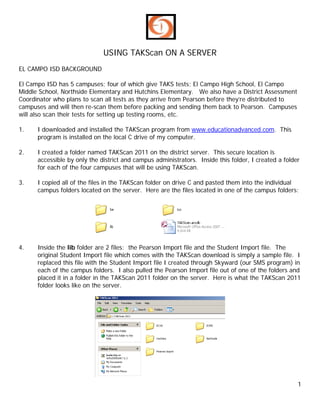
Using takscan on a server
- 1. USING TAKScan ON A SERVER EL CAMPO ISD BACKGROUND El Campo ISD has 5 campuses; four of which give TAKS tests; El Campo High School, El Campo Middle School, Northside Elementary and Hutchins Elementary. We also have a District Assessment Coordinator who plans to scan all tests as they arrive from Pearson before they’re distributed to campuses and will then re-scan them before packing and sending them back to Pearson. Campuses will also scan their tests for setting up testing rooms, etc. 1. I downloaded and installed the TAKScan program from www.educationadvanced.com. This program is installed on the local C drive of my computer. 2. I created a folder named TAKScan 2011 on the district server. This secure location is accessible by only the district and campus administrators. Inside this folder, I created a folder for each of the four campuses that will be using TAKScan. 3. I copied all of the files in the TAKScan folder on drive C and pasted them into the individual campus folders located on the server. Here are the files located in one of the campus folders: 4. Inside the lib folder are 2 files: the Pearson Import file and the Student Import file. The original Student Import file which comes with the TAKScan download is simply a sample file. I replaced this file with the Student Import file I created through Skyward (our SMS program) in each of the campus folders. I also pulled the Pearson Import file out of one of the folders and placed it in a folder in the TAKScan 2011 folder on the server. Here is what the TAKScan 2011 folder looks like on the server. 1
- 2. 5. The next step is to link the student data to each campus. Since I have 4 campuses, I’ll have to repeat the following steps 4 times. a. I began by opening one of the campuses and double clicking on the TAKScan program file. b. If your computer/network is not configured to allow macros, you’ll see an Action Failed screen come up after a short period of time (the program will appear to be frozen until the Action Failed screen appears.) If you are able to Close the TAKScan opening screen, skip to Page 6. ENABLING MACROS ON THE SERVER Once the Action Failed screen appears, click on Stop All Macros (1). Next click on the Office button in the top left hand of the screen (2). If you don’t see the Office button and the screen returns to the TAKScan menu, click on Eli Crow’s name on the TAKScan opening screen to see the Office ribbon. 2
- 3. In the Office menu, click on Access Options. Select Trust Center. Select Trust Center Settings. 3
- 4. Select Trusted Locations (1). Check the box to allow trusted locations on my network (2). Click Add new location (3). 4
- 5. Browse to your campus folder in Leadership (1). Check the box to allow Subfolders of the location (2). Click OK until you exit the Office Center return to the TAKScan program. I still couldn’t close the main menu, so I dragged it down the screen to reveal this Security Warning. I clicked on the Options button. Which revealed the following dialog box. I selected Enable this content. 5
- 6. LINKING DATA TO CAMPUSES 1. Launch TAKScan from a campus folder on the server. Click Eli Crow’s name to enable the Access ribbon (1) and select Database Tools on the ribbon (2). 2. Select Linked Table Manager on the ribbon. 6
- 7. 3. Click Select All (1), scroll down and de-select tbl_Students Import (2), select the Always prompt for new location checkbox (3) and click OK (4). 4. In the Select New Location window, navigate to the campus folder on the server, double click the be folder to open it and double click the file in the be folder (TAKScan_be.accdb). 5. After the tables have been linked, you’ll see this window. Click OK to close 7
- 8. 6. Now select the tbl_Students_import file and click OK. 6. Browse to your campus folder on the server and select the lib folder. Double click the Student Import file in the lib folder and click OK. 7. You see the following window when the table is refreshed. Click OK to begin TAKScan. 8
- 9. USING TAKScan ON A SERVER PEARSON IMPORT FILE DOWNLOADING PEARSON IMPORT 1. Log in to the Texas Management Assessment System website https://www.pearsonaccess.com/cs/Satellite?pagename=Pearson/QuickLink/tx 2. Under Test Setup select Shipment Tracking 1
- 10. 3. Click Change 4. You will see the following menu. Select the tests and click Save. 5. Click Reports and select Security Checklist 2
- 11. 6. Click Export to Excel and save the file on the server in the Pearson Import folder. The file should be an Excel file named Pearson Import. (The file we downloaded had a different filename and was in csv format, so we had rename the file and change the format.) This shows our setup on the server: FORMATTING THE PEARSON IMPORT FILE 1. Insert a column between Columns A and B to insert your 3 digit campus number. 2. Insert a row at the top of the spreadsheet in order to enter headers for each column. Enter the headings you see below. 3
- 12. Your spreadsheet should look like the following: This is a partial screenshot of El Campo’s import file. Our school numbers are: 001 – El Campo High School (grades 9-12) 041 – El Campo Middle School (grades 6-8) 103 – Northside Elementary (grades 4-5) 102 – Hutchins Elementary (grades 2-3) 3. Delete any columns after column H. 4. Resave the Pearson Import file. 4
- 13. LINKING THE PEARSON FILE TO CAMPUS DATABASES You will need to repeat each of these steps for all campuses listed on the Pearson Import file. 1. Open a campus file on the server and run TAKScan from that location. 2. Close the opening screen and select Check Pearson Import Data on the menu. 5
- 14. 3. Select Manual Import 4. Click Browse (1) and navigate to the Pearson Import folder on the server and select the Pearson Import file. Select the radio button next to Append a copy of the records to the table: (2) and select tbl_Pearson_Data (3) from the drop down menu. Click Ok (4). 6
- 15. 5. Click Next 6. Click Finish 7
- 16. 7. Click the checkbox Save Import Steps (1). Change the filename in Save as: to Pearson_Import (2). Click the Manage Data Tasks button. (3) 8. Click the Delete button. Answer Yes when prompted and click on Close. 8
- 17. 9. Click on Save Import 10. Click on Import Pearson File You should see the following pop up window: You will only see Pearson information for whatever campus number is listed above next to Show Pearson Data. If you would like to see another campus’ file, change the campus ID#. When you download the next Pearson Import file, you only have to replace the new file and press the Import File button in TAKScan. 9