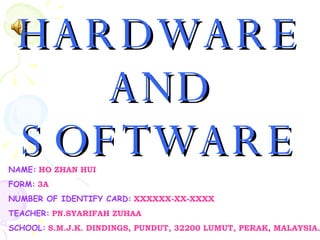
Hardware And Software
- 1. HARDWARE AND SOFTWARE NAME : HO ZHAN HUI FORM : 3A NUMBER OF IDENTIFY CARD : XXXXXX-XX-XXXX TEACHER : PN.SYARIFAH ZUHAA SCHOOL : S.M.J.K. DINDINGS, PUNDUT, 32200 LUMUT, PERAK, MALAYSIA.
- 3. COMPUTER HARDWARE Computer hardware is the physical part of a computer, including the digital circuitry, as distinguished from the computer software that executes within the hardware. The hardware of a computer is infrequently changed, in comparison with software and data, which are "soft" in the sense that they are readily created, modified or erased on the computer. Firmware is a special type of software that rarely, if ever, needs to be changed and so is stored on hardware devices such as read-only memory (ROM) where it is not readily changed (and is, therefore, "firm" rather than just "soft"). Most computer hardware is not seen by normal users. It is in embedded systems in automobiles, microwave ovens, electrocardiograph machines, compact disc players, and other devices. Personal computers, the computer hardware familiar to most people, form only a small minority of computers (about 0.2% of all new computers produced in 2003).
- 4. HARDWARE Hardware is the general term that is used to describe physical artifacts of a technology. It can be equipment such as keys, locks, hinges, latches, corners, handles, wire, chains, plumbing supplies, tools, utensils, cutlery and machine parts, especially when they are made of metal. In the United States, hardware has been traditionally sold in hardware stores. Though often used interchangeably to mean "hand tools," hardware historically referred to the metal bits that were used to make wooden products stronger, more functional, longer lasting and easier to fabricate/assemble than if they did not have the benefit of metal fittings. In a looser sense, hardware can be major military equipment, or electronic equipment, or computer equipment. However, people don't refer to computer stores as "hardware stores". In slang, the term refers to trophies and other physical representations of awards. The term "hardware" is used to specifically mean physical computer hardware when used in the context of computer systems and in contrast to non-physical software running on the computer.
- 5. PERSONAL COMPUTER (PC) A personal computer ( PC ) is a microcomputer whose price, size, and capabilities make it useful for individuals. We may never know who coined the phrase with the intent of a small affordable computing device but John W. Mauchly described such a device in a November 3rd 1962 New York Times article entitled "Pocket Computer may replace Shopping List". Six years later a manufacturer took a risk at referring to their product this way when Hewlett Packard advertised their "Powerful Computing Genie" as "The New Hewlett Packard 9100A personal computer". This advertisement was too extreme for the target audience and replaced with a much drier ad for the HP 9100A programmable calculator. During the next 7 years the phrase had gained usage so when Byte magazine, published it's first edition it referred to it's readers as being in the "personal computing field“ while Creative Computing defined the personal computer as a "non-(time) shared system containing sufficient processing power and storage capabilities to satisfy the needs of an individual user." Two years later when the 1977 Trinity of preassembled small computers hit the markets, the Apple II and the PET 2001 were advertised as 'personal computers' while the TRS-80 was a microcomputer used for household tasks including "personal financial management". By 1979 over half a million home computers were sold and the youth of the day had a new concept of the personal computer. Personal computers are also known as microcomputers and home computers. Often, the term "personal computer" is used exclusively for computers running a Microsoft Windows operating system, but this is erroneous. For example, a Macintosh running Mac OS and an IBM PC compatible running Linux are both personal computers. This confusion stems from the fact that the term "PC" is often used as a shorthand form for "IBM PC compatible" and historically Mac OS has run on non-IBM compatible hardware like the PowerPC architecture. Linux runs on virtually any kind of hardware, but was developed later and has not quite achieved the same popularity as msWindows.
- 6. PERSONAL COMPUTER (PC) Example Of Personal Computer (PC):
- 8. MOTHERBOARD The motherboard, or mainboard is the primary circuit board within a personal computer. Many other components connect directly or indirectly to the motherboard. Motherboards usually contain one or more CPUs, supporting circuitry -- usually integrated circuits (ICs) providing the interface between the CPU memory and input/output peripheral circuits, main memory, and facilities for initial setup of the computer immediately after being powered on (often called boot firmware or, in IBM PC compatible computers, a BIOS). In many portable and embedded personal computers, the motherboard houses nearly all of the PC's core components. Often a motherboard will also contain one or more peripheral buses and physical connectors for expansion purposes. Sometimes a secondary daughter board is connected with the motherboard to provide further expandability or to satisfy space constraints. ATX Motherboard AT Motherboard
- 10. MOTHERBOARD A typical personal computer consists of a motherboard and the following parts: Typical Motherboard Found In A Computer
- 11. CENTRAL PROCESSING UNIT (CPU) A central processing unit ( CPU ), or sometimes simply processor, is the component in a digital computer that interprets computer program instructions and processes data. CPUs provide the fundamental digital computer trait of programmability, and are one of the necessary components found in computers of any era, along with primary storage and input/output facilities. A CPU that is manufactured as a single integrated circuit is usually known as a microprocessor. Beginning in the mid-1970s, microprocessors of ever-increasing complexity and power gradually supplanted other designs, and today the term "CPU" is usually applied to some type of microprocessor. The phrase "central processing unit" is a description of a certain class of logic machines that can execute computer programs. This broad definition can easily be applied to many early computers that existed long before the term "CPU" ever came into widespread usage. However, the term itself and its initialism have been in use in the computer industry at least since the early 1960s (Weik 1961). The form, design and implementation of CPUs have changed dramatically since the earliest examples, but their fundamental operation has remained much the same. Early CPUs were custom-designed as a part of a larger, usually one-of-a-kind, computer. However, this costly method of designing custom CPUs for a particular application has largely given way to the development of mass-produced processors that are suited for one or many purposes. This standardization trend generally began in the era of discrete transistor mainframes and minicomputers and has rapidly accelerated with the popularization of the integrated circuit (IC). The IC has allowed increasingly complex CPUs to be designed and manufactured in very small spaces (on the order of millimeters). Both the miniaturization and standardization of CPUs have increased the presence of these digital devices in modern life far beyond the limited application of dedicated computing machines. Modern microprocessors appear in everything from automobiles to cell phones to children's toys.
- 12. CENTRAL PROCESSING UNIT (CPU) Example Of Central Processing Unit (CPU):
- 14. Primary Storage ~~~ Memory Of Computer Primary storage , or internal memory , is computer memory that is accessible to the central processing unit of a computer without the use of computer's input/output channels. Primary storage is used to store data that is likely to be in active use and is stored in locations selected by virtual addressing into a physical address. Primary storage is typically very fast, as in the case of RAM. RAM is also volatile, losing the stored information in an event of power loss, and quite expensive. ROM is not volatile, but is not suited to storage of changeable data which is what makes the computer a flexible tool of immense power; it is also somewhat more expensive to produce as ROM chips are machine dependent and so have less effective economies of scale. Typically, Programmable read-only Memory (EEPROM) must also be completely erased before it can be rewritten, making large scale use impractical for frequently changing data, if not impossible. Other types of ROM (PROM and EPROM) are even less flexible but have their niches in imbedded systems.) Therefore the use of ROM is limited to separate secondary storage such as for code to bootstrap a system, basic input output system (hardware driver kernels) or for Memory Management Units, and other applications usually requiring long-term persistent storage. Confusingly, the term primary storage has recently been used in a few contexts to refer to online storage on a server's or local computer's hard disks, which memory type, is now classified in many instructional contexts as secondary storage (Before the era of large address spaces and cheap RAM chips, it was considered otherwise). Swapping data blocks (virtual memory management) from Hard Disk to Physical RAM and back is so fundamental a part of modern computers as to make the newer academic distinction almost moot, save that one is electronic, and the other electromagnetic and comparatively much slower utilizing dedicated cache memory managers and other tricks to speed up electronic throughput rates. Hence when the data retrieval can be deferred, the data may be offline in the hard disk's portion of virtual memory at any given time, or if it's been needed lately, in Physical addresses managed by the virtual memory swapping controlled by the Memory management unit (MMU). Primary storage, in the technical sense in use today, includes several types of storage, such as main storage in physical address space, cache memory, and internal registers, all of which can be directly accessed by the processor, at least through the Memory management unit (MMU). Primary storage can be accessed randomly , that is, accessing any location in storage at any moment takes (nearly) the same amount of time (Ram locations behind a Memory management unit, such as video display memory, take a few machine instruction cycles longer, as the video memory registers would need programmed first). A particular location in storage is selected by its physical memory address. That address remains the same, no matter how the particular value stored there changes.
- 18. Secondary Storage In computer storage, secondary storage , or external memory , is computer memory that is not directly accessible to the Central Processing Unit (CPU) of a computer, requiring the use of computer's input/output channels. Secondary storage is used to store data that is not in active use. Secondary storage is usually slower than primary storage, or internal memory, but also almost always has higher storage capacity and is non-volatile, which makes it perfect for the preservation of stored information in an event of power loss. The secondary storage is often formatted according to a file system format, such as ext3 or ntfs which provides the abstraction necessary to organize data into files and directories, providing also additional information (called metadata) describing the owner of a certain file, the access time, the access permissions, and other information.
- 19. Secondary Storage Example Of Secondary Storage: 1.) CD 2.) DVD 3.) Flash Memory 4.) Floppy Disk 5.) Zip Drive 6.) Hard Disk Drive 7.) Magnetic Tape
- 20. CD ~~~ Compact Disc A Compact Disc or CD is an optical disc used to store digital data, originally developed for storing digital audio. The CD, available on the market in late 1982, remains the standard physical medium for commercial audio recordings as of 2007. An audio CD consists of one or more stereo tracks stored using 16-bit PCM coding at a sampling rate of 44.1 kHz. Standard CDs have a diameter of 120 mm and can hold approximately 80 minutes of audio. There are also 80 mm discs, sometimes used for CD singles, which hold approximately 20 minutes of audio. Compact Disc technology was later adapted for use as a data storage device, known as a CD-ROM, and to include record-once and re-writable media (CD-R and CD-RW respectively). CD-ROMs and CD-Rs remain widely used technologies in the Computer industry as of 2007. The CD and its extensions have been extremely successful: in 2004, the annual worldwide sales of CD-Audio, CD-ROM, and CD-R reached about 30 billion discs.
- 21. DVD (" Digital Versatile Disc " or " Digital Video Disc ") is an optical disc storage media format that can be used for data storage, including movies with high video and sound quality. DVDs resemble Compact Discs in that they have the exact appearance (i.e. diameter: 120mm or 4.72in., occasionally 80mm or 3.15in.) and both are optical storage media so similar that a DVD reader or writer can usually read CDs, but DVDs are encoded in a different format of much greater density, allowing a data storage capacity 8 times greater (single-layer, single-sided). All read-only DVD discs, regardless of type, are DVD-ROM discs. This includes replicated (factory pressed), recorded (burned), video, audio, and data DVDs. A DVD with properly formatted and structured video content is a DVD-Video disc. DVDs with properly formatted and structured audio content are DVD-Audio discs. Everything else, (including other types of DVD discs with video content) is referred to as a DVD-Data disc. Consumers use the term "DVD-ROM" to refer to pressed data discs only, but that is grammatically incorrect, moreover, the term DVD also is applied generically in describing newer video disc formats, Blu-ray Disc and HD DVD. DVD ~~~ Digital Versatile Disc
- 22. Flash Memory Flash memory is non-volatile computer memory that can be electrically erased and reprogrammed. It is a technology that is primarily used in memory cards, USB flash drives (thumb drives, handy drive, memory stick, flash stick, jump drive), which are used for general storage and transfer of data between computers and other digital products. It is a specific type of EEPROM that is erased and programmed in large blocks; in early flash the entire chip had to be erased at once. Flash memory costs far less than byte-programmable EEPROM and therefore has become the dominant technology wherever a significant amount of non-volatile, solid-state storage is needed. Examples of applications include PDAs and laptop computers, digital audio players, digital cameras and mobile phones. It has also gained some popularity in the game console market, where it is often used instead of EEPROMs or battery-powered Static Random Access Memory (SRAM) for game save data.
- 23. Floppy Disk A floppy disk is a data storage device that is composed of a disk of thin, flexible (floppy) magnetic storage medium encased in a square or rectangular plastic shell. Floppy disks are read and written by a floppy disk drive or FDD , the initials of which should not be confused with "fixed disk drive", which is another term for a hard disk drive. Developed in 1969 by IBM, floppy disks in both 3.5" and 5.25" formats enjoyed many years as a popular and ubiquitous form of storage, from the early 1980s to the late 1990s. However, they have now been largely superseded by Flash and optical storage devices.
- 24. Zip Drive The Zip drive is a medium-capacity removable disk storage system, introduced by Iomega in late 1994. Originally it had a capacity of 100 MB, but later versions increased this to first 250 MB and then 750 MB. The format became the most popular of the super-floppy type products but never reached the status of a quasi-standard to replace the 3.5-inch floppy disk. It has been superseded by flash drive systems as well as rewritable CDs and DVDs, and is fading in popularity. The Zip brand was also used for internal and external CD writers known as Zip-650 or Zip-CD.
- 25. Hard Disk Drive A hard disk drive ( HDD ), commonly referred to as a hard drive or hard disk , is a non-volatile storage device which stores digitally encoded data on rapidly rotating platters with magnetic surfaces. Strictly speaking, "drive" refers to a device distinct from its medium, such as a tape drive and its tape, or a floppy disk drive and its floppy disk. Early HDDs had removable media; however, an HDD today is typically a sealed unit with fixed media. HDDs were originally developed for use with computers. In the 21st century, applications for HDDs have expanded beyond computers to include digital video recorders, digital audio players, personal digital assistants, digital cameras, and video game consoles. In 2005 the first mobile phones to include HDDs were introduced by Samsung and Nokia. The need for large-scale, reliable storage, independent of a particular device, led to the introduction of configurations such as RAID arrays, network attached storage (NAS) systems and storage area network (SAN) systems that provide efficient and reliable access to large volumes of data.
- 26. Magnetic Tape Magnetic tape has been used for data storage for over 50 years. In this time, many advances in tape formulation, packaging, and data density have been made. Modern magnetic tape is most commonly packaged in cartridges and cassettes. The device that performs actual writing or reading of data is a tape drive. Auto changers and tape libraries are frequently used to automate cartridge handling. When storing large amounts of data, tape can be substantially less expensive than disk or other data storage options. Tape storage has always been used with large computer systems. Modern usage is primarily as a high capacity medium for backups and archives. As of 2007, the highest capacity tape cartridges (DLT-S4, LTO-4) can store 800 GB of data without using compression.
- 28. Input Devices An input device is a hardware mechanism that transforms information in the external world for consumption by a computer. Often, input devices are under direct control by a human user, who uses them to communicate commands or other information to be processed by the computer, which may then transmit feedback to the user through an output device. Input and output devices together make up the hardware interface between a computer and the user or external world. Typical examples of input devices include keyboards and mice, however other examples include devices with many more degrees of freedom. In general, any sensor which monitors or scans information from the external world can be considered an input device, whether or not the information is under the direct control of a user.
- 29. Example Of Input Devices: Input Devices 1.) Mouse 2.) Keyboard 3.) Scanner 4.) Microphone 5.) Webcam 6.) Touchpad 7.) Touch Screen 8.) Memory Card Reader
- 30. Mouse In computing, a mouse functions as a pointing device by detecting two-dimensional motion relative to its supporting surface. Physically, a mouse consists of a small case, held under one of the user's hands, with one or more buttons. It sometimes features other elements, such as "wheels", which allow the user to perform various system-dependent operations, or extra buttons or features can add more control or dimensional input. The mouse's motion typically translates into the motion of a pointer on a display. The name mouse, coined at the Stanford Research Institute, derives from the resemblance of early models (which had a cord attached to the rear part of the device, suggesting the idea of a tail) to the common eponymous rodent. The first integrated mouse — shipped as a part of a computer and intended for personal computer navigation — came with Xerox Star 1981. USB Mouse Wireless Mouse Optical Mouse PS/2 Mouse
- 31. Keyboard The keyboard is a means of interacting with your computer. You really only need to use the keyboard when you're typing text. Most of the keys on the keyboard are laid out like the keys on a typewriter. But there are some special keys like Esc (Escape), Ctrl (Control), and Alt (Alternate). There are also some keys across the top of the keyboard labeled F1, F2, F3, and so forth. Those are called the function keys, and the exact role they play depends on which program you happen to be using at the moment. Most keyboards also have a numeric keypad with the keys laid out like the keys on a typical adding machine. Most keyboards also contain a set of navigation keys. You can use the navigation keys to move around through text on the screen. The navigation keys won't move the mouse pointer. Only the mouse moves the mouse pointer. PS/2 Keyboard USB Keyboard Wireless Keyboard
- 32. Scanner In computing, a scanner is a device that analyzes images, printed text, or handwriting, or an object (such as an ornament) and converts it to a digital image. Most scanners today are variations of the desktop (or flatbed) scanner . The flatbed scanner is the most common in offices. Hand-held scanners , where the device is moved by hand, were briefly popular but are now not used due to the difficulty of obtaining a high-quality image. Both these types of scanners use charge-coupled device (CCD) or Contact Image Sensor (CIS) as the image sensor, whereas older drum scanners use a photomultiplier tube as the image sensor. Another category of scanner is a rotary scanner used for high-speed document scanning. This is another kind of drum scanner, but it uses a CCD array instead of a photomultiplier. Other types of scanners are planetary scanners, which take photographs of books and documents, and 3D scanners, for producing three-dimensional models of objects, but this type of scanner is considerably more expensive relative to other types of scanners. Another category of scanner are digital camera scanners which are based on the concept of reprographic cameras. Due to the increasing resolution and new features such as anti-shake, digital cameras become an attractive alternative to regular scanners. While still containing disadvantages compared to traditional scanners, digital cameras offer unmatched advantages in speed and portability.
- 33. Microphone A microphone , which was originally invented by Emile Berliner in 1877, is a device which allows you to record voices or sounds and place them onto computers, generally as a wav file. Microphones also can be used with other applications such as a voice dictation program or a voice conference program. While not all computers come with microphones, a microphone can be purchased at a local retail store such as radio shack or any other retail store. When purchasing a microphone, it is not always necessary to purchase a microphone capable of recording extended frequencies as the normal human voice is only capable of going so high or low. When connecting the microphone to the back of the computer, the microphone will be placed in the hole which generally has Mic or Microphone written next to it as illustrated in the above illustration. While generally Microphones are a separate computer component, some manufacturers are integrating the microphone into computers. Generally, integrated microphones can be found on laptops and some desktop monitors. Integrated Microphones are usually a small hole in front of the computer which when spoken into will record your voice.
- 34. Webcam A web camera (or webcam ) is a real-time camera (usually, though not always, a video camera) whose images can be accessed using the World Wide Web, instant messaging, or a PC video calling application. The term webcam is also used to describe the low-resolution digital video cameras designed for such purposes, but which can also be used to record in a non-real-time fashion. Web-accessible cameras typically involve a digital camera which uploads images to a web server, either continuously or at regular intervals. This may be achieved by a camera attached to a PC, or by dedicated hardware. Videoconferencing cameras typically take the form of a small camera connected directly to a PC. Analog cameras are also sometimes used (often of the sort used for closed-circuit television), connected to a video capture card and then directly or indirectly to the internet.
- 35. Touchpad A touchpad is an input device commonly used in laptop computers. They are used to move the cursor, using motions of the user’s finger. They are a substitute for a computer mouse. Touchpads vary in size but are rarely made larger than 20 square centimeters (about 3 square inches). They can also be found in PDAs. Touchpads operate by sensing the capacitance of a finger, or the capacitance between sensors. Capacitive sensors are laid out along the horizontal and vertical axes of the touchpad. The location of the finger is determined from the pattern of capacitance from these sensors. This is why they will not sense the tip of a pencil or other similar implement. Gloved fingers may be problematic (such as in a cleanroom environment) but can sometimes work. Moist, sweaty, or calloused fingers can be problematic for those touchpads that rely on measuring the capacitance between the sensors. Touchpads are relative motion devices. That is, there is no isomorphism from the screen to the touchpad. Instead, relative motion of the user’s fingers causes relative motion of the cursor. The buttons below or above the pad serve as standard mouse buttons. Depending on the model of touchpad and drivers behind it, you may also click by tapping your finger on the touchpad, and drag with a tap following by a continuous pointing motion (a ‘click-and-a-half’). Touchpad drivers can also allow the use of multiple fingers to facilitate the other mouse buttons (commonly two-finger tapping for the center button).
- 36. Touch Screen Touch screens , touch panels or touch screen panels are display overlays which have the ability to display and receive information on the same screen. The effect of such overlays allows a display to be used as an input device, removing the keyboard and/or the mouse as the primary input device for interacting with the display's content. Such displays can be attached to computers or, as terminals, to networks. Touch screens also have assisted in recent changes in the PDA and Cell-Phone Industries, making these devices more usable.
- 37. Memory Card Reader A memory card reader is a device, typically having a USB interface, for accessing the data on a memory card such as a Compact Flash (CF), Secure Digital (SD) or Multimedia Card (MMC). Most card readers also offer write capability, and together with the card, this can function as a pen drive. Today card readers can be categorized into three by the type and quantity of the card slots: single card reader (e.g. 1x SD-only), multi card reader (e.g. 9-in-1) and series card reader (e.g. 4x SD only). However, there are some kinds of memory cards with USB functions that do not need the card reader, such as the Intelligent Stick memory card, which can plug directly into a USB slot.
- 38. Output Devices Any device for displaying, in a form intelligible to the user, the results of processing carried out by a computer. Electronic output devices can be mechanical, audio, or visual. Mechanical outputs include motors, solenoids, and other electromagnetic devices. Audio outputs include buzzers, loudspeakers, piezo transducers, and ultrasonic transmitters. Mechanical and audio outputs tend to have a higher power demand than other output devices. Visual outputs include lamps, LEDs (light-emitting diodes), and infrared transmitters. The most common output devices are the VDU (visual display unit, or screen) and the printer. Other output devices include graph plotters, speech synthesizers, and COM (computer output on microfilm/microfiche).
- 39. Example Of Output Devices: Output Devices 1.) Monitor 2.) Projector 3.) Printer 4.) Speaker 5.) Headset
- 40. Monitor A computer display monitor , usually called simply a monitor , is a piece of electrical equipment which displays viewable images generated by a computer without producing a permanent record. The word "monitor" is used in other contexts; in particular in television broadcasting, where a television picture is displayed to a high standard. A computer display device is usually either a cathode ray tube or some form of flat panel such as a TFT LCD display. The monitor comprises the display device, circuitry to generate a picture from electronic signals sent by the computer, and an enclosure or case. Within the computer, either as an integral part or a plugged-in interface, there is circuitry to convert internal data to a format compatible with a monitor. CRT (Cathode Ray Tube) Monitor LCD (Liquid Crystal Display) Monitor
- 41. Projector A projector is an opto-mechanical device to view photographic slides. It has four main elements: a fan-cooled electric light bulb or other light source, a reflector and "condensing" lens to direct the light to the slide, a holder for the slide and a focusing lens. A flat piece of heat absorbing glass is often placed in the light path between the condensing lens and the slide, to avoid damaging the latter. This glass transmits visible wavelengths but absorbs infrared. Light passes through the transparent slide and lens, and the resulting image is enlarged and projected onto a perpendicular flat screen so the audience can view its reflection. Alternatively the image may be projected onto a translucent "rear projection" screen, often used for continuous automatic display for close viewing. This form of projection also avoids the audience's interrupting the light stream or bumping into the projector. Slide projectors were common in the 1950s and 1960s as a form of entertainment; family members and friends would gather to view slideshows. In-home photographic slides and slide projectors have largely been replaced by low cost paper prints, digital cameras, DVD media, video display monitors and digital projectors.
- 42. Printer A computer printer , or more commonly a printer , produces a hard copy (permanent human-readable text and/or graphics) of documents stored in electronic form, usually on physical print media such as paper or transparencies. Many printers are primarily used as computer peripherals, and are permanently attached by a printer cable to a computer which serves as a document source. Other printers, commonly known as network printers, have built-in network interfaces (typically wireless or Ethernet), and can serve as a hardcopy device for any user on the network. In addition, many modern printers can directly interface to electronic media such as memory sticks or memory cards, or to image capture devices such as digital cameras, scanners; some printers are combined with a scanners and/or fax machines in a single unit. A printer which is combined with a scanner can essentially function as a photocopier. Printers are designed for low-volume, short-turnaround print jobs; requiring virtually no setup time to achieve a hard copy of a given document. However, printers are generally slow devices (30 pages per minute is considered fast; and many consumer printers are far slower than that), and the cost-per-page is relatively high. In contrast, the printing press (which serves much the same function), is designed and optimized for high-volume print jobs such as newspaper print runs--printing presses are capable of hundreds of pages per minute or more, and have an incremental cost-per-page which is a fraction of that of printers. The printing press remains the machine of choice for high-volume, professional publishing. However, as printers have improved in quality and performance, many jobs which used to be done by professional print shops are now done by users on local printers; see desktop publishing.
- 43. Speaker Computer speakers , or multimedia speakers , are external speakers, commonly equipped with a low-power internal amplifier. The standard audio connection is a 3.5mm (1/8 inch) stereo jack plug often colour-coded lime green, following the PC 99 standard) for computer sound cards. A few use an RCA connector for input. There are also USB speakers which are powered from the 5 volts at 200 milliamps provided by the USB port, allowing about 1-watt of output power. Computer speakers range widely in quality and in price. The computer speakers typically packaged with computer systems, often marked with ludicrous power output claims, are small plastic boxes with dismal sound quality. Some of the slightly better computer speakers have equalization features such as bass and treble controls, improving their sound quality somewhat. The inernal amplifiers require an external power source, known as a 'wall-wart'. More sophisticated computer speakers may have a 'subwoofer' unit, to enhance bass output, and these units usually include the power amplifiers both for the bass speaker, and the small 'satellite' speakers.
- 44. Headset Headphones (also known as earphones , earbuds , stereophones , headsets , or by the slang term cans ) are a pair of tiny loudspeakers, or less commonly a single speaker, with some way of holding them close to a user's ears and a means of connecting them to a stereophonic or monophonic audio-frequency signal source such as an audio amplifier, radio, etc. In the context of telecommunication, the term headset is used to describe a combination of headphone and microphone used for two-way communication, for example with a telephone.
- 46. SOFTWARE Software is the general term for information that's recorded onto some kind of medium. For example, when you go to the video store and rent or buy a tape or DVD, what you're really getting is the software that's stored on that tape or disk. Your VCR or DVD player are hardware devices that are capable of reading the software from a tape or disk and projecting it onto your TV screen, in the form of a movie. Computer software consisting of programs, enables a computer to perform specific tasks, as opposed to its physical components (hardware) which can only do the tasks they are mechanically designed for. The term includes application software such as word processors which perform productive tasks for users, system software such as operating systems, which interface with hardware to run the necessary services for user-interfaces and applications, and middleware which controls and co-ordinates distributed systems.
- 47. When you purchase a program, you get the program stored on a CD as in the example shown at left. You may not have seen any boxes containing software when you bought your computer. That's because the software that came with your computer has been pre-installed onto your computer's hard disk for you. You don't need to use the CD to run a program that's already installed on your computer. You only need to keep the CDs as backups, in case something goes wrong with your hard disk and you need to re-install the programs. Keep in mind that there's a huge difference between viewing programs on your own Start menu, and viewing programs at the Windows Product Catalog Web site or a computer store. Programs on your Start menu are already installed on your computer and ready for you to use. Programs in a store or presented on the Windows Catalog Web site are programs you could buy and install on your computer. Software is to a computer as music is to a CD player, or as a movie is to a VCR. There are thousands of programs available for your PC, and no two people have exactly the same programs on their computers. The programs that are installed on your computer can all be found, and started from, the All Programs menu (or some program group that's accessible from All Programs menu). Windows XP, the topic of this course, is software too.
- 48. SYSTEMS SOFTWARE A system software is a system based on software forming part of a computer system (a combination of hardware and software). Major types of software system include application software, programming software and system software, although the distinction can sometimes be difficult. Examples include web browsers, content management systems, database management systems, expert systems, spreadsheets, theorem provers, window systems, wordprocessors, etc. Software systems are an active area of research for groups interested in software engineering in particular and systems engineering in general. The Association for Computing Machinery (ACM) offers a Software System Award that is "Awarded to an institution or individual(s) recognized for developing a software system that has had a lasting influence, reflected in contributions to concepts, in commercial acceptance, or both. The Software System Award carries a prize of $10,000. Financial support for the Software System Award is provided by IBM.“ The Journal of Systems and Software covers software systems in a software engineering context.
- 49. APPLICATION CLASSIFICATION SOFTWARE Application software is a subclass of computer software that employs the capabilities of a computer directly to a task that the user wishes to perform. This should be contrasted with system software which is involved in integrating a computer's various capabilities, but typically does not directly apply them in the performance of tasks that benefit the user. In this context the term application refers to both the application software and its implementation. A simple, if imperfect, analogy in the world of hardware would be the relationship of an electric light—an application—to an electric power generation plant — the system. The power plant merely generates electricity, itself not really of any use until harnessed to an application like the electric light which performs a service that the user desires. The exact delineation between the operating system and application software is not precise, however, and is occasionally subject to controversy. For example, one of the key questions in the United States v. Microsoft antitrust trial was whether Microsoft's Internet Explorer web browser was part of its Windows operating system or a separable piece of application software. As another example, the GNU/Linux naming controversy is, in part, due to disagreement about the relationship between the Linux kernel and the Linux operating system. Typical examples of software applications are word processors, spreadsheets, and media players.
- 50. Multiple applications bundled together as a package are sometimes referred to as an application suite. Microsoft Office and OpenOffice.org, which bundle together a word processor, a spreadsheet, and several other discrete applications, are typical examples. The separate applications in a suite usually have a user interface that has some commonality making it easier for the user to learn and use each application. And often they may have some capability to interact with each other in ways beneficial to the user. For example, a spreadsheet might be able to be embedded in a word processor document even though it had been created in the separate spreadsheet application. User-written software tailors systems to meet the user's specific needs. User-written software include spreadsheet templates, word processor macros, scientific simulations, graphics and animation scripts. Even email filters are a kind of user software. Users create this software themselves and often overlook how important it is. In some types of embedded systems, the application software and the operating system software may be indistinguishable to the user, as in the case of software used to control a VCR, DVD player or Microwave Oven.
- 51. APPLICATION CLASSIFICATION SOFTWARE There are many subtypes of application software: Enterprise software addresses the needs of organization processes and data flow, often in a large distributed ecosystem. (Examples include Financial, Customer Relationship Management, and Supply Chain Management). Note that Departmental Software is a sub-type of Enterprise Software with a focus on smaller organizations or groups within a large organization. (Examples include Travel Expense Management, and IT Helpdesk) Enterprise infrastructure software provides common capabilities needed to create Enterprise Software systems. (Examples include Databases, Email servers, and Network and Security Management) Information worker software addresses the needs of individuals to create and manage information, often for individual projects within a department, in contrast to enterprise management. Examples include time management, resource management, documentation tools, analytical, and collaborative. Word processors, spreadsheets, email and blog clients, personal information system, and individual media editors may aid in multiple information worker tasks.
- 52. Media and entertainment software addresses the needs of individuals and groups to consume digital entertainment and published digital content. (Examples include Media Players, Web Browsers, Help browsers, and Games) Educational software is related to Media and Entertainment Software, but has distinct requirements for delivering evaluations (tests) and tracking progress through material. It is also related to collaboration software in that many Educational Software systems include collaborative capabilities. Media development software addresses the needs of individuals who generate print and electronic media for others to consume, most often in a commercial or educational setting. This includes Graphic Art software, Desktop Publishing software, Multimedia Development software, HTML editors, Digital Animation editors, Digital Audio and Video composition, and many others. Product engineering software is used in developing hardware and software products. This includes computer aided design (CAD), computer aided engineering (CAE), computer language editing and compiling tools, Integrated Development Environments, and Application Programmer Interfaces.
- 53. Example Of Software: 1.) Microsoft Office Word 2.) Microsoft Office PowerPoint 3.) Microsoft Office Excel 4.) Macromedia Flash 8 5.) Adobe Photoshop CS2 6.) Typing Master 7.) Nero 7 Premium 8.) Windows Media Player 9.) Real Player 10.) Windows Defender
- 54. Microsoft Office Word Microsoft Word is Microsoft's flagship word processing software. It was first released in 1983 under the name Multi-Tool Word for Xenix systems. Versions were later written for several other platforms including IBM PCs running DOS (1983), the Apple Macintosh (1984), SCO UNIX, OS/2 and Microsoft Windows (1989). It is a component of the Microsoft Office system; however, it is also sold as a standalone product and included in Microsoft Works Suite. Beginning with the 2003 version, the branding was revised to emphasize Word's identity as a component within the Office suite: Microsoft began calling it Microsoft Office Word instead of merely Microsoft Word . Nomenclature usage in the wild is currently in flux, with both names being commonly used. The latest release is Word 2007.
- 56. Microsoft Office PowerPoint Microsoft Office PowerPoint is a presentation program developed by Microsoft for its Microsoft Office system. Microsoft Office PowerPoint runs on Microsoft Windows and the Mac OS computer operating systems, although it originally ran under Xenix systems. It is widely used by business people, educators, student, and trainers and is among the most prevalent forms of persuasion technology. Beginning with Microsoft Office 2003, Microsoft revised branding to emphasize PowerPoint's identity as a component within the Office suite: Microsoft began calling it Microsoft Office PowerPoint instead of merely Microsoft PowerPoint. The current version of Microsoft Office PowerPoint is Microsoft Office PowerPoint 2007. As a part of Microsoft Office, Microsoft Office PowerPoint has become the world's most widely used presentation program.
- 58. Microsoft Office Excel Microsoft Excel (full name Microsoft Office Excel ) is a spreadsheet application written and distributed by Microsoft for Microsoft Windows and Mac OS. It features calculation and graphing tools which, along with aggressive marketing, have made Excel one of the most popular microcomputer applications to date. It is overwhelmingly the dominant spreadsheet application available for these platforms and has been so since version 5 in 1993 and its bundling as part of Microsoft Office.
- 60. Macromedia Flash 8 Flash 8 is a powerful tool created by Macromedia that has overcome the best expectations of its creators. Macromedia Flash was originally created in an effort to realize colorful animations for the web as well as to create animated GIFs. Designers, web professionals and amateurs have selected Flash 8 by many reasons. Further we will see why Flash 8 is interesting.
- 62. Adobe Photoshop CS2 Adobe Photoshop , or simply Photoshop , is a graphics editor developed and published by Adobe Systems. It is the current market leader for commercial bitmap and image manipulation, and is the flagship product of Adobe Systems. It has been described as "an industry standard for graphics professionals." Although originally designed to edit images for paper-based printing, Photoshop can also be used for a wide range of other professional and amateur purposes. The current (10th) iteration of the program was released on April 16, 2007 and is marketed as "Photoshop CS3." "CS" reflects its integration with other Creative Suite products, and the number "3" represents it as the third version released since Adobe re-branded their products under the CS umbrella. Photoshop CS3 features additions such as the ability to apply non-destructive filters, and new selection tools named Quick Selection and Refine Edge that make selection more streamlined. On April 30th, Adobe released Photoshop CS3 Extended, which includes all the same features of Adobe Photoshop CS3 plus capabilities for scientific imaging, 3D, plus high end film and video users.
- 64. Typing Master Typing Master is a program for improving your typing speed and keyboard accuracy and that helps you learn touch typing in short time. The touch typing courses help you learn touch typing skills with exercises in numeric keys, character keys, upper-case and lower-case, and finger placement. The word and text drills are scientifically designed to help improve typing accuracy and keep you typing fluidly. Typing speed tests are designed to measure your typing speed and keyboarding accuracy and the statistics of your typing speed and accuracy rate are displayed as graphs. Personal record tracking system provides valuable feedback and assessment which facilitate improving the efficiency of your typing practices. Typing games are fun activities to practice your typing skills while relaxing.
- 66. Nero 7 Premium Nero 7 Premium is a flexible, reliable, and easy-to-use application designed to write both data and CD audio to CD-R and CD-RW discs. It supports ISO 9660 images as well as ISO mode 1 and XA mode 2, and allows for on-the-fly disc recording in addition to overburning (if supported by hardware). It also supports multisession and mixed-mode recording, HFS, ISO/HFS hybrid, UDF, PSX, OFAS (optimal file access speed), track-at-once (TAO) and disc-at-once (DAO) writing, digital audio extraction, and more. In addition, Nero can dynamically disable automatic-insert notification, offers support for multiple languages, and works with all major models of CD-R and CD-RW drives. This also contains a standalone Cover Editor for designing and printing CD covers.
- 68. Windows Media Player Windows Media Player ( WMP ) is a digital media player and media library application developed by Microsoft that is used for playing audio, video and viewing images on personal computers running the Microsoft Windows operating system, as well as on Pocket PC and Windows Mobile-based devices. Editions of Windows Media Player were also released for Mac OS, Mac OS X and Solaris, but have since been discontinued. In addition to being a media player, Windows Media Player includes the ability to rip music from and copy music to compact discs, synchronize content with a digital audio player (MP3 player) or other mobile devices, and let users purchase or rent music from a number of online music stores. Windows Media Player replaced an earlier piece of software simply called Media Player, adding features beyond simple video or audio playback. The default file formats are Windows Media Video (WMV), Windows Media Audio (WMA), and Advanced Systems Format (ASF), and supports its own XML based playlist format called Windows Playlist (WPL). The Zune software which actually is a modified version of Windows Media Player, additionally supports AAC (Advanced Audio Coding) audio, and MPEG-4 and H.264 video formats out-of-the-box. The player is also able to utilize a DRM service in the form of Windows Media DRM.
- 70. Real Player RealPlayer , briefly known also as RealOne Player , is a cross-platform media player by RealNetworks that plays a number of multimedia formats including MP3, MPEG-4, QuickTime, Windows Media and multiple versions of proprietary RealAudio and RealVideo codecs. The first version of RealPlayer was introduced in April 1995 as RealAudio Player, one of the first media players capable of streaming media over the Internet. Version 6 of RealPlayer was called RealPlayer G2; version 9 was called RealOne Player. Free "Basic" versions have been provided as well as paid "Plus" versions with additional features. On Windows, version 9 subsumed the features of the separate program RealJukebox. The current version for Windows is RealPlayer 11 and other versions are available for Mac OS X, Linux, Unix, Palm OS, Windows Mobile, and Symbian OS. The program is powered by an underlying open source media engine called Helix. The next version of RealPlayer is currently under development and a beta is due in the summer of 2007. According to Yahoo! News it would add a feature to save YouTube videos.
- 72. Windows Defender Windows Defender , previously known as Microsoft AntiSpyware , is a software product from Microsoft designed to prevent, remove and quarantine spyware in Microsoft Windows. It is part of Windows Vista and available as a free download for previous supported versions of Windows.
- 74. THE END