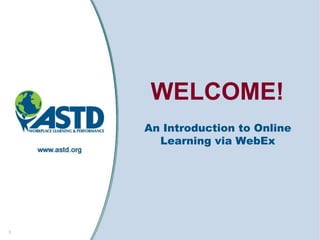
Online learningorientationppt1 (1)
- 1. WELCOME! An Introduction to Online Learning via WebEx 1
- 2. Topics Covered Part I – Synchronous Learning Defined & System Checks Part II – Guidance for a Successful Online Participant Experience Part III – Using Basic WebEx Features
- 3. Getting Ready for Your First Online Session Part I – Synchronous Online Learning Defined and Your System Check 3
- 4. What is synchronous online learning? Synchronous online learning means that the learning event is time coordinated. In other words, people (including the facilitator and participants) “attend” the session at the same time.
- 5. What does synchronous online learning mean for me as a participant? It means… Everyone will be able to hear and see what’s going on at the same time What you do can impact the learning experience of others in the “room.”
- 6. Completing Your System Check You should have/will receive via email instructions for testing your computer system. This check ensures your weekly access into each online session. The system check it critical, especially for Mac users. This check ensures that the right software is loaded on your computer.
- 7. Getting Ready for Your First Online Session Part II – Tips for a Great Online Learning Experience 7
- 8. Tips for Successful Online Learning Experiences! Cool Tip #1 Cool Tip #2 Cool Tip #3 It may seem like Arrive 20 minutes Be willing to you‟re alone, but prior to session share! You‟ve got you‟re not. start on Week 1. lots to offer! Remember to Things happen turn off that you can‟t Don‟t be shy! distractions. anticipate in the Ask questions! real and virtual Tips for world. Give In other words, Managing yourself time to “meet” and learn Distractions - deal with them. from your Use “Do Not facilitator and your Disturb” signs, turn Arrive 10 minutes peers. Take off or silence cell prior to session advantage of phones. Tell start on helpful exchange colleagues about subsequent and the session to set weeks. collaboration. expectations.
- 9. Tips for Successful Online Learning Experiences! Cool Tip #4 Cool Tip #5 Cool Tip #6 “Raise your Communicate Manage your hand” when you with your facilitator time wisely. The need help. and peers in a flexibility of online respectful, learning might trap It‟s up to you to let professional some learners into your facilitator manner. Practice falling behind. know when you good Netiquette. have a need that Establish a daily or is course-related weekly routine for or technical in preparation. Keep nature. Your up with facilitator cannot assignments, put see your non- things learned into verbal cues in the practice early, and virtual classroom. set up reminders.
- 10. Tips for Successful Online Learning Experiences! Cool Tip #7 Cool Tip #8 Cool Tip #9 Remember to be Know the Remember to flexible and technology mute/un-mute your patient. platform. You will phone as needed. need ActiveX or Instructions to Online learning is Java to use WebEx. mute/un-mute will still cutting edge be provided. with dips and turns Steps for ensuring called technical these applications Check to difficulties. Let are installed on your determine if your your facilitator or computer is part of “HOLD” feature event support the systems check includes music or person/producer emailed to you other audio that help you with separately. Perform other participants these your system check will hear if you place challenge(s). one week prior to the call on hold. session.
- 11. Getting Ready for Your First Online Session Part III – Using Basic WebEx Features 11
- 12. What is WebEx? WebEx is an on-demand collaboration tool. When you enter WebEx, it will look similar to the image below.
- 13. How to Use Basic WebEx Features There are 8 WebEx features you‟ll need to use at various time during the online sessions. The next several slides will introduce you to each feature.
- 14. How to Use Basic WebEx Features (cont.) Join a Session Give Feedback Use Chat
- 15. Join a Session You will receive an email with instructions for joining a session similar to the email portion pictured below. Joining a session involves the following steps – 1. Join the Online Session 2. Join the Teleconference
- 16. Give Feedback During your sessions, you‟ll be able to interact with your facilitator using 3 feedback functions – Raise Your Hand for topic-related questions that need an immediate facilitator response Say “Yes” with a green “Checkmark √” Say “No” with a red “X” These function buttons are located on the Feedback Toolbar at the bottom of the participant panel on the right side of your screen. Click once to activate a feedback button. Click on the icon a second time to clear it.
- 17. Use Chat Chat is a great way to ask questions, make comments, and facilitate interactive activities. To Use Chat, 1. Click in the text box located in the chat panel on the right side of your screen Steps 1 and 2 2. Enter your question or comment 3. Make sure the Send to: field indicates “All Participants” so that everyone can see your question or comment. If necessary, change Step 4 Step 3 the Send to: recipient by clicking on the drop down button. 4. Click the button.
- 18. How to Use Basic WebEx Features (cont.) Use Q&A Respond to Polls Join Break-Outs
- 19. Use Q&A (If Applicable) Q&A offers another way to communicate and collaborate in WebEx. Your facilitator will decide if Q&A is used during your workshop. To Use Q&A, 1. Click in the text box located in the Q&A panel on the right side of your screen 2. Enter your question or comment. 3. Click the button. 4. Replies appear in the white space above the „Select a question‟ text box. Steps 1 and 2 Step 3
- 20. Respond to Polls Polls allow your facilitator to ask a question and have participants select an answer from a set of choices. The facilitator can quickly see how the entire group has responded to the question polled. Step 1 To Respond to a Poll, 1. On the poll panel, review the question(s) and click to select your choice from the set of options. 2. Click the button. Note: Time limit and time elapsed information runs above the poll questions. Watch your time. Step 2
- 21. Join a Break-Out (If Applicable) Your facilitator might encourage participants to work in virtual break-outs for small group activities. The break-out session looks like the main interface. Your phone line follows, so everyone in your break-out will be able to hear you. Your facilitator will decide if this feature is used in your workshop. To Join a Break-Out, 1. Click the “Yes” button in the „Breakout Session‟ dialog box. 2. Click “Yes” again in the „Switch to Breakout Session Teleconference‟ dialog box. To Rejoin the Large Group, 1. You are automatically returned to the “main room” by the event producer.
- 22. Mute and Unmute More Annotation Tools WebEx Tools!
- 23. Mute and Unmute In a synchronous learning environment, it is possible to see and hear everything done by the facilitator and the participants. Reduce distractions to learning by muting and unmuting your phone when necessary. To Mute Your Phone, * 1. Press 6 on your telephone keypad. To Unmute Your Phone, 1. Press #6 on your telephone keypad.
- 24. About Annotation Tools At the appropriate time, your facilitator will allow you to use annotation tools to point to and select an option, Annotation and/or type text onto the whiteboard. Toolbar To Use the Pointer, To Use the Text Type, 1. Click on the located in the 1. Click on the located in the Annotation Toolbar at the top of Annotation Toolbar at the top of your screen. your screen. 2. Place your cursor at the desired 2. Place your cursor at the desired location on the screen, and click location, and click to activate your mouse to reveal your the tool. Type as you normally pointer. Your pointer will have a would. Your text will be a color color assigned to you and will assigned to you. include your name. 3. Your facilitator will turn off the 3. Your facilitator will turn off your Text Type tool after the exercise. pointer after the exercise.
- 25. Q&A Session That’s It! We’re sure you’ll enjoy your online experience! More Questions? Contact Mark Kendrick, Program Coordinator 703.683.5851 mkendrick@astd.org 25
