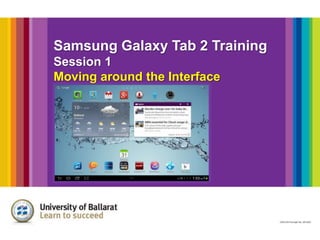
Samsung Galaxy Tab 2 Training Guide
- 1. Samsung Galaxy Tab 2 Training Session 1 Moving around the Interface
- 2. Moving around the Tablet Interface
- 4. Task Manager
- 5. Task Manager
- 6. Settings
- 7. Settings
- 17. Finding and Saving files:
- 18. Finding and Saving files: To get to My Files on your Tablet, tap the Access to Apps icons in the top right hand corner of your Home screen: Then choose My Files app from the list of apps:
- 19. Finding and Saving Files
- 20. Finding and Saving Files Use the + icon in the top right hand corner to create a folder inside the sdcard folder: Give the folder a name in the box that pops up. I have named this folder Michael. Click Done.
- 21. Finding and Saving Files Your folder is now ready to use. By tapping on this folder you can add sub folders inside. You will now be able to save documents directly to the folders you create so you know where they are on your tablet.
Notas do Editor
- You can use each of these navigation icons by tapping with your finger: Access to apps - You can visit the apps loaded on the tablet. Apps are software to help you do your job like Calenders, Polaris office, Your files, Email, Internet and more.Home Screen - You can return to the Home screen from anywhere in the tablet.Back – Use this icon by return to the previous screen Task Manager - You can see all the applications you currently have open and visit or close as needed.Settings – Tap the Time to access basic settings such as WiFi connection, Brightness, Tablet settings and your most recent notifications of files saved. Lets take a look at Access to Apps, Task Manager, Setttings and Internet Search.
- Access to AppsOn the Home screen, select to access the application list.You can Scroll left or right to another screen, but most of your apps should be one screen.You can also select one of the dots at the bottom of the screen to move directly to the corresponding screen of apps.Tap an application to launch it and start working. Here two common apps you will be using have been highlighted File Manager – where your files live Polaris Office – word processing, PDF reader.Use the Back icon to return to the previous screen. Select the Home icon to return to the Home screen.
- Task ManagerYour tablet allows you to multitask by running multiple apps at the same time.
- To manage multiple apps with the task manager.Select -> Task manager -> Active applications.The task manager launches and shows active applications. To switch applications, select one from the list.To close an application, select End.To close all active applications, select End all.
- SettingsAccess the settings by tapping on the clock on the bottom right corner of your tablet. A screen will pop up enabling you to quickly check common Tablet settings such as Wi-Fi connection, screen orientation and brightness. You can also view notifications of recent file downloads as well as images captured on your tablet camera.
- SettingsClick on Settings to access all of your Tablet settings are to set your preferencesTap the Back icon to return to the previous screen. Tap the Home icon to return to the Home Screen.In the Settings you can:Change the default font and size for your Tablet (Settings>>Device>>Display>>Font Style/Font Size)Adjust the volume (Settings>Device>>Sound)Turn off screen rotation (Settings>>Device>>Display>>Auto-rotate screen)Set a PIN to unlock your tablet when it’s idle. (Settings >>Security >>Screen lock >> PIN)
- Internet SearchTo search the Internet, tap the Google app at the top left hand corner of your Tablet (This is shortcut to Google)You can also use this search tool to search for files, apps and contacts.You can also access the Internet by tapping the Internet browser
- Once you tap the Google icon, enter your search term above the blue line at the top of the screen. Once you have entered your search item, click on the Magnifying glass on the keyboard. This will launch the Internet browser will display search results in Google.
- To access the Internet, tap on the Internet icon from the Home screen.
- This will load the Internet Browser. Enter your details into LOG IN screen to enable you to use the Internet on Eduroam
- Your Browser FeaturesTo access a specific webpage, select the URL field, enter the web address, and then select Go on the keyboard
- Tap on the Internet icon from the home screen to open the Internet browser. In the URL window, type in the URL for Atom (https://www.ballarat.edu.au/atom) and then tap Go on the keyboard. Enter your username and password and tap Login. You can bookmark the page so that you can easily find Atom next time you log in.
- Tap on the Internet icon from the home screen to open the Internet browser. In the URL window, type in the URL for UB – http://www.ballarat.edu.au/ and then tap Go on the keyboard. Once the page loads, tap on the Log In button on the far right side and choose Staff Outlook Webmail from the drop down menu.
- The Outlook Web App screen will load from the UB website. Enter your UB username and password and tap Sign In..
- Once signed in your Outlook Web App interface will load and you can send and receive emails from your tablet.
- The Tablet will support a number of file types. Most common is our work are images and documents (word processing - .doc, .docx, .txt; PowerPoint - .ppt, .pptx; Excel spread sheets – .xls, .xlsx and flattened documents that cannot be edited – .pdf
- To get to My Files on your Tablet, tap the Access to Apps icons in the top right hand corner of your Home screen:Then choose My Files app from the list of apps:
- Now you have access to all files on the tablet.If you can connected a USB connection kit to your tablet and inserted your USB into it, you can now access the content of your USB stick.All folders on the tablet are contained in the sdcard folder. Tap on sdcard from the left hand side menu. You will now see the contents (or sub folders) of this folder on the right hand side.
- Use the + icon in the top right hand corner to create a folder inside the sdcard folder:Give the folder a name in the box that pops up. I have name this folder Michael. Click Done.
- Your folder is now ready to use. By tapping on this folder you can add sub folders inside. You will now be able to save documents directly to the folders you create so you know where they are on your tablet.
