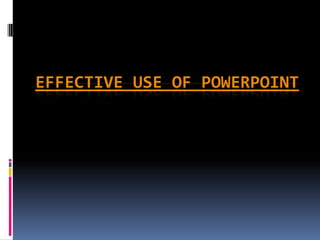
Effective use of powerpoint
- 1. EFFECTIVE USE OF POWERPOINT
- 2. Start by creating an outline The most important part of any presentation is the content, not the graphical appeal. That is why you should develop your presentation with the content first, before deciding on the look (colours, graphics, etc.) Create a good structure for your presentation by reflecting on the goal of the presentation, what your audience is thinking right now, and what points you need to make in order to move the audience from where they are to where you want them to be. Write an outline on paper or use sticky notes so you can move ideas around. By creating an outline first, you ensure that the content of your presentation is solid before you concern yourself with the visual elements.
- 3. Use Contrasting Colours If you want your audience to be able to see what you have on the slide, there needs to be a lot of contrast between the text colour and the background colour. I suggest a dark background with light text – I usually use a medium to dark blue background and white or yellow letters. Some prefer a light background and dark letters, which will also work well - which you choose will depend on personal preference. Don’t think that just because the text looks fine on your computer screen that it will look fine when projected. Most projectors make colours duller than they appear on a screen, and you should check how your colours look when projected to make sure there is still enough contrast.
- 4. Use a big enough font When deciding what font size to use in your presentation, make sure it is big enough so that the audience can read it. I usually find that any font size less than 24 point is too small to be reasonably read in most presentation situations. I would prefer to see most text at a 28 or 32 point size, with titles being 36 to 44 point size. The only reason I would use a font less than 24 point is when adding explanatory text to a graph or diagram, where you could use a 20 point font size. If you are given a small screen in a big room, your font will look smaller because the image will not be as big as it should be. In this case, see if you can get a larger screen, use a wall instead of a screen to project on, move the chairs closer to the screen or remove the last few rows of chairs.
- 5. Stop the moving text When text comes on the screen, we want the audience to read the text, then focus back on the presenter to hear the message. If the text moves onto the screen in any way – such as flying in, spiral or zooming – it makes it harder for the audience members to read since they have to wait until the text has stopped before they can read it. This makes the presenter wait longer between each point and makes the audience members focus more on the movement than on what is being said. I suggest the use of the "Appear" effect, which just makes the text appear and is the easiest for the audience to read.
- 6. Turn the pointer off During a presentation, it is very annoying to have the pointer (the little arrow) come on the screen while the presenter is speaking. It causes movement on the screen and draws the audience attention from the presenter to the screen. The pointer comes on when the mouse is moved during the presentation. To prevent this from happening, after the Slide Show view has started, press the Ctrl-H key combination. This prevents mouse movement from showing the pointer. If you need to bring the pointer on screen after this, press the A key. If the pointer does appear during your presentation, resist the urge to press the Escape key – if you do, it will stop the presentation and drop you back into the program. Press the A key or Ctrl-H to make the pointer disappear.
- 7. Use visuals instead of text slides Every two years I ask audiences what annoys them about bad PowerPoint presentations. The latest survey confirms that audiences are more fed up than ever with the overload of text on slides (see the latest survey results here). Instead of using slides that only contain text, use visuals such as graphs, diagrams, photos and media clips to engage the audience. I've developed a five-step method for creating persuasive visuals in my book The Visual Slide Revolution.
- 8. Have Slides at the End of Your Presentation The last slide you speak to should not be the last slide in your presentation file. You should have three identical copies of your last speaking slide so that if you accidentally advance one too many times at the end of your presentation, your audience never knows because you don’t drop into the program, the slide looks like it has not changed. After these slides, you should include some slides that answer questions that you expect to be asked. These slides will be useful during Q&A sessions after the presentation. The final slide should be a blank slide so that if you go through all the other slides, you have a final backup from dropping into the program.
- 9. Be able to Jump to Any Slide PowerPoint has a feature that allows you to be able to move quickly and seamlessly to any slide in your presentation. To do so, you need to know the slide numbers. The easiest way to print a list of the slide numbers and associated slide titles is to go to the Outline View and collapse the details for each slide (there is a button on the left side of the screen in this view that will do this). Then print the view. To jump to any slide, just enter the slide number on the keyboard and press the Enter key. This will move you directly to that slide. This technique is very useful for moving to a prepared Q&A slide or for skipping parts of your presentation if time becomes an issue.
- 10. Blank the screen Sometimes we want the image on the screen to disappear so that the audience is focused solely on the presenter. There are two ways to do this. The first is if you want to blank the screen with a black image, similar to shutting the projector off (we used to do this all the time with overhead projectors by just shutting the projector off). Just press the B key on the keyboard and the image is replaced with a black image. Press the B key again and the image is restored. If you want to use a white image instead of a black image, press the W key each time.
- 11. Draw on the screen during a presentation Sometimes it can be valuable to be able to draw on the screen during your presentation to illustrate a particular point or item. This can be done in the following way. Press the Ctrl-P key combination to display a pen on the screen. Then, using the left mouse button, draw on the slide as you wish. To erase what you have drawn, press the E key. To hide the pen, press the A key or the Ctrl-H key combination.
- 12. PowerPoint, when displayed via a projector, is a useful tool for showing audiences things that enhance what the speaker is saying. It is a useful tool for illustrating the content of a speech, such as by showing photos, graphs, charts, maps, etc., or by highlighting certain text from a speech, such as quotations or major ideas. It should not be used as a slide- show outline of what the speaker is telling the audience.
- 13. Slides used in a presentation should be spare, in terms of how much information is on each slide, as well as how many slides are used. A rule of thumb is to put no more than eight lines of text on a slide, and with no more than eight to ten words per line. In most cases, less is more, so four lines of text is probably better. Don’t display charts or graphs with a lot of information—if it’s useful for the audience to see such things, pass them out as handouts.
- 14. Unless you’re an experienced designer, don’t use the transition and animation “tricks” that are built into PowerPoint, such as bouncing or flying text. By now, most people roll their eyes when they see these things, and these tricks add nothing of value to a presentation.
- 15. Above all, use high-contrast color schemes so that whatever is on your slides is readable. Unless you are a talented graphic designer, use the templates that come with PowerPoint or Keynote, and keep it simple—high concept design in a slide presentation doesn’t help in most circumstances, unless you’re in the fashion or design fields. If you use graphics or photos, try to use the highest quality you can find or afford—clip art and low-resolution graphics blown up on a screen usually detract from a presentation.
- 16. Rehearse your PowerPoint presentation and not just once. Don’t let PowerPoint get in the way of your oral presentation, and make sure you know how it works, what sequence the slides are in, how to get through it using someone else’s computer, etc. Make sure that you can deliver your presentation if PowerPoint is completely unavailable; in other words, make sure you can give your speech without your PowerPoint presentation.
- 17. Get used to using black slides. There are few speeches that need something displayed on the screen all the time. If you include a black slide in your presentation, your audience will refocus on you, rather than on the screen, and you can direct them back to the screen when you have something else to show them. Put a black screen at the end of your presentation, so that when you’re done, the PowerPoint presentation is finished and off the screen.
- 18. Concentrate on keeping the audience focused on you, not on the screen. You can do this by using slides sparingly, standing in front of the audience in a way that makes them look at you, and, if possible, going to the screen and using your hand or arm to point out things on a slide. If you expect to be using PowerPoint a lot, invest in a remote “clicker” that lets you get away from the computer and still drive your presentation. If you don’t have one of those, it’s better to ask someone to run the presentation than to be behind a screen and keyboard while you talk.
- 19. Mendoza, Patrick T. BM12103