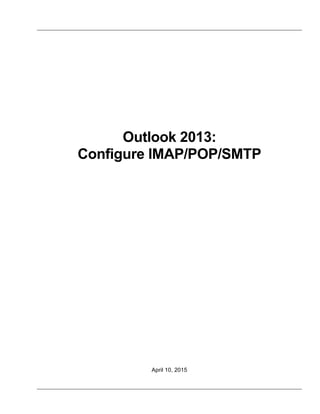
Outlook 2013 email configuration guide (3)
- 1. Outlook 2013: Configure IMAP/POP/SMTP April 10, 2015
- 2. Outlook 2013: Configure IMAP/POP/SMTP April 10, 2015 2 Table of Contents Introduction ...............................................................................................................................................3 Email Settings ........................................................................................................................................3 IMAP ...................................................................................................................................................3 POP.......................................................................................................................................................3 SMTP .................................................................................................................................................3 Process Overview.....................................................................................................................................3 Anatomy of an Email Address...............................................................................................................4 Why is My Email Address Important? ...................................................................................................4 Account Information ..............................................................................................................................4 Account Settings List.............................................................................................................................5 Before You Begin......................................................................................................................................6 Add Email Account ...................................................................................................................................6 Add Account..........................................................................................................................................6 POP ...................................................................................................................................................8 IMAP..................................................................................................................................................9 Continue Adding Email Address......................................................................................................10
- 3. Outlook 2013: Configure IMAP/POP/SMTP April 10, 2015 3 Introduction Email is an important part of our lives, whether it’s for work or just to keep in touch with friends and family. This document provides you with instructions to set up Outlook 2013 mail on your device. This guide explains how to configure your email account using the POP or IMAP protocol. It also includes a process overview for novice users plus a preparation checklist. Email Settings More advanced users can refer to the following lists for the IMAP, POP, and SMTP settings. If you don't understand the lists, don't worry; this document walks you through all the steps you need to configure your email. IMAP • Server: mail.domainname.com • Port: 143 or 993 (SSL) • Username: full email address • Password: email password POP • Server: mail.domainname.com • Port: 110 or 995 (SSL) • Username: full email address • Password: email password SMTP • Server: mail.domainname.com • Port: 25, 587, or 465 (SSL) • Username: full email address • Password: email password If you have never set up an email account, it is very important for you to read the Process Overview before beginning. If your particular email program is not covered in this guide, you can still use the Process Overview to complete your account set up. Set up varies from program to program but not by much. Check your email program’s web site for specific set up instructions or contact your internet provider for assistance. Process Overview So, now you have this great device and you want to download your email messages to your device. This requires two things:
- 4. Outlook 2013: Configure IMAP/POP/SMTP April 10, 2015 4 1. The device can communicate properly with the provider’s server. 2. The provider’s server recognizes you so that you receive the right email messages. If this sounds daunting, don’t be alarmed. You only complete two fields to tell your device how to communicate with the provider’s server, and then you fill in two more fields to identify yourself. Depending on your email program, there may be a few more fields to fill in but not many. That’s it. You also have to set your program to use SMTP authentication. This sounds technical but it’s accomplished with just one mouse click. Anatomy of an Email Address Your email address is made up of three parts: • The first part is unique to you, it’s your user name. It uniquely identifies you within your service provider’s domain. Your user name is separated from the second part of the address by a commercial at sign (@). • The second part is the domain or host name, usually the provider’s company name. The domain name is separated from the third part by a period (.), commonly referred to as a dot. • Finally, the third part is called a top-level domain (TLD). It is used to divide the Internet into manageable groupings. (For more information about email addresses, see http://en.wikipedia.org/wiki/Domain_name.) Why is My Email Address Important? When it is time to set up your email client, one of the pieces of information required for POP and IMAP is a user name. When setting up your email client, you must use your full email address as your user name or the server returns an error when you try to connect. Account Information The four main pieces of information supplied by your provider include: User or login name Use your full email address. Password A temporary password assigned by your provider. Change it later based on your ISP’s policy. Incoming server mail.<yourdomain>.<tld> Brackets <> indicate a variable you will replace. Outgoing server mail.<yourdomain>.<tld>
- 5. Outlook 2013: Configure IMAP/POP/SMTP April 10, 2015 5 In addition, your provider might include the server type or email protocol. The protocol uses the incoming server to deliver mail. The server type is either POP3 or IMAP. Your software might require the server type or it might not. The server type or protocol is usually requested so your software can identify more options to offer you. However, the additional options are not covered in this document. If your provider does not explicitly list server or protocol information, it might be in the incoming server name if the name is either pop.<yourdomain>.<tld> or imap.<yourdomain>.<tld>. Otherwise, contact your provider or check the web site for the information. Account Settings List If you do not have a hard copy or printable list of account settings, use the information in the following table so you have it ready to set up your account you. Write the information in the space provided so that you have it ready to enter. Account name: Account name does not come from your provider. It is a way for you to label the account. Use something that describes the account like your name or the account function like Home or Office. Your name: Your name. Keep in mind the format you want to use because this often populates the From field in outgoing messages. User name (also called Login): Your email address: user@<yourdomain>.<tld>. Password: A temporary password given to you by your provider. Incoming Server: Exact server name. For example: mail.<yourdomain>.<tld> Outgoing Server: Exact server name. For example: mail.<yourdomain>.<tld> Server Type or Email Protocol POP3 (alternately referred to as POP in some software) or IMAP. NOTE: If your provider gives you more information than the above table contains, write it down as well. However, this guide only addresses basic account setup. Write the information in the space provided so that you have it ready to enter. Account name: Your name: User name Password: Incoming Server: Outgoing Server: Server Type or Email Protocol
- 6. Outlook 2013: Configure IMAP/POP/SMTP April 10, 2015 6 Before You Begin Before you set up email, make sure you have both the incoming (POP and IMAP) and outgoing (SMTP) server settings for your email provider. The settings are available from your email service provider. Add Email Account There are two paths to setting up email accounts in Outlook: • Set up Outlook 2013 for the first time. • Add additional email accounts after the first email account If this is the first time you’ve used Outlook, follow the directions in Windows help or search for directions online. It isn’t necessary to create an email account until later. Add Account These directions assume that Outlook 2013 is open on your computer. Follow these directions to add an email account. 3. In Outlook, click the File tab. The File tab is active. 4. On the File tab, click Add Account. The Add Account dialog box appears.
- 7. Outlook 2013: Configure IMAP/POP/SMTP April 10, 2015 7 5. In the Add Account dialog box, click the Manual setup or additional server types radio button. 6. Click Next. The Choose Service dialog box appears. 7. In the Choose Service dialog box, click the POP or IMAP radio button. 8. Click Next. The POP and IMAP Account Settings dialog box appears.
- 8. Outlook 2013: Configure IMAP/POP/SMTP April 10, 2015 8 POP The fields for IMAP and POP are the same. The difference is how Outlook handles specific mail options. The differences are marked in the corresponding images. Follow these directions to set up POP email accounts. 1. In the POP and IMAP Account Settings dialog box, in the Your Name and Email Address fields, type the corresponding information. 2. From the Account Type drop-down list, select POP3. 3. In the Incoming mail server, Outgoing mail server (SMTP), User name, and Password fields, type the corresponding information. 4. In the Deliver new messages to section, select your options. • New Outlook Data File – Outlook creates the data file. • Existing Outlook Data File – You select an existing data file.
- 9. Outlook 2013: Configure IMAP/POP/SMTP April 10, 2015 9 IMAP The fields for IMAP and POP are the same. The difference is how Outlook handles specific mail options. The differences are marked in the corresponding images. Follow these directions to set up IMAP email accounts. 1. In the POP and IMAP Account Settings dialog box, in the Your Name and Email Address field, type the corresponding information. 2. From the Account Type drop-down list, select IMAP. 3. In the Incoming mail server, Outgoing mail server (SMTP), User name, and Password fields, type the corresponding information. 4. In the Mail to keep offline: section, select your options by moving the slider Your options are: • 1 Month. • 3 Months. • 6 Months. • 12 Months. • 24 Months. • All.
- 10. Outlook 2013: Configure IMAP/POP/SMTP April 10, 2015 10 Continue Adding Email Address After choosing the account type, the steps are the same for both POP3 and IMAP. Follow these directions to continue setting up email. 1. In the POP and IMAP Account Settings dialog box, click More Settings. The Internet Email Settings dialog box appears. 2. In the Internet Settings Dialog box, click the Outgoing Server tab. The tab is active.
- 11. Outlook 2013: Configure IMAP/POP/SMTP April 10, 2015 11 3. On the Outgoing Server tab, do the following: a. Click the My outgoing server (SMTP) requires authentication checkbox. b. Click the Use same settings as my incoming mail server radio button. c. Click OK. The POP and IMAP Settings dialog box appears. 4. In the IMAP and POP Settings dialog box, click Next. Outlook tests the account settings. • If the test is successful the You’re all set! screen appears. • If the test is not successful, Outlook displays an error message with detailed information. If you continue to have the problems, Outlook instructs you to contact your ISP. 5. In the dialog box, click Finish. Your account is set up and ready to use.