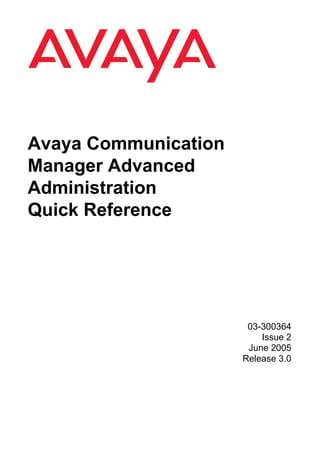
03 300364 2
- 1. Avaya Communication Manager Advanced Administration Quick Reference 03-300364 Issue 2 June 2005 Release 3.0
- 2. Copyright 2005, Avaya Inc. License All Rights Reserved USE OR INSTALLATION OF THE PRODUCT This document contains information related to INDICATES THE END USER’S ACCEPTANCE Avaya Communication Manager (as defined OF THE GENERAL LICENSE TERMS below) and Documentation (“Product”). AVAILABLE ON THE AVAYA WEBSITE AT: “Documentation” means this document and http://www.avaya.com/support (“GENERAL Avaya’s information manuals in printed or LICENSE TERMS”). DO NOT USE THE electronic form containing operating instructions PRODUCT IF YOU DO NOT WISH TO BE and performance specifications that Avaya or its BOUND BY THE GENERAL LICENSE TERMS. suppliers generally make available to users of its IN ADDITION TO THE GENERAL LICENSE products, and which Avaya delivers to End User TERMS, THE FOLLOWING LICENSE TERMS with the Products. “End User” means any AND RESTRICTIONS WILL APPLY TO THE customer of Avaya or its authorized resellers, or PRODUCT. any end user of the Product. See the Software Avaya grants End User a license within the scope and Documentation DVD/CD inserts for additional of the license types described below. The legal and licensing information. applicable number of licenses and units of This document includes: capacity for which the license is granted will be Notice one (1), unless a different number of licenses or units of capacity is specified in the Documentation Disclaimer or other materials available to End User. Warranty “Designated Processor” means a single License stand-alone computing device. “Server” means a Copyright Designated Processor that hosts a software application to be accessed by multiple users. Security and virus disclaimer “Software” means the computer programs in Trademarks object code, originally licensed by Avaya and ultimately utilized by End User, whether as Notice stand-alone products or pre-installed on Changes and corrections to the information in this Hardware. “Hardware” means the standard document may be incorporated in future releases. hardware products, originally sold by Avaya and ultimately utilized by End User. Disclaimer Designated System(s) License (DS). End User Avaya, its affiliates or subsidiaries (“Avaya”) are may install and use each copy of the Software on not responsible for any modifications, additions or only one Designated Processor, unless a different deletions to the original published version of the number of Designated Processors is indicated in Documentation unless such modifications, the Documentation or other materials available to additions or deletions were performed by Avaya. End User. Avaya may require the Designated End User agrees to indemnify and hold harmless Processor(s) to be identified by type, serial Avaya, Avaya's agents, servants, directors, number, feature key, location or other specific officers, and employees against all claims, designation, or to be provided by End User to lawsuits, demands and judgments arising out of, Avaya through electronic means established by or in connection with, subsequent modifications, Avaya specifically for this purpose. additions or deletions to the Documentation to the extent made by the End User. Concurrent User License (CU). End User may install and use the Software on multiple Warranty Designated Processors or one or more Servers, Avaya provides a limited warranty on the Product. so long as only the licensed number of Units are Refer to your customer sales agreement to accessing and using the Software at any given establish the terms of the limited warranty. In time. A “Unit” means the unit on which Avaya, at addition, Avaya’s standard warranty language as its sole discretion, bases the pricing of its licenses well as information regarding support for the and can be, without limitation, an agent, port or Product, while under warranty, is available user, an e-mail or voice mail account in the name through the following web site: of a person or corporate function (e.g., webmaster http://www.avaya.com/support. or helpdesk), or a directory entry in the administrative database utilized by the Product that permits one user to interface with the Software. Units may be linked to a specific, identified Server.
- 3. Named User License (NU). Customer may: (i) Security and virus disclaimer install and use the Software on a single End User's decision to acquire products from third Designated Processor or Server per authorized parties is End User's sole responsibility, even if Named User (defined below); or (ii) install and use Avaya helps End User identify, evaluate or select the Software on a Server so long as only them. Avaya is not responsible for, and will not be authorized Named Users access and use the liable for, the quality or performance of such third Software. “Named User,” means a user or device party products or their suppliers. that has been expressly authorized by Avaya to ALL INFORMATION IS BELIEVED TO BE access and use the Software. At Avaya’s sole CORRECT AT THE TIME OF PUBLICATION AND discretion, a “Named User” may be, without IS PROVIDED "AS IS". AVAYA DISCLAIMS ALL limitation, designated by name, corporate function WARRANTIES, EITHER EXPRESS OR IMPLIED, (e.g., webmaster or helpdesk), an e-mail or voice INCLUDING THE WARRANTIES OF mail account in the name of a person or corporate MERCHANTABILITY AND FITNESS FOR A function, or a directory entry in the administrative PARTICULAR PURPOSE AND FURTHERMORE, database utilized by the Product that permits one AVAYA MAKES NO REPRESENTATIONS OR user to interface with the Product. WARRANTIES THAT THE STEPS Shrinkwrap License (SR). With respect to RECOMMENDED WILL ELIMINATE SECURITY Software that contains elements provided by third OR VIRUS THREATS TO END USER’ party suppliers, End User may install and use the SYSTEMS. IN NO EVENT SHALL AVAYA BE Software in accordance with the terms and LIABLE FOR ANY DAMAGES WHATSOEVER conditions of the “shrinkwrap” or “clickwrap” ARISING OUT OF OR IN CONNECTION WITH license accompanying the Software (“Shrinkwrap THE INFORMATION OR RECOMMENDED License”). The text of the Shrinkwrap License will ACTIONS PROVIDED HEREIN, INCLUDING be available from Avaya upon End User’s request DIRECT, INDIRECT, CONSEQUENTIAL (see “Copyright” below for more information). DAMAGES, LOSS OF BUSINESS PROFITS OR SPECIAL DAMAGES, EVEN IF AVAYA HAS Copyright BEEN ADVISED OF THE POSSIBILITY OF Except where expressly stated otherwise, the SUCH DAMAGES. Product is protected by copyright and other laws Avaya does not warrant that this Product is respecting proprietary rights. Unauthorized immune from or will prevent unauthorized use of reproduction, transfer, and or use can be a telecommunication services or facilities accessed criminal, as well as a civil, offense under the through or connected to it. Avaya is not applicable law. responsible for any damages or charges that Certain Software programs or portions thereof result from either unauthorized uses or from included in the Product may contain software incorrect installations of the security patches that distributed under third party agreements (“Third are made available from time to time. Party Components”), which may contain terms Suspected security vulnerabilities with Avaya that expand or limit rights to use certain portions of products should be reported to Avaya by sending the Product (“Third Party Terms”). Information mail to securityalerts@avaya.com. identifying Third Party Components and the Third Party Terms that apply to them is available on Trademarks Avaya’s web site at http://www.avaya.com/support. All trademarks identified by ® and TM are registered trademarks or trademarks of Avaya Inc. The disclaimers of warranties and limitations of All other trademarks are the property of their liability set forth in the Third Party Terms do not respective owners. affect any express warranty or limitation of liability that may be provided to you by Avaya pursuant to the license terms covering the Product contained in a separate written agreement between you and Avaya. To the extent there is a conflict between the General License Terms or your customer sales agreement and any Third Party Terms, the Third Party Terms shall prevail solely for such Third Party Components.
- 5. Contents Welcome. . . . . . . . . . . . . . . . . . . . . . . . 9 Why another instruction book?. . . . . . . . . . . . . . . 9 We wrote this book for you!. . . . . . . . . . . . . . . . . 9 What information is in this book? . . . . . . . . . . . . . 10 How to use this book . . . . . . . . . . . . . . . . . . . . 11 Admonishments . . . . . . . . . . . . . . . . . . . . . . . 12 Systems, circuit packs, and media modules. . . . . . 14 Trademarks. . . . . . . . . . . . . . . . . . . . . . . . . . 15 Security concerns . . . . . . . . . . . . . . . . . . . . . . 15 Related books . . . . . . . . . . . . . . . . . . . . . . . . 15 Tell us what you think! . . . . . . . . . . . . . . . . . . . 16 How to get this book on the Web . . . . . . . . . . . . . . 17 How to order more copies . . . . . . . . . . . . . . . . . 17 How to get help . . . . . . . . . . . . . . . . . . . . . . . 18 1: Managing trunks . . . . . . . . . . . . . . . . . . 19 Understanding trunks . . . . . . . . . . . . . . . . . . . . 19 Adding trunk groups . . . . . . . . . . . . . . . . . . . . 21 Before you start . . . . . . . . . . . . . . . . . . . 22 2: Setting up night service . . . . . . . . . . . . . . 27 Setting up night service for hunt groups . . . . . . . . . 28 Setting up night station service . . . . . . . . . . . . . . 29 Setting up trunk group night service . . . . . . . . . . . 31 Setting trunk answer from any station . . . . . . . . . . . 32 Before you start . . . . . . . . . . . . . . . . . . . 33 How do night service types interact? . . . . . . . . . . . 35 Issue 2 June 2005 5
- 6. Contents 3: Managing announcements . . . . . . . . . . . . 37 What is an announcement? . . . . . . . . . . . . . . . . 37 Adding announcements . . . . . . . . . . . . . . . . . . 39 Voice Announcement over LAN (VAL) . . . . . . . . . 39 VAL Manager . . . . . . . . . . . . . . . . . . . . . . 42 Recording announcements . . . . . . . . . . . . . . . . . 42 Deleting announcements . . . . . . . . . . . . . . . . . . 46 Backing up your announcements . . . . . . . . . . . . . 47 4: Managing hunt groups. . . . . . . . . . . . . . . 49 What are hunt groups? . . . . . . . . . . . . . . . . . . . 49 Setting up hunt groups . . . . . . . . . . . . . . . . . . . 50 Setting up a queue . . . . . . . . . . . . . . . . . . . 52 Adding hunt group announcements . . . . . . . . . . 54 Call distribution methods . . . . . . . . . . . . . . . . . 56 5: Managing vectors and VDNs . . . . . . . . . . . 59 What are vectors? . . . . . . . . . . . . . . . . . . . . . . 60 Writing vectors . . . . . . . . . . . . . . . . . . . . . 60 Before you start . . . . . . . . . . . . . . . . . . . 61 Putting a call in a queue . . . . . . . . . . . . . . 63 Playing an announcement . . . . . . . . . . . . . 63 Routing based on time of day . . . . . . . . . . . 65 Allowing callers to leave a message . . . . . . . . . . 66 Redirecting calls during an emergency or holiday 66 Giving callers additional choices . . . . . . . . . 68 Inserting a step . . . . . . . . . . . . . . . . . . . . . 69 Deleting a step . . . . . . . . . . . . . . . . . . . . . 69 6 Advanced Administration Quick Reference
- 7. Contents Diagnosing a vector problem . . . . . . . . . . . . . . 70 Vector Directory Numbers . . . . . . . . . . . . . . . . . 72 Meet-me Conference . . . . . . . . . . . . . . . . . . . . 74 Verifying the customer options . . . . . . . . . . . . 75 Setting up a Meet-me Conference VDN . . . . . . . . 76 Creating a Meet-me Conference vector . . . . . . . . 77 Options for vector steps . . . . . . . . . . . . . . . . 81 Disabling Meet-me Conference . . . . . . . . . . . . 82 Expanded Meet-me Conferencing . . . . . . . . . . . . . 82 Verifying the customer options . . . . . . . . . . . . 83 Setting the maximum number of parties . . . . . . . 84 Setting up an Expanded Meet-me Conferencing VDN 85 Setting language translations . . . . . . . . . . . . . 87 6: Using reports . . . . . . . . . . . . . . . . . . . . 89 Using report scheduler . . . . . . . . . . . . . . . . . . . 89 Setting printer parameters . . . . . . . . . . . . . . . 90 Scheduling and printing reports . . . . . . . . . . . . 92 Listing scheduled reports . . . . . . . . . . . . . . . 93 Changing scheduled reports . . . . . . . . . . . . . . 94 Removing scheduled reports . . . . . . . . . . . . . 95 Analyzing report data . . . . . . . . . . . . . . . . . . . . 95 Using attendant reports . . . . . . . . . . . . . . . . . . 96 Measuring attendant group traffic . . . . . . . . . . . 96 Measuring individual attendant performance . . . . . 97 Measuring attendant group performance . . . . . . . 98 Trunk group reports . . . . . . . . . . . . . . . . . . . . . 98 Summary of trunk group activity . . . . . . . . . . . . 98 Hourly trunk group activity . . . . . . . . . . . . . . . 99 Issue 2 June 2005 7
- 8. Contents Out-of-service trunks . . . . . . . . . . . . . . . . . . 101 Current trunk group status . . . . . . . . . . . . . . . 101 Least used trunks . . . . . . . . . . . . . . . . . . . . 102 Measuring call center performance . . . . . . . . . . . . 102 What should I measure? . . . . . . . . . . . . . . . . 102 How many people can use system reports? . . . . . . 104 Viewing hunt group reports . . . . . . . . . . . . . . . 104 Viewing Hunt Group Measurements reports . . . . 104 Viewing Hunt Group Performance reports . . . . . 105 Viewing Hunt Group Status reports . . . . . . . . 105 Using security reports. . . . . . . . . . . . . . . . . . . . 106 7: Understanding call centers . . . . . . . . . . . . 107 What is a call center? . . . . . . . . . . . . . . . . . . . . 107 Planning a call center . . . . . . . . . . . . . . . . . . . . 108 Setting up the call flow . . . . . . . . . . . . . . . . . 108 Testing the system . . . . . . . . . . . . . . . . . . . 111 Monitoring your call center . . . . . . . . . . . . . . . 111 Viewing system capacity . . . . . . . . . . . . . . . . 112 Understanding Automatic Call Distribution . . . . . . . . 113 Enhancing an ACD system . . . . . . . . . . . . . . . 113 Where to get more information . . . . . . . . . . . 114 Index . . . . . . . . . . . . . . . . . . . . . . . . . . 115 8 Advanced Administration Quick Reference
- 9. Welcome Why another instruction book? You have told us that you want step-by-step instructions on advanced administration tasks for Avaya Communication Manager. This book contains the information you need for advanced administration for your telephone system. This book contains instructions for completing tasks that were not covered in the Avaya Communication Manager Basic Administration Quick Reference, 03-300363. Some steps may vary between the different versions of the software, but the instructions will help you through the more advanced operations. We wrote this book for you! Use this book if you are a system administrator. Use it before you attend training, and take it with you to your class. Mark it up, make notes in it, and use it daily even after you complete training. This book is for you if: ● You are a new administrator taking over from someone else. ● You are filling in for your company’s regular administrator. ● You want to refresh your memory. Issue 2 June 2005 9
- 10. Welcome What information is in this book? The Advanced Administration Quick Reference is divided into sections to help you find information about advanced topics. Managing trunks describes the different types of trunks and how to add a trunk group. Setting up night service explains how to set up night service and explains how different types of night service work together. Managing announcements explains how to add, record, change, delete, and back up announcements. Managing hunt groups describes how to set up hunt groups. It explains how calls to a hunt group are handled and shows you different call distribution methods. Managing vectors and VDNs provides an overview of vectors and Vector Directory Numbers (VDN). It gives you basic instructions for writing simple vectors. Using reports describes how to generate, list, print, and schedule some of the basic reports on your system. It also explains when to use some common reports and how to interpret the report information. Understanding call centers gives an overview of call centers. 10 Advanced Administration Quick Reference
- 11. How to use this book How to use this book Become familiar with the following terms and conventions. They help you use this book with Communication Manager. ● A “screen” is the display of fields and prompts that appear on a terminal monitor. See Figure 1: Trunk Group screen on page 23 for an example of a screen and how it is shown in this book. ● Avaya uses the term “telephone” in this book. Other books might refer to telephones as voice terminals, stations, or endpoints. ● Keys and buttons are printed in a bold font: Key. ● Titles of screens are printed in a bold font: Screen Name. ● Names of fields are printed in a bold font: Field Name. ● Text (other than commands) that you need to type into a field are printed in a bold font: text. ● Commands are printed in a bold constant width font: command. ● Variables are printed in a bold constant width italic font: variable. ● We show complete commands in this book, but you can use an abbreviated version of the command. For example, instead of typing list configuration station, you can type list config sta. ● If you need help constructing a command or completing a field, remember to use Help. - When you press Help at any point on the command line, the system displays a list of available commands. - When you press Help with your cursor in a field on a screen, the system displays a list of valid entries for that field. Issue 2 June 2005 11
- 12. Welcome ● Messages that the system displays are printed in a bold font: system message. ● To move to a certain field on a screen, you can use the Tab key, directional arrows, or the Enter key on your keyboard. ● If you use terminal emulation software, you need to determine what keys correspond to Enter, Return, Cancel, Help, and Next Page keys. ● We show commands and screens from the newest release of Communication Manager. Substitute the appropriate commands for your system and see the manuals you have available. ● The status line or message line can be found near the bottom of your monitor. This is where the system displays messages for you. Check the message line to see how the system responds to your input. Write down the message if you need to call the helpline. ● When a procedure requires you to press Enter to save your changes, the screen clears. The cursor returns to the command prompt. The message line shows “command successfully completed” to indicate that the system accepted your changes. Admonishments Admonishments that might appear in this book have the following meanings: Note: Note: A note calls attention to neutral information or positive information that supplements the main text. A note also calls attention to valuable information that is independent of the main text. 12 Advanced Administration Quick Reference
- 13. Admonishments ! Important: Important: An important note calls attention to situations that can cause serious inconvenience. Tip: Tip: A tip calls attention to information that helps you apply the techniques and the procedures that the text describes. A tip can include keyboard shortcuts, or alternative methods that might not be obvious. ! CAUTION: CAUTION: A caution statement calls attention to situations that can result in harm to software, loss of data, or an interruption of service. ! WARNING: WARNING: A warning statement calls attention to situations that can result in harm to hardware or equipment. ! DANGER: DANGER: A danger statement calls attention to situations that can result in physical injury to yourself or to other people. ! SECURITY ALERT: SECURITY ALERT: A security alert calls attention to situations that can increase the potential for toll fraud or other unauthorized use of your telecommunications system. ELECTROSTATIC ALERT: ELECTROSTATIC ALERT: An electrostatic alert calls attention to situations that can result in damage to electronic components from electrostatic discharge (ESD). Issue 2 June 2005 13
- 14. Welcome Systems, circuit packs, and media modules ● The word “system” is a general term encompassing all references to an Avaya media server running Communication Manager. ● Circuit pack codes (for example, TN780 or TN2182B) are shown with the minimum acceptable alphabetic suffix (like the “B” in the code TN2182B). Generally, an alphabetic suffix higher than that shown is also acceptable. However, not every vintage of either the minimum suffix or a higher suffix code is necessarily acceptable. A suffix of “P” means that firmware can be downloaded to that circuit pack. ● The term “cabinet” refers to the external casing (shell) of an MCC1, SCC1, CMC1, G600, or G650 Media Gateway. Circuit packs are installed in the cabinet in a specific carrier (row), and in a specific slot within that carrier. ● The designation “UUCSSpp” refers to the location (address) of a circuit pack in cabinet-carrier-slot-port order. In this address designation, UU is the cabinet number, C is the carrier letter, SS is the slot number of a specific circuit pack, and pp (if applicable) is a specific port on the circuit pack. A sample address for port 4 on a circuit pack on an MCC1 Media Gateway might look like this: 02A0704. ● A G350 or G700 Media Gateway uses media modules instead of circuit packs. The media module address is designated as XXXVSpp, where XXX is the administered number of the media gateway, VS is the slot number of a specific media module location on the media gateway, and pp (if applicable) is a specific port on the media module. The V is not a variable and needs to be included in the command exactly where shown. A sample address for port 4 in slot V3 on an MM711 Media Module on a G700 Media Gateway might look like this: 002V304. If an S8300 Media Server is installed in a G700 Media Gateway, it must be installed in slot number V1. 14 Advanced Administration Quick Reference
- 15. Trademarks Trademarks All trademarks identified by ® or ™ are registered trademarks or trademarks, respectively, of Avaya, Inc. All other trademarks are the property of their respective owners. Security concerns Toll fraud is the theft of long distance service. When toll fraud occurs, your company is responsible for charges. For information on how to prevent toll fraud, see the Avaya Toll Fraud and Security Handbook, 555-025-600. You can also call the Avaya Security Hotline at 1 800 643 2353, or contact your Avaya representative. Related books There are two companions to this book: ● The Avaya Communication Manager Basic Administration Quick Reference, 03-300363 ● The Avaya Communication Manager Basic Diagnostics Quick Reference, 03-300365 The Administrator Guide for Avaya Communication Manager, 03-300509, explains system features and interactions in greater detail. The Administrator Guide provides a reference how to plan, operate, and administer your system. Note: Note: Prior to April 1997, this same information was in two separate books: the DEFINITY Implementation and the DEFINITY Feature Description books. Issue 2 June 2005 15
- 16. Welcome We also refer to the following books: ● Overview for Avaya Communication Manager, 03-300468 ● Reports for Avaya Communication Manager, 555-233-505 ● Avaya Communication Manager Call Center Software Basic Call Management System (BCMS) Operations, 07-300061 ● Avaya Communication Manager Call Center Software Call Vectoring and Expert Agent Selection (EAS) Guide, 07-300303 ● Avaya Communication Manager Call Center Software Automatic Call Distribution (ACD) Guide, 07-300301 ● Installation for Adjuncts and Peripherals for Avaya Communication Manager, 555-233-116 ● Avaya Products Security Handbook, 555-025-600 Tell us what you think! Tell us what you like or do not like about this book. Although we cannot respond personally to all your feedback, we read each response. Your suggestions make this book more useful for everyone. Write to us at: Avaya Product Documentation Group Room B3-H13 1300 W. 120th Avenue Denver, CO 80234 USA Fax to: 1 303 538 1741 Send e-mail to: document@avaya.com 16 Advanced Administration Quick Reference
- 17. How to get this book on the Web How to get this book on the Web If you have internet access, you can view and download the latest version of Avaya Communication Manager Advanced Administration Quick Reference. To view this book, you must have a copy of Acrobat Reader. Note: Note: If you do not have Acrobat Reader, you can get a free copy at http://www.adobe.com. To get the latest version of this book: 1. Go to the Avaya customer support Web site at http://www.avaya.com/support/. 2. Click in the Search text box. 3. Type 03-300364 (the document number) in the Search text box, then click the arrow button. How to order more copies Call: Avaya Publications Center Voice: 1-800-457-1235 or 1-207-866-6701 Fax: 1-800-457-1764 or 1-207-626-7269 Write: Globalware Solutions Attn: Avaya Account Management 200 Ward Hill Ave Haverhill, MA 01835 USA E-mail: totalware@gwsmail.com Order: Document No. 03-300364, Issue 2, June 2005 Issue 2 June 2005 17
- 18. Welcome We can put your name on an order list so you will automatically receive updated versions of this book. For more information and to receive future issues of this book, contact the Avaya Publications Center. How to get help If you need additional help, go to the Avaya customer support Web site at http://www.avaya.com/support/. ● Within the United States, click the Escalation Contacts link that is located under the Contact Support heading. Then click the appropriate link for the type of support you need. ● Outside the United States, click the Escalation Contacts link that is located under the Contact Support heading. Then click International Services, which includes telephone numbers for the international Centers of Excellence. You can also access the following services in the USA. You might need to purchase an extended service agreement to use some of these services. Contact your local Avaya authorized dealer for any additional help and questions. Avaya Communication Manager Helpline 1 800 225 7585 (for help with feature administration and system applications) Avaya National Customer Care Center 1 800 242 2121 Support Line (for help with maintenance and repair) Avaya Toll Fraud Intervention 1 800 643 2353 Avaya Corporate Security 1 800 822 9009 18 Advanced Administration Quick Reference
- 19. Understanding trunks 1: Managing trunks trunks This section provides an overview of trunks and tells you how to add trunk groups to your system. Understanding trunks Trunks carry telephone signals from one place to another. For example, one type of trunk carries telephone signals from your system to the central office (CO). Groups of trunks perform specific functions. Use the following table to help determine which types of trunk groups your company uses. trunk group description Access Use access trunks to connect satellite systems to the main system in Electronic Tandem Networks (ETN). Access trunks do not carry traveling class marks (TCM) and thus allow satellite callers unrestricted access to out-dial trunks on the main system. APLT Advanced Private Line Termination (APLT) trunks are used in private networks. APLT trunks allow inband ANI. CAMA Centralized Automatic Message Accounting (CAMA) trunks route emergency calls to the local community’s Enhanced 911 systems. Issue 2 June 2005 19
- 20. Managing trunks trunk group description CO Central Office (CO) trunks typically connect your system to the local central office, but they can also connect adjuncts such as external paging systems and data modules. CPE Customer Premise Equipment (CPE) trunks connect adjuncts, such as pagers and announcement or music sources, to the system. DID Direct inward dialing (DID) trunks connect incoming calls directly to internal extensions without going through an attendant or some other central point. DIOD Direct inward and outward dialing (DIOD) trunks connect incoming and outgoing calls directly to your system. DMI-BOS Digital multiplexed interface bit-oriented signaling (DMI-BOS) trunks connect a system to a host computer, or one system to another system. FX Foreign exchange (FX) trunks connect calls to a non-local central office as if it were a local central office. Use FX trunks to reduce long distance charges if your organization averages a high volume of long-distance calls to a specific area code. ISDN Integrated Services Digital Network (ISDN) trunks allow voice, data, video, and signaling information to be sent with calls. There are two types of ISDN trunks: ISDN-Basic Rate Interface (ISDN-BRI) connect telephones, personal computers, and other desktop devices to the system. ISDN-Primary Rate Interface (ISDN-PRI) connect equipment such as systems to the network, and acts as an interface between equipment such as systems and computers. 20 Advanced Administration Quick Reference
- 21. Adding trunk groups trunk group description RLT Release-link trunks (RLT) use Centralized trunks Attendant Service (CAS) to connect remote systems to attendants who are at a central location. Tandem Tandem trunks are a type of tie trunk used for large networks. Tie Tie trunks connect a system to a CO, or two systems together in a private network. WATS Wide Area Telecommunications Service (WATS) trunks allow calls to certain areas for a flat-rate charge. Use WATS trunks to reduce long-distance bills when your company places many calls to a specific geographical area in North America. Adding trunk groups Occasionally, your company’s telephone requirements change and you need to add new trunk groups to your system. For example, maybe your company is expanding and you must have additional two-way access between your system and your local telephone company or CO. After doing some research, you decide that you need to add another CO trunk. Once you decide that you want to add a new trunk, contact your vendor. Depending on the type of trunk you want to add, the vendor may be your local telephone company, a long distance provider, or some other service provider. When you talk to your vendor, they’ll want to know what kind of service you want to add. In our example, request CO service. Issue 2 June 2005 21
- 22. Managing trunks The vendor should confirm the type of signal you want and provide you with a circuit identification number for the new trunk. Be sure to record any vendor-specific ID numbers or specifications in case you ever have any problems with this trunk. Note: Note: Remember to keep records of any changes you make to the system for future reference. Once you’ve ordered your new service and have gathered all the information associated with the new trunk, you need to configure the system to recognize the new trunk group. Before you start Before you can administer any trunk group, you must have one or more circuit packs of the correct type with enough open ports to handle the number of trunks you need to add. To find out what circuit packs you need, see the Hardware Guide for Avaya Communication Manager. To add a new trunk-group: 1. Type add trunk-group next. Press Enter. The system displays the Trunk Group screen (Figure 1: Trunk Group screen on page 23). The system assigns the next available trunk group number to this group. In our example, we are adding trunk group 5. 22 Advanced Administration Quick Reference
- 23. Adding trunk groups Figure 1: Trunk Group screen TRUNK GROUP Group Number: 5 Group Type: co CDR Reports: y trunks Group Name: outside calls COR: 85 TN: 1 TAC:647 Direction: two-way Outgoing Display? n Dial Access: n Busy Threshold: 99 Night Service: 1234 Queue Length: 0 Country: 1 Incoming Destination: ____ Comm Type: voice Auth Code? n Digit Absorbtion List: ____ Prefix-1?: y Trunk Flash? n Toll Restricted? y TRUNK PARAMETERS Trunk Type: loop start Outgoing Dial type: tone Cut Through? n Trunk Termination: rc Disconnect Timing(msec): 500 Auto Guard?: n Call Still Held? n Sig Bit Inversion: none Analog Loss Group: Digital Loss Group: Trunk Gain: high Disconnect Supervision - In? y Out? n Answer Supervision Timeout: 10 Receive Answer Supervision? n 2. In the Group Type field, type the type of trunk you want to add. In our example, type co, which is also the default. If you select a different trunk type, such as DID, the system changes the screen to show only those fields that apply to the type of trunk-group you are adding. 3. Type a name to identify this trunk group in the Group Name field. In our example, type outside calls. 4. In the COR field, assign a class of restriction (COR) that is appropriate for the calling permissions administered on your system. This field controls what users can make and receive calls over this trunk group. In our example, type 85. 5. In the TAC field, type the code you want to use to access the new trunk group. In our example, type 647. 6. In the Direction field, indicate the call-flow direction. For our example, leave the default of two-way. Issue 2 June 2005 23
- 24. Managing trunks 7. If you want to direct calls to a night extension, type the extension number in the Night Service field. In our example, direct night calls to extension 1234. 8. In the Comm Type field, type the type of communication that you want the new trunk to use. In our example, type voice. 9. In the Trunk Type field, type loop start. This field tells the system how the calls on this trunk will be sent or received. Your vendor should know what trunk type you can use to complete this field. 10. Click Next until you see the Group Member Assignments section (Figure 2: Trunk Group screen on page 24). Different fields appear on this screen depending on the configuration of your system. Figure 2: Trunk Group screen TRUNK GROUP Administered Members (min/max): xxx/yyy Total Administered Members: xxx GROUP MEMBER ASSIGNMENTS Port Code Sfx Name Night Mode Type Ans Delay 1: 1B1501___ 5211_______ _________ _______ _____ _____ 2: 1B1523___ 5212_______ _________ _______ _____ _____ 3: 1B1601___ 5213_______ _________ _______ _____ _____ 4: 1B1623___ 5214_______ _________ _______ _____ _____ 5: 1B1701___ 5215_______ _________ _______ _____ _____ 6: _________ ___________ _________ _______ _____ _____ 7: _________ ___________ _________ _______ _____ _____ 8: _________ ___________ _________ _______ _____ _____ 9: _________ ___________ _________ _______ _____ _____ 10: _________ ___________ _________ _______ _____ _____ 11: _________ ___________ _________ _______ _____ _____ 12: _________ ___________ _________ _______ _____ _____ 13: _________ ___________ _________ _______ _____ _____ 14: _________ ___________ _________ _______ _____ _____ 15: _________ ___________ _________ _______ _____ _____ 24 Advanced Administration Quick Reference
- 25. Adding trunk groups 11. In the Port field, type the port number of the physical connection for each member you are adding to the trunk group. 12. In the Name field, type the circuit ID or telephone number for trunks each member. This information is very helpful for tracking your system or troubleshooting problems, but the fields need to be updated whenever the information changes. 13. Press Enter to save your changes. Issue 2 June 2005 25
- 26. Managing trunks 26 Advanced Administration Quick Reference
- 27. 2: Setting up night service night service You can use night service to direct calls to an alternate location when the primary answering group is not available. For example, you can administer night service so that anyone in your marketing department can answer incoming calls when the attendant is at lunch or has left for the day. Once you administer night service to route calls, your end-users merely press a button on the console or a feature button on their telephones to toggle between normal coverage and night service. There are five types of night service: ● Hunt group night service — directs hunt group calls to a night service destination ● Night station night service — directs all incoming trunk calls to a night service destination ● Night console night service — directs all attendant calls to a Night or Day/Night console ● Trunk group night service — directs incoming calls to individual trunk groups to a night service destination ● Trunk Answer from Any Station (TAAS) — directs incoming attendant calls and signals a bell or buzzer to alert other employees that they can answer the calls Issue 2 June 2005 27
- 28. Setting up night service Setting up night service for hunt groups You can administer hunt group night service if you want to direct hunt group calls to a night service destination. As an example, say your helpline on hunt group 3 does not answer calls after 6:00 p.m. (18:00). When customers call after hours, you would like them to hear an announcement that asks them to try their call again in the morning. To set up night service for your helpline, you need to record the announcement (in our example, the announcement is on extension 1234) and then modify the hunt group to send calls to this extension. To administer hunt group 3 night service: 1. Type change hunt-group 3. Press Enter. The system displays the Hunt Group screen for hunt group 3 (Figure 3: Hunt Group screen on page 28). Figure 3: Hunt Group screen HUNT GROUP Group Number: 3 ACD: n Group Name: Accounting Queue: y Group Extension: 2011 Vector: n Group Type: ucd-mia Coverage Path: 1 TN: 1 Night Service Destination: 1234 COR: 1 MM Early Answer: n Security Code: ISDN Caller Display: Queue Length: 4 Calls Warning Threshold: Port: Time Warning Threshold: Port: 2. Type 1234 in the Night Service Destination field. The destination can be an extension, a recorded announcement extension, a vector directory number, a hunt group extension, or attd if you want to direct calls to the attendant. 3. Press Enter to save your changes. 28 Advanced Administration Quick Reference
- 29. Setting up night station service Once you modify the hunt group, you also need to assign a hunt-ns feature button to a hunt group telephone, so that the users in the hunt group can activate and deactivate night service. Setting up night station service night service You can use night station service if you want to direct incoming trunk calls, DID-LDN (direct inward dialing-listed directory number) calls, or internal calls to the attendant (dialed ‘0’ calls) to a night service destination. As an example, say your attendant, who answers extension (List Directory Number or LDN) 8100, usually goes home at 6:00 p.m. When customers call extension 8100 after hours, you would like them to hear an announcement that asks them to try their call again in the morning. To set up night station service, you need to record the announcement (in our example, it is recorded at announcement extension 1234). All trunk groups are routed through the attendant direct to this night service destination unless you assign trunk group night service to the individual trunk group. See Setting up trunk group night service on page 31. To set up night station service: 1. Type change listed-directory-numbers. Press Enter. The system displays the Listed Directory Numbers screen (Figure 4: Listed Directory Numbers screen on page 30). Issue 2 June 2005 29
- 30. Setting up night service Figure 4: Listed Directory Numbers screen LISTED DIRECTORY NUMBERS Ext Name TN 1: 8100 attendant 8100 2: 3: 4: 5: 6: 7: 8: 9: 10: Night Destination: 1234 2. Type 1234 in the Night Destination field. The destination can be an extension, a recorded announcement extension, a vector directory number, or a hunt group extension. 3. Press Enter to save your changes. 4. Type change console-parameters. Press Enter. The system displays the Console Parameters screen (Figure 5: Console Parameters screen on page 30). Figure 5: Console Parameters screen CONSOLE PARAMETERS Attendant Group Name: OPERATOR COS: 1 COR: 1 Calls in Queue Warning: 5 Attendant Lockout? y CAS: none Night Service Act. Ext.:1234 IAS (Branch)? n IAS Tie Trunk Group No.: IAS Att. Access Code: Alternate FRL Station: Backup Alerting? n DID-LDN Only to LDN Night Ext? n 5. In the DID-LDN Only to LDN Night Ext? field, type n. 6. Press Enter to save your changes. 30 Advanced Administration Quick Reference
- 31. Setting up trunk group night service After you set up night station service, have the attendant use the night console button to activate and deactivate night service. Setting up trunk group night service You can use trunk group night service if you want to direct individual night service trunk groups to night service. The system redirects calls to the trunk group to the group’s night service destination. Trunk group night service overrides night station service. As an example, say that you administer trunk group night service, and then your attendant activates night station service. In this case, calls to the trunk group use the trunk night service destination, rather than the station night service destination. Let us direct night calls for trunk group 2 to extension 1245. To set trunk group night service: 1. Type change trunk-group 2. Press Enter. The system displays the Trunk Group screen (Figure 6: Trunk Group screen on page 32). Issue 2 June 2005 31
- 32. Setting up night service Figure 6: Trunk Group screen TRUNK GROUP Group Number: 2 Group Type: co CDR Reports: y Group Name: outside calls COR: 1 TN: 1 TAC:647 Direction: two-way Outgoing Display? n Dial Access: n Busy Threshold: 99 Night Service: 1245 Queue Length: 0 Country: 1 Incoming Destination: ____ Comm Type: voice Auth Code? n Digit Absorbtion List: ____ Prefix-1?: y Trunk Flash? n Toll Restricted? y TRUNK PARAMETERS Trunk Type: loop start Outgoing Dial type: tone Cut Through? n Trunk Termination: rc Disconnect Timing(msec): 500 Auto Guard?: n Call Still Held? n Sig Bit Inversion: none Analog Loss Group: Digital Loss Group: Trunk Gain: high Disconnect Supervision - In? y Out? n Answer Supervision Timeout: 10 Receive Answer Supervision? n 2. Type 1245 in the Night Service field. The destination can be a night service extension, a recorded announcement extension, a vector directory number, a hunt group extension, a terminating extension group, or attd if you want to direct the call to the attendant. 3. Press Enter to save your changes. Setting trunk answer from any station There may be situations where you want everyone to be able to answer calls when the attendant is away. Use Trunk Answer from Any Station (TAAS) to configure the system so that it notifies everyone when calls are ringing. Then, you can give users the TAAS feature access code so they can answer these calls. When the system is in night service mode, attendant calls redirect to an alerting device such as a bell or a buzzer. This lets other people in the office know when they should answer the telephone. 32 Advanced Administration Quick Reference
- 33. Setting trunk answer from any station Note: Note: If no one answers the call, the call will not redirect to night service. Before you start You need a ringing device and 1 port on an analog line circuit pack. See the Hardware Guide for Avaya Communication Manager for night service more information on the circuit pack. Let us define a feature access code (we’ll use 71) and configure the alerting device for trunk answer any station. To set the feature access code for TAAS: 1. Type change feature-access-codes. Press Enter. The system displays the Feature Access Code (FAC) screen. 2. Click Next until you see the Trunk Answer Any Station Access Code field (Figure 7: Feature Access Code (FAC) screen on page 33). Figure 7: Feature Access Code (FAC) screen FEATURE ACCESS CODE (FAC) Per Call CPN Unblocking Code Access Code: #27 Priority Calling Access Code: #29 Program Access Code: #30 Refresh Terminal Parameters Access Code: #31 Remote Send All Calls Activation: #91 Deactivation: #92 Self Station Display Activation: Send All Calls Activation: #32 Deactivation: *32 Station Firmware Download Access Code: #97 Station Lock Activation: Deactivation: Station Security Code Change Access Code: #34 Station User Admin of FBI Assign: Remove: Station User Button Ring Control Access Code: Terminal Dial-Up Test Access Code: #35 Terminal Translation Initialization Merge Code: #36 Separation Code: *36 Transfer to Voice Mail Access Code: #37 Trunk Answer Any Station Access Code: 71 User Control Restrict Activation: #39 Deactivation: *39 Voice Coverage Message Retrieval Access Code: #40 Voice Principal Message Retrieval Access Code: #41 Issue 2 June 2005 33
- 34. Setting up night service 3. In the Trunk Answer Any Station Access Code field, type 71. 4. Press Enter to save your changes. Once you set the feature access code, determine where the external alerting device is connected to the system (we’ll use port 01A0702). To set up external alerting: 1. Type change console-parameters. Press Enter. The system displays the Console Parameters screen (Figure 8: Console Parameters screen on page 34). Figure 8: Console Parameters screen CONSOLE PARAMETERS Attendant Group Name: Operator COS: 0 COR: 0 Calls in Queue Warning: 5 Attendant Lockout? y EXT Alert Port (TAAS): 01A0702 CAS: none Night Service Act. Ext.: IAS (Branch)? n IAS Tie Trunk Group No.: IAS Att. Access Code: Alternate FRL Station: Backup Alerting? n DID-LDN Only to LDN Night Ext? n 2. In the EXT Alert Port (TAAS) field, type 01A0702. Use the port address assigned to the external alerting device. 3. Press Enter to save your changes. 34 Advanced Administration Quick Reference
- 35. How do night service types interact? How do night service types interact? Let us look at an example of how several types of night service might be used in one company. Assume that you already administered the following night service settings: night service ● night station night service redirects to extension 3000 and DID-LDN only to LDN Night Ext is set to n ● EXT Alert Port (TAAS) field is not defined ● Trunk group 4 redirects to extension 2000 Let us look at how calls for this company are directed after hours: call type directs to An LDN call on a DID trunk extension 3000 A call on trunk group 4 extension 2000 An internal call to ‘0’ extension 3000 A call that redirects to the attendant the attendant through a coverage path. queue Issue 2 June 2005 35
- 36. Setting up night service 36 Advanced Administration Quick Reference
- 37. What is an announcement? 3: Managing announcements This section explains how to use announcements effectively, and how to add, change, delete, and back up your announcements. announcements What is an announcement? An announcement is the recorded message a caller hears while the call is in a queue. An announcement is often used in conjunction with music. Three types of announcements are: ● delay announcement — explains the reason for the delay and encourages the caller to wait. ● forced announcement — explains an emergency or service problem. Use when you anticipate a large number of calls about a specific issue. ● information announcement — gives the caller instructions on how to proceed, information about the number called, or information that the caller wants. Announcements are most effective when they are: ● short, courteous, and to-the-point ● played for calls waiting in queue Issue 2 June 2005 37
- 38. Managing announcements ● spaced close together when a caller on hold hears silence ● spaced farther apart when a caller on hold hears music or ringing Music on Hold can be externally connected or recorded. For example, music on hold might be an externally connected and continously playing music source such as a radio station. A package of professionally-recorded music is available from Avaya. Contact your Avaya representative for more information. Music sources can be grouped under the Locally Sourced Music feature to improve audio quality. Announcements can be either integrated or external. Integrated announcements reside on a circuit pack in the system carrier, or embedded within a G250, G350, or G700 Media Gateway. Integrated announcements can be grouped under the Locally Sourced Announcements feature to improve audio quality. External announcements are stored and played back from adjunct equipment. For more information on external announcements, see the Avaya MultiVantage™ Call Center Software Guide to ACD Call Centers, 555-230-716, and the Installation for Adjuncts and Peripherals for Avaya Communication Manager, 555-233-116. Note: Note: Because instructions might be slightly different for different system configurations, portions of this chapter are divided into two groups: MCC1, SCC1, CMC1, G600, or G650 Media Gateways, and G250, G350, or G700 Media Gateways. Also see the Installation for Adjuncts and Peripherals for Avaya Communication Manager, 555-233-116, and the Administrator Guide for Avaya Communication Manager, 03-300509. 38 Advanced Administration Quick Reference
- 39. Adding announcements Adding announcements You first need to tell the system you want an announcement before you can record it. You assign an extension for each announcement so the system can identify the announcement. Each extension that you choose cannot be in use, and each must conform to your dial plan. Note: Note: Use the change announcement command to administer an announcement extension. For more information, see the Administrator Guide for Avaya Communication Manager, 03-300509. announcements Voice Announcement over LAN (VAL) Voice Announcement over LAN (VAL) allows you to share, backup, and restore announcement files over your local area network. MCC1, SCC1, CMC1, G600, or G650 Media Gateways: - You can record announcements on a downloadable VAL circuit pack (TN2501AP), or for S8100 Media Server only, on the Integrated Scalable Speech Processor Application (ISSPA) circuit pack.You can also use TN750, TN750B, and TN750C announcement circuit packs to record announcements on your system. You can have only one TN750 or TN750B per system, but you can use one TN750B with many TN750C and/or TN2501AP (VAL) circuit packs. G250, G350, or G700 Media Gateways: - You can record announcements through the embedded Voice Announcement over LAN (VAL) feature, hereafter referred to as “Virtual VAL” or “V VAL”. As an example, say we have calls coming into unassigned DID extensions. Let us record a general message to tell these callers to dial the company’s main number. We’ll assign the announcement to extension 1234. Issue 2 June 2005 39
- 40. Managing announcements MCC1, SCC1, CMC1, G600, or G650 Media Gateways: - In this example, use the integrated announcement circuit pack located on 01B18. (See Systems, circuit packs, and media modules on page 14 for an explanation of the circuit pack address.) Note: Note: Use the display integrated-annc-boards command to find the cabinet, carrier, and slot addresses of your announcement circuit packs. The INTEGRATED ANNOUNCEMENT BOARD screen lists the location and the type, as well as showing the number of recordings and number of seconds (at the administered rate) left on each circuit pack. G250, G350, or G700 Media Gateways: - For VVAL, use 012V9 as an example. (See Systems, circuit packs, and media modules on page 14 for an explanation of the media module address.) Our example explains how to add an integrated announcement, but other types of announcements are available. See the Administrator Guide for Avaya Communication Manager, 03-300509, for more information about other announcement types, especially how to manage VAL announcements using the SAT and using FTP. To add an announcement extension 1234: 1. Type change announcements. Press Enter. The system displays the Announcements/audio Sources screen (Figure 9: Announcements/Audio Sources screen on page 41). 40 Advanced Administration Quick Reference
- 41. Adding announcements Figure 9: Announcements/Audio Sources screen ANNOUNCEMENTS/AUDIO SOURCES Group/ Ext. Type COR TN Name Q QLen Pr Rt Port 1: 1234_integrated 1_ 1_ welcome DID n N/A n 32 01B18 2: ____ _________ 1_ 1_ __________________ n 3: ____ _________ 1_ 1_ __________________ n 4: ____ _________ 1_ 1_ __________________ n 5: ____ _________ 1_ 1_ __________________ n 6: ____ _________ 1_ 1_ __________________ n 7: ____ _________ 1_ 1_ __________________ n 8: ____ _________ 1_ 1_ __________________ n 9: ____ _________ 1_ 1_ __________________ n 10:____ _________ 1_ 1_ __________________ n 11:____ _________ 1_ 1_ __________________ n 12:____ _________ 1_ 1_ __________________ n announcements 13:____ _________ 1_ 1_ __________________ n 14:____ _________ 1_ 1_ __________________ n 15:____ _________ 1_ 1_ __________________ n 16:____ _________ 1_ 1_ __________________ n 2. In the Ext field, type 1234. 3. In the Type field, type integrated. 4. In the Name field, type unassigned DID. 5. In the Pro (protected) field, type n. If you type n, users with console permissions can change the announcement. If you type y, the announcement cannot be changed. 6. In the Rt (rate) field, type 32 for TN750 circuit packs, or 64 for TN2501AP circuit packs. Issue 2 June 2005 41
- 42. Managing announcements 7. In the Group/Port field, type 01B18. Note: Note: For S8100 Media Server, use 1A13 as an example. For G250, G350 or G700 Media Gateways, use 012V9 as an example. 8. Press Enter to save your work. VAL Manager VAL Manager is a standalone application that allows you to copy announcement files and announcement information to and from a TN2501AP announcement circuit pack (or VVAL) over a LAN connection. VAL Manager offers the following basic features: ● Simplified administration to add, change, and remove announcement information ● The ability to back up and restore announcement files and information ● The ability to view the status of announcements on the TN2501AP circuit pack Contact your Avaya representative to obtain VAL Manager. Recording announcements MCC1, SCC1, CMC1, G600, or G650 Media Gateways: - You need to have special circuit packs (TN750, TN750B, TN750C, or TN2501AP) to record announcements. 42 Advanced Administration Quick Reference
- 43. Recording announcements G250, G350, or G700 Media Gateways: - The announcement feature is embedded within the branch media gateways, and no special media module is required. You can record announcements using any telephone or console whose Class of Service (COS) provides console permissions. You can use the display cos command to review COS permissions. You also need the announcement feature access code for your system. Use the display feature-access-codes command to find the announcement access code. The announcement extension must be set up before you record. Use the list station data-module command to determine the announcement extension. In our example, use your telephone to record the announcement for announcements the unassigned DIDs to extension 1234. Our announcement access code is *56. To record the announcement: 1. Dial the announcement access code. In our example, we’ll dial *56. ● If you hear dial tone, go to step 2. ● If you hear a fast busy signal, hang up and redial the FAC and extension every 45 seconds until you hear dial tone. 2. Dial the announcement extension. In our example, we’ll dial 1234. You hear dial tone. 3. Dial 1 to begin recording. ● If you hear a beep or stutter tone, begin speaking. If the circuit pack memory becomes full during recording, the system drops your connection and does not retain the announcement. ● If you hear intercept tone, hang up and record your announcement on another extension that is assigned to a different circuit pack. Issue 2 June 2005 43
- 44. Managing announcements 4. End the recording. ● If you are using a digital telephone, press #. You hear dial tone allowing you to continue your session (for example, dial 2 to hear the announcement just recorded). ● If you are using an analog telephone, hang up. If your analog telephone is not connected through lineside DS1, the system records an electrical click at the end of the recording. You have to redial the announcement feature access code to continue your session. Note: Note: The announcement records the sound of the receiver returning to the telephone. Hang up gently, press the drop button, or press the switchhook with your finger. 5. To listen to the announcement you just recorded: ● If you are using a digital telephone, do not hang up. Dial 2. The recording plays back through the handset. 6. If you are not satisfied with the announcement, ● dial 1 to re-record the announcement. ● dial 3 to delete the announcement and end the recording session. 7. If you want to listen to the announcement after you have hung up, dial the extension from any telephone or console. In this example, dial 1234. The announcement plays through the handset. You have to wait 15 seconds after you record the announcement before you can dial the extension to hear your announcement. During this 15-second window, you cannot record a new announcement and no one can play this announcement. You can re-record the announcement. Dial the feature access code, dial the extension, and press 2 before the 15-second timer expires. 44 Advanced Administration Quick Reference
- 45. Recording announcements Professional or computer recordings If you are using the VAL TN2501AP announcement circuit pack, or if you have a G350 or G700 Media Gateway with VVAL, you can record announcements at a computer rather than at a system telephone. You can also record announcements at an off-site location and transfer them using VAL Manager or File Transfer Protocol (FTP). To be compatible with the TN2501AP circuit pack (the circuit pack is applicable to MCC1, SCC1, CMC1, G600, or G650 Media Gateways only) and Communication Manager, announcement recordings must have the following parameters: ● CCITT A-Law or CCITT µ-Law companding format (do not use PCM) ● 8KHz sample rate announcements ● 8-bit resolution (bits per sample) ● Mono (channels = 1) Recording new announcements at a computer To record an announcement at a computer: 1. At the computer, open the application that you use to record “wave” (.wav) files. 2. Set the recording parameters. 3. Record the announcement by speaking into a microphone connected to the computer. 4. Play the announcement back at the computer before transferring the file to the VAL (TN2501AP) circuit pack (the circuit pack is applicable to MCC1, SCC1, CMC1, G600, or G650 Media Gateways only), or to your G350 or G700 Media Gateway. Issue 2 June 2005 45
- 46. Managing announcements Deleting announcements Let us delete the unassigned DID announcement assigned to extension 1234. We know that the announcement access code is *56. Use any console or telephone with console permissions to delete the announcement. To delete the announcement, use a telephone with console permissions to complete the following steps: 1. Dial the announcement access code. In our example, we’ll dial *56. You hear dial tone. 2. Dial the announcement extension. In our example, we’ll dial 1234. You hear dial tone. 3. Dial 3 to delete the announcement from the circuit pack. 4. Hang up the telephone. You also need to remove the information from the system. To remove the information, use your system administration terminal to complete the following steps: 1. Type change announcements. Press Enter. The system displays the Announcements/audio Sources screen (Figure 9: Announcements/Audio Sources screen on page 41). 2. Delete the information in the Ext and Type fields. 3. Press Enter to save your work. 46 Advanced Administration Quick Reference
- 47. Backing up your announcements Backing up your announcements Note: Note: To back up announcements, you need to use either FTP or VAL Manager. See the Administrator Guide for Avaya Communication Manager, 03-300509, or your Avaya representative for more information about these tools. MCC1, SCC1, CMC1, G600, or G650 Media Gateways: - Make sure you back up your announcements recorded on TN750 and TN750B circuit packs. The system loses announcements stored on these circuit packs if power is shut down or the circuit pack is removed. announcements The TN750C circuit pack has on-board FLASH memory so you do not have to back it up. However, you may want to back up your TN750C to another TN750C circuit pack or tape for extra security. You need to administer the data module that is built into the TN750 circuit pack before you save your announcements. For more information, see the Administrator Guide for Avaya Communication Manager, 03-300509. ! CAUTION: CAUTION: Do not copy, save, or restore announcements from a TN750C to a TN750 or TN750B. It may corrupt the announcement. To backup announcements on TN750 or TN750B circuit packs: 1. Type save announcements. Press Enter to save the changes. Note: Note: If you have both TN750B and TN750C circuit packs, save the announcements from the TN750B slot. The save announcement process can take up to 40 minutes. You cannot administer your system while it is saving announcements. Issue 2 June 2005 47
- 48. Managing announcements 48 Advanced Administration Quick Reference
- 49. What are hunt groups? 4: Managing hunt groups This section shows you how to set up hunt groups. It explains how calls to a hunt group are handled and shows you different call distribution methods. What are hunt groups? A hunt group is a group of extensions that receive calls according to the call distribution method you choose. When a call is made to a certain telephone number, the system connects the call to an hunt groups extension in the group. Use hunt groups when you want more than one person to be able to answer calls to the same number. For example, set up a hunt group for: ● a benefits department within your company ● a travel reservations service Issue 2 June 2005 49
- 50. Managing hunt groups Setting up hunt groups Let us set up a hunt group for an internal helpline. Before making changes to the system, we’ll decide: ● the telephone number for the hunt group ● the number of people answering calls ● the way calls are answered Our example dial plan allows 4-digit internal numbers that begin with 1. The number 1200 is not in use. So, we’ll set up a helpline hunt group so anyone within the company can call extension 1200 for help with a telephone. We will assign 3 people (agents) and their extensions to our helpline. We want calls to go to the first available person. To set up our helpline hunt group: 1. Type add hunt-group next. Press Enter. The system displays the Hunt Group screen (Figure 10: Hunt Group screen on page 50). The Group Number field is automatically filled in with the next available hunt group number. Figure 10: Hunt Group screen HUNT GROUP Group Number: 5 ACD? n Group Name: internal helpline Queue? n Group Extension: 1200 Vector? n Group Type: ucd-loa Coverage Path: TN: 1 Night Service Destination: COR: 1 MM Early Answer? n Security Code: __ ISDN Caller Display: ________ 50 Advanced Administration Quick Reference
- 51. Setting up hunt groups 2. In the Group Name field, type the name of the group. In our example, type internal helpline. 3. In the Group Extension field, type the telephone number. We’ll type 1200. 4. In the Group Type field, type the code for the call distribution method you choose. We’ll type ucd-loa so a call goes to the agent with the lowest percentage of work time since login. Note: Note: The COS for all hunt groups defaults to 1. Therefore, any changes to COS 1 on the Class Of Service screen changes the COS for all your hunt groups. A COS field does not appear on the Hunt Group screen. 5. Click Next until you see the Group Member Assignments section (Figure 11: Hunt Group screen on page 51). Figure 11: Hunt Group screen HUNT GROUP Group Number: 5 Group Extension: 1200 Group Type: ucd-loa hunt groups Member Range Allowed: 1 - 999 Administered Members (min/max): 1 /9 Total Administered Members: 3 GROUP MEMBER ASSIGNMENTS Ext Name Ext Name 1: 1011 14: 2: 1012 15: 3: 1013 16: 4: 17: 5: 18: 6: 19: 7: 20: 8: 21: 9: 22: 10: 23: 11: 24: 12: 25: 13: 26: At End of Member List Issue 2 June 2005 51
- 52. Managing hunt groups 6. In the Ext field, type the extensions of the agents you want in the hunt group. We’ll type 1011, 1012, and 1013. Note: Note: For a ddc group type (also known as “hot seat” selection), the call is sent to the extension listed in the first Ext field. The system uses this screen to determine the hunting sequence. See Call distribution methods on page 56 for more information. 7. Press Enter to save your work. The Name fields are display-only and do not appear until the next time you access this hunt group. To make changes to a hunt group: 1. Type change hunt-group n, where n is the number of the hunt group. Press Enter. 2. Change the necessary fields. 3. Press Enter to save your changes. Note: Note: Type list member hunt group to see a list of logged-in members of a hunt group by group number. For splits and skills, the login ID, name, and different fields for EAS and Advocate appear on the list. See Call distribution methods on page 56 for a definition of “splits” and “skills.” Setting up a queue You can tell your system how to handle a hunt-group call when it cannot be answered right away. The call waits in a “queue.” Let us tell the system that up to 10 calls can wait in the queue, but that you want to be notified if a call waits for more than 30 seconds. 52 Advanced Administration Quick Reference
- 53. Setting up hunt groups You also want the system to send a warning when 5 or more calls are waiting in the queue. This warning flashes queue-status buttons on telephones that have a status button for this hunt group. When the buttons flash, everyone answering these calls can see that the helpline calls need more attention. To set up our helpline queue: 1. Type change hunt-group n, where n is the number of the hunt group that you want to change. Press Enter. In our example, type change hunt-group 5. The system displays the Hunt Group screen (Figure 12: Hunt Group screen on page 53). Figure 12: Hunt Group screen HUNT GROUP Group Number: 5 ACD? n Group Name: internal helpline Queue? y Group Extension: 1200 Vector? n Group Type: ucd-loa Coverage Path: TN: 1 Night Service Destination: COR: 1 MM Early Answer? n hunt groups Security Code: __ ISDN Caller Display: ________ Queue Length: 10 Calls Warning Threshold: 5 Calls Warning Port: Time Warning Threshold: 30 Time Warning Port: 2. In the Queue field, type y. 3. In the Queue Length field, type the maximum number of calls that you want to wait in the queue. In our example, type 10. Issue 2 June 2005 53
- 54. Managing hunt groups 4. In the Calls Warning Threshold field, type the maximum number of calls that can be in the queue before the system flashes the queue status buttons. In our example, type 5. 5. In the Time Warning Threshold fields, type the maximum number of seconds you want a call to wait in the queue before the system flashes the queue status buttons. In our example, type 30. 6. Press Enter to save your changes. Adding hunt group announcements You can add recorded announcements to your hunt group queue. Use announcements to encourage callers to stay on the line or to provide callers with information. You can define how long a call remains in the queue before the caller hears an announcement. See Recording announcements on page 42 for information on how to record an announcement. Let us add an announcement to our internal helpline. We want the caller to hear an announcement after 20 seconds in the queue, after approximately 4 or 5 rings. Our announcement is already recorded and assigned to extension 1234. Note: Note: You can use the display announcements command to find the extensions of your recorded announcements. To add an announcement to our helpline queue: 1. Type change hunt-group n, where n is the number of the hunt group to change. Press Enter. In our example, type change hunt-group 5. The system displays the Hunt Group screen. 54 Advanced Administration Quick Reference
- 55. Setting up hunt groups 2. Click Next until you see the First Announcement Extension field (Figure 13: Hunt Group screen on page 55). Figure 13: Hunt Group screen HUNT GROUP Message Center: ________ AUDIX Extension: ____ Message Center AUDIX Name: ______ Primary? _ Calling Party Number to INTUITY AUDIX? _ LWC Reception: _______ AUDIX Name: _______ Messaging Server Name: _______ First Announcement Extension: 1234 Delay (sec): 20 Second Announcement Extension: _____ Delay (sec): __ Recurring? _ 3. In the First Announcement Extension field, type the extension of the announcement you want callers to hear. In our example, type 1234. hunt groups 4. In the Delay (sec) field, type the number of seconds you want the caller to wait before hearing the first announcement. In our example, type 20. Note: Note: If you set the delay announcement interval to 0, calls automatically connect to the announcement before they are queued, follow coverage, or connect to an available agent. This is called a “forced first announcement.” 5. Press Enter to save your work. You can use the same announcement for more than one hunt group. For more information on announcements and hunt groups, see the Administrator Guide for Avaya Communication Manager, 03-300509. Issue 2 June 2005 55
- 56. Managing hunt groups Call distribution methods You have more call distribution choices if your company acquires Automatic Call Distribution (ACD) or Expert Agent Selection (EAS). ACD and EAS allow you to distribute calls according to the work loads and skill levels of your agents in each hunt group. You can track call handling and monitor the efficiency of your agents. ● When you assign ACD to a hunt group, the group is called a “split.” ● When you assign EAS to a hunt group, the group is called a “skill.” The following table shows 6 types of call distribution methods and the software required for each method. Method The system hunts for... I need... Direct the first agent no extra software Department administered in the hunt (you cannot use Calling (DDC) group. If the first agent is this method if you busy, it goes to the have EAS enabled) second agent, and so forth. This “hot seat” method puts a heavy call load on the first few agents. Circular (circ) the next available agent no extra software in a chain. Uniform Call the available agent who no extra software Distribution - has been idle the longest Most Idle Agent since their last call. (UCD-MIA) 56 Advanced Administration Quick Reference
- 57. Call distribution methods Method The system hunts for... I need... Uniform Call the available agent with ACD, EAS, and Distribution - the lowest percentage of Business Advocate Least Occupied work time since login. Agent (UCD-LOA) Expert Agent the available agent with EAS Distribution - the highest skill level Most Idle Agent who has been idle the (EAD-MIA) longest since their last call. Expert Agent the available agent with EAS and Business Distribution - the highest skill level and Advocate Least Occupied the lowest percentage of Agent work time since login. (EAD-LOA) hunt groups Issue 2 June 2005 57
- 58. Managing hunt groups 58 Advanced Administration Quick Reference
- 59. 5: Managing vectors and VDNs This section provides an introduction to vectors and vector directory numbers (VDN). It gives you basic instructions for writing simple vectors. This section also outlines the enhancements made to the conferencing feature of Communication Manager. ! SECURITY ALERT: SECURITY ALERT: Vector fraud is one of the most common types of toll fraud because vectors route calls based on the Class of Restriction (COR) assigned to the VDN. For more information, see the Avaya Products Security Handbook, 555-025-600, or contact your Avaya representative. This section references announcements, hunt groups, queues, splits, and skills, which are covered in detail in other sections of this book. You can find information about these topics in the Administrator Guide for Avaya Communication Manager, 03-300509, and the vectors / VDNs Avaya MultiVantage™ Call Center Software Call Vectoring and Expert Agent Selection (EAS) Guide, 555-230-714. Issue 2 June 2005 59
- 60. Managing vectors and VDNs What are vectors? A vector is a series of commands that you design to tell the system how to handle incoming calls. A vector can contain up to 32 steps and allows customized and personalized call routing and treatment. Use call vectoring to: ● play multiple announcements ● route calls to internal and external destinations ● collect and respond to dialed information Note: Note: The vector follows the commands in each step in order. The vector processes the step and follows the command if the conditions are correct. If the command cannot be followed, the vector skips the step and processes the next step. Your system can handle calls based on a number of conditions, including the number of calls in a queue, how long a call has been waiting, the time of day, day of the week, and changes in call traffic or staffing conditions. Writing vectors Writing vectors is easy, but we recommend that you set up and test your vectors before you use them across the system. Note: Note: Type list vector to see a list of existing vectors. Type list usage vector to see where each vector is used throughout the system. Type list usage digit string to see all the vectors, vector tables, and Best Service Routing (BSR) plans that use a specific dial string. 60 Advanced Administration Quick Reference