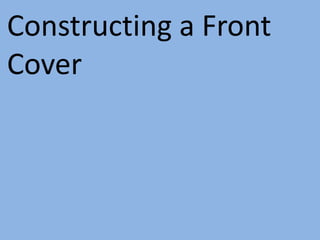
Front cover construction
- 2. First you have to open a new Adobe Illustrator document and select ok on how big you would like the box to be. You can then start to create your piece.
- 3. You can then add boxes to your work by clicking on the rectangle tool and then dragging it to however big you would like the box to be and then you are able to change the colour of it if you wish.
- 4. When you have added boxes you can then add text to the boxes if you wish and you are then able to change the size and font. After this step you are able After this step you are then able to just click on your rectangle to change the font and size of the and add text to it. text by clicking the right side of the mouse.
- 5. You can then change the font and size of your text if you wish to.
- 6. Here I have placed a rectangle and added the text that I am wishing to use, I am them able to warp my text in order to make it stand out more.
- 7. My text now looks like this which I believe looks better as it is bigger and stands out a lot more.
- 8. I can now copy and paste my title again (ctrl + c and ctrl + v) then I am able to change the colour of it and prepare to send it behind the coloured writing that I had before in order to make it stand out a lot more.
- 9. This is my front page title after I have added red writing put clicked on ‘send backward’ and then you are able to rearrange the text in order to make it look more effective. I can then add images to my work, you simply click open, open the image, hold down the ‘alt’ key to keep the image in proportion and then you are able to resize the image in order to make it more of a suitable size for your work. Then you can just keep adding rectangle boxes, text boxes and images to your font cover until you feel as if you are satisfied by the results. Your finished front cover should look like this.