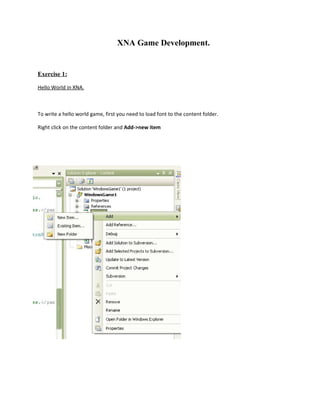
XNA coding series
- 1. XNA Game Development. Exercise 1: Hello World in XNA. To write a hello world game, first you need to load font to the content folder. Right click on the content folder and Add->new item
- 2. And select Spite font and rename that as Arial.spritefont Arial is the name of the font we are going to use. You can use any font that install in the Windows font folder. Go to Arial.spritefont file if you like you can change the size and style by modifing Size and Style tags. <Size>14</Size> <Style>Regular</Style>
- 3. Now in the Game 1.cs you need to write code to draw a string in the screen. First create a object form SpriteFont to handle our font. SpriteFont myfont; Then in the LoadContent() method you can load the font. myfont = Content.Load<SpriteFont>("Arial"); then in the Draw() metord you can draw the font in the sceran. spriteBatch.Begin(); / /start the sprite batch process to draw font spriteBatch.DrawString(myfont, "Hello world", new Vector2(10.0f, 10.0f), Color.Black); //draw the font in the screan spriteBatch.End(); //end the sprite batch process Now you can run the project by pressing F5 or by clicking the run button.
- 4. Exercise 2: Draw 2d image. First you need to load an image to the content folder. Right click on the content folder and Add->existing items And select an image form the hard drive. It could be .bmp,.png,.jpg ,.dds,.tga
- 5. Then create a object form Texture2D to handle the image. Texture2D mytx; Then in the LoadContent() method you can load the image. mytx = Content.Load<Texture2D>("img"); then in the Draw() metord you can draw the image in the sceran. spriteBatch.Begin(); / /start the sprite batch process to draw font spriteBatch.Draw(mytx,new Rectangle(100,100,600,400), Color.White); spriteBatch.End(); //end the sprite batch process Now you can run the project by pressing F5 or by clicking the run button.
- 6. Modify the code for 2d animation. Also you can create 2d animation to this example using these lines of codes. First initialize a float variable to the animation. float val = 0.0f; Then in Update() metord increment the value to change the position. val = val + 0.3f; Finally in the Draw() metord increment the x y positions of the image. spriteBatch.Draw(mytx,new Rectangle(100+(int)val,100+(int)val,600,400), Color.White); Then after press F5 you are ready to play the animation.
- 7. Exercise 3: Using Keyboard and Mouse in a PC game. First you need to have an image to represent mouse cursor and another image to show the keyboard usage. You can add those files in to the content folder. In the Game1.cs file initialize these variables. KeyboardState mykeyboardstate; //create a keyboardstate object to get the state of the keyboard
- 8. MouseState mymousesatate; //get the state of the mouse SpriteFont myfont; //add a sprite font to draw String in the screan Texture2D mytexture, mytexture2;//creating texture object float Position = 0.0f;//initializing up down position float Position2 = 0.0f;//initializing left right position float mousex = 0.0f;//initilizing mousex position float mousey = 0.0f;//initializing mousey position Now in the LoadContent() metord write code for load the assest. //change the window title Window.Title = "Using the keyboard+mouse-demo"; myfont = Content.Load<SpriteFont>("Arial"); mytexture = Content.Load<Texture2D>("pic");
- 9. mytexture2 = Content.Load<Texture2D>("cursor"); Then in the Update() methord you can chack for keyboard and mouse inputs. mykeyboardstate = Keyboard.GetState();//capturing the keybard state mymousesatate = Mouse.GetState();//capturing mouse state mousex = (float)mymousesatate.X;//getting the x position of the mouse mousey = (float)mymousesatate.Y;//getting the y position of the mouse // Move 400 pixels each second float moveFactorPerSecond = 80 * (float)gameTime.ElapsedRealTime.TotalMilliseconds / 1000.0f; //chage the position according to the key pressed up,down,left,right if (mykeyboardstate.IsKeyDown(Keys.Up)) Position -= moveFactorPerSecond; if (mykeyboardstate.IsKeyDown(Keys.Down)) Position += moveFactorPerSecond;
- 10. if (mykeyboardstate.IsKeyDown(Keys.Left)) Position2 -= moveFactorPerSecond; if (mykeyboardstate.IsKeyDown(Keys.Right)) Position2 += moveFactorPerSecond; In the Draw () method you can see the Changes of the inputs by drawing the images. myspitebatch.Begin();//start process Vector2 position = new Vector2(200.0f + (int)Position2, 200.0f + ((int)Position)); //setting position with variables (Position1) and (Position2) //those variables change the position of the image according to the key pressing myspitebatch.Draw(mytexture, position, Color.White);//drawing the image myspitebatch.DrawString(myfont, "Use Arrowkeys to move the image & use mouse to point", new Vector2(10.0f, 10.0f), Color.Gold);//drawing text on the screan
- 11. myspitebatch.Draw(mytexture2, new Vector2(mousex, mousey), Color.White); //drawing the cursor image, acording to the mouse position myspitebatch.End();//end process Now you can run the project by pressing F5 or by clicking the run button Exercise 4: Crating a Menu system in a PC game.
- 12. For the Game state you need to add some images to show the user inputs You can add those files in to the content folder. Then you are able to write a code for create a menu system in a XNA game. In the Game1.cs file initialize these variables. KeyboardState mykeyboardstate; //create a keyboardstate object to get the state of the keyboard
- 13. MouseState mymousesatate;//get the state of the mouse SpriteFont myfont;//add spite batch and spite font as explained in tutorial 01-hello world Texture2D mytexture, mytexture2;//creating texture object float Position = 0.0f;//initializing up down position float Position2 = 0.0f;//initializing left right position float mousex = 0.0f;//initilizing mousex position float mousey = 0.0f;//initializing mousey position Using enum we can define the different game states.Then we set the initial stage as start state. enum Mygamemode { start, game, exit } //define game modes start,game,exit
- 14. Mygamemode mygame = Mygamemode.start;//assign start mode as initial mode Now in the LoadContent() metord write code for load the assest Window.Title = "Using menu system"; myspitebatch = new SpriteBatch(graphics.GraphicsDevice);//setting spite batch for graphic device myfont = Content.Load<SpriteFont>("Arial"); //loading font mytexture = Content.Load<Texture2D>("pic");//loding image mytexture2 = Content.Load<Texture2D>("cursor");//loding cursor image Then in the Update() methord you can chack for keyboard and mouse inputs. mykeyboardstate = Keyboard.GetState();//capturing the state mymousesatate = Mouse.GetState();//capturing mouse state
- 15. mousex = (float)mymousesatate.X;//getting the x position of the mouse mousey = (float)mymousesatate.Y;//getting the y position of the mouse // Move 400 pixels each second float moveFactorPerSecond = 80 * (float)gameTime.ElapsedRealTime.TotalMilliseconds / 1000.0f; //chage the position according to the key pressed up,down,left,right if (mykeyboardstate.IsKeyDown(Keys.Up)) Position -= moveFactorPerSecond; if (mykeyboardstate.IsKeyDown(Keys.Down)) Position += moveFactorPerSecond; if (mykeyboardstate.IsKeyDown(Keys.Left)) Position2 -= moveFactorPerSecond;
- 16. if (mykeyboardstate.IsKeyDown(Keys.Right)) Position2 += moveFactorPerSecond; In the Draw () method you can see the Changes by drawing the images. if (mygame == Mygamemode.start) //chack whether you are in the start mode { myspitebatch.Begin(); myspitebatch.DrawString(myfont, "Welcome to the demo ", new Vector2(30.0f, 30.0f), Color.YellowGreen); myspitebatch.DrawString(myfont, "Press Enter to continue..... ", new Vector2(30.0f, 80.0f), Color.YellowGreen); myspitebatch.End();
- 17. if (mykeyboardstate.IsKeyDown(Keys.Enter))//chack whather user press enter key while he/she in the start mode mygame = Mygamemode.game; //if(true) assign game mode } if (mygame == Mygamemode.game)//chack whether you are in the game mode { myspitebatch.Begin();//start process Vector2 position = new Vector2(200.0f + (int)Position2, 200.0f + ((int)Position)); //setting position with variables (Position1) and (Position2) //those variables change the position of the image according to the key pressing
- 18. myspitebatch.Draw(mytexture, position, Color.White);//drawing the image myspitebatch.DrawString(myfont, "Use Arrowkeys to move the image & use mouse to point", new Vector2(10.0f, 10.0f), Color.Gold);//drawing text on the screan myspitebatch.DrawString(myfont, "Use Esc to exit demo", new Vector2(10.0f, 30.0f), Color.Gold);//drawing text on the screan myspitebatch.Draw(mytexture2, new Vector2(mousex, mousey), Color.White); //drawing the cursor image, acording to the mouse position myspitebatch.End();//end process if (mykeyboardstate.IsKeyDown(Keys.Escape))//chack whather user press escape key while he/she in the start mode
- 19. mygame = Mygamemode.exit; //if(true) assign exit mode } if (mygame == Mygamemode.exit) //chack whether you are in the exit mode { myspitebatch.Begin(); myspitebatch.DrawString(myfont, "Goodbuy from the demo ", new Vector2(30.0f, 30.0f), Color.YellowGreen); myspitebatch.DrawString(myfont, "Press Q to exit..... ", new Vector2(30.0f, 80.0f), Color.YellowGreen); myspitebatch.End(); if (mykeyboardstate.IsKeyDown(Keys.Q))//chack whather user press enter key while he/she in the start mode
- 20. this.Exit(); //if(true) assign game mode } Now you can run the project by pressing F5 or by clicking the run button. Exercise 5:
- 21. First you need to add Music files (.mp3, .wav) to the content folder in a new XNA project. In the Game1.cs file initialize these variables. Song mysong;//initialize the song SpriteFont myfont;//initialize font String val; Texture2D mytx;//initialize texture
- 22. Now in the LoadContent() metord write code for load the assest Window.AllowUserResizing = true; //first add new mp3 to a content folder mysong = Content.Load<Song>("sum41");//load the mp3 myfont = Content.Load<SpriteFont>("Arial");//load the font mytx = Content.Load<Texture2D>("B");//load the image MediaPlayer.Play(mysong);//play the song Then in the Update() methord you can write this code segment. //simple text effect if (gameTime.TotalGameTime.Seconds % 2 == 0) { val = "Playing -sum 41" }
- 23. else { val = ""; } In the Draw () method you can see the Changes by drawing the images. spriteBatch.Begin(); //begin spite batch prosess spriteBatch.Draw(mytx, new Rectangle(0, 0, Window.ClientBounds.Width, Window.ClientBounds.Height), Color.White); //draw image spriteBatch.DrawString(myfont, val, new Vector2(30.0f, 30.0f), Color.Orange); //draw the font
- 24. spriteBatch.End();//end spite batch process Now you can run the project by pressing F5 or by clicking the run button.
