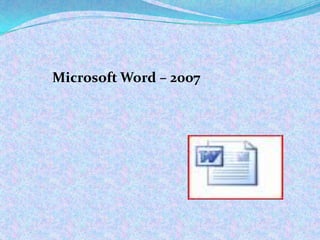
Microsoft Word 2007 - The Essential Word Processor
- 1. Microsoft Word – 2007
- 2. Word Processor A word processor is a computer application used for the production (including composition, editing, formatting, and possibly printing) of any sort of printable material
- 4. MS-Word - Window RIBBON 1. New /Blank Document or file looks like this 2. The commands are grouped and arranged .It helps used to easily format the document 3. Ribbon : The commands arrangement . 4. Tabs . The sub group on the Ribbon
- 5. Parts of the Word Window Office button Ribbon Title bar Group Home tab Quick access toolbar Vertical Scroll bar Horizontal ruler Vertical ruler Zoom slider Status bar View buttons Copyright © 2008 Pearson Prentice Hall. All rights reserved. 5
- 6. File - Tab • Save - To save the changes in the file • Save As – save file with different , different location / path & file Type • Open – • Close – to close only this particular file not Word application • • • • • • Info Recent :previously used ( recently ) New Print Save and Send Help – Either press ‘F1’ or from here you can get the help feature • Exit – Same as closing application window
- 7. File - Info File –properties are shown in File – Info
- 8. File – Print and setting Settings can be used to change the page orientation , number of copies or selecting some pages of the file for printing
- 9. Ms-Word - File – Open 1. To open already existing file use File – open 2. Select the folder and file to open
- 10. Home tab - commands ‘Computer ‘ word in red color and big size Home tab commnads are for Formatting of Text and paragraph
- 11. Formatting text To format text ( words or lines ) select them first Or first select the format and then type the text Click and hold the mouse button Drag the mouse over the text to be selected Double click the mouse button The word is selected Triple click the mouse button The paragraph is selected.
- 12. Font To change font style, size, colour and a large number of other features. You can also change the spacing between letters from character Spacing tab.
- 13. Two Types of Formatting Paragraph paragraph window Character font window •Formatting applies to the entire paragraph •Formatting applies only to the selected characters •Examples: alignment, margins, indents, line spacing, and tab stop positions •Examples: Fontface, color, size and effects; and character spacing •Borders and shading can •Borders and shading can apply to entire paragraph apply only to character 13
- 15. Home tab - commands • ‘Cut - Paste’ Select the text and use cut for moving or Deleting Text • Copy – Paste -Select the text use copy and paste the place ( copies )
- 16. • Alignment Paragraph • Bullet Points • Line Spacing Paragraph Formatting • Background color • Paragraph Border
- 17. Paragraph: Alignment Left aligned Justified Right aligned Centered 17
- 18. Paragraph General Alignment: aligning the text to left, right, center and justify. Direction: the text direction right to left or left to right Indentation:allows you to indent your paragraph from the left or right margin Special First line: indents the first line of the paragraph Spacing Before:sets the amount of space before the paragraph After: sets the amount of space after the paragraph
- 20. • For Document with many pages and paragraphs searching option is very helpful • Find Option is like windows searching – It will highlight the word or line • Replace - Find + changing (replacing)
- 21. Bullets and Numbering In Microsoft Word, you can easily create bulleted or numbered lists of items. Several bulleting and numbering styles are available. e.g. primary color: a. Red b. Blue • Red c. Green • Blue • Green
- 22. Mini Toolbar Displays when text is selected or right-clicked Contains frequently used formatting commands
- 23. Insert tab To add objects - pictures, clip art and different shapes ( Keyboard letters, numbers, special characters ) For Maths Equation like Symbols π£ x2
- 24. Page Layout -tab To adjust the page settings
- 26. Function keys - list F7 F1 Choose the Spelling command (Review tab). F8 Move text or graphics. F2 Extend a selection. Repeat the last action. F4 Update the F9 selected fields. Choose the Go To command (Home tab). F5 Go to the next pane or frame. F6 To do this Press Get Help or visit Microsoft Office Online. Show KeyTips. F10 Go to the next field. F11 Choose the Save As command. F12
- 27. Edit text Copy selected text or graphics to the Office Clipboard. CTRL+C Cut selected text or graphics to the Office Clipboard. CTRL+X Paste the most recent addition or pasted item from the Office Clipboard. CTRL+V
Notas do Editor
- To open Ms word application use ’ All Programs’ from ‘Start Menu’Click on Microsoft Office - list of Application progams related Microsoft office suite will be listedClick on ‘ Word 2007’
- Use and check the purpose of each command in the File Tab
- File Information is like File properties File Information
- * Double click on the starting of the word or click and drag for selection
