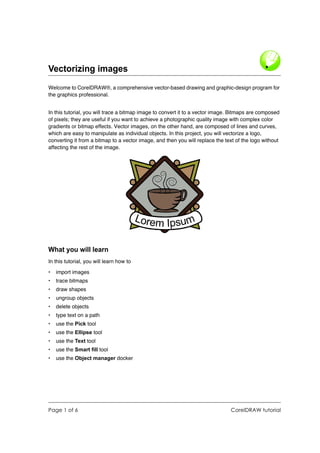
dr_4
- 1. Vectorizing images Welcome to CorelDRAW®, a comprehensive vector-based drawing and graphic-design program for the graphics professional. In this tutorial, you will trace a bitmap image to convert it to a vector image. Bitmaps are composed of pixels; they are useful if you want to achieve a photographic quality image with complex color gradients or bitmap effects. Vector images, on the other hand, are composed of lines and curves, which are easy to manipulate as individual objects. In this project, you will vectorize a logo, converting it from a bitmap to a vector image, and then you will replace the text of the logo without affecting the rest of the image. What you will learn In this tutorial, you will learn how to • import images • trace bitmaps • draw shapes • ungroup objects • delete objects • type text on a path • use the Pick tool • use the Ellipse tool • use the Text tool • use the Smart fill tool • use the Object manager docker Page 1 of 6 CorelDRAW tutorial
- 2. Tutorial: Vectorizing images Tracing the bitmap First, you will import the bitmap into CorelDRAW. Then, you will trace the bitmap using the Corel® PowerTRACE feature. When you use the PowerTRACE feature to trace a bitmap, you can preview and adjust the results. The PowerTRACE feature offers several preset styles. Each preset style is a collection of settings that are appropriate for the specific type of bitmap you want to trace (for example, line art or a high- quality photo image). In this case, you will use the Detailed Logo preset style, but you will make some adjustments to the preset style to achieve optimum results. To import the bitmap 1 Click File menu New to create a new document. 2 On the property bar, make sure that the units of measurement are inches . 3 In the Paper width and height boxes on the property bar, type 5" for the width and 5" for the height, and press Enter. 4 Click File menu Import. 5 Choose the folder Program filesCorelCorelDRAW Graphics Suite 13LanguagesENTutorials Sample files. 6 Choose the filename logo.tif. 7 Click Import. 8 Press Enter to center the graphic on the page. To trace the bitmap 1 Click Bitmap menu Trace bitmap Detailed logo. 2 Choose the following settings: • Type of image: Detailed logo • Smoothing: 25 • Detail: set at default • Color mode: RGB • Delete original image: checked • Remove background: checked • Automatically choose color: selected • Remove color from entire image: not checked The Before and after preview setting lets you view the original bitmap and the traced image side by side. Page 2 of 6 CorelDRAW tutorial
- 3. Tutorial: Vectorizing images You can view the traced image in a larger window, or view the outline over the image by selecting Large preview or Wireframe overlay from the Preview drop-down list in the upper- left corner of the window. The image below shows the wireframe preview. 3 When you are done adjusting the settings, click OK. Replacing the text If you are not satisfied with the traced text, or if you want to change the text or its background, you can replace the text and the text background without affecting the rest of the image. The traced logo is a group of individual objects. To edit them separately, you will first ungroup the objects that make up the logo. Then, you will delete the text and the text background objects, and replace them with new objects. To make the text slightly curved, you will create a path and type the text along the path. To delete individual objects 1 Open the Object manager docker. If the Object manager docker is open but hidden behind another docker, click the Object manager tab to display it. If the Object manager docker is not open, click Window menu Dockers Object manager. 2 Make sure the image is selected. Page 3 of 6 CorelDRAW tutorial
- 4. Tutorial: Vectorizing images 3 Click Arrange menu Ungroup to ungroup the objects. The individual, ungrouped objects are displayed in the Object manager docker. All the objects are selected. 4 Click outside the image to deselect all the objects. 5 Marquee-select the text and the text background. To marquee-select the objects, drag diagonally with the Pick tool to enclose the objects in a marquee box with a dotted outline. 6 Press the Delete key. To create the text background 1 In the toolbox, click the Smart fill tool . 2 In the Fill options area on the property bar, choose a color from the Fill color picker . You will use this color for the new text background. In the example below, white was chosen for the new background. 3 Click in the image where the text background used to be to create a new background object. To create the text 1 In the toolbox, click the Ellipse tool . 2 Click and drag in the image to create an ellipse, as shown below. In the example below, the ellipse is colored red for illustration purposes. The ellipse color is black by default. 3 If you want to adjust the size of the ellipse, drag one of the square selection handles. 4 If you want to adjust the position of the ellipse, click the Pick tool in the toolbox, and drag the ellipse to a new position. 5 In the toolbox, click the Text tool . 6 Point to the outside edge of the ellipse. When the pointer changes to the letter A with a curve below it , click and type the text you want. Page 4 of 6 CorelDRAW tutorial
- 5. Tutorial: Vectorizing images You can type new text for the logo, or retype the old text. In this example, the same text was used. 7 Click the Pick tool. The text is now selected as an object. A red diamond appears at the beginning of the text; it controls the position of the text along the path. 8 Choose a font and a font size on the property bar. 9 On the property bar, click the Mirror horizontally and Mirror vertically buttons . Because the text was created along the outside of the path, mirroring the text vertically creates a mirror image of the text on the inside of the path. Mirroring the text horizontally then recovers the text to its original form, reversing the mirror effect while keeping the text on the inside of the path. The order in which you click the two buttons does not affect the final result. 10 Drag the red diamond to position the text. 11 Select the ellipse and right-click the No color swatch in the color palette. This makes the ellipse invisible, while keeping it available for future editing of the text. Your traced logo is now complete. Page 5 of 6 CorelDRAW tutorial
- 6. Tutorial: Vectorizing images From here ... You can explore CorelDRAW on your own, or you can learn more by completing other CorelTUTOR™ tutorials. For more information about the topics and tools discussed in this tutorial, refer to the Help. To access CorelDRAW Help, click Help menu Help topics. Copyright 2002 - 2005 Corel Corporation. All rights reserved. All trademarks or registered trademarks are the property of their respective companies. Page 6 of 6 CorelDRAW tutorial