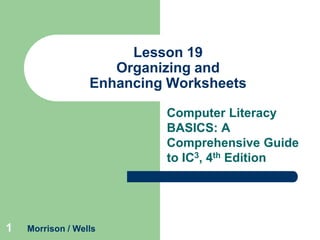
Organizing and Enhancing Excel Worksheets
- 1. Lesson 19 Organizing and Enhancing Worksheets Computer Literacy BASICS: A Comprehensive Guide to IC3, 4th Edition 1 Morrison / Wells
- 2. Objectives Lesson 19 2 Hide, show, and freeze columns and rows. Create, rename, and delete worksheets. Change the page setup of a worksheet and add headers and footers. Customize the print options. Apply fonts, alignments, number formats, and conditional formatting to worksheet cells. Morrison / Wells CLB: A Comp Guide to IC3 4E
- 3. Objectives (continued) Lesson 19 3 Apply borders, shading, and styles to worksheet cells. Sort and filter data in a worksheet. Save a workbook in PDF and XPS formats. Morrison / Wells CLB: A Comp Guide to IC3 4E
- 4. Vocabulary Lesson 19 4 cell style conditional formatting filter footer freeze header Morrison / Wells header row sheet tab split table style CLB: A Comp Guide to IC3 4E
- 5. Managing Worksheets Lesson 19 5 Hiding and Showing Worksheet Data A header row contains column headings or field names in a data source, such as a table or spreadsheet. When you hide rows and columns, the data remains intact; it is just not visible on the screen. Morrison / Wells CLB: A Comp Guide to IC3 4E
- 6. Managing Worksheets (continued) Lesson 19 6 Freezing Rows and Columns When you freeze columns and/or rows, you lock them so you can keep an area visible as you scroll through the worksheet. An alternative way to freeze rows and columns is to split a worksheet, which divides the worksheet into two panes. Morrison / Wells CLB: A Comp Guide to IC3 4E
- 7. Managing Worksheets (continued) Lesson 19 7 Working with Multiple Worksheets At the bottom of the workbook window, a sheet tab is displayed for quick and easy access to the worksheet. Morrison / Wells CLB: A Comp Guide to IC3 4E
- 8. Formatting the Page Layout Lesson 19 8 Changing the Page Setup Create your own page break by dragging the page break to a new location or by selecting a row or cell and inserting a manual page break. You can change to landscape orientation, which formats the document with the long edge of the page at the top. Use the Fit to command to fit the worksheet to a number of pages you designate. Morrison / Wells CLB: A Comp Guide to IC3 4E
- 9. Formatting the Page Layout (continued) Lesson 19 9 Creating a Header and a Footer A header is information and/or graphics that are printed in the top margin of a worksheet. A footer is printed in the bottom margin of the worksheet. Morrison / Wells CLB: A Comp Guide to IC3 4E
- 10. Formatting the Page Layout (continued) Lesson 19 10 Customizing Print Options Change the print settings using commands in the Page Layout dialog box or in Backstage view. Morrison / Wells CLB: A Comp Guide to IC3 4E
- 11. Formatting the Cell Contents Lesson 19 11 Merging Cells and Changing Font Styles and Sizes You can merge cells and combine several cells into a single cell. Bold, italic, underline, and color formats can also add emphasis to the contents of a cell. You can use the Format Painter feature to copy formats. Morrison / Wells CLB: A Comp Guide to IC3 4E
- 12. Formatting the Cell Contents (continued) Lesson 19 12 Changing Alignment and Wrapping Text in Cells Buttons for adjusting alignment, wrapping text, and more are in the Alignment group on the Home tab. Morrison / Wells CLB: A Comp Guide to IC3 4E
- 13. Formatting the Cell Contents (continued) Lesson 19 13 Formatting Numbers and Dates You can format numbers and dates using the commands in the Number group on the Home tab. Morrison / Wells CLB: A Comp Guide to IC3 4E
- 14. Formatting the Cell Contents (continued) Lesson 19 14 Applying Conditional Formatting Conditional formatting applies designated formats to cells when the cell value meets specified conditions (criteria). Use buttons in the Styles group on the Home tab. Morrison / Wells CLB: A Comp Guide to IC3 4E
- 15. Formatting the Cell Contents (continued) Lesson 19 15 Adding Shading, Borders, and Styles You can emphasize important information in a cell, a row of cells, or a column by applying color, shading, or border formats. A cell style is a set of predefined formats you can apply to some of the worksheet data, such as a header row, a cell showing a total, or cells showing the date and time. Morrison / Wells CLB: A Comp Guide to IC3 4E
- 16. Formatting the Cell Contents (continued) Lesson 19 Adding Shading, Borders, and Styles (continued) A table style is a set of predefined formats that you can apply to all the worksheet data with a single click. 16 Morrison / Wells CLB: A Comp Guide to IC3 4E
- 17. Sorting and Filtering Data You can sort the data and numbers in the columns based on one criteria or on multiple criteria. Lesson 19 17 Morrison / Wells CLB: A Comp Guide to IC3 4E
- 18. Sorting and Filtering Data (continued) When you filter data, the data that does not meet the criteria is hidden, and only the data that meets the criteria is shown. Lesson 19 18 Morrison / Wells CLB: A Comp Guide to IC3 4E
- 19. Saving a Workbook as a PDF or XPS File Lesson 19 19 PDF and XPS file formats preserve the visual appearance and layout of each worksheet, but don’t allow the recipient to modify the data. Both formats enable fast viewing and printing. Morrison / Wells CLB: A Comp Guide to IC3 4E
- 20. Lesson 19 Summary 20 In this lesson, you learned: To keep the header row in view when navigating through a large worksheet, you can change the zoom setting. If that does not work because the worksheet is too large, you can hide some of the rows and columns so you can focus on a particular range of data, or you can freeze some rows and columns. You can delete or add one or several worksheets to a workbook, and you can rename each worksheet. Morrison / Wells CLB: A Comp Guide to IC3 4E
- 21. Summary (continued) Lesson 19 21 Headers and footers can be added to worksheets to provide information such as the source and date of the data. You can change the page orientation or use the Fit to feature to fit all the data on a specified number of pages. You can control the print output by inserting page breaks manually or creating a print area for the worksheet. With the default settings, the gridlines and row and column headings appear on the screen in worksheets but they do not appear when the worksheets are printed. You can change the settings to hide these elements on the screen and/or include them in printed worksheets. Morrison / Wells CLB: A Comp Guide to IC3 4E
- 22. Summary (continued) Lesson 19 22 Before you print, you can preview the worksheet to see what it will look like when it is printed. You can choose to print the active worksheet only, or you can choose to print all worksheets in the workbook. There are many options available for formatting cell contents, including merging cells, changing font styles and sizes, changing the alignment within the cells, and applying number and date formats. Morrison / Wells CLB: A Comp Guide to IC3 4E
- 23. Summary (continued) Lesson 19 23 Conditional formatting enables you to quickly identify exceptions or trends in data as well as unusual cell values. To enhance the appearance and highlight data within the worksheet, you can add borders and shading to cells. There are also many predefined styles available that you can quickly apply to give the worksheet a professional look and make reading the data easier. Morrison / Wells CLB: A Comp Guide to IC3 4E
- 24. Summary (continued) Lesson 19 24 To organize worksheet data numerically or alphabetically, you can sort the data based on a single column, or you can sort the data based on multiple criteria. To screen for data that meets certain criteria, you can filter the data. To preserve the visual appearance and layout of each worksheet, you can save all the workbook data in a PDF or an XPS file format. Morrison / Wells CLB: A Comp Guide to IC3 4E
