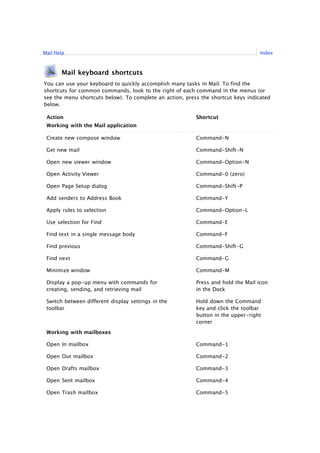
Mail shortcuts
- 1. Mail keyboard shortcuts You can use your keyboard to quickly accomplish many tasks in Mail. To find the shortcuts for common commands, look to the right of each command in the menus (or see the menu shortcuts below). To complete an action, press the shortcut keys indicated below. Action Shortcut Working with the Mail application Create new compose window Command-N Get new mail Command-Shift-N Open new viewer window Command-Option-N Open Activity Viewer Command-0 (zero) Open Page Setup dialog Command-Shift-P Add senders to Address Book Command-Y Apply rules to selection Command-Option-L Use selection for Find Command-E Find text in a single message body Command-F Find previous Command-Shift-G Find next Command-G Minimize window Command-M Display a pop-up menu with commands for creating, sending, and retrieving mail Press and hold the Mail icon in the Dock Switch between different display settings in the toolbar Hold down the Command key and click the toolbar button in the upper-right corner Working with mailboxes Open In mailbox Command-1 Open Out mailbox Command-2 Open Drafts mailbox Command-3 Open Sent mailbox Command-4 Open Trash mailbox Command-5 IndexMail Help
- 2. Open Junk mailbox Command-6 Show/hide mailboxes Command-Shift-M Select the search field Command-Option-F Erase junk mail Command-Option-J Move to the last mailbox you moved or copied a message to Command-Option-T Display a pop-up menu that lets you quickly perform several actions on the item you click Control-click a message or mailbox Sending messages Add Bcc header Command-Option-B Add Reply-To header Command-Option-R Show/hide long headers Command-Shift-H Attach file to message Command-Shift-A Append selected messages to a new message Command-Option-I Paste as quotation Command-Shift-V Increase quote level Command-' (single quote) Decrease quote level Command-Option-' (single quote) Save as draft Command-S Send message Command-Shift-D Redirect message Command-Shift-E Forward message Command-Shift-F Prevent the next message from being automatically selected (and marked as read) Hold down the Option key when deleting a message Receiving messages Select all highlighted messages Command-Shift-K Mark as junk mail Command-Shift-J Mark as flagged/unflagged Command-Shift-L Mark as read/unread Command-Shift-U Reply with iChat Command-Shift-I Reply to sender Command-R
- 3. Reply to all Command-Shift-R Bounce to sender Command-Shift-B Show/hide deleted messages Command-L Show raw source/original content Command-Option-U Compact/empty deleted messages Command-K Show plain text alternative Command-Option-P Show previous alternative (in multipart message) Command-[ Show next alternative (in multipart message) Command-] Jump to selected text in message Command-J Copy message to a different mailbox Hold down the Option key when dragging a message to a different mailbox. Working with fonts, formatting, and spelling Show Font panel Command-T Convert message to rich/plain text Command-Shift-T Make font larger Command-+ (plus) Make font smaller Command-- (minus) Show Colors panel Command-Shift-C Align left Command-{ Align center Command-| Align right Command-} Check spelling of email message Command-: (colon) Flag misspelling of selected word Command-; (semi-colon) Copy style Command-Option-C Paste style Command-Option-V Collapse the thread containing the selected message (when organized by thread) Left Arrow key Expand the currently selected thread (when organized by thread) Right Arrow key Move to next message in thread Down Arrow key Move to previous message in thread Up Arrow key
