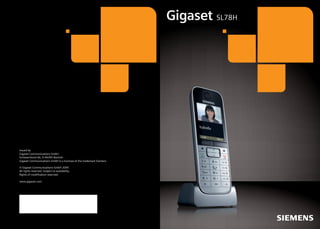
Gigaset SL78H User Guide
- 1. SL78H Issued by Gigaset Communications GmbH Schlavenhorst 66, D-46395 Bocholt Gigaset Communications GmbH is a licensee of the trademark Siemens © Gigaset Communications GmbH 2009 All rights reserved. Subject to availability. Rights of modification reserved. www.gigaset.com Cyan Magenta Yellow Black Bedienungsanleitung: (Mittelgrau) - BA_Phones_C-class (Orange) - BA_Broadband (Rot) - BA_Phones_VoIP (Hellgrau) - BA_Phones_Essential (Weiß) - BA_Home Media 20.01.09 V7
- 2. Gigaset SL78H / IM1 English / A31008-M2058-R101-2-4N19 / overview.fm / 19.03.2009 Brief overview Brief overview 16 1 2 3 4 i V INT 1 07:15 Oct 2008 Mo Tu 1 2 We Th Fr Sa Su 01 02 03 04 05 06 07 08 09 10 11 14 15 16 17 18 19 20 21 22 23 24 25 26 27 28 29 30 31 Calls Calendar 3 15 14 4 13 5 12 11 6 10 7 9 Version 4, 16.09.2005 8 ¢ ¢ ¢ ¢ 12 13 Display in idle status Battery charge status ( page 14) page 17) Display keys ( page 31) Message key ( Access to calls and message lists; flashes: new message or new call 5 End call key, On/Off key End call, cancel function, go back one menu level (press briefly), back to idle status (press and hold), activate/deactivate handset (press and hold in idle status) 6 Hash key Keypad lock on/off (press and hold in idle status); toggles between upper/lower case and digits page 26) 7 Call-by-call list key ( Open call-by-call list 8 Charging socket 9 Microphone 10 Recall key - Consultation call (flash) - Insert a dialling pause (press and hold) 11 Star key Ring tones on/off (press and hold); with an open connection: switch between dial pulsing/touch tone dialling (press briefly); for text input: open a table of special characters 12 Key 1 Dial (network) answering machine (press and hold) 13 Talk key Answer a call: open redial list (press briefly), start dialling (press and hold) 14 Speaker key Switch between earpiece and speaker mode; lights up: speaker activated flashes: incoming call page 16) 15 Control key ( page 14) 16 Signal strength ( ¢ ¢ 1
- 3. Gigaset SL78H / IM1 English / A31008-M2058-R101-2-4N19 / overview.fm / 19.03.2009 Display symbols Display symbols The following symbols are displayed independently from the settings and the operating status of your phone: Signal strength (¢ page 14) or ECO mode symbol ¼ (¢ page 34) Bluetooth activated (¢ page 39) or ô/ õ (Bluetooth headset/data device) connected Ring tone switched off (¢ page 43) Keypad lock switched on (¢ page 19) Battery being charged (¢ page 14) Battery charge status (¢ page 14) i ò ó ˝ V ™ 10 Ë 09 n 08 Ã02 ¼17:32 INT 1 13:28 Oct 2008 Mo Tu We Th Fr Sa Su 06 07 01 02 03 04 05 08 09 10 11 13 12 14 15 16 17 18 19 20 21 22 23 24 25 26 27 28 29 30 Number of new messages: u in the list of missed appointments (¢ page 36) u in the SMS list (dependent on base) u in the list of missed calls (¢ page 31) u on the (network) answering machine (¢ page 31) Name of handset Current month and year (¢ page 14) Alarm clock activated with wake-up time (¢ page 36) Current time (¢ page 14) 31 Calls Appointment entered in calendar (¢ page 34) Current day (¢ page 14) Calendar Signalling of external call (¢ page 24) internal call (¢ page 25) alarm clock (¢ page 36) appointment (¢ page 34) / anniversary (¢ page 30) Version 4, 16.09.2005 ØÙÚ Ø¼Ú 2 Øã Ú ØÜ
- 4. Gigaset SL78H / IM1 English / A31008-M2058-R101-2-4N19 / SL78HIVZ.fm / 19.03.2009 Contents Contents Brief overview . . . . . . . . . . . . . . . . . . . . . . . . . . . . . . . . . . . . . . . . . . 1 Safety precautions . . . . . . . . . . . . . . . . . . . . . . . . . . . . . . . . . . . . . . 5 First steps . . . . . . . . . . . . . . . . . . . . . . . . . . . . . . . . . . . . . . . . . . . . . 6 Check the pack contents . . . . . . . . . . . . . . . . . . . . . . . . . . . . . . . . . . . . . . . . . 6 Installing the charging cradle . . . . . . . . . . . . . . . . . . . . . . . . . . . . . . . . . . . . . 7 Setting up the handset for use . . . . . . . . . . . . . . . . . . . . . . . . . . . . . . . . . . . . 8 Setting the date and time . . . . . . . . . . . . . . . . . . . . . . . . . . . . . . . . . . . . . . . 12 Connecting the USB data cable . . . . . . . . . . . . . . . . . . . . . . . . . . . . . . . . . . . 14 What would you like to do next? . . . . . . . . . . . . . . . . . . . . . . . . . . . . . . . . . . 15 Using the phone . . . . . . . . . . . . . . . . . . . . . . . . . . . . . . . . . . . . . . . 16 Control key . . . . . . . . . . . . . . . . . . . . . . . . . . . . . . . . . . . . . . . . . . . . . . . . . . . Display keys . . . . . . . . . . . . . . . . . . . . . . . . . . . . . . . . . . . . . . . . . . . . . . . . . . Keys on the keypad . . . . . . . . . . . . . . . . . . . . . . . . . . . . . . . . . . . . . . . . . . . . Correcting incorrect entries . . . . . . . . . . . . . . . . . . . . . . . . . . . . . . . . . . . . . . Menu guidance . . . . . . . . . . . . . . . . . . . . . . . . . . . . . . . . . . . . . . . . . . . . . . . Activating/deactivating the handset . . . . . . . . . . . . . . . . . . . . . . . . . . . . . . . Activating/deactivating the keypad lock . . . . . . . . . . . . . . . . . . . . . . . . . . . . Illustration of operating steps in the user guide . . . . . . . . . . . . . . . . . . . . . . 16 17 17 17 18 19 19 20 Menu tree . . . . . . . . . . . . . . . . . . . . . . . . . . . . . . . . . . . . . . . . . . . . 22 Making calls . . . . . . . . . . . . . . . . . . . . . . . . . . . . . . . . . . . . . . . . . . 24 Making an external call . . . . . . . . . . . . . . . . . . . . . . . . . . . . . . . . . . . . . . . . . Ending a call . . . . . . . . . . . . . . . . . . . . . . . . . . . . . . . . . . . . . . . . . . . . . . . . . Accepting a call . . . . . . . . . . . . . . . . . . . . . . . . . . . . . . . . . . . . . . . . . . . . . . . Speaker talking . . . . . . . . . . . . . . . . . . . . . . . . . . . . . . . . . . . . . . . . . . . . . . . Switch to mute . . . . . . . . . . . . . . . . . . . . . . . . . . . . . . . . . . . . . . . . . . . . . . . Making internal calls . . . . . . . . . . . . . . . . . . . . . . . . . . . . . . . . . . . . . . . . . . . 24 24 24 25 25 25 Using the directory and lists . . . . . . . . . . . . . . . . . . . . . . . . . . . . . 26 Directory/call-by-call list . . . . . . . . . . . . . . . . . . . . . . . . . . . . . . . . . . . . . . . . Redial list . . . . . . . . . . . . . . . . . . . . . . . . . . . . . . . . . . . . . . . . . . . . . . . . . . . . Call lists . . . . . . . . . . . . . . . . . . . . . . . . . . . . . . . . . . . . . . . . . . . . . . . . . . . . . Opening lists with the message key . . . . . . . . . . . . . . . . . . . . . . . . . . . . . . . 26 30 30 31 Using the network mailbox . . . . . . . . . . . . . . . . . . . . . . . . . . . . . . 33 Configuring fast access for the network mailbox . . . . . . . . . . . . . . . . . . . . . 33 Viewing the network mailbox report . . . . . . . . . . . . . . . . . . . . . . . . . . . . . . 33 ECO DECT . . . . . . . . . . . . . . . . . . . . . . . . . . . . . . . . . . . . . . . . . . . . . 34 Setting an appointment (calendar) . . . . . . . . . . . . . . . . . . . . . . . 34 Version 4, 16.09.2005 Displaying missed appointments, anniversaries . . . . . . . . . . . . . . . . . . . . . . 36 Setting the alarm clock . . . . . . . . . . . . . . . . . . . . . . . . . . . . . . . . . 36 Using a handset as a room monitor . . . . . . . . . . . . . . . . . . . . . . . 37 3
- 5. Gigaset SL78H / IM1 English / A31008-M2058-R101-2-4N19 / SL78HIVZ.fm / 19.03.2009 Contents Using Bluetooth devices . . . . . . . . . . . . . . . . . . . . . . . . . . . . . . . . 38 Handset settings . . . . . . . . . . . . . . . . . . . . . . . . . . . . . . . . . . . . . . 40 Quick access to functions and numbers . . . . . . . . . . . . . . . . . . . . . . . . . . . . Changing the display language . . . . . . . . . . . . . . . . . . . . . . . . . . . . . . . . . . . Setting the display . . . . . . . . . . . . . . . . . . . . . . . . . . . . . . . . . . . . . . . . . . . . . Activating/deactivating auto answer . . . . . . . . . . . . . . . . . . . . . . . . . . . . . . . Changing the speaker/earpiece volume . . . . . . . . . . . . . . . . . . . . . . . . . . . . Changing ring tones . . . . . . . . . . . . . . . . . . . . . . . . . . . . . . . . . . . . . . . . . . . Resource directory . . . . . . . . . . . . . . . . . . . . . . . . . . . . . . . . . . . . . . . . . . . . . Activating/deactivating advisory tones . . . . . . . . . . . . . . . . . . . . . . . . . . . . . Setting your own area code . . . . . . . . . . . . . . . . . . . . . . . . . . . . . . . . . . . . . Restoring the handset default settings . . . . . . . . . . . . . . . . . . . . . . . . . . . . . 40 41 41 42 42 42 44 45 45 45 Service (Customer Care) . . . . . . . . . . . . . . . . . . . . . . . . . . . . . . . . 46 Questions and answers . . . . . . . . . . . . . . . . . . . . . . . . . . . . . . . . . . . . . . . . . Authorisation . . . . . . . . . . . . . . . . . . . . . . . . . . . . . . . . . . . . . . . . . . . . . . . . . Guarantee Certificate United Kingdom . . . . . . . . . . . . . . . . . . . . . . . . . . . . . . . . . . . . . . . . . . . . . . . Guarantee Certificate Ireland . . . . . . . . . . . . . . . . . . . . . . . . . . . . . . . . . . . . . . . . . . . . . . . . . . . . . . 46 47 47 48 Environment . . . . . . . . . . . . . . . . . . . . . . . . . . . . . . . . . . . . . . . . . . 49 Appendix . . . . . . . . . . . . . . . . . . . . . . . . . . . . . . . . . . . . . . . . . . . . . 50 Care . . . . . . . . . . . . . . . . . . . . . . . . . . . . . . . . . . . . . . . . . . . . . . . . . . . . . . . . Contact with liquid . . . . . . . . . . . . . . . . . . . . . . . . . . . . . . . . . . . . . . . . . . . . Specifications . . . . . . . . . . . . . . . . . . . . . . . . . . . . . . . . . . . . . . . . . . . . . . . . . Writing and editing text . . . . . . . . . . . . . . . . . . . . . . . . . . . . . . . . . . . . . . . . . 50 50 50 51 Additional functions via the PC interface . . . . . . . . . . . . . . . . . . 53 Version 4, 16.09.2005 Index . . . . . . . . . . . . . . . . . . . . . . . . . . . . . . . . . . . . . . . . . . . . . . . . 55 4
- 6. Gigaset SL78H / IM1 English / A31008-M2058-R101-2-4N19 / security.fm / 19.03.2009 Safety precautions Safety precautions Warning Read the safety precautions and the user guide before use. Explain their content and the potential hazards associated with using the telephone to your children. $ Only use the charging cradle supplied with mains adapter. Only use recommended, rechargeable batteries (¢ page 50). Failure to do so could damage your health and cause injury. The operation of medical appliances may be affected. Be aware of the technical conditions in your particular environment, e.g. doctor's surgery. Do not hold the rear of the handset to your ear when it is ringing or when the speaker function is activated. Otherwise you risk serious and permanent damage to your hearing. The handset may cause an unpleasant humming noise in hearing aids. Do not install the charging cradle in bathrooms or shower rooms. The charging cradle is not splashproof (¢ page 50). Do not use your phone in environments with a potential explosion hazard (e.g. paint shops). ƒ If you give your Gigaset to someone else, make sure you also give them the user guide. Please remove faulty bases from use or have them repaired by our service, as they could interfere with other wireless services. Please note Version 4, 16.09.2005 Not all of the functions described in this user guide are available in all countries. 5
- 7. Gigaset SL78H / IM1 English / A31008-M2058-R101-2-4N19 / starting.fm / 19.03.2009 First steps First steps Check the pack contents 1 5 7 6 8 Version 4, 16.09.2005 1 one Gigaset SL78H handset, 2 one battery, 3 one battery cover, 4 one belt clip, 5 one charging cradle with mains adapter, 6 one user guide, 7 USB data cable, 8 CD-ROM (driver for the USB data cable). 6 4 3 2
- 8. Gigaset SL78H / IM1 English / A31008-M2058-R101-2-4N19 / starting.fm / 19.03.2009 First steps Installing the charging cradle The charging cradle is designed to be operated in enclosed, dry areas at temperatures ranging from +5°C to +45°C. Please note Pay attention to the range of the base. This is up to 300 m in unobstructed outdoor areas and up to 50 m inside buildings. The range is reduced when Eco Mode is activated (¢ page 34). The phone's feet do not usually leave any marks on surfaces. However, due to the multitude of different varnishes and polishes used on today's furnishings, the occurrence of marks on the surfaces cannot be completely ruled out. Please note: u Never expose the telephone to the influence of heat sources, direct sunlight Version 4, 16.09.2005 or other electrical devices. u Protect your Gigaset from moisture, dust, corrosive liquids and vapours. 7
- 9. Gigaset SL78H / IM1 English / A31008-M2058-R101-2-4N19 / starting.fm / 19.03.2009 First steps Setting up the handset for use The display and keypad are protected by a plastic film. Please remove protective film. Inserting the battery and closing the battery cover Warning Use only the rechargeable batteries (¢ page 50) recommended by Gigaset Communications GmbH *, as this could otherwise result in significant health risks and damage to property. For example, the outer casing of the batteries could be destroyed or the batteries could explode. The phone could also malfunction or be damaged as a result of using batteries that are not of the recommended type. * Gigaset Communications GmbH is a trademark licensee of Siemens AG. ¤ First insert the battery at the ¤ top a. Then press the battery downwards b until it clicks into place. a b ¤ First, align the protrusions on Version 4, 16.09.2005 ¤ 8 the side of the battery cover with the notches on the inside of the housing. Then press the cover until it clicks into place.
- 10. Gigaset SL78H / IM1 English / A31008-M2058-R101-2-4N19 / starting.fm / 19.03.2009 First steps If you need to open the battery cover again to connect the USB data cable or change the battery: ¤ Remove the belt clip (if fitted). ¤ Use a fingernail placed into the notch at the bottom of the casing to pull the battery cover upwards. To change the battery, place your fingernail in the cavity on the casing and pull the battery upwards. Attaching/removing the belt clip The handset has notches on each side for mounting the belt clip. ¤ To attach: Press the belt clip onto the back of the handset so that the protrusions on the belt clip engage with the notches. ¤ To remove: Use the right thumb to press the belt clip slightly to the right of centre, slide the fingernail of the left hand index finger between the clip and the casing and lift the clip upwards. Placing the handset in the charging cradle ¤ Insert the mains adapter for the charging cradle into the mains socket. ¤ Place the handset in the charging cradle with its display facing forward. To charge the battery, leave the handset in the charging cradle. Please note Version 4, 16.09.2005 Only place the handset in the charging cradle that is intended for it. 9
- 11. Gigaset SL78H / IM1 English / A31008-M2058-R101-2-4N19 / starting.fm / 19.03.2009 First steps Registering handsets A Gigaset SL78H handset can be registered to up to four bases. Registration of Gigaset SL78H You must initiate handset registration on the handset and on the base. Once it has been registered, the handset returns to idle status. The handset's internal number is shown in the display e.g. INT 1. If not, repeat the procedure. On the handset Register ¤ Press the key below §Register§ on the display screen to open the input field. The submenu Register Handset is shown in the display. Register Handset ¤ Press down- Base 1 Base 2 wards on the control key to select the required base. Base 3 Base 4 Back OK ¤ Press the key below §OK§ on the dis- play screen to start the registration. If requested, enter the system PIN of the base (the default is 0000) and press §OK§. The display indicates that a base that is ready for registration is being searched for. Please note Version 4, 16.09.2005 If the handset is already registered to a base, start the registration procedure as follows: v ¢ Ï ¢ Registration ¢ Register Handset 10
- 12. Gigaset SL78H / IM1 English / A31008-M2058-R101-2-4N19 / starting.fm / 19.03.2009 First steps On the base Within 60 seconds press and hold the registration/paging key on the base (approx. 3 sec.). Please note Information on how to de-register can be found in your user guide for the base. First battery charge and discharge The correct charge status can only be displayed if the battery is first fully charged and discharged. ¤ For this, place the handset in the charging cradle for six hours. 6h ¤ Once the battery is fully charged, remove the handset from the cradle and do not put it back again until the battery is fully discharged. Please note u After the first battery charge and discharge, you may place your handset in the charging cradle after every call. u Always repeat the charging and discharging procedure if you remove the battery from the handset and reinsert it. u The battery may heat up during charging. This is not dangerous. u After a time, the charge capacity of the battery will decrease for techni- Version 4, 16.09.2005 cal reasons. 11
- 13. Gigaset SL78H / IM1 English / A31008-M2058-R101-2-4N19 / starting.fm / 19.03.2009 First steps Setting the date and time Set the date and time so that the correct date and time can be assigned to incoming calls, and so that the alarm and the calendar can be used. ¤ Press the key below §Time§ on the dis- play screen to open the input field. (If you have already entered the date and time, open the input field via the menu ¢ page 23.) Time Date/Time The submenu Date/Time is shown in the display. ¤ The active input position flashes. Using the keypad, enter the day, month and year using 8 characters, e.g. 4 Q2Q QN for 14/10/2008. Date: 14.10.2008 Time: 00:00 Back Save Should you wish you change the input position (for example to correct an entry), press right or left on the control key. ¤ Press downwards on the control key to skip to the input field for the time. Date/Time Date: ¤ Enter the hours and minutes as four Version 4, 16.09.2005 digit numbers via the handset e.g. QM 5 for 07:15. Change the input position, using the control key if necessary. 14.10.2008 Time: 00:00 Back 12 Save
- 14. Gigaset SL78H / IM1 English / A31008-M2058-R101-2-4N19 / starting.fm / 19.03.2009 First steps Back Save ¤ Press the key below §Save§ on the display screen to save your entries. Date/Time ‰ The display shows Saved. You will hear a confirmation tone. Saved Date/Time Date: 14.10.2008 Time: 07:15 Version 4, 16.09.2005 Back Save ¤ Press the key below §Back§ on the display screen to return to idle status. 13
- 15. Gigaset SL78H / IM1 English / A31008-M2058-R101-2-4N19 / starting.fm / 19.03.2009 First steps Display in idle status Once the phone is registered and the time set, the idle display is shown as in this example. After successful registration the following is displayed: u the strength of the reception signal between base and handset: – good to poor: Ð i Ñ Ò – no reception: | flashes u battery charge status: – y y { { (flat to full) – y flashes red: battery almost flat – xy x{ x{ (charging) i V INT 1 07:15 Oct 2008 Mo Tu We Th Fr Sa Su 01 02 03 04 05 06 07 08 09 10 11 12 13 14 15 16 17 18 19 20 21 22 23 24 25 26 27 28 29 30 31 Calls Calendar Your phone is now ready for use! Please note u The range icon is only displayed in idle status if Eco Mode+ is deactivated (¢ page 34). u In idle status, the calendar display can be switched on and off (¢ page 34). Connecting the USB data cable You can connect the supplied USB data cable to the back panel of your telephone to connect the telephone to a PC (¢ page 53). ¤ Remove the belt clip (if fitted) (¢ page 9). ¤ Remove the battery cover (¢ page 9). ¤ Connect the USB data cable to Version 4, 16.09.2005 USB socket 1. 14 1
- 16. Gigaset SL78H / IM1 English / A31008-M2058-R101-2-4N19 / starting.fm / 19.03.2009 First steps What would you like to do next? Now you have successfully started your Gigaset, you will probably want to adapt it to your personal requirements. Use the following guide to quickly locate the most important subjects. If you are unfamiliar with menu-driven devices such as other Gigaset telephones, you should first read the section entitled "Using the phone" ¢ page 16. Information on ... Setting the ring tone and volume Setting the handset volume Setting Eco Mode / Eco Mode+ Transferring directory entries from existing Gigaset handsets to the new handset(s) Using Bluetooth devices Connecting the telephone to a PC g page 42 g page 42 g page 34 ... is located here. g page 28 g page 38 g page 53 Version 4, 16.09.2005 If you have any questions about using your phone, please read the tips on troubleshooting (¢ page 46) or contact our Customer Care team (¢ page 46). 15
- 17. Gigaset SL78H / IM1 English / A31008-M2058-R101-2-4N19 / starting.fm / 19.03.2009 Using the phone Using the phone Control key In the text below, the side of the control key that you must press in the operating situation described is marked in black (top, bottom, right, left, centre), e.g. v for "press right on the control key" or w for "press the centre of the control key". The control key has a number of different functions: When the handset is in idle status s v u t Open the directory. Open the main menu. Open the list of handsets. Menu for setting the handset's call volume (¢ page 42). In the main menu, in submenus and lists t/s Scroll up/down line by line. In input fields You can use the control key to move the cursor up t, down s, right v or left u. Press and hold v or u to move the cursor word by word. During an external call s u t Open the directory. Initiate an internal consultation call. Adjust the loudspeaker volume for earpiece and speaker mode. Functions when clicking on the middle of the control key The key has different functions, depending on the operating situation. u In idle status the main menu is opened. u In the submenus, selection and input fields the key takes on the function of the display keys §OK§, §Yes§, §Save§ or §Change§ . Please note Version 4, 16.09.2005 In this guide, operation is shown via the right control key and the display keys. However, if you prefer, you can also use the control key as described. 16
- 18. Gigaset SL78H / IM1 English / A31008-M2058-R101-2-4N19 / starting.fm / 19.03.2009 Using the phone Display keys The function of the display keys changes depending on the particular operating situation. Example: Back Save Current display key functions. Display keys Important display keys include: Options Open a context-dependent menu. Confirm selection. OK Delete key: Delete character/word by word from right to left. Û Back Go back one menu level or cancel operation. Save Save entry. Þ Open the redial list. Keys on the keypad c / Q / * etc. Press the matching key on the handset. ~ Enter digits or letters. Correcting incorrect entries Version 4, 16.09.2005 You can correct incorrect characters in the input fields by navigating to the incorrect entry using the control key. You can then: u Delete the character to the left of the cursor with the display key Ñ (press and hold to delete the word) u Insert characters to the left of the cursor u Overwrite the highlighted (flashing) character, e.g. when entering the time or date. 17
- 19. Gigaset SL78H / IM1 English / A31008-M2058-R101-2-4N19 / starting.fm / 19.03.2009 Using the phone Menu guidance Your telephone's functions are accessed using a menu that has a number of levels. Main menu (first menu level) ¤ Press the control key right v in the handset's idle status to open the main menu. The main menu functions are shown in the display using symbols. The selected function is indicated by means of an orange circle around the symbol, and the associated name appears in the header of the display. To access a function, i.e. to open the corresponding submenu (next menu level): ¤ Using the control key p, navigate to the required function and press the display key §OK§. Press the display key §Back§ or the end call key a briefly to return to idle status. Settings Ç Ê Í ò É Î Ï Ë Ì Back OK Submenus The functions in the submenus are displayed in a list form (example to the right). To access a function: ¤ Scroll to the function with the control key q and press §OK§. Press the display key §Back§ or the end call key a briefly to return to the previous menu level or to cancel the operation. Reverting to idle status Settings Date/Time Audio Settings Display Language Registration Telephony Back OK Version 4, 16.09.2005 You can revert to idle status from anywhere in the menu as follows: ¤ Press and hold the end call key a. Or: ¤ Do not press any key: after 2 minutes the display will automatically revert to idle status. Settings that are not confirmed by pressing the display keys §OK§, §Yes§, §Save§ or §Change§ will be lost. An example of the display in idle status is shown on page 14. 18
- 20. Gigaset SL78H / IM1 English / A31008-M2058-R101-2-4N19 / starting.fm / 19.03.2009 Using the phone Activating/deactivating the handset a With the phone in idle status, press and hold the end call key (confirmation tone) to switch off the handset. Press and hold the end call key again to switch the handset on. Please note When switching on, an animation of a clock will be displayed for several seconds. Activating/deactivating the keypad lock Version 4, 16.09.2005 The keypad lock prevents any inadvertent use of the phone. # Press and hold the hash key to activate or deactivate the keypad lock. You will hear the confirmation tone. When the keypad lock is activated you will see the icon ˝ in the display and a message when you press a key. The keypad lock is deactivated automatically if someone calls you. It is reactivated when the call is finished. 19
- 21. Gigaset SL78H / IM1 English / A31008-M2058-R101-2-4N19 / starting.fm / 19.03.2009 Using the phone Illustration of operating steps in the user guide The operating steps are shown in abbreviated form. Example: The illustration: v ¢ Settings ¢ Telephony ¢ Auto Answer (³ = on) means: ¤ Press right on the control key v to open the main menu. Settings Ç Ê Í ò É Î ¤ Using the control keys, navigate right, left, up and down p until the submenu Settings is selected. Ï Ë Ì Back OK ¤ Press the display key §OK§ to confirm your selection. Settings Date/Time ¤ Press the bottom of the control Audio Settings key s until the menu item Telephony appears on the display. Display Language Registration Telephony Back OK Version 4, 16.09.2005 ¤ Press the display key §OK§ to confirm your selection. 20
- 22. Gigaset SL78H / IM1 English / A31008-M2058-R101-2-4N19 / starting.fm / 19.03.2009 Using the phone Telephony Auto Answer Area Codes Listening In Preselection ´ ´ The Auto Answer function is already selected. Access Code Dialling Mode Back Change ¤ Press the display key §Change§ to activate/deactivate the function. Telephony Auto Answer Area Codes Listening In Preselection ³ The change is immediately effective and does not need to be confirmed. ´ Access Code Dialling Mode Back Change ¤ Press the key below §Back§ on the Version 4, 16.09.2005 display screen to return to the previous menu level. or Press and hold the end call key a to return to idle status. 21
- 23. Gigaset SL78H / IM1 English / A31008-M2058-R101-2-4N19 / menuetree.fm / 19.03.2009 Menu tree Menu tree With the telephone in idle status, press v (open main menu): Ç Select Services ò Bluetooth (Menu dependent on base) Own Device ¢ page 39 ¢ page 39 ¢ page 39 ¢ page 39 ¢ page 40 Room Monitor ¢ page 37 Activation Search for Headset Search for DataDevice Known Devices É Additional Features Resource Directory Screensavers Caller Pictures Sounds Ê Call Lists Ë SMS Ì Answering Machine Í Organizer Calendar Alarm Clock Missed Alarms Version 4, 16.09.2005 Î Directory 22 Capacity ¢ page 30 (Menu dependent on base) (Menu dependent on base) ¢ page 34 ¢ page 36 ¢ page 36 ¢ page 26 ¢ page 44 ¢ page 44 ¢ page 44 ¢ page 44
- 24. Gigaset SL78H / IM1 English / A31008-M2058-R101-2-4N19 / menuetree.fm / 19.03.2009 Menu tree Ï Settings Date/Time Audio Settings ¢ page 12 Call Volume Ringer Settings Advisory Tones Music on hold Display Screensaver Backlight Language Registration ¢ page 41 ¢ page 10 (dependent on base) ¢ page 41 ¢ page 42 (Submenu dependent on base) Telephony (Submenu dependent on base) System (Submenu dependent on base) Reset Version 4, 16.09.2005 ¢ page 42 ¢ page 42 ¢ page 45 ¢ page 45 (Submenu dependent on base) 23
- 25. Gigaset SL78H / IM1 English / A31008-M2058-R101-2-4N19 / telefony.fm / 19.03.2009 Making calls Making calls Making an external call External calls are calls using the public telephone network. ~ c Enter the number and press the talk key. Or: c ~ Press and hold the talk key c and then enter the number. You can cancel the dialling operation with the end call key a. You are shown the duration of the call while the call is in progress. Please note Dialling using the directory, the call-bycall list (page 1, page 26) or the calls and redial list (page 30/page 30) saves you from having to re-enter numbers and network provider prefixes ("callby-call numbers"). Continuing a call on a Bluetooth headset Version 4, 16.09.2005 Precondition: Bluetooth is activated; a connection has been established between the Bluetooth headset and the handset (¢ page 39). Press the talk key on the Bluetooth headset; it may take up to 5 seconds to establish a connection to the handset. For further details about your headset, see the user guide issued with it. 24 Ending a call a Press the end call key. Accepting a call The handset indicates an incoming call in three ways: by ringing, by a display on the screen and by the flashing speaker key d. You can accept the call by: ¤ Pressing the talk key c. ¤ Pressing the speaker key d. If the handset is in the charging cradle and the Auto Answer function is activated (¢ page 42), the handset will take a call automatically when you lift it out of the cradle. To deactivate the ring tone, press the §Silence§ display key. You can take the call as long as it is displayed on the screen. Accepting a call on a Bluetooth headset Precondition: Bluetooth is activated; a connection has been established between the Bluetooth headset and the handset (¢ page 39). Only press the talk key on the headset when the headset rings; it can take up to 5 seconds. For further details about your headset, see the user guide issued with it.
- 26. Gigaset SL78H / IM1 English / A31008-M2058-R101-2-4N19 / telefony.fm / 19.03.2009 Making calls Speaker talking Making internal calls In speaker mode, instead of holding the handset to your ear you can put it down, for example on the table in front of you. This allows others to participate in the call. Internal calls to other handsets registered on the same base are free. Activating/deactivating speaker mode Activating while dialling ~ d Enter the number and press the speaker key. ¤ You should inform your caller before you use the speaker function so that they know someone else is listening. Switching between earpiece and speaker mode d Press the speaker key. Activate/deactivate speaker during a call. If you wish to place the handset in the charging cradle during a call: ¤ Press and hold the speaker key d while placing the handset in the base. If speaker key d does not light up, press the key again. For instructions on how to adjust the loudspeaker volume, ¢ page 42. Calling a specific handset u ~ Initiate internal call. Enter the number of the handset. Or: u s c Initiate internal call. Select handset. Press the talk key. Calling all handsets ("group call") u * Initiate internal call. Press the star key. or Call All Select menu option and c Press the talk key. All handsets are called. Ending a call a Press the end call key. Switch to mute Version 4, 16.09.2005 You can deactivate the microphone in your handset during an external call. §Mute§ Press the display key to mute the handset. The display shows Microphone is off. §Mute off§ Press the display key to reactivate the microphone. 25
- 27. Gigaset SL78H / IM1 English / A31008-M2058-R101-2-4N19 / direct_charges.fm / 19.03.2009 Using the directory and lists Using the directory and lists The options are: u Directory u Call-by-call list u Redial list u Incoming SMS message list (dependent on base) u Call lists u List of missed appointments u (Network mailbox)/answering machine list. You create the directory and call-by-call list for your own individual handset. You can also send lists/entries to other handsets (¢ page 28). Directory/call-by-call list You can save a total of 500 entries in the directory and call-by-call list. Please note For quick access to a number from the directory or the call-by-call list (quick dial), you can assign the number to a key (¢ page 40). Directory Version 4, 16.09.2005 In the directory, you can save u Up to three numbers and associated first names and surnames, u e-mail address, u anniversaries with reminder, u VIP ring tone with VIP symbol, u CLIP pictures. In idle status, open the directory with the s key or via the menu (¢ page 22). 26 Length of the entries 3 numbers: each max. 32 digits First name and surname: each max. 16 characters E-mail address: max. 60 characters Call-by-call list The call-by-call list is used to store the access codes for network providers ("Callby-call numbers"). ¤ Open the call-by-call list in idle status by pressing the C key. Length of the entries Number: Name: max. 32 digits max. 16 characters Storing a number in the directory s ¢ New Entry ¤ Change multiple line input: First Name: / Surname: Enter the first and/or surname. If you do not enter a name in either of the fields, the phone number is also saved and displayed in place of a surname. (Instructions on entering text and special characters can be found on page 51.) Phone (Home): / Phone (Office): / Phone (Mobile): Enter a number in at least one of the fields. When scrolling through the directory, the entries are indicated by a preceding symbol : ä/ k/ l. E-Mail: Enter e-mail address. Anniversary: Select On or Off. When setting On: Enter Anniversary (Date) and Anniversary (Time) and select reminder type: Anniversary (Signal) ¢ page 29.
- 28. Gigaset SL78H / IM1 English / A31008-M2058-R101-2-4N19 / direct_charges.fm / 19.03.2009 Using the directory and lists Caller Melody (VIP): You can mark a directory entry as a VIP (Very Important Person) by assigning a specific ring tone to it. VIP calls can be recognised by the ring tone. When scrolling through the directory, VIP entries are indicated by the symbol Æ. Precondition: Calling Line Identification. Caller Picture: If required, select a picture to be displayed when the caller calls (see Resource directory, page 44). Precondition: Calling Line Identification (CLIP). §Save§ Press the display key. Storing a number in the call-by-call list C ¢ New Entry ¤ Change multiple line input: Name: Enter name. Number: Enter the number. §Save§ Press the display key. Version 4, 16.09.2005 Order of directory entries Directory entries are generally sorted alphabetically by surname. Spaces and digits take first priority. If only the first name was entered in the directory, this is incorporated into the sort order instead of the surname. The sort order is as follows: 1. Space 2. Digits (0–9) 3. Letters (alphabetical) 4. Other characters To get round the alphabetical order of the entries, insert a space or a digit in front of the first letter of the surname. These entries will then move to the beginning of the directory. Selecting entries in the directory and call-by-call list s / C Open the directory or call-bycall list. You have the following options: u Use s to scroll through the entries until the required name is selected. u Enter the first letter in the name (max. 8) or use s to scroll to the entry. The surname is searched for in the directory. Where no surname is entered, the first name is used. Dialling with the directory/call-by-call list s / C ¢ s (select entry) c Press the talk key. The number is dialled. Managing directory/call-by-call entries Viewing entries s/C ¢ s (select entry) Press the display key. The entry is displayed. §Options§ Press the display key. The following functions can be selected with q: Display Number To edit or add to a saved number, or to save it as a new entry, press Ó after the number is displayed. Delete Entry Delete selected entry. Copy Entry to Internal: Send a single entry to a handset (¢ page 28). vCard via SMS: Send a single entry in vCard format via SMS (dependent on base). vCard via Bluetooth: Send a single entry in vCard format via Bluetooth. §View§ 27
- 29. Gigaset SL78H / IM1 English / A31008-M2058-R101-2-4N19 / direct_charges.fm / 19.03.2009 Using the directory and lists Editing entries ¢ s (select entry) Press display keys one after the other. Carry out changes and save. s/C §View§ §Edit§ ¤ Using other functions Version 4, 16.09.2005 s / C ¢ s (select entry) ¢ §Options§ (open menu) The following functions can be selected with q: Display Number Edit or modify a saved number and then dial with c or save as a new entry; to do so, press Ó after the number appears on the display. Edit Entry Edit selected entry. Delete Entry Delete selected entry. Copy Entry to Internal: Send a single entry to a handset (¢ page 28). vCard via SMS: Send a single entry in vCard format via SMS (dependent on base). vCard via Bluetooth: Send a single entry in vCard format via Bluetooth. Delete All Delete all entries in the directory/callby-call list. Copy All to Internal: Send the complete list to a handset (¢ page 28). vCard via Bluetooth: Send the complete list in vCard format via Bluetooth. Available Memory Display the available entries in the directory and call-by-call list (¢ page 26). 28 Using quick dial keys ¤ Press and hold the required quick dial key (¢ page 40). Linking call-by-call numbers with one number You can insert the dialling code of a network provider ahead of the number ("linking"). C Open call-by-call list. s Select entry (call-by-call number). §Options§ Press the display key. Display Number Select and press §OK§. ~ Enter number or select number from the directory (¢ page 29). c Press the talk key. Both numbers are dialled. Sending the directory/call-by-call list to another handset Preconditions: u The sending and receiving handsets must both be registered to the same base. u The other handset and the base can send and receive directory entries. s / C ¢ s (select entry) ¢ §Options§ (open menu) ¢ Copy Entry / Copy All ¢ to Internal s Select the internal number of the receiving handset and press §OK§. You can transfer several individual entries one after the other by responding §Yes§ to the Entry copied - Copy next entry? prompt. A successful transfer is confirmed by a message and confirmation tone on the receiving handset.
- 30. Gigaset SL78H / IM1 English / A31008-M2058-R101-2-4N19 / direct_charges.fm / 19.03.2009 Using the directory and lists Please note: u Entries with identical numbers are not overwritten on the receiving handset. u The transfer is cancelled if the phone rings or if the memory of the receiving handset is full. u Entered anniversary reminders, pictures and sounds are not sent. Transferring the directory as a vCard with Bluetooth In Bluetooth mode (¢ page 39), you can transfer directory entries in vCard format, e.g. to exchange entries with your mobile phone. s ¢ s (Select entry) ¢ §Options§ (Open menu) ¢ Copy Entry / Copy All ¢ vCard via Bluetooth The list of "Known Devices" (¢ page 39) is displayed. s Select device and press §OK§. Receiving a vCard with Bluetooth Version 4, 16.09.2005 Where a device sends a vCard to your handset from the "Known Devices" (¢ page 39) list, this process takes place automatically. You will be informed via the display. If the sending device does not appear in the list, you will be asked on the display to enter the device PIN for the sending device: ~ Enter the PIN for the sending Bluetooth device and press §OK§. The transferred vCard is available as a directory entry. Copying a displayed number to the directory You can copy numbers displayed in a list, e.g. the call list or redial list, to the directory. A number is displayed: §Options§ ¢ Copy to Directory ¤ Complete the entry ¢ page 26. Copying a number or e-mail address from the directory In some operating situations you can open the directory, for example to copy a number or e-mail address. Your handset need not be in idle status. ¤ Depending on the operating situation, open the directory with s or Ò. q Select entry (¢ page 27). Saving an anniversary in the directory For each number in the directory, you can save an anniversary and specify a time at which a reminder call should be made on the anniversary (default setting: Anniversary: Off). Anniversaries are automatically recorded in the calendar (¢ page 34). s ¢ s (Select entry) §View§ §Edit§ Press display keys one after the other. s Scroll to the Anniversary: line. v Select On. ¤ Change multiple line input: Anniversary (Date) Enter day/month/year in 8-digit format. Anniversary (Time) Enter the hour/minute for the reminder call in 4-digit format. Anniversary (Signal) Select the type of signal for the reminder. 29
- 31. Gigaset SL78H / IM1 English / A31008-M2058-R101-2-4N19 / direct_charges.fm / 19.03.2009 Using the directory and lists §Save§ Press the display key. Please note A time must be specified for reminder calls. If you select a visual signal, a time is not required and is automatically set to 00.00. Deactivating anniversaries s ¢ s (Select entry) §View§ §Edit§ Press display keys one after the other. s Scroll to the Anniversary: line. v Select Off. §Save§ Press the display key. Reminder call on an anniversary In idle status, a reminder call is signalled in the handset display (¢ page 2) and with the selected ring tone. You can: §Off§ Press the display key to acknowledge and end the reminder call. While you are making calls a reminder call is signalled once via an advisory tone to the handset. Anniversaries that have not been acknowledged and that are signalled during a call are entered in the Missed Alarms list (¢ page 36). Redial list Version 4, 16.09.2005 The redial list contains the twenty numbers last dialled with the handset (max. 32 digits). If a number is in the directory or the call-by-call list, then the appropriate name will be displayed. 30 Manual last number redial c s c Press the key briefly. Select entry. Press the talk key again. The number is dialled. When a name is displayed, you can display the corresponding phone number by pressing the display key §View§. Managing entries in the redial list c s Press the key briefly. Select entry. §Options§ Open menu. The following functions can be selected with q: Copy to Directory Copy an entry to the directory (page 26). Display Number (as in the directory, page 28) Delete Entry (as in the directory, page 28) Delete All (as in the directory, page 28) Call lists Precondition: Calling Line Identification (CLIP). Your telephone saves different types of calls, depending on the base: u Answered calls u Outgoing calls u Missed calls You can display each type of call individually or have an overall view of all calls. The last 20 entries in each case are displayed. In idle mode, you can open the call lists using the display key §Calls§ or via the menu: v¢Ê
- 32. Gigaset SL78H / IM1 English / A31008-M2058-R101-2-4N19 / direct_charges.fm / 19.03.2009 Using the directory and lists List entry New messages are displayed at the top. Example of list entries: All Calls ™ Frank 10.10.08, 15:40 š 089563795 10.10.08, 15:32 ™ ...0123727859362922 10.10.08, 15:07 View Options u List type (in header) u Status of entry Bold: New entry Version 4, 16.09.2005 u Number or name of caller u Date and time of call (if set, page 12) u Type of entry: – Accepted calls ( › ) – Missed calls ( ™) – Outgoing calls ( š ) Press the talk key c to call the selected caller back. Press the display key §View§ to display additional information, for example the number corresponding to a name. Press the display key §Options§ to select the following functions: Copy to Directory Copying a displayed number to the directory. Delete Entry Delete selected entry. Delete All Delete all entries. When you quit the call lists, all entries are set to the status "old", i.e. the next time you call the list up they will no longer be shown in bold. Opening lists with the message key You can use the message key f to open the following list selection: u Network mailbox, if your network provider supports this function and fast access is set for the network mailbox (¢ page 33) u Incoming SMS message list (dependent on base) u List of missed calls u List of missed appointments (¢ page 36) An advisory tone sounds as soon as a new message arrives in a list. The f key flashes (it goes off when the key is pressed). In idle status, the display shows an icon for the new message: Icon à ™ n New message... ... on the (network) mailbox ... in the missed call list ... in the Missed Alarms list The number of new entries is displayed on the right next to the corresponding symbol. i Ã02 V ™ 10 Ë 09 n 08 Please note If calls are saved in the network mailbox, you will receive a message if the appropriate settings have been made (see your network provider user guide). 31
- 33. Gigaset SL78H / IM1 English / A31008-M2058-R101-2-4N19 / direct_charges.fm / 19.03.2009 Using the directory and lists List selection The lists displayed after pressing the message key f depend on whether there are any new messages. u f key does not flash (no new messages): You will see all the lists containing messages and the network mailbox. u f key flashes (new messages received): You will see all the lists with new messages. If only one list contains new messages, this will be opened automatically. Lists with new messages appear at the top and are indicated by a bold font: Messages & Calls Calls: (3) Missed Alarms: (1) Back OK Version 4, 16.09.2005 Select a list with q. To open, press §OK§. 32
- 34. Gigaset SL78H / IM1 English / A31008-M2058-R101-2-4N19 / T-NetBox_SAG.fm / 19.03.2009 Using the network mailbox Using the network mailbox Calling the network mailbox The network mailbox is your network provider's answering machine within the network. You cannot use the network mailbox unless you have requested it from your network provider. d Press and hold. You are connected straight to the network mailbox. Press speaker key d if required. You will hear the network mailbox announcement. Configuring fast access for the network mailbox Viewing the network mailbox report With fast access, you can dial the network mailbox directly. Fast access is set for the network mailbox. You only need to enter the number of the network mailbox. When a message is recorded, you receive a call from the network mailbox. If you have requested Calling Line Identification, the network mailbox number will be displayed. If you take the call, the new messages are played back. If you do not take the call, the network mailbox number will be saved in the missed call list and the message key flashes (¢ page 31). Configuring fast access for the network mailbox and entering the network mailbox number Version 4, 16.09.2005 For bases with answering machines: v ¢ Ì ¢ Set Key 1 Network Mailbox Select and press §Select§ (Ø = selected). For bases without answering machines: v ¢ Ì ¢ Network Mailbox To continue: ~ Enter the number for the network mailbox. §Save§ Press the display key. The setting for fast access applies to all Gigaset SL78H handsets. 33
- 35. Gigaset SL78H / IM1 English / A31008-M2058-R101-2-4N19 / registr_sett.fm / 19.03.2009 ECO DECT ECO DECT Saving an appointment You are helping to protect the environment with your Gigaset SL78H. Precondition: The date and time have already been set (¢ page 12). v ¢ Í ¢ Calendar Reduced energy consumption Your telephone has a power-saving adapter plug and uses less power. Reduced transmission power (depending on the base) The transmission power can only be reduced if your base supports this function. The transmission power of your telephone is automatically reduced, based on the distance between the handset and the base. You can reduce the transmission power of the handset and base even further by using Eco Mode or Eco Mode+. For further information, please see your phone's user guide. Setting an appointment (calendar) Version 4, 16.09.2005 You can use your handset to remind yourself of up to 30 appointments. Anniversaries(¢ page 29) entered in the directory are automatically recorded in the calendar. You can set whether or not the graphic calendar is to be displayed in idle status. To do this from idle status: §Calendar§ ¢ §Options§ ¢ Show cal. in idle (³ = display) Press §Change§ to activate/deactivate the function (³ = on). 34 October 2008 Mo Tu We Th Fr Sa Su 01 02 03 04 05 06 07 08 09 10 11 12 13 14 15 16 17 18 19 20 21 22 23 24 25 26 27 28 29 30 31 Back Options u The current day is selected (highlighted in orange). u Days on which appointments have already been saved are highlighted in orange. r/q Select the required day in the graphic calendar. The selected day is highlighted in orange. The current day is highlighted in white. w Press the middle of the control key. u If appointments have already been entered, this will open the list of saved appointments for the day. Use <New Entry> ¢ §OK§ to open the window for data input. u If no appointments have been entered, the data entry window will open immediately to add the new appointment. ¤ Change multiple line input: Appointment: Select On or Off. Date: Enter day/month/year in 8-digit format. Time: Enter hours/minutes in 4-digit format.
- 36. Gigaset SL78H / IM1 English / A31008-M2058-R101-2-4N19 / registr_sett.fm / 19.03.2009 Setting an appointment (calendar) Text: Enter text (max. of 16 characters). The text appears as the appointment name in the list and will be displayed on the screen during the appointment reminder. If you do not enter any text, only the date and time of the appointment are displayed. §Save§ Press the display key. Please note If you have already saved 30 appointments, you must delete an existing appointment before you can enter a new one. Signalling of appointments and anniversaries In idle status, an appointment reminder will be signalled for 60 seconds using the selected ring tone (¢ page 42). The name is displayed for anniversaries, while the entered text is displayed for appointments along with the date and time. ØÜ Meeting 03.11.08 15:38 Off Version 4, 16.09.2005 You can either answer the appointment reminder or switch it off (depending on the base): §§Off§§ Press the display key to deactivate the appointment reminder. Or (depending on the base): §SMS§ Press the display key to accept the appointment reminder with an SMS. Please note During a call, the appointment reminder is signalled by a short tone. Managing appointments v ¢ Í ¢ Calendar Editing individual appointments r/q Select the day in the graphic calendar and press the w control key. (Days on which appointments have already been saved are highlighted in orange in the calendar). q Select appointment for the day. You have the following options: §§View§§ Select the display key and edit or confirm the entry. Or: §Options§ Open the menu for editing, deleting and activating/deactivating. Deleting all appointments In the monthly view: §Options ¢ Delete all appoint. ¢ §OK§ Confirm the security prompt with §Yes§. All appointments are deleted. 35
- 37. Gigaset SL78H / IM1 English / A31008-M2058-R101-2-4N19 / registr_sett.fm / 19.03.2009 Setting the alarm clock Displaying missed appointments, anniversaries Version 4, 16.09.2005 Missed appointments/anniversaries (¢ page 29) are displayed in the Missed Alarms list if: u You do not accept an appointment/ anniversary. u The appointment/anniversary was signalled during a phone call. u The handset is deactivated at the time of the appointment/anniversary. The symbol n and the number of new entries are indicated in the display. The most recent entry is at the head of the list. Open the list by pressing the message key f (¢ page 31) or via the menu: v ¢ Í ¢ Missed Alarms Select appointment/anniversary. Information about the appointment/anniversary is displayed. A missed appointment is displayed with the appointment name and a missed anniversary is displayed with the last name and first name. The date and time will also be given. §Delete§ Delete appointment §SMS§ Write an SMS (depending on base). If 10 entries are already stored in the list, the next appointment reminder will delete the oldest entry. Setting the alarm clock Precondition: The date and time have already been set (¢ page 12). Activating/deactivating the alarm clock and setting the wake-up time v ¢ Í ¢ Alarm Clock ¤ Change multiple line input: Activation: Select On or Off. Time: Enter the wake-up time in 4-digit format. Occurence: Select Daily or Monday-Friday. Volume: Set the volume (1–6). Melody: Select melody. §Save§ Press the display key. The ¼ symbol and wake-up time are displayed in idle status. A wake-up call with the selected ring tone is signalled on the handset (¢ page 2). The wake-up call sounds for 60 seconds. If no key is pressed, the wake-up call is repeated twice at five minute intervals and then turned off. During a call, the wake-up call is only signalled by a short tone. Deactivating the wake-up call/ repeating after a pause (snooze mode) Precondition: A wake-up call is sounding. §Off§ Press the display key. The wake-up call is deactivated. or §Snooze§ Press the display key or any key. The wake-up call is deactivated and then repeated after 5 minutes. After the second repetition the wake-up call is deactivated completely. 36
- 38. Gigaset SL78H / IM1 English / A31008-M2058-R101-2-4N19 / registr_sett.fm / 19.03.2009 Using a handset as a room monitor Using a handset as a room monitor Version 4, 16.09.2005 If the room monitor is activated, a previously saved destination number is called as soon as a set noise level is reached. You can save an internal or external number in your handset as the destination number. All of the handset keys are deactivated, with the exception of the display keys. The room monitor call to an external number stops after around 90 seconds. The room monitor call to an internal number (handset) stops after approx. 3 minutes (depending on the base). When the room monitor is activated, all keys are locked except the end call key. The handset's speaker is muted. When the room monitor is activated, incoming calls to the handset are indicated without a ring tone and are only shown on the screen. The display and keypad are not illuminated and advisory tones are also turned off. If you accept an incoming call, the room monitor is suspended for the duration of the call, but the function remains activated. If you deactivate then reactivate the handset, the room monitor remains activated. Warning! u You should always check the operation of the room monitor before use. For example, test its sensitivity. Check the connection if you are diverting the room monitor to an outside number. u When the function is switched on, the handset's operating time is considerably reduced. If necessary, place the handset in the charging cradle. This ensures that the battery does not run down. u Ideally the handset should be positioned 1 to 2 metres away from the baby. The microphone must be directed towards the baby. u The connection to which the room monitor is forwarded must not be blocked by an activated answering machine. Activating the room monitor and entering the destination number v ¢ É ¢ Room Monitor ¤ Change multiple line input: Activation: Select On to activate. Alarm to: Select Internal or External. External number: Select the number from the directory (press display key ö) or enter it directly. Internal number: Press the §Change§ display key ¢ select handset or Call All, if all registered handsets are to be called ¢ §OK§. The destination number or the internal destination number is displayed in the idle display. Sensitivity: Select noise level sensitivity (Low or High). ¤ Press §Save§ to save the settings. 37
- 39. Gigaset SL78H / IM1 English / A31008-M2058-R101-2-4N19 / registr_sett.fm / 19.03.2009 Using Bluetooth devices When the room monitor is activated, the idle display appears as follows: i INT 1 V Á Oct 2008 07:15 Room Monitor active 0891234567 Off Options Changing the set destination number v ¢ É ¢ Room Monitor ¤ Enter and save number as described in "Activating the room monitor and entering the destination number" (¢ page 37). Cancel/deactivate room monitor Press the end call key a to cancel the call when the room monitor is activated. In the idle status press the display key §Off§ to deactivate the room monitor mode. Deactivating the room monitor remotely Version 4, 16.09.2005 Preconditions: The phone must support touch tone dialling and the room monitor should be set for an external destination number. ¤ Accept the call from the room monitor and press keys 9 ;. The room monitor function will deactivate after the call ends. There will be no further room monitor calls. All other room monitor settings (e.g. no ring tone) on the handset are retained until you press the display key §Off§ on the handset. 38 To reactivate the room function with the same phone number: ¤ Turn on the activation again and save with §Save§ (¢ page 37). Using Bluetooth devices Your Gigaset SL78H handset can communicate wirelessly via Bluetooth™ with other devices using this technology. Before you can use your Bluetooth devices, you must first activate Bluetooth and then register the devices to the handset. You can register 1 Bluetooth headset to the handset. You can also register up to 5 data devices (PC, PDA) to send and receive directory entries as vCards or exchange data with the computer (¢ page 53). Area codes (international and local area codes) must be saved on the phone to use the numbers again (¢ page 45). You will find a description of how to operate your Bluetooth devices in the user guides for these devices. Please note u You can operate headsets on your handset that have the headset or speaker profile. Where both profiles are available, the speaker profile is used for communication. u It can take up to 5 seconds to create a connection between your handset and a Bluetooth headset. This applies both when a call is accepted using the headset or transferred to the headset, and when a number is dialled from the headset.
- 40. Gigaset SL78H / IM1 English / A31008-M2058-R101-2-4N19 / registr_sett.fm / 19.03.2009 Using Bluetooth devices Activating/deactivating Bluetooth mode v ¢ ò ¢ Activation Press §Change§ to activate or deactivate Bluetooth mode (³ = activated). In idle status, the ò icon shows that Bluetooth mode is activated (¢ page 2). Registering Bluetooth devices The distance between the handset in Bluetooth mode and the activated Bluetooth device (headset or data device) should be no more than 10 m. Please note u If you register a headset, any head- set that is already registered will be overwritten. u If you would like to use a headset with your handset that is already registered to another device (e.g. to a mobile phone), please deactivate this connection before you start the registration process. v ¢ ò ¢ Search for Headset / Search for DataDevice The search can take up to 30 seconds. Once the device has been found, its name will be shown on the display. §Options§ Press the display key. Trust Device Select and press §OK§. ~ Enter the PIN for the Bluetooth device you want to register and press §OK§. Please note Version 4, 16.09.2005 u Enter a PIN of your choice for the data device. Then confirm the PIN on the data device. u Enter the preset PIN for the headset (usually: 0000). For further information, please refer to the headset manufacturer's user guide. The device is saved in the list of known devices. Cancelling/repeating current search To cancel search: §Cancel§ Press the display key. Repeat search if necessary: §Options§ Press the display key. Repeat Search Select and press §OK§. Editing the list of known (trusted) devices Open list v ¢ ò ¢ Known Devices A corresponding icon appears next to each device name in the list displayed: Icon ô õ Meaning Bluetooth headset Bluetooth data device If a device is connected, the display header indicates the corresponding symbol instead of ò. Viewing entries Open list ¢ s (select entry) §Options§ Press the display key. View Entry Select and press §OK§. Device name and address are displayed. Back with §OK§. Deregistering Bluetooth devices Open list ¢ s (select entry) §Options§ Press the display key. Delete Entry Select and press §OK§. Please note If you deregister an activated Bluetooth device, it may try to reconnect as an "unregistered device". 39
- 41. Gigaset SL78H / IM1 English / A31008-M2058-R101-2-4N19 / registr_sett.fm / 19.03.2009 Handset settings Changing the name of a Bluetooth device Open list ¢ s (select entry) §Options§ Press the display key. Edit Name Select and press §OK§. ~ Change the name. §Save§ Press the display key Rejecting/accepting an unregistered Bluetooth device If a Bluetooth device that is not registered in the list of known devices tries to connect with the handset, you will be prompted on the display to enter the PIN for the Bluetooth device (bonding). u Reject §Back§ Press the display key. u Accept ~ Enter the PIN for the Bluetooth device you want to accept and press §OK§. If you have accepted the device, you can use it temporarily (i.e. as long as it is within receiving range or until you deactivate the handset) or save it to the list of known devices. Once the PIN has been confirmed, save to the list of known devices: – §Yes§ Press the display key. – §No§ Press the display key: use temporarily. Changing the Bluetooth name of the handset Version 4, 16.09.2005 You can change the handset name used to identify it on the display of another Bluetooth device. v ¢ ò ¢ Own Device §Change§ Press the display key ~ Change the name. §Save§ Press the display key 40 Handset settings Your handset is preconfigured, but you can change the settings to suit your individual requirements. Quick access to functions and numbers You can assign a number or a function to each of the digit keys Q and 2 to O. The left and right display keys have functions pre-selected by default. You can change the assignment (¢ page 41). The number is then dialled or the function started by simply pressing a key. Assigning digit keys Precondition: You have not yet assigned a number or function to the digit key. ¤ Press and hold the digit key. The list of possible key assignments is opened. The following can be selected: Quick Dial / Call-by-Call Assign key to a number from the directory or call-by-call list. The directory or call-by-call list is opened. ¤ Select an entry and press §OK§. If you delete or edit an entry in the directory or call-by-call list, this has no effect on the assignment to the digit/ display key. Room Monitor Assign menu for setting and activating the room monitor to a key (¢ page 37). Alarm Clock Assign menu for setting and activating the alarm clock to a key (¢ page 36). Calendar Open calendar/enter new appointment.
- 42. Gigaset SL78H / IM1 English / A31008-M2058-R101-2-4N19 / registr_sett.fm / 19.03.2009 Handset settings Bluetooth Assign the Bluetooth menu to a key. Redial Display the redial list. More Functions... Depending on your base, further key assignments are also possible. Starting the function, dialling the number Press and hold the digit key in the idle status of the handset, or briefly press the display key. Depending on the key assignment: u Numbers are dialled directly. u The function menu is opened. Changing key assignments Changing the display language You can view the display texts in different languages. v ¢ Ï ¢ Language The current language is indicated by a Ø. s Select language and press §Select§. If you accidentally choose a language you do not understand: v ¢Ï¢ s¢ s¢ s Press the keys one after the other and confirm using §OK§. s Select the correct language and press the right display key. Setting the display Display key ¤ Press and hold the left or right display key. The list of possible key assignments is opened. ¤ Proceed as described when assigning functions to the digit keys (¢ page 40). The selected function or name of the phone number in the directory or call-bycall list is displayed (abbreviated if necessary) in the bottom display line above the display key. Digit key ¤ Briefly press the digit key. Press the display key. The list of possible key assignments is displayed. Proceed as is described when first assigning the key (¢ page 40). §Change§ Version 4, 16.09.2005 ¤ Setting the screensaver When in idle status, a picture, a Slideshow (all the pictures are displayed one after the other) in the Screensavers folder of the Resource Directory (¢ page 44) or the time can be displayed as a screensaver. This will replace the idle status display and it may conceal the calendar, date, time and name. The screensaver is not displayed in certain situations, e.g. during a call or if the handset is deregistered. If a screensaver is activated, the menu option Screensaver is marked with μ. v ¢ Ï ¢ Display ¢ Screensaver The current setting is displayed. ¤ Change multiple line input: Activation: Select On (screensaver is displayed) or Off (no screensaver). 41
- 43. Gigaset SL78H / IM1 English / A31008-M2058-R101-2-4N19 / registr_sett.fm / 19.03.2009 Handset settings Selection: Select screensaver or §View§ press the display key. The active screensaver is displayed. s Select screensaver and press §OK§. §Save§ Press the display key. If the screensaver covers the display, briefly press a to show the idle display. Setting the display backlight Depending on whether or not the handset is in the charging cradle, you can activate or deactivate the backlight. If it is activated, the display is permanently dimmed. v ¢ Ï ¢ Display ¢ Backlight The current setting is displayed. ¤ Change multiple line input: In Charger Select On or Off. Out of Charger Select On or Off. Please note With the On setting, the standby time of the handset can be significantly reduced. §Save§ Press the display key. Version 4, 16.09.2005 Activating/deactivating auto answer If you activate this function, when you receive a call you can simply lift the handset out of the charging cradle without having to press the talk key c. v ¢ Ï ¢ Telephony ¢ Auto Answer §Change§ Press the display key (³= on). 42 Changing the speaker/earpiece volume You can set the loudspeaker volume for speaker talking and the earpiece volume to five different levels. In idle status: t Open the menu for setting the handset volume. r Set the earpiece volume. s Scroll to the Speaker line. r Set the speaker volume. §Save§ Press display key if necessary to save the setting permanently. Setting the volume during a call: t Press the control key. r Select volume. The setting will automatically be saved after approx. 3 seconds, if not then press the display key §Save§. If t is assigned to another function, e.g. toggling: §Options§ Open menu. Volume Select and press §OK§. Configure setting (see above). Please note You can also set the call volume using the menu (¢ page 23). Changing ring tones u Volume: You can choose between five volumes (1–5; e.g. volume 3 = Š) and the "crescendo" ring (6; volume increases with each ring = ‡). u Ring tones: You can select various ring tones, melodies or any sound from the resource directory (¢ page 44).
- 44. Gigaset SL78H / IM1 English / A31008-M2058-R101-2-4N19 / registr_sett.fm / 19.03.2009 Handset settings You can set different ring tones for the following functions: u Extern. Calls: for external calls u Intern. Calls: for internal calls u Appts: for set appointments (¢ page 34) Set the volume and melody depending on the type of signalling required. In idle status: v ¢ Ï ¢ Audio Settings ¢ Ringer Settings q Select setting, e.g. Extern. Calls, and press §OK§. r Set volume (1–6). s Scroll to the next line. r Select melody. §Save§ Press the display key to save the setting. Activating/deactivating the ring tone You can deactivate the ring tone on your handset before you answer a call or when the handset is in idle status; the ring tone can be deactivated permanently or only for the current call. The ring tone cannot be re-activated while an external call is in progress. Deactivating the ring tone permanently * Press and hold the star key. ó icon appears in the display. The Reactivating the ring tone * Press and hold the star key. Deactivating the ring tone for the current call §Silence§ Press the display key. Additionally for external calls: Activating/deactivating the alert tone After entering a ring tone, you can select a period of time during which your telephone is not to ring, e.g. at night. Time Control: Select On or Off. Mute ring tone from: Enter the start of the period in 4-digit format. Mute ring tone until: Enter the end of the period in 4-digit format. In place of the ring tone you can activate an alert tone. When you get a call, you will hear a short tone ("Beep") instead of the ring tone. * Press and hold the star key and within 3 seconds: §Beep§§ Press the display key. A call will now be signalled by one short alert tone. The ñ icon appears in the display. Please note Version 4, 16.09.2005 Your telephone will ring during this time period for callers to whom you have assigned your own melody in the directory (VIP). 43
- 45. Gigaset SL78H / IM1 English / A31008-M2058-R101-2-4N19 / registr_sett.fm / 19.03.2009 Handset settings Resource directory The resource directory on the handset manages sounds, which you can use as ring tones, and pictures (CLIP pictures and screensavers), which you can use as caller pictures or as screensavers. Precondition: Calling Line Identification (CLIP). The resource directory can manage the following media types: Sounds: The selected sound is played back immediately. Switch between the sounds using the q key. You can set the volume during playback. §Volume§ Press the display key. r Set volume. §Save§ Press the display key. Sound Format Deleting/renaming a picture/sound Ring tones Standard You have selected an entry. Monophonic Standard Options§ Polyphonic Standard Imported sounds WMA, MP3, WAV Picture – CLIP picture – Screensaver BMP, JPG, GIF 240 x 120 pixels 240 x 320 pixels If a picture/sound cannot be deleted, these options are not available. You can select the following functions: Delete Entry The selected entry is deleted. Edit Name Change the name (max. 16 characters) and press §Save§. The entry is stored with the new name. The icon is displayed in front of the name in the resource directory. Various mono and polyphonic sounds and pictures are preconfigured on your handset. You can listen to the available sounds and view the pictures. You can download pictures and sounds from a PC (¢ page 53). If there is not enough memory available, you must first delete one or more pictures or sounds. Playing back sounds/viewing CLIP pictures v ¢ É ¢ Resource Directory ¢ Screensavers / Caller Pictures / Sounds (select entry) Pictures: Press the display key. The selected picture is displayed. Switch between pictures using the q key. If you have saved a picture in an invalid file format, you will see an error message after selecting the entry. Version 4, 16.09.2005 §View§ 44 Open menu. Checking the memory You can check how much memory is available for sounds and pictures. v ¢ É ¢ Resource Directory ¢ Capacity
- 46. Gigaset SL78H / IM1 English / A31008-M2058-R101-2-4N19 / registr_sett.fm / 19.03.2009 Handset settings Activating/deactivating advisory tones Your handset uses advisory tones to tell you about different activities and statuses. The following advisory tones can be activated/deactivated independently of each other: u Key click: every key press is confirmed. u Acknowledge tones: – Confirmation tone (ascending tone sequence): at the end of an entry/ setting and when a new entry arrives in the call list – Error tone (descending tone sequence): when you make an incorrect entry – Menu end tone: when scrolling to the end of a menu u Battery low beep: the battery requires charging. In idle status: v ¢ Ï ¢ Audio Settings ¢ Advisory Tones ¤ Change multiple line input: Key Tones: Select On or Off. Confirmation: Select On or Off. Battery: Select On, Off or In Call. The battery warning tone is only activated/deactivated and only sounds during a call. §Save§ Press the display key. Version 4, 16.09.2005 Setting your own area code In order to transfer phone numbers (e.g. in vCards), it is essential that your area code (international and local area code) is saved on the phone. Some of these numbers are already preset. v ¢ Ï ¢ Telephony ¢ Area Codes Check that the (pre)set area code is correct. ¤ Change multiple line input: q Select/change input field. r Navigate in the input field. Ñ If necessary, delete number: press the display key. ~ Enter number. §Save§ Press the display key. Example: Area Codes International code: 00 - 49 Local area code: 0-[ Û ] Save Restoring the handset default settings You can reset individual settings and changes that you have made. The following settings are not affected by the reset u Registration of the handset to the base u Date and time u Calendar entries u Entries in the directory, call-by-call list, call lists and the content of the resource directory v ¢ Ï ¢ Reset ¢ Handset Reset §Yes§ Press the display key. 45
- 47. Gigaset SL78H / IM1 English / A31008-M2058-R101-2-4N19 / appendix.fm / 19.03.2009 Service (Customer Care) Service (Customer Care) We offer you support that is fast and tailored to your specific needs! Our Online Support on the Internet can be reached any time from anywhere. http://www.gigaset.com/customercare It provides you with 24/7 support for all our products. It also provides a list of FAQs and answers plus user guides and current software updates (if available for the product) for you to download. You will also find frequently asked questions and answers in the appendix of this user guide. For personal advice on our range of products and assistance with repairs or guarantee/warranty claims you can contact us on: UK helpdesk: 0 84 53 67 08 12. Ireland 18 50 77 72 77. Please have your proof of purchase ready when calling with regard to guarantee/ warranty claims. Replacement or repair services are not offered in countries where our product is not sold by authorised dealers. Questions and answers If you have any questions about using your phone, visit us at www.gigaset.com/customercare at any time. The table below contains a list of common problems and possible solutions. Registration or connection problems with a Bluetooth headset. ¥ ¥ ¥ Reset the Bluetooth headset (see the user guide for your headset). Delete registration data from the handset when deregistering the device page 39). ( Repeat the registration process page 39). ( ¢ ¢ The display is blank. 1. The handset is not switched on. Press and hold the end call key a. ¥ 2. The battery is flat. Charge the battery or replace it page 8). ( ¥ ¢ No Base flashes in the display. 1. The handset is outside the range of the base. Move the handset closer to the base. ¥ The range of the base is reduced because eco mode is activated. Deactivate eco mode ( page 34) or reduce the distance between the handset and the base. ¥ ¢ 2. The base is not turned on. Check the base mains adapter. ¥ "Please register handset" flashes in the display. Handset has not yet been registered to the base or has been de-registered. Register the handset ( page 10). ¥ ¢ Handset does not ring. The ring tone is deactivated. Activate the ring tone ( page 43). ¥ ¢ Version 4, 16.09.2005 The other party cannot hear you. You have pressed the §Mute§ display key. The handset is "muted". Activate the microphone again page 25). ( ¥ 46 ¢
- 48. Gigaset SL78H / IM1 English / A31008-M2058-R101-2-4N19 / appendix.fm / 19.03.2009 Service (Customer Care) You will hear an error tone when inputting (descending tone sequence). Action has failed/invalid input. Repeat the operation. Watch the display and refer to the user guide if necessary. ¥ Exclusion of liability Some displays may contain pixels (picture elements), which remain activated or deactivated. As a pixel is made up of three sub-pixels (red, green, blue), it is possible that pixel colours may vary. This is completely normal and does not indicate an error. Authorisation This device is intended for use within the European Economic Area and Switzerland. If used in other countries, it must first be approved nationally in the country in question. Country-specific requirements have been taken into consideration. We, Gigaset Communications GmbH, declare that this device meets the essential requirements and other relevant regulations laid down in Directive 1999/5/ EC. A copy of the 1999/5/EC Declaration of Conformity is available at this Internet address: www.gigaset.com/docs. Bluetooth ò Qualified Design Identity Version 4, 16.09.2005 The Bluetooth QD ID for your Gigaset SL78H is: B013322. Guarantee Certificate United Kingdom Without prejudice to any claim the user (customer) may have in relation to the dealer or retailer, the customer shall be granted a manufacturer's Guarantee under the conditions set out below: u In the case of new devices and their components exhibiting defects resulting from manufacturing and/or material faults within 24 months of purchase, Gigaset Communications GmbH shall, at its own option and free of charge, either replace the device with another device reflecting the current state of the art, or repair the said device. In respect of parts subject to wear and tear (including but not limited to, batteries, keypads, casing), this warranty shall be valid for six months from the date of purchase. u This Guarantee shall be invalid if the device defect is attributable to improper treatment and/or failure to comply with information contained in the user guides. u This Guarantee shall not apply to or extend to services performed by the authorised dealer or the customer themselves (e. g. installation, configuration, software downloads). User guides and any software supplied on a separate data medium shall be excluded from the Guarantee. u The purchase receipt, together with the date of purchase, shall be required as evidence for invoking the Guarantee. Claims under the Guarantee must be submitted within two months of the Guarantee default becoming evident. u Ownership of devices or components replaced by and returned to Gigaset Communications GmbH shall vest in Gigaset Communications GmbH. 47
- 49. Gigaset SL78H / IM1 English / A31008-M2058-R101-2-4N19 / appendix.fm / 19.03.2009 Service (Customer Care) u This Guarantee shall apply to new devices purchased in the European Union. For Products sold in the United Kingdom the Guarantee is issued by: Gigaset Communications GmbH, Schlavenhorst 66, D-46395 Bocholt, Germany. u Any other claims resulting out of or in connection with the device shall be excluded from this Guarantee. Nothing in this Guarantee shall attempt to limit or exclude a Customers Statutory Rights, nor the manufacturer's liability for death or personal injury resulting from its negligence. u The duration of the Guarantee shall not be extended by services rendered under the terms of the Guarantee. u Insofar as no Guarantee default exists, Gigaset Communications GmbH reserves the right to charge the customer for replacement or repair. u The above provisions does not imply a change in the burden of proof to the detriment of the customer. To invoke this Guarantee, please contact the Gigaset Communications GmbH. The relevant number is to be found in the accompanying user guide. u In the case of new devices and their u u u u u u Guarantee Certificate Ireland Version 4, 16.09.2005 Without prejudice to any claim the user (customer) may have in relation to the dealer or retailer, the customer shall be granted a manufacturer’s Guarantee under the conditions set out below: 48 u u components exhibiting defects resulting from manufacturing and/or material faults within 24 months of purchase, Gigaset Communications GmbH shall, at its own option and free of charge, either replace the device with another device reflecting the current state of the art, or repair the said device. In respect of parts subject to wear and tear (including but not limited to, batteries, keypads, casing), this warranty shall be valid for six months from the date of purchase. This Guarantee shall be invalid if the device defect is attributable to improper care or use and/or failure to comply with information contained in the user manuals. In particular claims under the Guarantee cannot be made if: The device is opened (this is classed as third party intervention) Repairs or other work done by persons not authorised by Gigaset Communications GmbH. Components on the printed circuit board are manipulated The software is manipulated Defects or damage caused by dropping, breaking, lightning or ingress of moisture. This also applies if defects or damage was caused by mechanical, chemical, radio interference or thermal factors (e.g.: microwave, sauna etc.) Devices fitted with accessories not authorised by Gigaset Communications GmbH This Guarantee shall not apply to or extend to services performed by the authorised dealer or the customer themselves (e.g. installation, configuration, software downloads). User manuals and any software supplied on a separate data medium shall be excluded from the Guarantee.
- 50. Gigaset SL78H / IM1 English / A31008-M2058-R101-2-4N19 / appendix.fm / 19.03.2009 Environment u The purchase receipt, together with the Version 4, 16.09.2005 date of purchase, shall be required as evidence for invoking the Guarantee. Claims under the Guarantee must be submitted within two months of the Guarantee default becoming evident. u Ownership of devices or components replaced by and returned to Gigaset Communications GmbH shall vest in Gigaset Communications GmbH. u This Guarantee shall apply to new devices purchased in the European Union. For Products sold in the Republic of Ireland the Guarantee is issued by Gigaset Communications GmbH, Schlavenhorst 66, D-46395 Bocholt, Germany. u Any other claims resulting out of or in connection with the device shall be excluded from this Guarantee. Nothing in this Guarantee shall attempt to limit or exclude a Customers Statutory Rights, nor the manufacturer’s liability for death or personal injury resulting from its negligence. u The duration of the Guarantee shall not be extended by services rendered under the terms of the Guarantee. u Insofar as no Guarantee default exists, Gigaset Communications GmbH reserves the right to charge the customer for replacement or repair. u The above provisions does not imply a change in the burden of proof to the detriment of the customer. To invoke this Guarantee, please contact the Gigaset Communications helpdesk on 1850 777 277. This number is also to be found in the accompanying user guide. Environment Our environmental mission statement We, Gigaset Communications GmbH, carry social responsibility and are actively committed to a better world. Our ideas, technologies and actions serve people, society and the environment. The aim of our global activity is to secure sustainable life resources for humanity. We are committed to a responsibility for our products that comprises their entire life cycle. The environmental impact of products, including their manufacture, procurement, distribution, use, service and disposal, are already evaluated during product and process design. Further information on environmentally friendly products and processes is available on the Internet under www.gigaset.com. Environmental management system Gigaset Communications GmbH is certified pursuant to the international standards EN 14001 and ISO 9001. ISO 14001 (Environment): certified since September 2007 by TüV SÜD Management Service GmbH. ISO 9001 (Quality): certified since 17/02/1994 by TüV Süd Management Service GmbH. Ecological energy consumption The use of ECO DECT (¢ page 34) saves energy and is an active contribution towards protecting the environment. 49
- 51. Gigaset SL78H / IM1 English / A31008-M2058-R101-2-4N19 / appendix.fm / 19.03.2009 Appendix Disposal Batteries should not be disposed of in general household waste. Observe the local waste disposal regulations, details of which can be obtained from your local authority or the dealer you purchased the product from. All electrical and electronic equipment must be disposed of separately from general household waste using the sites designated by local authorities. If a product displays this symbol of a crossed-out rubbish bin, the product is subject to European Directive 2002/96/EC. The appropriate disposal and separate collection of used equipment serve to prevent potential harm to the environment and to health. They are a precondition for the re-use and recycling of used electrical and electronic equipment. For further information on disposing of your used equipment, please contact your local authority, your refuse collection service or the dealer you purchased the product from. Appendix Care ¤ Wipe the charging cradle and the hand- Version 4, 16.09.2005 set with a damp cloth (do not use solvent) or an antistatic cloth. Never use a dry cloth. This can cause static. 50 Contact with liquid ! If the handset should come into contact with liquid: 1. Switch the handset off and remove the battery immediately. 2. Allow the liquid to drain from the handset. 3. Pat all parts dry, then place the handset with the battery compartment open and the keypad facing down in a dry, warm place for at least 72 hours (not in a microwave, oven etc.). 4. Do not switch on the handset again until it is completely dry. When it has fully dried out, you will normally be able to use it again. Specifications Recommended batteries Technology: Lithium ion (Li-Ion): Voltage: 3.7 V Capacity: 830 mAh Type: V30145-K1310-X444 The handset is supplied with the recommended battery. Only the original battery may be used. Due to the constant progression in battery development, the list of recommended batteries in the FAQ section of the Gigaset Customer Care pages is regularly updated: www.gigaset.com/customercare
- 52. Gigaset SL78H / IM1 English / A31008-M2058-R101-2-4N19 / appendix.fm / 19.03.2009 Appendix Handset operating times/charging times The operating time of your Gigaset depends on the capacity and age of the battery, and the way it is used. (All times are maximum possible times and apply when the display backlight is switched off). Standby time approx. 200 hours (8 days) Talktime approx. 15 hours Charging time approx. 3.5 hours Setting predictive text, upper/lower case or digits Repeatedly press the hash key # to change the text input mode. T9Abc Upper case * with predictive text T9abc Lower case with predictive text Version 4, 16.09.2005 The following rules apply when writing text: u Each key between Q and O is assigned several letters and characters. u Control the cursor with u v t s. Press and hold u or v to move the cursor word by word. u Characters are inserted to the left of the cursor. u Press the star key * to show the table of special characters. Select the required character, press the display key §Insert§ to insert the character at the cursor position. u Press and hold Q to O to enter digits. u Press display key Ñ to delete the character to the left of the cursor. Press and hold to delete the word to the left of the cursor. u The first letter of the name of directory entries is automatically capitalised, followed by lower case letters. Writing digits Abc Upper case * abc Writing and editing text 123 Lower case * 1. letter in capitals, all others in lower case The active mode is indicated at the top right of the screen. Writing an (dependent on base)/name (without predictive text) Predictive text is not activated in "Abc", "abc" or "123" mode. ¤ Enter the individual letters/characters by pressing the corresponding key. The characters assigned to the key are shown in a selection line at the bottom left of the screen. The selected character is highlighted. ¤ Briefly press the key several times in succession to select the required letter/ character. 51
- 53. Gigaset SL78H / IM1 English / A31008-M2058-R101-2-4N19 / appendix.fm / 19.03.2009 Appendix ¤ To scroll through all the existing words, Standard characters 1x 1) 2 a 3 d 4 g 5 j L m M p N t O w Q . 2x 3x 4x 5x 2) 1 b c 2 ä e f 3 ë h i 4 ï k l 5 n o 6 ö q r s 7 u v 8 ü x y z 9 , ? ! 0 6x 7x 8x 9x 10x á é í à è ì â ê î ã ç ñ ó ò ô õ ß ú ù û ÿ ý æ ø å 1) Space 2) Line break repeatedly press the display key §Sel. Word§. ¤ Press u or v or enter a special character (e.g. space, comma, full stop) to confirm the required word. If the entry is not saved in the dictionary or the required word cannot be found when scrolling through, the highlighting in the text field will switch to an empty character string. The note "Spell Word" will be displayed at the bottom left of the display. SMS 601(1) Hello _ _ _ _ _ Writing an SMS (with predictive text, dependent on base) T9 predictive text helps you when you are writing text messages. The input language must be set. T9 is activated in "T9Abc" or "T9abc" mode (¢ page 51). ¤ Enter all the characters of a word by pressing the corresponding key once. Enter the whole word. T9 searches the internal dictionary for matching entries. If the list contains at least one entry, this will be displayed; if there is more than one entry, the first will be displayed. The suggested word is highlighted in colour in the text field. SMS 602(1) Hello Anna Version 4, 16.09.2005 T9 Abc <C 52 Sel. Word Spell Word T9 Abc <C Options ¤ In this case, enter the word one character at a time (¢ page 51) and confirm the entry as described. The general rules for creating text apply when entering digits and special characters and controlling the cursor (¢ page 51).
- 54. Gigaset SL78H / IM1 English / A31008-M2058-R101-2-4N19 / appendix.fm / 19.03.2009 Additional functions via the PC interface Additional functions via the PC interface You can connect the handset to your computer via Bluetooth (¢ page 38) or via the USB data cable supplied. If you want to use the Bluetooth connection, your computer must be equipped with a suitable dongle. To be able to communicate via the USB interface, you must install the driver software from the supplied CD before connecting the USB data cable (¢ page 14). The program "Gigaset QuickSync" must be installed on your computer for your handset to communicate with your computer (free download from www.gigaset.com/gigasetSL780). Please note u If the USB data cable is plugged in, a Bluetooth connection cannot be established. u If the enclosed USB data cable is plugged in during an existing Bluetooth connection, the Bluetooth connection is cancelled. Completing a firmware update ¤ Connect your telephone and PC using the USB data cable (¢ page 14) supplied. ¤ Start the "Gigaset QuickSync" program on the PC. ¤ Set up the connection to the handset. ¤ Open the [Device] tab via [Settings] ¢ [Device properties] ¤ Click on [Firmware update] The firmware update starts. The update procedure can take up to 10 minutes (excluding download time). Do not interrupt the procedure. Do not remove the USB data cable. Data is first loaded from the update server via the Internet. The time required for this depends on the speed of your Internet connection. Your telephone display is switched off, and the messages key f and the speaker key d flash. Once the update is complete, your telephone automatically restarts. Procedure in the event of an error Version 4, 16.09.2005 Transfer data You can u synchronise your handset directory with Outlook, u download CLIP pictures (.bmp) from the computer to the handset, u download pictures (.bmp) as a screensaver from the computer to the handset u download sounds (ring tones) from the computer to the handset. During the transfer of data between handset and PC, you will see Data transfer in progress on the display. During this time the keypad is disabled, and incoming calls will be ignored. If the update procedure fails or your phone does not work properly following the update, repeat the update procedure as follows: ¤ Close the "Gigaset QuickSync" program on the PC. ¤ Remove the USB data cable from the telephone. ¤ Remove the battery (¢ page 9). ¤ Replace the battery. ¤ Complete the firmware update as described. If the update procedure fails several times or you can no longer connect to the PC, proceed as follows: ¤ Close the "Gigaset QuickSync" program on the PC. 53
- 55. Gigaset SL78H / IM1 English / A31008-M2058-R101-2-4N19 / appendix.fm / 19.03.2009 Accessories ¤ Remove the USB data cable from the ¤ ¤ telephone. Remove the battery (¢ page 9). Press and hold keys 4 and L with the index and middle finger. ¤ Replace the battery. ¤ Release keys 4 and L. The mes¤ sage key f and the speaker key d will flash alternately. Complete the firmware update as described. Accessories Ordering Gigaset products You can order Gigaset products from your specialist retailer. Version 4, 16.09.2005 Only use original accessories. This will avoid possible health risks and damage to property, and also ensure that all the relevant regulations are complied with. 54
- 56. Gigaset SL78H / IM1 English / A31008-M2058-R101-2-4N19 / SL78HSIX.fm / 19.03.2009 Index Index A Accessories . . . . . . . . . . . . . . . . . . . . 54 Acknowledge tones . . . . . . . . . . . . . . 45 Activating advisory tones . . . . . . . . . . . . . . . . 45 appointment . . . . . . . . . . . . . . . . . 34 call acceptance . . . . . . . . . . . . . . . . 42 handset . . . . . . . . . . . . . . . . . . . . . 19 keypad lock . . . . . . . . . . . . . . . . . . 19 room monitor . . . . . . . . . . . . . . . . . 37 Advisory tones . . . . . . . . . . . . . . . . . . 45 Alarm clock . . . . . . . . . . . . . . . . . . . . 36 Alert tone . . . . . . . . . . . . . . . . . . . . . 43 Anniversary . . . . . . . . . . . . . . . . . . . . 29 deactivating . . . . . . . . . . . . . . . . . . 30 display missed . . . . . . . . . . . . . . . . 36 missed . . . . . . . . . . . . . . . . . . . . . . 36 saving in directory . . . . . . . . . . . . . 29 Appointments . . . . . . . . . . . . . . . . . . 34 activating/deactivating . . . . . . . . . . 35 deleting . . . . . . . . . . . . . . . . . . . . . 35 display missed . . . . . . . . . . . . . . . . 36 managing. . . . . . . . . . . . . . . . . . . . 35 Area code setting own area code . . . . . . . . . . . 45 Assigning a number key . . . . . . . . . . . 40 Authorisation. . . . . . . . . . . . . . . . . . . 47 Auto answer . . . . . . . . . . . . . . . . 24, 42 Version 4, 16.09.2005 B Battery charging. . . . . . . . . . . . . . . . . 1, 2, 11 display . . . . . . . . . . . . . . . . . . . . . 1, 2 icon . . . . . . . . . . . . . . . . . . . . 1, 2, 14 inserting . . . . . . . . . . . . . . . . . . . . . 8 recommended batteries . . . . . . . . . 50 tone . . . . . . . . . . . . . . . . . . . . . . . . 45 Birthday, see Anniversary Bluetooth accepting a call . . . . . . . . . . . . . . . . 24 activating . . . . . . . . . . . . . . . . . . . . 39 changing device name . . . . . . . . . . 40 deregistering devices . . . . . . . . . . . 39 list of known devices. . . . . . . . . . . . 39 registering devices . . . . . . . . . . . . . 39 setting own area code . . . . . . . . . . 45 transferring directory (vCard) . . . . . 29 C Calendar . . . . . . . . . . . . . . . . . . . . . . 34 Call accepting . . . . . . . . . . . . . . . . . . . 24 accepting (Bluetooth). . . . . . . . . . . 24 ending . . . . . . . . . . . . . . . . . . . . . 24 external . . . . . . . . . . . . . . . . . . . . . 24 internal . . . . . . . . . . . . . . . . . . . . . 25 length . . . . . . . . . . . . . . . . . . . . . . 24 list . . . . . . . . . . . . . . . . . . . . . . . . 30 Call acceptance . . . . . . . . . . . . . . . . . 42 Call-by-call . . . . . . . . . . . . . . . . . . . . 26 numbers . . . . . . . . . . . . . . . . . 26, 28 Call-by-call list key . . . . . . . . . . . . . . . . 1 Calling external . . . . . . . . . . . . . . . . . . . . . 24 internal . . . . . . . . . . . . . . . . . . . . . 25 Care of the telephone . . . . . . . . . . . . 50 Changing destination number . . . . . . . . . . . . 38 device name (Bluetooth) . . . . . . . . 40 display language . . . . . . . . . . . . . . 41 earpiece volume . . . . . . . . . . . . . . 42 ring tone . . . . . . . . . . . . . . . . . . . . 42 speaker volume . . . . . . . . . . . . . . . 42 Character set . . . . . . . . . . . . . . . . . . 52 Charge status display . . . . . . . . . . . 1, 2 CLIP picture. . . . . . . . . . . . . . . . . 27, 44 Confirmation tone. . . . . . . . . . . . . . . 45 Control key . . . . . . . . . . . . . . . . . . 1, 16 Correcting incorrect entries . . . . . . . . 17 D Deactivating advisory tones . . . . . . . . . . . . . . . . appointment . . . . . . . . . . . . . . . . . call acceptance . . . . . . . . . . . . . . . handset . . . . . . . . . . . . . . . . . . . . . keypad lock . . . . . . . . . . . . . . . . . . room monitor . . . . . . . . . . . . . . . . Delete key. . . . . . . . . . . . . . . . . . . . . Deleting characters . . . . . . . . . . . . . . . . . . . 45 34 42 19 19 38 17 17 55
