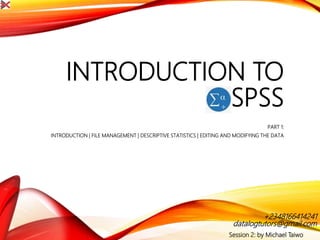
Introduction to spss 2
- 1. INTRODUCTION TO SPSS PART 1: INTRODUCTION | FILE MANAGEMENT | DESCRIPTIVE STATISTICS | EDITING AND MODIFYING THE DATA Session 2: by Michael Taiwo datalogtutors@gmail.com +2348166414241
- 2. LESSON OVERVIEW • At the end of this Lesson (Part 1) the students should be able to know the following • Descriptive statistics • Saving an SPSS for Windows • Backing up your data • Retrieving your Data Files DATALOG EDUCATIONAL CONSULT 2
- 3. FILE MANAGEMENT Saving an SPSS for Windows Once you have entered some data you should save the file. It is good practice to save data at regular intervals during data entry just in case. • To save the data you have just entered, click the File at the top left corner of the screen and then the Save As... sub- option. • Something similar to the following screen will appear: Save DATALOG EDUCATIONAL CONSULT 3
- 4. DATALOG EDUCATIONAL CONSULT 4 Click on the up/down-arrows to move to the relevant pen drive and enter a suitable name in the File name window. By default SPSS will add the file extension .sav in order to help identify the file as a SPSS data file. Finally, click on the Save button. Save a copy of the current SPSS for Windows 7 file on your P: Drive or your pen drive, under Drives: click on drop down arrow in the Look in window to generate a list of the drives.
- 5. Backing Up Your Data • It is good practice to save data on different disks and also several names as data entry progresses e.g. mydata1 mydata2 etc). To make a backup copy of your data repeat the Save As procedure. Retrieving Data Files • Retrieving an SPSS for Windows 7 File is essentially the reverse of the save process. Click on the File option, then the Open sub-option followed by the Data option. Something similar to the following screen will appear. Then retrieve the required file from the saved location. DATALOG EDUCATIONAL CONSULT 5
- 6. DATALOG EDUCATIONAL CONSULT 6 We can also open a data file when we as start an SPSS session (see above).
- 7. DESCRIPTIVE STATISTICS • For the next stage you need to retrieve the data file foundry.sav which contains the fully labelled dataset you saved earlier to your desktop (see page 2). • The open your data in SPSS as you would in any other package click File, Open, Data and retrieve your data from your workspace. • The first step in data analysis is to generate descriptive statistics. This will give us a feel for the data. It will also help identify any inconsistencies that may be in the data. This is sometimes called data cleaning. Techniques that are commonly used to do this include: • Frequency Analyses • Descriptive Statistics • Cross-tabulations • Plots DATALOG EDUCATIONAL CONSULT 7
- 8. FREQUENCY TABLES • Carrying out a frequencies analysis on variables is the first step when checking for data errors, click on Analyze and choose the Descriptive Statistics option and then choose Frequencies. • Move the variables of interest into the Variables box on the right-hand side, and then click Statistics to select some summary statistics such as range, maximum, minimum, mean and median, which will help you look for errors. DATALOG EDUCATIONAL CONSULT 8
- 9. DATALOG EDUCATIONAL CONSULT 9 The following screen will appear.
- 10. • To select the variable to perform a frequency table for example the Exposure group variable, click on its name in the left hand list and then press . • Finally click on OK and the following output is then generated in the output window. DATALOG EDUCATIONAL CONSULT 10
- 11. • To return to the data editor click on Window and take the data editor option from the list. With the frequency table you can have a list of summary statistics as well. • Click Analyze, Descriptive Statistics, and Frequencies. Press reset and then bring the variable (say, ht) to the Variable(s) window, click on Statistics option and select summary statistics. Click Continue and OK button. • Once the OK button is pressed the results are automatically produced in an Output window, if the screen does not appear then the Output window may already exist but is located in the background. • All results including the can be copied into word processing documents by clicking on the table and performing a standard copy and paste procedure. DATALOG EDUCATIONAL CONSULT 11
- 12. DATALOG EDUCATIONAL CONSULT 12 Output from Frequencies with some summary statistics
- 13. Exercise Using the frequencies options find out • what proportion of the foundry workers were exposed to dust? • what proportions had ever suffered from bronchitis? • what proportion had ever smoked? • what proportion smoked more than 40 cigarettes per day? Video Tutorial – Frequency Tables & Descriptive Statistics DATALOG EDUCATIONAL CONSULT 13
- 14. Descriptives • The descriptives command in SPSS is useful for summarizing quantitative data. To use this click on the Analyse tile choose the Descriptive Statistics option and then choose descriptives. • Move the variables of interest into the Variables box on the right- hand side. As with the frequencies command we can obtain descriptive statistics for several variables at once. In the panel below we have chosen some of the quantitative variables in the foundry data set. DATALOG EDUCATIONAL CONSULT 14
- 15. Exercise: Use the descriptive procedure to determine • the current mean exposure to dust per day • the mean number of cigarettes smoked per day • For mean number of cigarettes per day you may get a negative answer. Check the missing value codes and redo. DATALOG EDUCATIONAL CONSULT 15
- 16. Cross-tabulation • To examine the relationship between two categorical variables, a two way Frequency Table can be used. This is called a cross-tabulation. Click on Analyze then Descriptive Statistics and thenCrosstabs. • The screen below appears. Suppose we wished to examine how smoking status related to exposure. We could examine this by a cross-tabulation of the variables group and smkever. • Select the smoking status variable smkever labelled Have you ever smoked in the source list then click by the Row(s) box to make this the row variable Select group labelled Exposure Group in the source list and click by the Column's box to select the column variable. Finally press OK DATALOG EDUCATIONAL CONSULT 16
- 17. DATALOG EDUCATIONAL CONSULT 17 The following result appears when the two frequency table has been completed. Cross Tabulation Window
- 18. • Two way frequency tables are more informative if they include percentages. To add percentages to the table select Cells from the Crosstabs screen. On pressing Cells, the following screen appears. • Column, row, or total percentages can be selected by clicking the appropriate box. Whilst it is tempting to click all three this will make the output confusing. • For the table above column percentages are the most useful as they will allow us to compare the smoking status of non-exposed and exposed subjects. By clicking column we get the resulting table. DATALOG EDUCATIONAL CONSULT 18 Cross tabulation with percentages Video Tutorial – Two-way crosstabulation with percentages Simple Cross tabulation – Adding percentages -
- 19. DATALOG EDUCATIONAL CONSULT 19 Three-way tables You may need to do comparisons on three variables. To do this, choose Analyze then Descriptive Statistics and then Crosstabs. Then the following screen appears. To create a three dimensional table instead of a two dimensional table, click on a variable and move using to layer 1 of 1 box. If we add the variable sex we will now get separate tables for men and women giving the following output.
