Lesson one presentation
•Transferir como PPTX, PDF•
0 gostou•572 visualizações
Denunciar
Compartilhar
Denunciar
Compartilhar
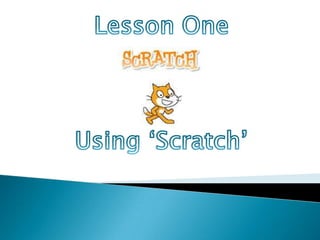
Recomendados
Recomendados
Mais conteúdo relacionado
Mais procurados
Mais procurados (20)
Nspire--iPadAppTutorial--Slope Intercept with Sliders

Nspire--iPadAppTutorial--Slope Intercept with Sliders
Character Rigging Animation Tutorial with Custom Rigg Controller

Character Rigging Animation Tutorial with Custom Rigg Controller
Destaque
Destaque (20)
Semelhante a Lesson one presentation
Semelhante a Lesson one presentation (20)
Scratch for kids syllabus for 5 hours by bibek pandit

Scratch for kids syllabus for 5 hours by bibek pandit
Return on Investment – Education FundingDevelop a three- to five.docx

Return on Investment – Education FundingDevelop a three- to five.docx
Último
Mehran University Newsletter is a Quarterly Publication from Public Relations OfficeMehran University Newsletter Vol-X, Issue-I, 2024

Mehran University Newsletter Vol-X, Issue-I, 2024Mehran University of Engineering & Technology, Jamshoro
Último (20)
Interdisciplinary_Insights_Data_Collection_Methods.pptx

Interdisciplinary_Insights_Data_Collection_Methods.pptx
Sensory_Experience_and_Emotional_Resonance_in_Gabriel_Okaras_The_Piano_and_Th...

Sensory_Experience_and_Emotional_Resonance_in_Gabriel_Okaras_The_Piano_and_Th...
On National Teacher Day, meet the 2024-25 Kenan Fellows

On National Teacher Day, meet the 2024-25 Kenan Fellows
Unit-V; Pricing (Pharma Marketing Management).pptx

Unit-V; Pricing (Pharma Marketing Management).pptx
Unit 3 Emotional Intelligence and Spiritual Intelligence.pdf

Unit 3 Emotional Intelligence and Spiritual Intelligence.pdf
Basic Civil Engineering first year Notes- Chapter 4 Building.pptx

Basic Civil Engineering first year Notes- Chapter 4 Building.pptx
Kodo Millet PPT made by Ghanshyam bairwa college of Agriculture kumher bhara...

Kodo Millet PPT made by Ghanshyam bairwa college of Agriculture kumher bhara...
Micro-Scholarship, What it is, How can it help me.pdf

Micro-Scholarship, What it is, How can it help me.pdf
Fostering Friendships - Enhancing Social Bonds in the Classroom

Fostering Friendships - Enhancing Social Bonds in the Classroom
Lesson one presentation
- 1. Lesson One Using ‘Scratch’
- 2. Lesson One Open ‘Scratch’ by double clicking on the icon on your home page.
- 3. Lesson One This is what the programme should look like when it opens. There are different areas which you should know the names for. These are: Scripts – This is where you will make your sequence of instructions to control your sprites. Controls – These are used to move the sprites or change their appearances. Stage – This is where you can see what the project looks like Sprites – These are the different ‘characters’ or ‘objects’ used in your project.
- 4. Lesson One We are going to create a new sprite so that we can work on making a simple project. At the bottom of the ‘stage’ click on the ‘paint a new sprite’ icon. This will open up a new window, as shown below. Use the tools shown as you would use the programme ‘paint’ to create a ball. This will be our main object in our project. When you have finished, click ‘OK’. You have now created your first ‘sprite’.
- 5. Lesson One Create the following script for the sprite that you have just created. These can be found in the ‘motion’ and ‘control’ areas of your control section and should be dragged onto the script section. This will mean that when you click on the start icon, the sequence of instructions will take effect. This will make the sequence of instructions repeat until you press the ‘stop’ icon. The ‘wait’ control makes a break in the movement of the sprite. Pointing the sprite in the direction ‘0’ makes the sprite point down. ‘180’ makes the sprite point up. ‘Move 200 steps’ makes the sprite move in the direction it is pointed Now click on the start icon to watch the movement of the ball.
- 6. Lesson One You may notice that the sprite’s movement appears to be jolted. We will now look at a different control to make the movement look a little smoother. If you hover your mouse over the ‘stage’ you will notice that coordinates appear in the bottom right hand corner. These can be used to make the position of the sprite more specific. Create the following script for your sprite: Now press the ‘start’ icon and watch the movement of your sprite. What do you notice?
- 7. Lesson One Now try to alter your scripts to make the sprites move faster. Also try to make the ball ‘bounce’ higher or lower to create different effects. What happens when you change the co-ordinates? Can you make the ball ‘bounce’ from left to right? What happens when you change the waiting time? Can you make the ball speed up or slow down?
- 8. Lesson One Experiment with the different ‘motion’ and ‘control’ icons to change the movement of the sprite. Record the different movements that you can create.
- 9. Extension Activity Create a new costume for your sprite using the ‘paint’ tool. Add the ‘switch to costume’ control to your script to make the sprite look different every time the ball ‘bounces’.