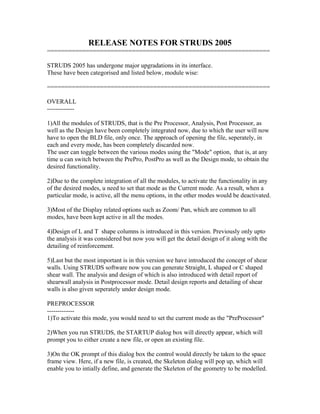
07 release notes 2005
- 1. RELEASE NOTES FOR STRUDS 2005 =============================================================== STRUDS 2005 has undergone major upgradations in its interface. These have been categorised and listed below, module wise: =============================================================== OVERALL ------------- 1)All the modules of STRUDS, that is the Pre Processor, Analysis, Post Processor, as well as the Design have been completely integrated now, due to which the user will now have to open the BLD file, only once. The approach of opening the file, seperately, in each and every mode, has been completely discarded now. The user can toggle between the various modes using the "Mode" option, that is, at any time u can switch between the PrePro, PostPro as well as the Design mode, to obtain the desired functionality. 2)Due to the complete integration of all the modules, to activate the functionality in any of the desired modes, u need to set that mode as the Current mode. As a result, when a particular mode, is active, all the menu options, in the other modes would be deactivated. 3)Most of the Display related options such as Zoom/ Pan, which are common to all modes, have been kept active in all the modes. 4)Design of L and T shape columns is introduced in this version. Previously only upto the analysis it was considered but now you will get the detail design of it along with the detailing of reinforcement. 5)Last but the most important is in this version we have introduced the concept of shear walls. Using STRUDS software now you can generate Straight, L shaped or C shaped shear wall. The analysis and design of which is also introduced with detail report of shearwall analysis in Postprocessor mode. Detail design reports and detailing of shear walls is also given seperately under design mode. PREPROCESSOR ------------- 1)To activate this mode, you would need to set the current mode as the "PreProcessor" 2)When you run STRUDS, the STARTUP dialog box will directly appear, which will prompt you to either create a new file, or open an existing file. 3)On the OK prompt of this dialog box the control would directly be taken to the space frame view. Here, if a new file, is created, the Skeleton dialog will pop up, which will enable you to intially define, and generate the Skeleton of the geometry to be modelled.
- 2. If an existing file, is chosen, it will directly be opened in the Space Frame view. 4)The "Skeleton dialog" has been equipped with all the features to edit the skeleton of the structure, that is features, such as facilitis to Add, Modify, Delete or Copy a particular floor, which can be completely done through this dialog itself. The user does not need to go to any menu options now. The Save All option, is now replaced by the button “Auto Generate”, which automatically generate the skeleton, for the first time only. 5)The hierarchy level for the creation as well as edition of all the entities, has been modified as Create---->Building ----> Slab/Element/ Column/ Node. Similarly to modify the entities, the hierarchy path taken is Modify ----> Slab/ Element/ Column /Node. 6)ToolBars, with coloured, self explanatory icons, bearing tool Tips have been added for the most commonly used commands. 7)A collapsible tree menu has been added in a splitter window, for easy creation as well as edition of the entities. All the options, in the file menu are present in the Tree menu. This would would be extremely useful for the user to easily work, and move around in the package. 8)The combo boxes have been provided in the Preprocessor, Postprocessor, as well as Design modes, to navigate between the various Floors, as well as the Plane Frames, available in the building. Menu option has also been provided to change the floors, as well as the Plane frames. The Plane frames can also be set by the process of "Picking", using the mouse cursor. 9)The application of member end releases, column grouping, as well as the process of Attaching support conditions, depending upon the structure type, can all now be done in the same view. Depending upon, what option is selected only the menu options in the splitter window would change, the overall view remaining the same. 10)The steel Plane truss can be defined, using the View-----> Plane truss------> Define option. On doing this, a new view, for defining the truss geometry is opened. In this view, the truss can be defined, either element wise, or using the library of predefined trussses. 11)The load menu has been completely segregated, from the other options, and has been clubbed together. In this all the options for selecting the Load cases before analysis, the dialogues related to setting the Load Parameters(For generation of seismic as well as wind loads), facility to generate the loads/ Detach the loads, as well as to view the reports is available. 12) Creation and modification of Straight, L and C type of shear wall is added advantage of this version. ===============================================================
- 3. ANALYSIS ----------- 1)All the features related to the analysis have been brought under the common menu "Analysis".This includes, the options for "Preanalysis Enquiry", Saving the analysis files, as well as performing the analysis. 2)In this menu the “Analysis option” gives u the facility to save the desired analysis files only for the selected Structure Type(Plane Grid/ Plane Frame/ Space Frame). Then the analysis can be performed thru this interface itself. =============================================================== POST PROCESSOR ------------------ 1)To invoke this mode, the "PostProcessor" mode needs to be made as the current mode. This mode can be activated, only if the analysis has been done 2)At the TopMost Level of the PreProcessor menu, the user needs to set the Stucture type initially, to view the results, for that structure type. 3)The results have been segregated as the Elemental Results and the Nodal Results. 4)In the Postprocessor, towards the left of the screen, a splitter window has been provided, which has a combo box, containing all the options to view the different analysis results, such as SF, BM, Torsion, Axial, FBD, etc...., if the elemental results are to be viewed, and Reactions, Deflections if the nodal results, are to be displayed. The splitter window also facilitates,to selectively view the results by either viewing the results for the entire floor, or by selection a single element or a grid. 5)All the menu, which were earlier present, has been mostly converted into a vertical menu. The reports for the PostProcessor mode, can be viewed here itself. =============================================================== R.C.C DESIGN ------------ 1)To perform the RCC design, u would need to set the current mode, to "RCC Design". This mode can be activated only, if the analysis results are available. 2)All the design parameters can be now set, using a single dlg, which constitutes the design parameters, for all the Components namely the Slabs/Beams/Col/Footings/Shear Walls. This is obtained under the option RCC design---->Design Parameters. 3)The "Design All" option has been newly added. In this the design of all the RCC Comp in the building is done, successively one after the other. The design process is started with the Slab design for all floors, then the beam design for beams on all floors, the
- 4. Column design for all columns, then the shear wall design for all the walls and ends with the Footing design. Presently, in this, however, it is possible to design only isolated footings, since the facility of grouping is not given for Design All. 4)The method, by which the Col are to be designed(Axial/BiAxial/UniAxial), is to be predefined in the Design Parameters dlg box, before the onset of the design. As faras column design is concerned L and T column design is added in this version along with the detailing of reinforcement in these sections. 5)All the design options for the design of slabs./Beam’s/Col/Footings, have been retained as before, except they have been arranged vertically. 6)The facility to generate all the-working drawings is provided in the design of the respective components itself. 7)As far as the DXF output is concerned now the Beam cross section sheet is newly added in this version. 8)Option given for detailing of beams as per L/3 and L/7 as in practice. =============================================================== STEEL DESIGN ------------------ 1)If the steel design is to be activated, the "Steel Design" mode is to be set as the current mode. 2)The design of the truss can now be done, using the option Steel Design-----> Plane truss, and setting the Truss, for which the design is to be done.