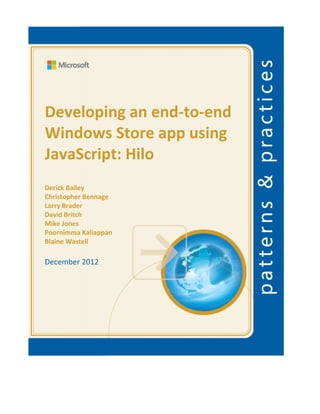
Hilo javascript
- 1. Developing an end-to-end Windows Store app using JavaScript: Hilo Derick Bailey Christopher Bennage Larry Brader David Britch Mike Jones Poornimma Kaliappan Blaine Wastell December 2012
- 2. 2 This document is provided “as-is”. Information and views expressed in this document, including URL and other Internet Web site references, may change without notice. Some examples depicted herein are provided for illustration only and are fictitious. No real association or connection is intended or should be inferred. This document does not provide you with any legal rights to any intellectual property in any Microsoft product. You may copy and use this document for your internal, reference purposes. © 2012 Microsoft. All rights reserved. Microsoft, DirectX, Expression Blend, Internet Explorer, Visual Basic, Visual Studio, and Windows are trademarks of the Microsoft group of companies. All other trademarks are property of their respective owners.
- 3. 3 Table of Contents Developing an end-to-end Windows Store app using JavaScript: Hilo.........................................................7 Download..................................................................................................................................................7 Applies to ..................................................................................................................................................7 Prerequisites .............................................................................................................................................7 Table of contents at a glance....................................................................................................................8 Learning resources....................................................................................................................................8 Getting started with Hilo (Windows Store apps using JavaScript and HTML)..............................................9 Download..................................................................................................................................................9 Building and running the sample..............................................................................................................9 Designing the UX.....................................................................................................................................10 Projects and solution folders ..................................................................................................................10 Development tools and languages .........................................................................................................11 Async programming patterns and tips in Hilo (Windows Store apps using JavaScript and HTML)............13 You will learn...........................................................................................................................................13 A brief introduction to promises.............................................................................................................13 How to use a promise chain....................................................................................................................14 Using the bind function...........................................................................................................................15 Grouping a promise ................................................................................................................................17 Nesting in a promise chain......................................................................................................................18 Wrapping values in a promise.................................................................................................................19 Handling errors .......................................................................................................................................20 Using a separated presentation pattern in Hilo (Windows Store apps using JavaScript and HTML).........22 You will learn...........................................................................................................................................22 MVP and the supervising controller pattern ..........................................................................................22 Mediator pattern ....................................................................................................................................24 Separating responsibilities for the AppBar and the page header...........................................................27 Separating responsibilities for the ListView............................................................................................28 Using the query builder pattern in Hilo (Windows Store apps using JavaScript and HTML)......................30 You will learn...........................................................................................................................................30 The builder pattern.................................................................................................................................30 The query object pattern........................................................................................................................31 Code walkthrough...................................................................................................................................32 Making the file system objects observable ............................................................................................39 Working with tiles and the splash screen in Hilo (Windows Store apps using JavaScript and HTML) .......41
- 4. 4 You will learn...........................................................................................................................................41 Why are tiles important?........................................................................................................................41 Choosing a tile strategy...........................................................................................................................41 Designing the logo images......................................................................................................................42 Placing the logos on the default tiles......................................................................................................43 Updating tiles..........................................................................................................................................43 Adding the splash screen........................................................................................................................50 Creating and navigating between pages in Hilo (Windows Store apps using JavaScript and HTML).........51 You will learn...........................................................................................................................................51 Adding New Pages to the Project ...........................................................................................................51 Designing pages in Visual Studio and Blend ...........................................................................................52 Navigation model in Hilo.........................................................................................................................53 Navigating between pages in the single-page navigation model...........................................................54 Creating and loading pages.....................................................................................................................55 Loading the hub page..............................................................................................................................58 Establishing the Data Binding .................................................................................................................59 Supporting portrait, snap, and fill layouts ..............................................................................................60 Using controls in Hilo (Windows Store apps using JavaScript and HTML)..................................................62 You will learn...........................................................................................................................................62 Common controls used in Hilo................................................................................................................62 ListView...............................................................................................................................................64 FlipView...............................................................................................................................................67 AppBar.................................................................................................................................................69 SemanticZoom ....................................................................................................................................70 Canvas.................................................................................................................................................70 Img ......................................................................................................................................................72 Styling controls........................................................................................................................................74 Touch and gestures.................................................................................................................................74 Testing controls.......................................................................................................................................74 Working with data sources in Hilo (Windows Store apps using JavaScript and HTML)..............................75 You will learn...........................................................................................................................................75 Data binding in the month page .............................................................................................................75 Choosing a data source for a page..........................................................................................................77 Querying the file system.........................................................................................................................78 Implementing group support with the in-memory data source.............................................................78
- 5. 5 Other considerations: Using a custom data source................................................................................81 Considerations in choosing a custom data source..............................................................................81 Implementing a data adapter for a custom data source ....................................................................82 Binding the ListView to a custom data source....................................................................................85 Using touch in Hilo (Windows Store apps using JavaScript and HTML)......................................................88 You will learn...........................................................................................................................................88 Tap for primary action ............................................................................................................................89 Slide to pan .............................................................................................................................................90 Swipe to select, command, and move....................................................................................................91 Pinch and stretch to zoom......................................................................................................................92 Turn to rotate..........................................................................................................................................93 Swipe from edge for app commands......................................................................................................96 Swipe from edge for system commands ................................................................................................97 Handling suspend, resume, and activation in Hilo (Windows Store apps using JavaScript and HTML).....99 You will learn...........................................................................................................................................99 Tips for implementing suspend/resume.................................................................................................99 Understanding possible execution states.............................................................................................100 Code walkthrough of suspend ..............................................................................................................101 Code walkthrough of resume ...............................................................................................................102 Code walkthrough of activation............................................................................................................102 Other ways to close the app .................................................................................................................105 Improving performance in Hilo (Windows Store apps using JavaScript and HTML) ................................107 You will learn.........................................................................................................................................107 Performance tips...................................................................................................................................107 Limit the start time ...........................................................................................................................107 Emphasize responsiveness................................................................................................................108 Use thumbnails for quick rendering .................................................................................................108 Retrieve thumbnails when accessing items......................................................................................108 Release media and stream resources when they're no longer needed ...........................................109 Optimize ListView performance........................................................................................................109 Keep DOM interactions to a minimum.............................................................................................110 Optimize property access .................................................................................................................110 Use independent animations............................................................................................................110 Manage layout efficiently .................................................................................................................110 Store state efficiently........................................................................................................................111
- 6. 6 Keep your app's memory usage low when it's suspended...............................................................111 Minimize the amount of resources that your app uses....................................................................111 Understanding performance ................................................................................................................111 Improving performance by using app profiling ....................................................................................112 Other performance tools......................................................................................................................113 Testing and deploying Windows Store apps: Hilo (JavaScript and HTML)................................................114 You will learn.........................................................................................................................................114 Ways to test your app...........................................................................................................................114 Using Mocha to perform unit and integration testing..........................................................................115 Testing asynchronous functionality..................................................................................................117 Testing synchronous functionality....................................................................................................118 Using Visual Studio to test suspending and resuming the app.............................................................119 Using the simulator and remote debugger to test devices ..................................................................120 Using pseudo-localized versions for localization testing ......................................................................120 Security testing .....................................................................................................................................120 Using performance testing tools...........................................................................................................121 Making your app world ready...............................................................................................................121 Using the Windows App Certification Kit to test your app...................................................................122 Creating a Windows Store certification checklist .................................................................................122 Meet the Hilo team (Windows Store apps using JavaScript and HTML) ..................................................124 Meet the team......................................................................................................................................124
- 7. 7 Developing an end-to-end Windows Store app using JavaScript: Hilo The JavaScript version of the Hilo photo sample provides guidance to JavaScript developers who want to create a Windows 8 app using HTML, CSS, JavaScript, the Windows Runtime, and modern development patterns. Hilo comes with source code and documentation. Download After you download the code, see Getting started with Hilo for instructions. Here's what you'll learn: How to use HTML, CSS, JavaScript, and the Windows Runtime to create a world-ready app for the global market. The Hilo source code includes support for three languages. How to implement tiles, pages, controls, touch, navigation, file system queries, suspend/resume. How to implement the Model-View-Presenter and query builder patterns. How to test your app and tune its performance. Note If you're just getting started with Windows Store apps, read Tutorial: Create your first Windows Store app using JavaScript to learn how to create a simple Windows Store app with JavaScript. Then download Hilo to see a complete app that demonstrates recommended implementation patterns. To learn about creating Hilo as a Windows Store app using C++ and XAML, see Developing an end-to-end Windows Store app using C++ and XAML: Hilo. Applies to Windows Runtime for Windows 8 Windows Library for JavaScript JavaScript Prerequisites Windows 8 Microsoft Visual Studio 2012 An interest in JavaScript programming Go to Windows Store app development to download the latest tools for Windows Store app development.
- 8. 8 Table of contents at a glance Here are the major topics in this guide. For the full table of contents, see Hilo table of contents. Getting Started with Hilo Async programming patterns and tips Using a separated presentation pattern Using the query builder pattern Working with tiles and the splash screen Creating and navigating between pages Using controls Working with data sources Using touch Handling suspend, resume, and activation Improving performance Testing and deploying Windows Store apps Meet the Hilo team Note This content is available on the web as well. For more info, see Developing an end-to-end Windows Store app using JavaScript: Hilo (Windows). Learning resources If you're new to JavaScript programming for Windows Store apps, read Roadmap for Windows Store app using JavaScript. If you're new to the JavaScript language, see JavaScript fundamentals before reading this guidance. The topic Writing code for Windows Store apps (JavaScript) contains important information for web developers learning how to write Windows Store apps. You might also want to read Index of UX guidelines for Windows Store apps and Blend for Visual Studio to learn more about how to implement a great UX. The document Designing the UX explains how we designed the Hilo UX for both C++ and JavaScript.
- 9. 9 Getting started with Hilo (Windows Store apps using JavaScript and HTML) Here we explain how to build and run the Hilo sample, how the source code is organized, and what tools and languages it uses. Download After you download the code, see the next section, "Building and running the sample," for instructions. Building and running the sample Build the Hilo project as you would build a standard project. 1. On the Microsoft Visual Studio menu bar, choose Build > Build Solution. This step compiles the code and also packages it for use as a Windows Store app. 2. After you build the solution, you must deploy it. On the menu bar, choose Build > Deploy Solution. Visual Studio also deploys the project when you run the app from the debugger. 3. After you deploy the project, pick the Hilo tile to run the app. Alternatively, from Visual Studio, on the menu bar, choose Debug > Start Debugging. Make sure that Hilo is the startup project. When you run the app, the hub page appears. You can run Hilo in any of the languages that it supports. Set the desired language and calendar in Control Panel. For example, if you set the preferred language to German and the system calendar (date,
- 10. 10 time, and number formats) to German before you start Hilo, the app will display German text and use the locale-specific calendar. Here's a screen shot of the year groups view localized for German. The source code for Hilo includes localization for English (United States), German (Germany), and Japanese (Japan). Designing the UX Hilo C++ and Hilo JavaScript use the same UX design. For more info on the UX for Hilo JavaScript, see the C++ topic Designing the UX. You might want to read Index of UX guidelines for Windows Store apps before you read the UX document. For general info on designing Windows Store apps, see Planning Windows Store apps. Projects and solution folders The Hilo Visual Studio solution contains two projects: Hilo and Hilo.Specifications. The version of Hilo that contains the Hilo.Specifications project is available at patterns & practices: HiloJS: a Windows Store app using JavaScript. The Hilo project uses Visual Studio solution folders to organize the source code files into these categories: The References folder, created automatically, contains the Windows Library for JavaScript SDK reference.
- 11. 11 The Hilo folder contains subfolders that represent a grouping of files by feature, like the Hilohub and the HiloTiles folders. Each subfolder contains the HTML, CSS, and JavaScript files that are associated with a specific page or feature area. The images folder contains the splash screen, the tile, and other images. The strings folder contains subfolders named after supported locales. Each subfolder contains resource strings for the supported locales (in .resjson files). The Hilo.Specifications project contains unit tests for Hilo. It shares code with the Hilo project and adds source files that contain unit tests. You can reuse some of the components in Hilo with any app with little or no modification. We found that organizing files by feature was a helpful pattern. For your own app, you can adapt the organization and ideas that these files provide. When we consider a coding pattern to be especially applicable to other apps, we note that. Development tools and languages Hilo is a Windows Store app that uses JavaScript. This combination isn't the only option, and a Hilo app in C++ is also available for download. You can write Windows Store apps in many ways, using the language of your choice. With the changes in HTML, CSS, and JavaScript, JavaScript is now a great choice for a high-performing app such as Hilo that requires loading and manipulating lots of images. In Windows Store apps, you benefit automatically from improvements to the Internet Explorer 10 JavaScript engine (which you can read about here), and can take advantage of HTML5 features like running hardware-accelerated CSS animations. With JavaScript, you can also take advantage of the Internet Explorer F12 debugging tools that are now available in Visual Studio. And, of course, when you develop in HTML, CSS, and JavaScript, you can use the vast coding resources that are available for web-based apps. When we considered which language to use for Hilo, we also asked these questions: What kind of app did we want to build? If you're creating a food, banking, or photo app, you might use HTML5/CSS/JavaScript or XAML with C#, C++, or Visual Basic because the Windows Runtime provides enough built-in controls and functionality to create these kinds of apps. But if you're creating a three-dimensional app or game and want to take full advantage of graphics hardware, you might choose C++ and DirectX. What was our current skillset? If you know web development technologies such as HTML, JavaScript, or CSS, then JavaScript might be a natural choice for your app. What existing code could we use? If you have existing code, algorithms, or libraries that work with Windows Store apps, you might be able to use that code. For example, if you have existing app logic written using jQuery, you might consider creating your Windows Store app with JavaScript. For info about differences between these technologies and Windows Store apps that you would need to know about, see HTML, CSS, and JavaScript features and differences and Windows Store apps using JavaScript versus traditional Web apps. Tip Apps written in JavaScript also support reusable Windows Runtime components built using C++, C#, or Visual Basic. For more info, see Creating Windows Runtime Components.
- 12. 12 The document Getting started with Windows Store apps orients you to the language options for creating Windows Store apps. Note Regardless of which language you choose, you'll want to ensure that your app is fast and fluid to give your users the best possible experience. A fast and fluid app responds to user actions quickly, and with matching energy. The Windows Runtime enables this speed by providing asynchronous operations. Each programming language provides a way to implement these operations. See Async programming patterns and tips to learn more about how we used JavaScript to implement a fast and fluid UX.
- 13. 13 Async programming patterns and tips in Hilo (Windows Store apps using JavaScript and HTML) Summary Use Windows Library for JavaScript promises for asynchronous operations in your Windows Store app app. Use a promise chain to construct a series of asynchronous tasks. Avoid the use of nested promises in your promise chains. Include an error handler in the last then or done clause in your promise chain. Use WinJS.Promise.join to group non-sequential asynchronous tasks. Important APIs WinJS.Promise.then WinJS.Promise.join Hilo uses promises to process the results of asynchronous operations. Promises are the required pattern for asynchronous programming in Windows Store apps using JavaScript. Here are some tips and guidance for using promises, and examples of the various ways you can use promises and construct promise chains in your app. You will learn How to compose asynchronous code. How to use promises. How to chain and group promises. How to code promise chains to avoid nesting. How to wrap non-promise values in a promise. How to handle errors in a promise. A brief introduction to promises To support asynchronous programming in JavaScript, Windows Runtime and the Windows Library for JavaScript implement the Common JS Promises/A specification. A promise is an object that represents a value that will be available later. Windows Runtime and Windows Library for JavaScript wrap most APIs in a promise object to support asynchronous method calls and the asynchronous programming style. When using a promise, you can call the then method on the returned promise object to assign the handlers for results or errors. The first parameter passed to then specifies the callback function (or completion handler) to run when the promise completes without errors. Here is a simple example in Hilo, which specifies a function to run when an asynchronous call, stored in queryPromise, completes. In this example, the result of the asynchronous call gets passed into the completion handler, _createViewModels.
- 14. 14 JavaScript: HiloHiloimageQueryBuilder.js if (this.settings.bindable) { // Create `Hilo.Picture` objects instead of returning `StorageFile` objects queryPromise = queryPromise.then(this._createViewModels); } You can create a promise without invoking then immediately. To do this, you can store a reference to the promise and invoke then at a later time. For an example of this, see Grouping a promise. Because the call to then itself returns a promise, you can use then to construct promise chains, and pass along results to each promise in the chain. The return value may or may not be ignored. For more info on promises and the other methods that promises support, see Asynchronous programming in JavaScript. How to use a promise chain There are several places in Hilo where we constructed a promise chain to support a series of asynchronous tasks. The code example here shows the TileUpdater.update method. This code controls the process that creates the thumbnails folder, selects the images, and updates the tile. Some of these tasks require the use of asynchronous Windows Runtime functions (such as getThumbnailAsync). Other tasks in this promise chain are synchronous, but we chose to represent all the tasks as promises for consistency. JavaScript: HiloHiloTilesTileUpdater.js update: function () { // Bind the function to a context, so that `this` will be resolved // when it is invoked in the promise. var queueTileUpdates = this.queueTileUpdates.bind(this); // Build a query to get the number of images needed for the tiles. var queryBuilder = new Hilo.ImageQueryBuilder(); queryBuilder.count(numberOfImagesToRetrieve); // What follows is a chain of promises. These outline a number of // asychronous operations that are executed in order. For more // information on how promises work, see the readme.txt in the // root of this project. var whenImagesForTileRetrieved = queryBuilder.build(picturesLibrary).execute(); whenImagesForTileRetrieved .then(Hilo.Tiles.createTileFriendlyImages) .then(this.getLocalImagePaths) .then(Hilo.Tiles.createTileUpdates) .then(queueTileUpdates); }
- 15. 15 Each function in the promise chain passes its result as input to the next function. For example, when whenImagesForTileRetrieved completes, it invokes the completion handler, createTileFriendlyImages. The calling function automatically passes the completion handler an array of files returned from the asynchronous function call. In this example the asynchronous function is queryBuilder.build.execute, which returns a promise. The next diagram shows the operation flow in the tile updater’s promise chain. This flow creates thumbnail images and tile updates. Creating a thumbnail from a picture file requires asynchronous steps that don’t follow a straight-line. In the diagram, the solid ovals are asynchronous operations in the Windows Runtime. The dashed ovals are tasks that call synchronous functions. The arrows are inputs and outputs. For more information about promise chains, see Chaining promises. Using the bind function The JavaScript bind function creates a new function with the same body as the original function, in which the this keyword resolves to the first parameter passed into bind. You can also pass additional parameters to the new function in the call to bind. For more info, see the bind function. In coding asynchronous operations in Hilo, the bind function helped us with a couple of scenarios. In the first scenario, we used bind to preserve the evaluation of this in the execution context, and pass along local variables to the closure (a typical use in JavaScript). In the second scenario, we wanted to pass multiple parameters to the completion handler. The code in TileUpdater.js provides an example of the first scenario where bind was useful. The last completion handler in the tile updater’s promise chain, queueTileUpdates, gets bound in the tile updater’s update method (shown previously). Here, we create a bound version of queueTileUpdates by using the this keyword, at which point this contains a reference to the TileUpdater object.
- 16. 16 JavaScript: HiloHiloTilesTileUpdater.js var queueTileUpdates = this.queueTileUpdates.bind(this); By using bind, we preserve the value of this for use in the forEach loop in queueTileUpdates. Without binding the TileUpdater object, which we later assign to a local variable (var self = this), we would get an exception for an undefined value if we tried to call this.tileUpdater.update(notification) in the forEach loop. JavaScript: HiloHiloTilesTileUpdater.js queueTileUpdates: function (notifications) { var self = this; notifications.forEach(function (notification) { self.tileUpdater.update(notification); }); }, The second scenario where bind is useful, for passing multiple parameters, is shown in the tile updater’s promise chain. In the first completion handler in the tile updater’s promise chain, createTileFriendlyImages, we use bind to partially apply two functions. For more info on partial function application, see Partial application and this post. In Hilo, the copyFilesToFolder and returnFileNamesFor functions are bound to the context (null, in this case) and to the array of files as a parameter. For copyFilesToFolder, we wanted to pass in two arguments: the array of files (thumbnail images), and the result from createFolderAsync, which is the target folder for the thumbnails. JavaScript: HiloHiloTilescreateTileFriendlyImages.js function createTileFriendlyImages(files) { var localFolder = applicationData.current.localFolder; // We utilize the concept of [Partial Application][1], specifically // using the [`bind`][2] method available on functions in JavaScript. // `bind` allows us to take an existing function and to create a new // one with arguments that been already been supplied (or rather // "applied") ahead of time. // // [1]: http://en.wikipedia.org/wiki/Partial_application // [2]: http://msdn.microsoft.com/en-us/library/windows/apps/ff841995 // Partially apply `copyFilesToFolder` to carry the files parameter with it, // allowing it to be used as a promise/callback that only needs to have // the `targetFolder` parameter supplied. var copyThumbnailsToFolder = copyFilesToFolder.bind(null, files); // Promise to build the thumbnails and return the list of local file paths. var whenFolderCreated = localFolder.createFolderAsync(thumbnailFolderName, creationCollisionOption.replaceExisting);
- 17. 17 return whenFolderCreated .then(copyThumbnailsToFolder); } Tip We can bind to null because the bound functions do not use the this keyword. The bound version of copyFilesToFolder is assigned to copyThumbnailsToFolder. When copyFilesToFolder is invoked, the previously-bound array of files is passed in as the first input parameter, sourceFiles. The target folder, which was stored in the previous code example as the result from createFolderAsync, is passed into copyFilesToFolder automatically as the second parameter, instead of the only parameter. JavaScript: HiloHiloTilescreateTileFriendlyImages.js function copyFilesToFolder(sourceFiles, targetFolder) { var allFilesCopied = sourceFiles.map(function (fileInfo, index) { // Create a new file in the target folder for each // file in `sourceFiles`. var thumbnailFileName = index + ".jpg"; var copyThumbnailToFile = writeThumbnailToFile.bind(this, fileInfo); var whenFileCreated = targetFolder.createFileAsync(thumbnailFileName, creationCollisionOption.replaceExisting); return whenFileCreated .then(copyThumbnailToFile) .then(function () { return thumbnailFileName; }); }); // We now want to wait until all of the files are finished // copying. We can "join" the file copy promises into // a single promise that is returned from this method. return WinJS.Promise.join(allFilesCopied); }; Grouping a promise When you have non-sequential, asynchronous operations that must all complete before you can continue a task, you can use the WinJS.Promise.join method to group the promises. The result of Promise.join is itself a promise. This promise completes successfully when all the joined promises complete successfully. Otherwise, the promise returns in an error state. The following code copies tile images to a new folder. To do this, we wait until we have opened a new output stream (whenFileIsOpen) and we have obtained the input file that contains a tile image (whenThumbnailIsReady). Then we start the task of actually copying the image. We pass in the two returned promise objects to the join function.
- 18. 18 JavaScript: HiloHiloTilescreateTileFriendlyImages.js var whenFileIsOpen = targetFile.openAsync(fileAccessMode.readWrite); var whenThumbailIsReady = sourceFile.getThumbnailAsync(thumbnailMode.singleItem); var whenEverythingIsReady = WinJS.Promise.join({ opened: whenFileIsOpen, ready: whenThumbailIsReady }); When you use join, the return values from the joined promises are passed as input to the completion handler. Continuing with the tiles example, args.opened, below, contains the return value from whenFileIsOpen, and args.ready contains the return value from whenThumbnailIsReady. JavaScript: HiloHiloTilescreateTileFriendlyImages.js whenEverythingIsReady.then(function (args) { // `args` contains the output from both `whenFileIsOpen` and `whenThumbailIsReady`. // We can identify them by the order they were in when we joined them. outputStream = args.opened; var thumbnail = args.ready; Nesting in a promise chain In earlier iterations of Hilo, we created promise chains by invoking then inside the completion handler for the preceding promise. This resulted in deeply nested chains that were difficult to read. Here is an early version of the writeThumbnailToFile function. JavaScript function writeThumbnailToFile(fileInfo, thumbnailFile) { var whenFileIsOpen = thumbnailFile.openAsync(readWrite); return whenFileIsOpen.then(function (outputStream) { return fileInfo.getThumbnailAsync(thumbnailMode).then(function (thumbnail) { var inputStream = thumbnail.getInputStreamAt(0); return randomAccessStream.copyAsync(inputStream, outputStream).then(function () { return outputStream.flushAsync().then(function () { inputStream.close(); outputStream.close(); return fileInfo.name; }); }); }); }); }
- 19. 19 We improved code like this by calling then directly on each returned promise instead in the completion handler for the preceding promise. For a more detailed explanation, see post. The following code is semantically equivalent to the preceding code, apart from the fact that we also used join to group promises, but we found it easier to read. JavaScript: HiloHiloTilescreateTileFriendlyImages.js function writeThumbnailToFile(sourceFile, targetFile) { var whenFileIsOpen = targetFile.openAsync(fileAccessMode.readWrite); var whenThumbailIsReady = sourceFile.getThumbnailAsync(thumbnailMode.singleItem); var whenEverythingIsReady = WinJS.Promise.join({ opened: whenFileIsOpen, ready: whenThumbailIsReady }); var inputStream, outputStream; whenEverythingIsReady.then(function (args) { // `args` contains the output from both `whenFileIsOpen` and `whenThumbailIsReady`. // We can identify them by the order they were in when we joined them. outputStream = args.opened; var thumbnail = args.ready; inputStream = thumbnail.getInputStreamAt(0); return randomAccessStream.copyAsync(inputStream, outputStream); }).then(function () { return outputStream.flushAsync(); }).done(function () { inputStream.close(); outputStream.close(); }); } In the preceding code, we need to include an error handling function as a best practice to make sure that the input and output streams are closed when the function returns. For more info, see Handling errors. It is worth noting that in the first implementation, we passed along some values via the closure (e.g., inputStream and outputStream). In the second, we had to declare them in the outer scope because it was the only common closure. Wrapping values in a promise When you create your own objects that make asynchronous calls, you may need to explicitly wrap non- promise values in a promise using Promise.as. For example, in the query builder, we wrap the return value from Hilo.Picture.from in a promise because the from function ends up calling several other asynchronous Windows Runtime methods (getThumbnailAsync and retrievePropertiesAsync).
- 20. 20 JavaScript: HiloHiloimageQueryBuilder.js _createViewModels: function (files) { return WinJS.Promise.as(files.map(Hilo.Picture.from)); } For more info on Hilo.Picture objects, see Using the query builder pattern. Handling errors When there’s an error in a completion handler, the then function returns a promise in an error state. If you don’t have an error handler in the promise chain, you may not see the error. To avoid this situation, the best practice is to include an error handler in the last clause of the promise chain. The error handler will pick up any errors that happen along the line. Important The use of done is recommended at the end of a promise chain instead of then. They are syntactically the same, but with then you can choose to continue the chain. done does not return another promise, so the chain cannot be continued. Use done instead of then at the end of a promise chain to make sure that unhandled exceptions are thrown. For more info, see How to handle errors with promises. The following code example shows the use of done in a promise chain. JavaScript: HiloHilomonthmonthPresenter.js return this._getMonthFoldersFor(targetFolder) .then(this._queryImagesPerMonth) .then(this._buildViewModelsForMonths) .then(this._createDataSources) .then(function (dataSources) { self._setupListViews(dataSources.images, dataSources.years); self.loadingIndicatorEl.style.display = "none"; self.selectLayout(); }); In Hilo, we implement an error handling function when attempting to save a cropped image on the crop page. The error handling function must be the second parameter passed to either then or done. In this code, the error handling function corrects the photo orientation, if an EXIF orientation is returned but not supported. JavaScript: HiloHilocropcroppedImageWriter.js var decoderPromise = getOrientation .then(function (retrievedProps) { // Even though the EXIF properties were returned, // they still might not include the `System.Photo.Orientation`. // In that case, we will assume that the image is not rotated.
- 21. 21 exifOrientation = (retrievedProps.size !== 0) ? retrievedProps["System.Photo.Orientation"] : photoOrientation.normal; }, function (error) { // The file format does not support EXIF properties, continue // without applying EXIF orientation. switch (error.number) { case Hilo.ImageWriter.WINCODEC_ERR_UNSUPPORTEDOPERATION: case Hilo.ImageWriter.WINCODEC_ERR_PROPERTYNOTSUPPORTED: // The image does not support EXIF orientation, so // set it to normal. this allows the getRotatedBounds // to work propertly. exifOrientation = photoOrientation.normal; break; default: throw error; } }); For info on best practices related to unit testing and error handling for asynchronous calls, see Testing and deploying the app.
- 22. 22 Using a separated presentation pattern in Hilo (Windows Store apps using JavaScript and HTML) Summary Use the supervising controller pattern (an MVP pattern) to help isolate view responsibilities from the presenter. Use the mediator pattern to help isolate and manage presentation responsibilities. In Hilo, we used the supervising controller pattern (a Model-View-Presenter, or MVP, pattern) to get HTML templating support. The supervising controller pattern helped to separate the view from the presenter responsibilities. In most Hilo pages, we also used the mediator pattern to separate and coordinate presentation responsibilities. This separation allowed the app to be tested more easily and the code is also easier to understand. You will learn How Windows Store apps using JavaScript can benefit from MVP. Recommended techniques for applying the MVP pattern: the supervising controller and the mediator pattern. How to isolate responsibilities of the presenter classes. How to share views across pages for common UI elements such as the Back button and title. MVP and the supervising controller pattern The MVP pattern separates business logic, UI, and presentation behavior. The model represents the state and operations of business objects that your app manipulates. The view (HTML and CSS) defines the structure, layout, and appearance of what the user sees on the screen. The view manages the controls on the page and forwards user events to a presenter class. The presenter contains the logic to respond to events, update the model and, in turn, manipulate the state of the view. As you make the UI for a JavaScript app more declarative in nature, it becomes easier to separate the responsibilities of the view from presenter classes, and the view can interact directly with the data of the application (the model) through data binding. These are the main features of the supervising controller pattern, which is a type of MVP pattern. For more info, see Supervising controller on Martin Fowler's Website. For more info on MVP, see Model-View-Presenter pattern. In Hilo, the controller corresponds to the presenter in MVP. To clarify meaning, we will use the term supervising presenter when discussing this pattern. In the supervising presenter pattern, the view directly interacts with the model to perform simple data binding that can be declaratively defined, without presenter intervention. The model has no knowledge
- 23. 23 of the view. The presenter updates the model. It manipulates the state of the view only when complex UI logic that cannot be specified declaratively is required. Tip If your app needs to support changes to the model, you may need to implement an observer in your app. Windows Library for JavaScript has the ability to update the view for changes in the model through binding, but not vice versa. You can use the observableMixin object to implement this. Here are the relationships between the view, the model, and the presenter in this pattern. We implemented the supervising presenter pattern in Hilo. We chose this implementation instead of the passive view (another MVP pattern) to get HTML templating support. This made it easier to separate the view and the presenter responsibilities. In this instance, we chose simplicity of code over testability. Nevertheless, testability was an important concern for the project. For example, we also opted to create a presenter for every control on a page. This gave us more testable code, and we also liked the clean separation of concerns that this choice provided. We felt that the assignment of clear, explicit roles made the extra code that was required worthwhile. Note We did not implement the Model-View-ViewModel pattern (MVVM) because two-way data binding is not supported. The presenter classes in Hilo contain the logic to respond to the events, update the model and, in turn, manipulate the state of the view if needed. In Hilo, presenter classes are specified by using file name conventions. For example, the presenter class for the hub page's ListView control is implemented in listViewPresenter.js and the presenter class for the FlipView control is implemented in flipviewPresenter.js. The presenter class names correspond to the file names. In Hilo, we used Windows Library for JavaScript templates for declarative binding, such as the template example shown here. This template is attached to a ListView control (not shown) to display images in the hub page. The url, name, and className properties for each image are declaratively bound to the model. For more info on templates, see Using Controls. HTML: HiloHilohubhub.html <div id="hub-image-template" data-win-control="WinJS.Binding.Template"> <div data-win-bind="style.backgroundImage: url.backgroundUrl; alt: name; className: className" class="thumbnail"> </div> </div>
- 24. 24 To facilitate testing of the presenter classes, the presenter in the MVP pattern has a reference to the view interface instead of a concrete implementation of the view. In this pattern, you can easily replace the real view with a mock implementation of the view to run tests. This is the approach we take in unit testing Hilo. For more info, see Testing and deployment. In the test code below, we create a ListViewPresenter with a reference to mock control (Specs.WinControlStub) instead of an actual UI control. JavaScript: HiloHilo.SpecficationsspecshubListViewPresenter.spec.js describe("when snapped", function () { var el; beforeEach(function () { var appView = {}; el = new Specs.WinControlStub(); el.winControl.addEventListener = function () { }; var listviewPresenter = new Hilo.Hub.ListViewPresenter(el, appView); listviewPresenter.setViewState(Windows.UI.ViewManagement.ApplicationViewState.snapped ); }); it("the ListView should use a ListLayout", function () { expect(el.winControl.layout instanceof WinJS.UI.ListLayout).equal(true); }); }); Mediator pattern In most Hilo pages, the mediator pattern is used to separate and coordinate presentation concerns. In the mediator pattern, we use a mediator to coordinate behavior of multiple objects (colleagues) that communicate with each other only indirectly, through the mediator object. This enables a loose coupling of the presenters. Each colleague object has a single responsibility. Each presenter is responsible for a specific part of the page (a control) and the associated behaviors. One page-specific presenter (the mediator) coordinates the other presenters (control-specific) and receives forwarded events. In most of the Hilo pages, we obtain DOM elements in the page’s ready function, by using document.querySelector. We then pass the DOM elements to the control-specific presenter. For example, the UI for the detail page contains an AppBar, a filmstrip (based on a ListView
- 25. 25 control), and a FlipView control. In the ready function for detail.js, we obtain the DOM elements for each control, and then pass each element to a new instance of each respective presenter. JavaScript: HiloHilodetaildetail.js ready: function (element, options) { var query = options.query; var queryDate = query.settings.monthAndYear; var pageTitle = Hilo.dateFormatter.getMonthFrom(queryDate) + " " + Hilo.dateFormatter.getYearFrom(queryDate); this.bindPageTitle(pageTitle); var hiloAppBarEl = document.querySelector("#appbar"); var hiloAppBar = new Hilo.Controls.HiloAppBar.HiloAppBarPresenter(hiloAppBarEl, WinJS.Navigation, query); var filmstripEl = document.querySelector("#filmstrip"); var flipviewEl = document.querySelector("#flipview"); var flipviewPresenter = new Hilo.Detail.FlipviewPresenter(flipviewEl); var filmstripPresenter = new Hilo.Detail.FilmstripPresenter(filmstripEl); var detailPresenter = new Hilo.Detail.DetailPresenter(filmstripPresenter, flipviewPresenter, hiloAppBar, WinJS.Navigation); detailPresenter.addEventListener("pageSelected", function (args) { var itemIndex = args.detail.itemIndex; options.itemIndex = itemIndex; }); detailPresenter .start(options) .then(function () { WinJS.Application.addEventListener("Hilo:ContentsChanged", Hilo.navigator.reload); }); }, Once the control-specific presenters are created, we pass them to a new instance of the page-specific presenter. Note The ready function is part of the navigation model, and is called automatically when the user navigates to a page control. In Hilo, we use the page controls to obtain DOM elements and instantiate dependencies, but the page controls do not correspond to a specific part of MVP. For more info, see Creating and navigating between pages.
- 26. 26 WinJS.Namespace.define exposes the presenter objects for use in the app. Here is the code that does this for the detail page presenter. JavaScript: HiloHilodetaildetailPresenter.js WinJS.Namespace.define("Hilo.Detail", { DetailPresenter: WinJS.Class.mix(DetailPresenter, WinJS.Utilities.eventMixin) }); When the detail page presenter is created, its constructor function assigns the control-specific presenters to detail page presenter properties. This pattern is typical for the various Hilo presenter classes. JavaScript: HiloHilodetaildetailPresenter.js function DetailPresenterConstructor(filmstripPresenter, flipviewPresenter, hiloAppBar, navigation) { this.flipview = flipviewPresenter; this.filmstrip = filmstripPresenter; this.hiloAppBar = hiloAppBar; this.navigation = navigation; Hilo.bindFunctionsTo(this, [ "bindImages" ]); }, We invoke the presenter’s start function from ready. The start function executes a query to obtain the images needed, and then calls bindImages, passing it the query results. For more info on file system queries in Hilo, see Using the query builder pattern. JavaScript: HiloHilodetaildetailPresenter.js start: function (options) { var self = this; this.query = options.query; return this.query.execute() .then(function (images) { var result = findImageByIndex(images, options.itemIndex, options.itemName); var storageFile = images[options.itemIndex]; // If the file retrieved by index does not match the name associated // with the query, we assume that it has been deleted (or modified) // and we send the user back to the last screen. if (isNaN(result.actualIndex)) { self.navigation.back();
- 27. 27 } else { self.bindImages(images); self.gotoImage(result.actualIndex, options.picture); } }); }, The bindImages function in detailPresenter.js registers event handlers for events such as imageInvoked. The handler receives events dispatched from the control-specific presenter classes. In the details page, the behavior is the same whether the user clicks an image in the filmstrip or the FlipView control, so the event handling is coordinated here in the page's mediator. JavaScript: HiloHilodetaildetailPresenter.js bindImages: function (images) { this.flipview.bindImages(images); this.flipview.addEventListener("pageSelected", this.imageClicked.bind(this)); this.filmstrip.bindImages(images); this.filmstrip.addEventListener("imageInvoked", this.imageClicked.bind(this)); this.hiloAppBar.enableButtons(); }, To bind the images to the control, bindImages calls the bindImages function in the control-specific presenters. The images are bound to the control by using the control’s itemDataSource property. JavaScript: HiloHilodetailflipViewPresenter.js bindImages: function (images) { this.bindingList = new WinJS.Binding.List(images); this.winControl.itemDataSource = this.bindingList.dataSource; }, For more info on binding to data sources, see Using Controls. Separating responsibilities for the AppBar and the page header For common page elements, such the AppBar and the page header (an HTMLControl), we implemented re-usable controls that could be used on multiple pages. We moved the files for these controls out of the page-related subfolders into the Hilocontrols folder. The AppBar controls are defined in the HilocontrolsHiloAppBar folder, and the page header control is defined in the HilocontrolsHeader folder. The page header includes a Back button control in addition to a page header. Moving the presenter classes for these controls away from page-related code helped us to cleanly separate concerns.
- 28. 28 Both the AppBar and the page header are defined as page controls that support the recommended navigation model for a Windows Store app. To define them as page controls, we specify the use of the HTMLControl in the HTML code and make a call to WinJS.UI.Page.define in the associated JavaScript. In the Hilo implementation, the HTML for a particular page only needs a section reference to the AppBar or Back button control. For example, here is the HTML used for the AppBar in the hub page and details page. HTML: HiloHilohubhub.html <section id="image-nav" data-win-control="WinJS.UI.HtmlControl" data-win- options="{uri: '/Hilo/controls/HiloAppBar/hiloAppBar.html'}"></section> The main view for the AppBar is contained in the HTML page referenced here, hiloAppBar.html. The HTML code here specifies two buttons for the AppBar, one for the crop command, and one for the rotate command. HTML: HiloHilocontrolsHiloAppBarhiloAppBar.html <div id="appbar" data-win-control="WinJS.UI.AppBar" data-win-options="{sticky: false}"> <button data-win-control="WinJS.UI.AppBarCommand" data-win-options="{id:'rotate', icon:'rotate', section: 'selection', disabled: true}" data-win-bind="{disabled: isCorrupt}" data-win-res="{winControl: {label:'RotateAppBarButton.Name'}}"> </button> <button data-win-control="WinJS.UI.AppBarCommand" data-win-options="{id:'crop', icon:'crop', section: 'selection', disabled: true}" data-win-bind="{disabled: isCorrupt}" data-win-res="{winControl: {label:'CropAppBarButton.Name'}}"> </button> </div> The CSS and JavaScript files associated with hiloAppBar.html are contained in the same project location, the HilocontrolsHiloAppBar folder. Separating responsibilities for the ListView For pages with ListView controls, like the hub view, we couldn’t easily separate the view associated with the ListView from the page itself, because the ListView is generally closely tied to whole page behavior and UI. Instead, we created a ListView presenter for each page to help separate concerns. For example, the hub page has a ListViewPresenter class specified in listViewPresenter.js, which is found in the Hilohub folder along with other hub-related files.
- 29. 29 The ListViewPresenter class handles all state and events associated with the ListView control for a particular page. For example, we set view state and we set the data source for the ListView in the ListViewPresenter. Events received by the ListView are forwarded to the page’s presenter class. In the hub page, we use the imageNavigated event handler to handle the ListView's iteminvoked event. We then raise a new event to be handled generically in the HubPresenter. JavaScript: HiloHilohublistViewPresenter.js imageNavigated: function (args) { var self = this; args.detail.itemPromise.then(function (item) { self.dispatchEvent("itemInvoked", { item: item, itemIndex: args.detail.itemIndex }); }); }, The raised event gets handled by the itemClicked function in the HubPresenter (not shown).
- 30. 30 Using the query builder pattern in Hilo (Windows Store apps using JavaScript and HTML) Summary Use the builder pattern to simplify the task of complex object creation for Windows file system access. Use the query object pattern to encapsulate a file system query. Test prefetching properties to optimize performance. Important APIs Windows.Storage.Search.QueryOptions Windows.Storage.StorageFolder.createFileQueryWithOptions Hilo implements a combination of the builder pattern and the query object pattern to construct query objects for data access to the Windows file system. You will learn How to implement the builder pattern for a Windows Store app built using JavaScript. How to implement the query object pattern for a Windows Store app built using JavaScript. How to prefetch properties to optimize performance. How to create and execute a file system query. The builder pattern The builder pattern is an object creation pattern in which you provide input to construct a complex object in multiple steps. Depending on input, the object may vary in its representation. In Hilo, we construct a query builder object whose only function is to build a query object, which encapsulates a query. All of the pages in Hilo need access to the local picture folder to display images, so the query builder settings are particular to a Windows file system query. JavaScript: HiloHilomonthmonth.js this.queryBuilder = new Hilo.ImageQueryBuilder(); When we create the query builder, default builder options specific to a file system query are set in the constructor. After you create a query builder, you can call its particular members to set options that are specific to the page and query. The following code specifies that the query builder object will create a query object that Is bindable to the UI Includes a prefetch call on a file property Is limited to six items in the query result
- 31. 31 JavaScript: HiloHilohubhubPresenter.js this.queryBuilder .bindable(true) .prefetchOptions(["System.ItemDate"]) .count(maxImageCount); The chained functions in the preceding code demonstrate the fluent coding style, which is supported because the builder pattern used in Hilo implements the fluent interface. The fluent interface enables a coding style that flows easily, partly through the implementation of carefully named methods. In the query builder object, each function in the chain returns itself (the query builder object). This enables the fluent coding style. For information on the fluent interface, see FluentInterface. Once you have set desired options on the query builder, we use the settings to create a Windows.Storage.Search.QueryOptions object. We then build the query by passing the query options object as an argument to createFileQueryWithOptions. Finally, to execute the query we call getFilesAsync. We will show an example of building and executing a query in the Code Walkthrough. For general information on the builder pattern, see Builder pattern. The query object pattern In the query object pattern, you define a query by using a bunch of properties, and then execute the query. You can change options on the query builder and then use the builder to create a new query object. The following code shows the constructor function for the internally-defined query object. The passed-in settings are used to build a file query (_buildQueryOptions and _buildFileQuery). JavaScript: HiloHiloimageQueryBuilder.js function QueryObjectConstructor(settings) { // Duplicate and the settings by copying them // from the original, to a new object. This is // a shallow copy only. // // This prevents the original queryBuilder object // from modifying the settings that have been // sent to this query object. var dupSettings = {}; Object.keys(settings).forEach(function (key) { dupSettings[key] = settings[key]; }); this.settings = dupSettings; // Build the query options. var queryOptions = this._buildQueryOptions(this.settings); this._queryOptionsString = queryOptions.saveToString();
- 32. 32 if (!this.settings.folder.createFileQueryWithOptions) { var folder = supportedFolders[this.settings.folderKey]; if (!folder) { // This is primarily to help any developer who has to extend Hilo. // If they add support for a new folder, but forget to register it // at the head of this module then this error should help them // identify the problem quickly. throw new Error("Attempted to deserialize a query for an unknown folder: " + settings.folderKey); } this.settings.folder = folder; } this.fileQuery = this._buildFileQuery(queryOptions); }, The query object pattern also makes it easy to serialize and deserialize the query. You do this by using methods on the query object, typically with corresponding names. For general info on the query object pattern, see Query Object. In developing Hilo, we changed our initial implementation of the repository pattern to the query object pattern. The main difference between the repository pattern and the query object pattern is that in the repository pattern you create an abstraction of your data source and call methods such as getImagesByType. Whereas, with the query object pattern, you set properties on the query builder, and then simply build a query based on the current state of the builder. We changed to the query object pattern mainly for two reasons. First, we found we were building different query objects with a lot of the same code and default values in different pages. Second, we were adding repository functions that were no longer generic. The following code shows an example of one specialized repository function that we removed from Hilo. JavaScript getQueryForMonthAndYear: function(monthAndYear){ var options = this.getQueryOptions(); options.applicationSearchFilter = 'taken: ' + monthAndYear; return options.saveToString(); }, We felt that adding page-specific functions to the repository made the code too brittle, so we chose instead to streamline the implementation by using a query builder. Code walkthrough The code defines the query builder class in imageQueryBuilder.js. The code also exposes the query builder object, Hilo.ImageQueryBuilder, for use in the app by using WinJS.Namespace.define.
- 33. 33 JavaScript: HiloHiloimageQueryBuilder.js WinJS.Namespace.define("Hilo", { ImageQueryBuilder: ImageQueryBuilder }); In Hilo, a particular page can request a query builder by first creating a new ImageQueryBuilder object. Typically, we create the query builder in each page's ready function. JavaScript: HiloHilomonthmonth.js this.queryBuilder = new Hilo.ImageQueryBuilder(); Once we create the query builder, we pass it to the page's presenter. For more info on the Model-View- Presenter pattern we used to create different views, see Using a separated presentation pattern. JavaScript: HiloHilomonthmonth.js this.presenter = new Hilo.month.MonthPresenter(loadingIndicator, this.semanticZoom, this.zoomInListView, zoomOutListView, hiloAppBar, this.queryBuilder); When you create the query builder object, the constructor for the query builder calls reset to set the default values. JavaScript: HiloHiloimageQueryBuilder.js function ImageQueryBuilderConstructor() { this.reset(); }, In the reset function of the query builder object, we set all the default values, such as the source file folder and the supported files types. JavaScript: HiloHiloimageQueryBuilder.js reset: function () { this._settings = {}; this._set("fileTypes", [".jpg", ".jpeg", ".tiff", ".png", ".bmp", ".gif"]); this._set("prefetchOption", fileProperties.PropertyPrefetchOptions.imageProperties); this._set("thumbnailOptions", fileProperties.ThumbnailOptions.useCurrentScale); this._set("thumbnailMode", fileProperties.ThumbnailMode.picturesView); this._set("thumbnailSize", 256); this._set("sortOrder", commonFileQuery.orderByDate); this._set("indexerOption", search.IndexerOption.useIndexerWhenAvailable);
- 34. 34 this._set("startingIndex", 0); this._set("bindable", false); return this; }, The values are added to the array in the _set method. JavaScript: HiloHiloimageQueryBuilder.js _set: function (key, value) { this._settings[key] = value; } After you create a query builder, you can set additional options on the builder to match the desired query. For example, in the hub page, we set options in the following code. These options specify the type of builder as bindable, set a prefetch option for the item date (System.ItemDate), and set the count to six. The count value indicates that the hub page will display only six images total. JavaScript: HiloHilohubhubPresenter.js this.queryBuilder .bindable(true) .prefetchOptions(["System.ItemDate"]) .count(maxImageCount); When we call bindable, we simply add a new "bindable" setting to the array of the query builder’s settings. We will use this property later to create bindable objects that wrap the returned file system objects. For more info, see Making the file system objects observable. JavaScript: HiloHiloimageQueryBuilder.js bindable: function (bindable) { // `!!` is a JavaScript coersion trick to convert any value // in to a true boolean value. // // When checking equality and boolean values, JavaScript // coerces `undefined`, `null`, `0`, `""`, and `false` into // a boolean value of `false`. All other values are coerced // into a boolean value of `true`. // // The first ! then, negates the coerced value. For example, // a value of "" (empty string) will be coerced in to `false`. // Therefore `!""` will return `true`. // // The second ! then inverts the negated value to the // correct boolean form, as a true boolean value. For example,
- 35. 35 // `!!""` returns `false` and `!!"something"` returns true. this._set("bindable", !!bindable); return this; }, When you perform file operations with the Windows Runtime, it can be helpful to instruct Windows Runtime to optimize the retrieval of specific file properties. You do this by setting prefetch options on a query. Here, we take the passed in System.ItemDate parameter and set the query builder’s prefetchOption property to the same value. Initially, we just set the prefetch properties on the query builder, as shown here. We will use this value later when we build the query. JavaScript: HiloHiloimageQueryBuilder.js prefetchOptions: function (attributeArray) { this._set("prefetchOption", fileProperties.PropertyPrefetchOptions.none); this._set("prefetchAttributes", attributeArray); return this; }, Once the query builder’s options are set, we call build to build the actual query. We pass in a Windows.Storage.KnownFolders object to specify the file system folder set. JavaScript: HiloHilohubhubPresenter.js var query = this.queryBuilder.build(this.folder); The build method creates a new internally defined query object. In the query object’s constructor function, QueryObjectConstructor, we attach the query builder’s settings. JavaScript: HiloHiloimageQueryBuilder.js function QueryObjectConstructor(settings) { // Duplicate and the settings by copying them // from the original, to a new object. This is // a shallow copy only. // // This prevents the original queryBuilder object // from modifying the settings that have been // sent to this query object. var dupSettings = {}; Object.keys(settings).forEach(function (key) { dupSettings[key] = settings[key]; }); this.settings = dupSettings; // Build the query options.
- 36. 36 var queryOptions = this._buildQueryOptions(this.settings); this._queryOptionsString = queryOptions.saveToString(); if (!this.settings.folder.createFileQueryWithOptions) { var folder = supportedFolders[this.settings.folderKey]; if (!folder) { // This is primarily to help any developer who has to extend Hilo. // If they add support for a new folder, but forget to register it // at the head of this module then this error should help them // identify the problem quickly. throw new Error("Attempted to deserialize a query for an unknown folder: " + settings.folderKey); } this.settings.folder = folder; } this.fileQuery = this._buildFileQuery(queryOptions); }, From the constructor, the query object calls _buildQueryOptions. This function turns the query builder settings into a valid Windows.Storage.Search.QueryOptions object. It is here that we set prefetch options to optimize performance. For the Hub page, we pass the ItemDate property as the second parameter in setPropertyPrefetch. JavaScript: HiloHilohubhub.js _buildQueryOptions: function (settings) { var queryOptions = new search.QueryOptions(settings.sortOrder, settings.fileTypes); queryOptions.indexerOption = settings.indexerOption; queryOptions.setPropertyPrefetch(settings.prefetchOption, settings.prefetchAttributes); if (this.settings.monthAndYear) { queryOptions.applicationSearchFilter = translateToAQSFilter(settings.monthAndYear); } return queryOptions; }, The prefetched item date is not used directly in the hub view. The hub view doesn’t care about dates, and just displays the first six images. But in hub.js we will use the item date to set the correct index value on an image before passing to other pages, such as the details page. Windows Runtime handles retrieval of the item date on demand in a separate asynchronous operation. This is a relatively slow operation that is performed one file at a time. By prefetching the item dates before we get the actual images, we could improve performance.
- 37. 37 For the month page, we also set a prefetch option on the thumbnails (setThumbnailPrefetch). For more info on prefetching thumbnails, see Improving performance. When creating your own apps, you will want to test prefetch options when you interact with the file system, to see whether you can improve performance. After calling _buildQueryOptions, the query object constructor then calls _buildFileQuery. This function converts the QueryOptions object to a Windows Runtime file query by using Windows.Storage.StorageFolder.createFileQueryWithOptions JavaScript: HiloHiloimageQueryBuilder.js _buildFileQuery: function (queryOptions) { return this.settings.folder.createFileQueryWithOptions(queryOptions); }, We then execute the query. In the Hub page, the code to execute the query looks like this. JavaScript: HiloHilohubhubPresenter.js return query.execute() .then(function (items) { if (items.length === 0) { self.displayLibraryEmpty(); } else { self.bindImages(items); self.animateEnterPage(); } }); In the execute call, we use getFilesAsync to actually retrieve the images. We then check whether the bindable property was set in the query. If bindable is set, this means we need to wrap returned StorageFile objects to make them usable for binding to the UI. For info on wrapping the file system object for binding to the UI, see Making the file system objects observable. JavaScript: HiloHiloimageQueryBuilder.js execute: function () { var start, count; var queryPromise; switch (arguments.length) { case (0): start = this.settings.startingIndex; count = this.settings.count; break; case (1): start = arguments[0];
- 38. 38 count = 1; break; case (2): start = arguments[0]; count = arguments[1]; break; default: throw new Error("Unsupported number of arguments passed to `query.execute`."); } if (count) { // Limit the query to a set number of files to be returned, which accounts // for both the `count(n)` and `imageAt(n)` settings from the query builder. queryPromise = this.fileQuery.getFilesAsync(start, count); } else { queryPromise = this.fileQuery.getFilesAsync(); } if (this.settings.bindable) { // Create `Hilo.Picture` objects instead of returning `StorageFile` objects queryPromise = queryPromise.then(this._createViewModels); } return queryPromise; }, When the query result is returned in the completed promise, we call bindImages. The main job of this function is to associate the ungrouped index value for each returned image to a group index value that is month-based. It then requests binding to the UI by using setDataSource. JavaScript: HiloHilohubhubPresenter.js bindImages: function (items) { this.dataSource = items; if (items.length > 0) { items[0].className = items[0].className + " first"; } // We need to know the index of the image with respect to // to the group (month/year) so that we can select it // when we navigate to the detail page. var lastGroup = ""; var indexInGroup = 0; items.forEach(function (item) { var group = item.itemDate.getMonth() + " " + item.itemDate.getFullYear(); if (group !== lastGroup) {
- 39. 39 lastGroup = group; indexInGroup = 0; } item.groupIndex = indexInGroup; indexInGroup++; }); this.listview.setDataSource(items); }, The Hub page uses a Windows Library for JavaScript Binding.List for its data source. For info on data sources used in Hilo, see Working with data sources. Making the file system objects observable Objects returned from the file system, aren’t in a format that’s bindable (observable) to controls such as ListView and FlipView. This is because Windows Runtime is not mutable. There is a Windows Library for JavaScript utility for making an object observable, but this utility tries to change the object by wrapping it in a proxy. When returned StorageFile objects need to be bound to the UI, they are set as "bindable" in the query builder. For bindable objects, the execute function in the query object calls _createViewModels. This maps the file system objects to Hilo.Picture objects. JavaScript: HiloHiloimageQueryBuilder.js _createViewModels: function (files) { return WinJS.Promise.as(files.map(Hilo.Picture.from)); } The code here shows the constructor function for a Picture object. In this function, string values are added to the object as properties. After the properties are set, they can be used for binding to the UI. For example, the url property is set by calling the app’s URL cache (not shown). The cache calls URL.createObjectURL. createObjectURL takes as input a blob of binary data (a passed-in thumbnail) and returns a string URL. JavaScript: HiloHiloPicture.js function PictureConstructor(file) { var self = this; this.addUrl = this.addUrl.bind(this); this.storageFile = file; this.urlList = {}; this.isDisposed = false; this._initObservable();
- 40. 40 this.addProperty("name", file.name); this.addProperty("isCorrupt", false); this.addProperty("url", ""); this.addProperty("src", ""); this.addProperty("itemDate", ""); this.addProperty("className", "thumbnail"); this.loadFileProperties(); this.loadUrls(); }, Tip Before navigating to a new page, you need to release objects that you created by using URL.createObjectURL. This avoids a potential memory leak. You can do this by using URL.revokeObjectURL, which in Hilo is called in urlCache.js (not shown). For info on finding memory leaks and other performance tips, see Improving performance and Analyzing memory usage data.
- 41. 41 Working with tiles and the splash screen in Hilo (Windows Store apps using JavaScript and HTML) Summary Create tiles for your app early in development. Every app must have a square tile. Consider when to also enable the wide tile. Use a tile template to update the contents of your app's tile. Important APIs TileUpdateManager TileUpdater When you use tiles and the splash screen effectively, you can give your users a great first-impression of your Windows Store app app. You will learn How we incorporated an app tile that displays the user's photos. How we added the splash screen. What considerations to make in your own app. Why are tiles important? Traditional Windows desktop apps use icons. Icons help to visually connect an app or file type with its brand or use. Because an icon is a static resource, you can often wait until the end of the development cycle to incorporate it. However, tiles are different from icons. Tiles add life and personality and can create a personal connection between the app and the user. The goal of tiles is to keep your users coming back by offering a personal connection. Tip For Hilo, we knew early that we wanted to display the user's photos on the tile. But for other apps, it might not be apparent until later what content will keep your users coming back. We recommend that you add support for tile updates when you first create your project, even if you're not yet sure what the tile will show. When you decide later what to show on the tile, the infrastructure will already be in place. This way, you won't need to retrofit your code to support tile updates later. Choosing a tile strategy You have a few options when you choose a tile strategy. You must provide a square tile and optionally you can provide a wide tile. If you provide a wide tile, the user can decide to display the square tile instead of the wide tile. You can also display badges and notifications on your tile. Note Because Hilo is a photo app, we wanted to show the user's photos on the tile. You can show images on both the square and wide tile. The wide tile enables us to show multiple images, so we decided to support both. See Choosing between a square and wide tile size for info on how to choose the right tiles for your app.
- 42. 42 We settled on the following rules for the tile behavior: Display a wide default tile that shows the Hilo logo before the app is ever launched. Each time the app is launched or resumed, update the square and wide tiles according to these rules: o If the user has fewer than five pictures in the Pictures folder, display the default tile that shows the Hilo logo. o Otherwise, randomly choose 15 pictures from the most recent 30 and set up the notification queue to cycle among three batches of five pictures. If the user chooses the square tile, it will show only the first picture from each batch. Read Guidelines and checklist for tiles to learn how tile features relate to the different tile styles. Although you can provide notifications to the square tile, we wanted to also enable the wide tile so that we could display multiple images. Tip You can also enable secondary tiles for your app. A secondary tile enables your users to pin specific content or experiences from an app to the Start screen to provide direct access to that content or experience. For more info about secondary tiles, read Pinning secondary tiles. Designing the logo images Our UX designer created the small, square, and wide logos according to the pixel size requirements for each. The designer suggested a theme that fitted the Hilo brand. Choosing a small logo that represents your app is important so that users can identify your app when the tile displays custom content. This is especially important when the contents of your tile change frequently—you want your users to be able to easily find and identify your app. The small Hilo logo has a transparent background, so that it looks good when it appears on top of a tile notification or other background. The images folder contains the small, square, and wide logo images. For more info about working with image resources, see Quickstart: Using file or image resources and How to name resources using qualifiers. 30 x 30 pixels
- 43. 43 150 x 150 pixels 310 x 150 pixels Important Because the small logo appears on top of a tile notification, consider the color scheme that you use for the foreground color versus the background color. For Hilo, this decision was challenging because we display users' photos and we cannot know what colors will appear. We experimented with several foreground colors and chose white because we felt it looked good when displayed over most pictures. We also considered the fact that most photos do not have white as the dominant color. Placing the logos on the default tiles The Visual Studio manifest editor makes the process of adding the default tiles relatively easy. To learn how, read Quickstart: Creating a default tile using the Visual Studio manifest editor. Updating tiles You use tile templates to update the tiles. Tile templates are an XML-based approach to specify the images and text that customize the tile. The Windows.UI.Notifications namespace provides classes to update Start screen tiles. For Hilo, we used the TileUpdateManager and TileUpdater classes to get the tile template and queue the notifications. Hilo defines the Hilo.Tiles namespace and a TileUpdater object to choose the images to show on the tile, and form the XML that is provided to Windows Runtime.
- 44. 44 Note Each tile template enables you to display images, text, or both. We chose TileTemplateType.TileWideImageCollection for the wide tile because it shows the greatest number of images. We also chose it because we did not need to display additional text on the tile. We also use TileSquareImage to display the first image in the user's collection when they choose to show the square tile. For the complete list of options, see TileTemplateType. Tile updates occur in the app's TileUpdater.update method, which is called during app initialization in default.js. JavaScript: Hilodefault.js if (currentState.kind === activation.ActivationKind.launch) { if (currentState.previousExecutionState !== activation.ApplicationExecutionState.terminated) { // When the app is started, we want to update its tile // on the start screen. Since this API is not accessible // inside of Blend, we only invoke it when we are not in // design mode. if (!Windows.ApplicationModel.DesignMode.designModeEnabled) { var tileUpdater = new Hilo.Tiles.TileUpdater(); tileUpdater.update(); } Note We considered updating the tiles when the app suspends, instead of when the app initializes, to make the updates more frequent. However, every Windows Store app should suspend as quickly as possible. Therefore, we did not want to introduce additional overhead when the app suspends. For more info, read Optimizing your app's lifecycle. The TileUpdater.update method performs the following steps to update the tile in the background: Create a local folder to store a copy of the thumbnails displayed on the tile (implemented in the createTileFriendlyImages function). If there are at least 30 photos in the user's collection: o Generate thumbnails for the 30 photos in the local app folder. (This is implemented in the createTileFriendlyImages function.) o Randomly select 15 of the user's 30 most recent photos. (This is implemented in the createTileUpdates function). o Create 3 batches of 5 photos. (This is implemented in the createTileUpdates function).
- 45. 45 Create the notification and update the tile. (This is implemented in the createTileUpdates and queueTileUpdates functions). Verify your URLs describes the ways you can reference images that appear in your tile notification. We use ms-appdata:///local/ for Hilo because we copy thumbnails to a local app folder. Note The number of bytes consumed by the thumbnails is small, so even if very large pictures are chosen for the tile, copying the thumbnails doesn't take much time or disk space. We copy photos to a local app folder for two reasons. First, we did not want to store thumbnail versions of the images in the user's personal folder. Second, we did not want to reference the user's personal folder directly, in case the user wants to delete a picture that appears on the tile. The following example shows the TileUpdater.update method. This code controls the process that creates the thumbnails folder, selects the images, and updates the tile. We create a chain of tasks that perform the update operations. Some of the tasks here operate in a synchronous fashion, but we use the asynchronous programming model, which is a promise chain. We do this because we also have embedded calls to Windows Runtime asynchronous functions, such as getThumbnailAsync. Windows Runtime wraps all APIs in a Promise object to support asynchronous method calls, so we use the asynchronous model. We felt this made the code more consistent and easier to read. JavaScript: HiloHiloTilesTileUpdater.js update: function () { // Bind the function to a context, so that `this` will be resolved // when it is invoked in the promise. var queueTileUpdates = this.queueTileUpdates.bind(this); // Build a query to get the number of images needed for the tiles. var queryBuilder = new Hilo.ImageQueryBuilder(); queryBuilder.count(numberOfImagesToRetrieve); // What follows is a chain of promises. These outline a number of // asychronous operations that are executed in order. For more // information on how promises work, see the readme.txt in the // root of this project. var whenImagesForTileRetrieved = queryBuilder.build(picturesLibrary).execute(); whenImagesForTileRetrieved .then(Hilo.Tiles.createTileFriendlyImages) .then(this.getLocalImagePaths) .then(Hilo.Tiles.createTileUpdates) .then(queueTileUpdates); } For more info on the promise chain that we use here, see Async programming patterns and tips. Note We considered multiple options for how to choose pictures. Two alternatives we considered were to choose the most recent pictures, or enable the user to select them. We went with randomly choosing
- 46. 46 15 of the most recent 30 to get both variety and recent pictures. We felt that having users choose the pictures would be inconvenient for them, and might not entice them to come back to the app later. The first function that is called in the tile updater's promise chain, createTileFriendlyImages is exported by createTileFriendlyImages.js. With that function we set the local folder where we will copy the images. We use createFolderAsync to create a subfolder in the local folder to store the tile images, and then call the copyFilesToFolder function. In this code, we use JavaScript bind function to create partially applied functions. For more information on the use of bind and partially applied functions in Hilo, see Async programming patterns and tips. JavaScript: HiloHiloTilescreateTileFriendlyImages.js function createTileFriendlyImages(files) { var localFolder = applicationData.current.localFolder; // We utilize the concept of [Partial Application][1], specifically // using the [`bind`][2] method available on functions in JavaScript. // `bind` allows us to take an existing function and to create a new // one with arguments that been already been supplied (or rather // "applied") ahead of time. // // [1]: http://en.wikipedia.org/wiki/Partial_application // [2]: http://msdn.microsoft.com/en-us/library/windows/apps/ff841995 // Partially apply `copyFilesToFolder` to carry the files parameter with it, // allowing it to be used as a promise/callback that only needs to have // the `targetFolder` parameter supplied. var copyThumbnailsToFolder = copyFilesToFolder.bind(null, files); // Promise to build the thumbnails and return the list of local file paths. var whenFolderCreated = localFolder.createFolderAsync(thumbnailFolderName, creationCollisionOption.replaceExisting); return whenFolderCreated .then(copyThumbnailsToFolder); } We let the Windows Runtime handle the task of generating the actual thumbnail images. The runtime scales the thumbnail as needed to fit on the tile. To get the thumbnail from Windows Runtime, we need to set ThumbnailMode on the FileProperties object, and then call getThumbnailAsync to retrieve the actual thumbnail images. JavaScript: createTileFriendlyImages.js thumbnailMode = Windows.Storage.FileProperties.ThumbnailMode // . . . var whenThumbailIsReady = fileInfo.getThumbnailAsync(thumbnailMode.singleItem);
- 47. 47 getThumbnailAsync is called in the writeThumbnailToFile function. In writeThumbnailToFile, we use WinJS.Promise.join to make sure that target files are open and thumbnails are available. When the joined promise has completed, we construct a promise chain that calls getInputStreamAt to open a file stream, copy the files to a RandomAccessStream file stream using copyAsync, flush the output stream, and then shut everything down. JavaScript: HiloHiloTilescreateTileFriendlyImages.js function writeThumbnailToFile(sourceFile, targetFile) { var whenFileIsOpen = targetFile.openAsync(fileAccessMode.readWrite); var whenThumbailIsReady = sourceFile.getThumbnailAsync(thumbnailMode.singleItem); var whenEverythingIsReady = WinJS.Promise.join({ opened: whenFileIsOpen, ready: whenThumbailIsReady }); var inputStream, outputStream; whenEverythingIsReady.then(function (args) { // `args` contains the output from both `whenFileIsOpen` and `whenThumbailIsReady`. // We can identify them by the order they were in when we joined them. outputStream = args.opened; var thumbnail = args.ready; inputStream = thumbnail.getInputStreamAt(0); return randomAccessStream.copyAsync(inputStream, outputStream); }).then(function () { return outputStream.flushAsync(); }).done(function () { inputStream.close(); outputStream.close(); }); } When the TileUpdater object is created, its constructor function uses the Windows.UI.Notification.TileUpdateManager class to create a TileUpdater object. The job of the TileUpdater class is to update the content of the app's tile. Use the TileUpdater.enableNotificationQueue method to queue notifications if more than one image is available. JavaScript: HiloHiloTilesTileUpdater.js function TileUpdaterConstructor() { this.tileUpdater = tileUpdateManager.createTileUpdaterForApplication(); this.tileUpdater.clear(); this.tileUpdater.enableNotificationQueue(true); },
- 48. 48 We added the call to TileUpdater.clear to support the case where the user deleted everything in the library. This method deletes the tile images. After the app creates the thumbnails and copies them to the right place, createTileFriendlyImages, then the update method in TileUpdater.js calls createTileUpdates to build the live tile notifications. This task includes formatting the XML for the tile templates by selecting a specific XML template for both square and wide tiles. In the running app, wide tiles are used by default because the Hilo package manifest includes an image for a wide tile. The buildTileNotification function passes the paths for the thumbnail images to populateTemplateFor.wideTile. JavaScript: HiloHiloTilescreateTileUpdates.js function buildTileNotification(thumbnailPaths) { // The square tile will just display the first image used for wide tile. var squareTileFile = thumbnailPaths[0]; var squareTile = populateTemplateFor.squareTile(squareTileFile); var wideTile = populateTemplateFor.wideTile(thumbnailPaths); var compositeTile = buildCompositeTile(wideTile, squareTile); var notification = new Windows.UI.Notifications.TileNotification(compositeTile); return notification; } The buildWideTile function formats the XML for the tile update, using tileWideImageCollection as the tile template type. This template specifies XML for five images on the tile. The template builds upon the TileWideImageCollection tile template by inserting the provided list of thumbnails into the XML content template, to produce a TileNotification object. JavaScript: HiloHiloTilespopulateTemplate.js function buildWideTile(thumbnailFilePaths) { // For more information about the `TileWideImageCollection` template, see: // http://msdn.microsoft.com/en- us/library/windows/apps/hh761491.aspx#TileWideImageCollection var template = templates.tileWideImageCollection; var xml = tileUpdateManager.getTemplateContent(template); var images = xml.getElementsByTagName("image"); thumbnailFilePaths.forEach(function (thumbnailFilePath, index) { images[index].setAttribute("src", thumbnailFilePath); }); return xml; }
- 49. 49 When the notifications are built, then the update method in TileUpdater.js calls queueTileUpdates to update the tile. For each notification, queueTileUpdates calls TileUpdater.update to actually update the tiles in the UI. JavaScript: HiloHiloTilesTileUpdater.js queueTileUpdates: function (notifications) { var self = this; notifications.forEach(function (notification) { self.tileUpdater.update(notification); }); }, The XML for a typical tile notification, which you don't normally see when developing apps, looks like this: XML <tile> <visual> <binding template="TileWideImageCollection"> <image id="1" src="ms-appdata:///local/thumbnails/thumbImage_0.jpg"/> <image id="2" src="ms-appdata:///local/thumbnails/thumbImage_1.jpg"/> <image id="3" src="ms-appdata:///local/thumbnails/thumbImage_2.jpg"/> <image id="4" src="ms-appdata:///local/thumbnails/thumbImage_3.jpg"/> <image id="5" src="ms-appdata:///local/thumbnails/thumbImage_4.jpg"/> </binding> <binding template="TileSquareImage"> <image id="1" src="ms-appdata:///local/thumbnails/thumbImage_0.jpg"/> </binding> </visual> </tile> Note The wide tile template also contains a template for the square tile. This way, both the square and wide tiles are covered by a single template. If you use text with your tile, or your images are sensitive to different languages and cultures, read Globalizing tile and toast notifications to learn how to globalize your tile notifications. Use these resources to learn more about tile templates: The tile template catalog Tile schema
- 50. 50 Adding the splash screen All Windows Store apps must have a splash screen, which is a composite of a splash screen image and a background color, both of which you can customize. The splash screen is shown as your app loads. As with tiles, our designer created the splash screen image. We chose an image that resembled the default tile logos and fits the Hilo brand. It was straightforward to add the splash screen to the app. Read Quickstart: Adding a splash screen to learn how. If your app needs more time to load, you might need to display the splash screen for a longer duration, to show real-time loading information to your users. To do this, create a page that mimics the splash screen by showing the splash screen image and any additional info. For Hilo, we considered using an extended splash screen, but because the app loads the hub page very quickly, we didn't have to add it. For more info about extending the duration of the splash screen, see How to extend the splash screen. Use these resources to learn more about splash screens: Adding a splash screen Guidelines and checklist for splash screens