Denunciar
Compartilhar
Baixar para ler offline
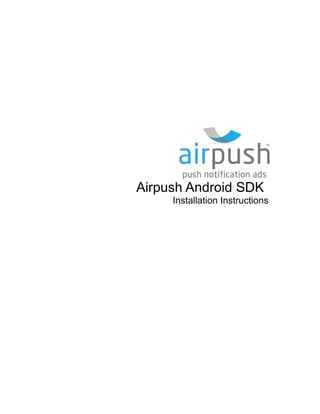
Recomendados
Recomendados
Mehran University Newsletter is a Quarterly Publication from Public Relations OfficeMehran University Newsletter Vol-X, Issue-I, 2024

Mehran University Newsletter Vol-X, Issue-I, 2024Mehran University of Engineering & Technology, Jamshoro
Mais conteúdo relacionado
Último
Mehran University Newsletter is a Quarterly Publication from Public Relations OfficeMehran University Newsletter Vol-X, Issue-I, 2024

Mehran University Newsletter Vol-X, Issue-I, 2024Mehran University of Engineering & Technology, Jamshoro
Último (20)
Z Score,T Score, Percential Rank and Box Plot Graph

Z Score,T Score, Percential Rank and Box Plot Graph
Presentation by Andreas Schleicher Tackling the School Absenteeism Crisis 30 ...

Presentation by Andreas Schleicher Tackling the School Absenteeism Crisis 30 ...
Basic Civil Engineering first year Notes- Chapter 4 Building.pptx

Basic Civil Engineering first year Notes- Chapter 4 Building.pptx
Beyond the EU: DORA and NIS 2 Directive's Global Impact

Beyond the EU: DORA and NIS 2 Directive's Global Impact
Measures of Central Tendency: Mean, Median and Mode

Measures of Central Tendency: Mean, Median and Mode
Measures of Dispersion and Variability: Range, QD, AD and SD

Measures of Dispersion and Variability: Range, QD, AD and SD
Destaque
More than Just Lines on a Map: Best Practices for U.S Bike Routes
This session highlights best practices and lessons learned for U.S. Bike Route System designation, as well as how and why these routes should be integrated into bicycle planning at the local and regional level.
Presenters:
Presenter: Kevin Luecke Toole Design Group
Co-Presenter: Virginia Sullivan Adventure Cycling AssociationMore than Just Lines on a Map: Best Practices for U.S Bike Routes

More than Just Lines on a Map: Best Practices for U.S Bike RoutesProject for Public Spaces & National Center for Biking and Walking
Destaque (20)
Content Methodology: A Best Practices Report (Webinar)

Content Methodology: A Best Practices Report (Webinar)
How to Prepare For a Successful Job Search for 2024

How to Prepare For a Successful Job Search for 2024
Social Media Marketing Trends 2024 // The Global Indie Insights

Social Media Marketing Trends 2024 // The Global Indie Insights
Trends In Paid Search: Navigating The Digital Landscape In 2024

Trends In Paid Search: Navigating The Digital Landscape In 2024
5 Public speaking tips from TED - Visualized summary

5 Public speaking tips from TED - Visualized summary
Google's Just Not That Into You: Understanding Core Updates & Search Intent

Google's Just Not That Into You: Understanding Core Updates & Search Intent
The six step guide to practical project management

The six step guide to practical project management
Beginners Guide to TikTok for Search - Rachel Pearson - We are Tilt __ Bright...

Beginners Guide to TikTok for Search - Rachel Pearson - We are Tilt __ Bright...
Unlocking the Power of ChatGPT and AI in Testing - A Real-World Look, present...

Unlocking the Power of ChatGPT and AI in Testing - A Real-World Look, present...
More than Just Lines on a Map: Best Practices for U.S Bike Routes

More than Just Lines on a Map: Best Practices for U.S Bike Routes
Ride the Storm: Navigating Through Unstable Periods / Katerina Rudko (Belka G...

Ride the Storm: Navigating Through Unstable Periods / Katerina Rudko (Belka G...
Airpush sdk
- 1. Airpush Android SDK Installation Instructions
- 2. Airpush Android SDK Installation Instructions Airpush Android SDK contains the code necessary to install Airpush ads in your application. This PDF will guide you through a simple XML implementation. NOTE: you will need to replace all instances of <appid>, <package name> and <apikey> with your actual application id, package name and api key which is obtainable from Airpush portal. Step 1 – Adding the JAR Copy the Airpush JAR file (AirpushSDK.jar) in your project's root directory. For Eclipse projects: • Right-click on your project from the Package Explorer tab and select “Properties” • Select “Java Build Path” from the left panel • Select “Libraries” tab from the main window • Click on “Add JARs...” • Select the JAR that's been copied to the project's root directory • Click “OK” to add the SDK to your Android project
- 3. Step 2 – Editing Your Manifest File First you will need to note your Airpush <appid> It was given to you when registering your Android application on www.airpush.com (in Step 3). It is a numeric code and can be found by locating your app in the apps dashboard. Just before the closing </application> tag of your AndroidManifest.xml file, you will need to add three things: 1: Copy and paste the following XML just before the closing </application> tag: <!-- Airpush Code Start--> <activity android:name="com.airpush.android.PushAds" android:configChanges="orientation|keyboardHidden"/> <receiver android:name="com.airpush.android.UserDetailsReceiver"/> <receiver android:name="com.airpush.android.MessageReceiver" /> <receiver android:name="com.airpush.android.DeliveryReceiver" /> <receiver android:name="<Package Name>.BootReceiver"> <intent-filter> <action android:name="android.intent.action.BOOT_COMPLETED" /> <category android:name="android.intent.category.HOME" /> </intent-filter> </receiver> <service android:name="com.airpush.android.PushService"> <intent-filter> <action android:name="com.airpush.android.PushServiceStart<Your appId>"/> </intent-filter> </service> <!-- Airpush Code End--> * Please replace <Package Name> with your “package name” where boot reciever class has been added (given in Step-4)
- 4. 2: Add Following Permissions: <uses-permission android:name="android.permission.INTERNET" /> <uses-permission android:name="android.permission.ACCESS_NETWORK_STATE" /> <uses-permission android:name="android.permission.RECEIVE_BOOT_COMPLETED" /> <uses-permission android:name="android.permission.READ_PHONE_STATE" /> <uses-permission android:name="android.permission.VIBRATE"/>(Optional But Highly recommended to enhance your revenue stream) <uses-permission android:name="android.permission.ACCESS_COARSE_LOCATION"/>(Optional But Highly recommended to enhance your revenue stream) <uses-permission android:name="android.permission.ACCESS_FINE_LOCATION"/>(Optional But Highly recommended to enhance your revenue stream)
- 5. Step 3 – Editing your main file. Inside onCreate() method, please add : new Airpush(getApplicationContext(), "<appid>","<apikey>"); Note: If your application supports android version 1.5 or below, please initialize the sdk as given below: if(Integer.parseInt(VERSION.SDK) > 3){ new Airpush(getApplicationContext(),"<appid>","<apikey>"); } You can either generate an <apikey> from permission API page or use “airpush” as API key.
- 6. Step 4– Setting Boot Receiver If you don't have any boot receiver class in your application, Create one with name bootreceiver.java and add the code given below or you can also use the example class file given along with SDK import android.content.BroadcastReceiver; import android.content.Context; import android.content.Intent; import com.airpush.android.Airpush; public class BootReceiver extends BroadcastReceiver { public void onReceive(Context arg0, Intent arg1) { if(Integer.parseInt(VERSION.SDK) > 3){ new Airpush(arg0,"<appid>","<apikey>"); } } } Or if you already have any boot receiver in your application add below code in your boot receiver. new Airpush(context,"<appid>","<apikey>");
- 7. Step 5 – Setting Test Mode While integrating Airpush SDK into your application it is recommended that you use test mode. This will help you verify that your application is working fine with integrated SDK and test ads are returned every few minutes on an emulator or real device before publishing your app to Android Market. To enable test mode, please include the Boolean parameter while initializing Airpush as illustrated in the code below: new Airpush(getApplicationContext(), <appid>, <apikey> , true); Once you have verified SDK installation, you can turn test mode off by removing the Boolean parameter. You can either generate an <apikey> from permission API page or use “airpush” as API key. Sample Application Code and Support: Included with this SDK is an Airtest Example Project (Airtest.rar) and in case of any issues integrating SDK, please feel free to contact publishersupport@airpush.com * Please note, for the privacy of your users Airpush never stores personally identifiable information. Our SDK encrypts all IMEI numbers using md5 hashing.