Virtutal Field Trip with Google Earth
•Transferir como PPT, PDF•
2 gostaram•1,235 visualizações
Denunciar
Compartilhar
Denunciar
Compartilhar
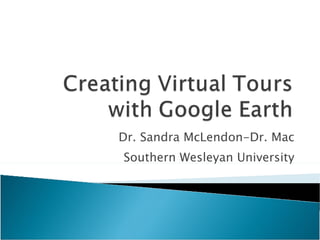
Recomendados
Recomendados
Mais conteúdo relacionado
Semelhante a Virtutal Field Trip with Google Earth
Semelhante a Virtutal Field Trip with Google Earth (20)
GIS - google earth -placemark - image overlay - screen overlay 

GIS - google earth -placemark - image overlay - screen overlay
Google earth is not just for geography teachers guide

Google earth is not just for geography teachers guide
Último
Enterprise Knowledge’s Urmi Majumder, Principal Data Architecture Consultant, and Fernando Aguilar Islas, Senior Data Science Consultant, presented "Driving Behavioral Change for Information Management through Data-Driven Green Strategy" on March 27, 2024 at Enterprise Data World (EDW) in Orlando, Florida.
In this presentation, Urmi and Fernando discussed a case study describing how the information management division in a large supply chain organization drove user behavior change through awareness of the carbon footprint of their duplicated and near-duplicated content, identified via advanced data analytics. Check out their presentation to gain valuable perspectives on utilizing data-driven strategies to influence positive behavioral shifts and support sustainability initiatives within your organization.
In this session, participants gained answers to the following questions:
- What is a Green Information Management (IM) Strategy, and why should you have one?
- How can Artificial Intelligence (AI) and Machine Learning (ML) support your Green IM Strategy through content deduplication?
- How can an organization use insights into their data to influence employee behavior for IM?
- How can you reap additional benefits from content reduction that go beyond Green IM?
Driving Behavioral Change for Information Management through Data-Driven Gree...

Driving Behavioral Change for Information Management through Data-Driven Gree...Enterprise Knowledge
Último (20)
How to Troubleshoot Apps for the Modern Connected Worker

How to Troubleshoot Apps for the Modern Connected Worker
AWS Community Day CPH - Three problems of Terraform

AWS Community Day CPH - Three problems of Terraform
Axa Assurance Maroc - Insurer Innovation Award 2024

Axa Assurance Maroc - Insurer Innovation Award 2024
What Are The Drone Anti-jamming Systems Technology?

What Are The Drone Anti-jamming Systems Technology?
HTML Injection Attacks: Impact and Mitigation Strategies

HTML Injection Attacks: Impact and Mitigation Strategies
Mastering MySQL Database Architecture: Deep Dive into MySQL Shell and MySQL R...

Mastering MySQL Database Architecture: Deep Dive into MySQL Shell and MySQL R...
ProductAnonymous-April2024-WinProductDiscovery-MelissaKlemke

ProductAnonymous-April2024-WinProductDiscovery-MelissaKlemke
Driving Behavioral Change for Information Management through Data-Driven Gree...

Driving Behavioral Change for Information Management through Data-Driven Gree...
Exploring the Future Potential of AI-Enabled Smartphone Processors

Exploring the Future Potential of AI-Enabled Smartphone Processors
Boost Fertility New Invention Ups Success Rates.pdf

Boost Fertility New Invention Ups Success Rates.pdf
Bajaj Allianz Life Insurance Company - Insurer Innovation Award 2024

Bajaj Allianz Life Insurance Company - Insurer Innovation Award 2024
Tata AIG General Insurance Company - Insurer Innovation Award 2024

Tata AIG General Insurance Company - Insurer Innovation Award 2024
Virtutal Field Trip with Google Earth
- 1. Dr. Sandra McLendon-Dr. Mac Southern Wesleyan University
- 3. You can use placemarks to mark any location on the planet. Once you have created a placemark, it appears in the My Places folder in the Places panel. You can then quickly go to the marked location at any time by double clicking the placemark in the Places panel. Additionally, you can edit, move, share or delete any placemark.
- 7. You can insert Web site addresses in the Placemark.
- 8. Links in Google Earath This link will work, but it is not pretty, and we want it to look pretty in our Virtual Field Trip.
- 9. Right Click on the Placemark and choose Properties in order to edit the Placemark. We will edit the link to make it look nice.
- 10. In order to make the link look pretty, right click on the Placemark to edit the Properities. Edit the link and add text: <a href=" http://www.nps.gov/fosu / "> Historic Fort Sumter Information Then click Ok.
- 11. You will then see a pretty link that will take you to Historic Ft. Sumter. Now, what if I want to add a pictures to this Placemark?
- 12. In order to make the link look pretty, right click on the Placemark to edit the Properities.
- 13. Go to http://www.geopackrat.com and click on Files. Go to Ft. Sumter Map and Right click on it. Then click on Properties.
- 14. Select the Address of the image and copy the address. http://teachers.spart5.k12.sc.us/taylorte/googleearth/images/ftsumter_small1.jpg
- 15. Select and Right click on the Placemark and click Properties. Paste the Address of the image into the Description. Then Click Ok.
- 16. When you Click on the Placemark, you will see the address that will take you to the image. However, this is definitely ugly. So we need to make it pretty.
- 17. When you Right click on the Placemark, Click on Properties to edit the Placemark. The add this to the address: <img src=" http://teachers.spart5.k12.sc.us/taylorte/googleearth/images/ftsumter_small1.jpg "> You will have a pretty picture and a pretty link.
- 18. You can upload you pictures to http://www.panoramio.com and then give them a location so they can open in Google Earth.
- 20. b) Giving the coordinates You can supply latitude and longitude information in both decimal and sexagesimal formats, for instance: 40.56345 -3.45678. Remember to add a "-" for West longitude and South latitude. Alternatively, you can type them in sexagesimal format 37º 4' 39.11",-110º 57' 53.09". The exact place will be shown in the map. Press “Save position” to finish. c) Including coordinates in EXIF If a photo already has coordinates in EXIF (internal information), it will automatically be placed on the map. You don't need to do anything, just upload the photo, but don't press “map this photo”.
- 21. To insert a video in Google Earth, first got to You Tube or Google Earth and find the video. Then copy the address to Embed the video in the Google Earth Placemark.
- 23. When you click on the Placemark, you will see the video. You can also upload your own video to You Tube and Insert it into Google Earth.