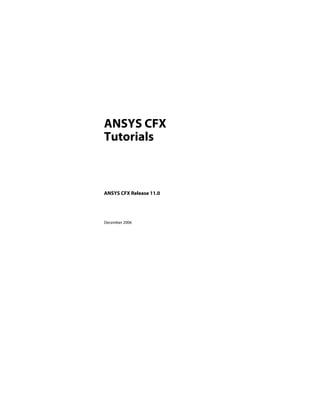
Ansys 11 tutorial
- 1. ANSYS CFX Tutorials ANSYS CFX Release 11.0 December 2006
- 2. ANSYS, Inc. Southpointe 275 Technology Drive Canonsburg, PA 15317 ansysinfo@ansys.com http://www.ansys.com (T) 724-746-3304 (F) 724-514-9494
- 3. Copyright and Trademark Information © 1996-2006 ANSYS Europe, Ltd. All rights reserved. Unauthorized use, distribution, or duplication is prohibited. ANSYS, ANSYS Workbench, AUTODYN, CFX, FLUENT and any and all ANSYS, Inc. brand, product, service and feature names, logos and slogans are registered trademarks or trademarks of ANSYS, Inc. or its subsidiaries located in the United States or other countries. ICEM CFD is a trademark used by ANSYS, Inc. under license. CFX is a trademark of Sony Corporation in Japan. All other brand, product, service and feature names or trademarks are the property of their respective owners. Disclaimer Notice THIS ANSYS SOFTWARE PRODUCT AND PROGRAM DOCUMENTATION INCLUDE TRADE SECRETS AND ARE CONFIDENTIAL AND PROPRIETARY PRODUCTS OF ANSYS, INC., ITS SUBSIDIARIES, OR LICENSORS. The software products and documentation are furnished by ANSYS, Inc., its subsidiaries, or affiliates under a software license agreement that contains provisions concerning non-disclosure, copying, length and nature of use, compliance with exporting laws, warranties, disclaimers, limitations of liability, and remedies, and other provisions. The software products and documentation may be used, disclosed, transferred, or copied only in accordance with the terms and conditions of that software license agreement. ANSYS, Inc. and ANSYS Europe, Ltd. are UL registered ISO 9001:2000 companies. U.S. Government Rights For U.S. Government users, except as specifically granted by the ANSYS, Inc. software license agreement, the use, duplication, or disclosure by the United States Government is subject to restrictions stated in the ANSYS, Inc. software license agreement and FAR 12.212 (for non DOD licenses). Third-Party Software See the online documentation in the product help files for the complete Legal Notice for ANSYS proprietary software and third-party software. The ANSYS third-party software information is also available via download from the Customer Portal on the ANSYS web page. If you are unable to access the third-party legal notices, please contact ANSYS, Inc. Published in the U.S.A.
- 5. Table of Contents Copyright and Trademark Information Disclaimer Notice U.S. Government Rights Third-Party Software Introduction to the ANSYS CFX Tutorials Overview . . . . . . . . . . . . . . . . . . . . . . . . . . . . . . . . . . . . . . . . . . . . . . . . . . . . . . . . . . . . . . . . . . . . . . . . . . . . . . . . . . . . . . . . . . . . . . 1 Setting the Working Directory . . . . . . . . . . . . . . . . . . . . . . . . . . . . . . . . . . . . . . . . . . . . . . . . . . . . . . . . . . . . . . . . . . . . . . . . . . 1 Changing the Display Colors. . . . . . . . . . . . . . . . . . . . . . . . . . . . . . . . . . . . . . . . . . . . . . . . . . . . . . . . . . . . . . . . . . . . . . . . . . . . 2 Tutorial 1: Simulating Flow in a Static Mixer Using CFX in Standalone Mode Introduction . . . . . . . . . . . . . . . . . . . . . . . . . . . . . . . . . . . . . . . . . . . . . . . . . . . . . . . . . . . . . . . . . . . . . . . . . . . . . . . . . . . . . . . . . . . 3 Before You Begin . . . . . . . . . . . . . . . . . . . . . . . . . . . . . . . . . . . . . . . . . . . . . . . . . . . . . . . . . . . . . . . . . . . . . . . . . . . . . . . . . . . . . . . 4 Tutorial 1 Features . . . . . . . . . . . . . . . . . . . . . . . . . . . . . . . . . . . . . . . . . . . . . . . . . . . . . . . . . . . . . . . . . . . . . . . . . . . . . . . . . . . . . 4 Overview of the Problem to Solve. . . . . . . . . . . . . . . . . . . . . . . . . . . . . . . . . . . . . . . . . . . . . . . . . . . . . . . . . . . . . . . . . . . . . . . 5 Defining a Simulation in ANSYS CFX-Pre . . . . . . . . . . . . . . . . . . . . . . . . . . . . . . . . . . . . . . . . . . . . . . . . . . . . . . . . . . . . . . . . 6 Obtaining a Solution Using ANSYS CFX-Solver Manager . . . . . . . . . . . . . . . . . . . . . . . . . . . . . . . . . . . . . . . . . . . . . . . .12 Viewing the Results in ANSYS CFX-Post . . . . . . . . . . . . . . . . . . . . . . . . . . . . . . . . . . . . . . . . . . . . . . . . . . . . . . . . . . . . . . . .15 Tutorial 1a: Simulating Flow in a Static Mixer Using Workbench Introduction . . . . . . . . . . . . . . . . . . . . . . . . . . . . . . . . . . . . . . . . . . . . . . . . . . . . . . . . . . . . . . . . . . . . . . . . . . . . . . . . . . . . . . . . . .31 Before You Begin . . . . . . . . . . . . . . . . . . . . . . . . . . . . . . . . . . . . . . . . . . . . . . . . . . . . . . . . . . . . . . . . . . . . . . . . . . . . . . . . . . . . . .32 Tutorial 1a Features . . . . . . . . . . . . . . . . . . . . . . . . . . . . . . . . . . . . . . . . . . . . . . . . . . . . . . . . . . . . . . . . . . . . . . . . . . . . . . . . . . .32 ANSYS CFX Tutorials Page v
- 6. Table of Contents: Tutorial 2: Flow in a Static Mixer (Refined Mesh) Overview of the Problem to Solve. . . . . . . . . . . . . . . . . . . . . . . . . . . . . . . . . . . . . . . . . . . . . . . . . . . . . . . . . . . . . . . . . . . . . .33 Defining a Simulation in ANSYS CFX-Pre . . . . . . . . . . . . . . . . . . . . . . . . . . . . . . . . . . . . . . . . . . . . . . . . . . . . . . . . . . . . . . .34 Obtaining a Solution Using ANSYS CFX-Solver Manager . . . . . . . . . . . . . . . . . . . . . . . . . . . . . . . . . . . . . . . . . . . . . . . .41 Viewing the Results in ANSYS CFX-Post . . . . . . . . . . . . . . . . . . . . . . . . . . . . . . . . . . . . . . . . . . . . . . . . . . . . . . . . . . . . . . . .43 Tutorial 2: Flow in a Static Mixer (Refined Mesh) Introduction . . . . . . . . . . . . . . . . . . . . . . . . . . . . . . . . . . . . . . . . . . . . . . . . . . . . . . . . . . . . . . . . . . . . . . . . . . . . . . . . . . . . . . . . . .59 Tutorial 2 Features . . . . . . . . . . . . . . . . . . . . . . . . . . . . . . . . . . . . . . . . . . . . . . . . . . . . . . . . . . . . . . . . . . . . . . . . . . . . . . . . . . . .60 Overview of the Problem to Solve. . . . . . . . . . . . . . . . . . . . . . . . . . . . . . . . . . . . . . . . . . . . . . . . . . . . . . . . . . . . . . . . . . . . . .60 Defining a Simulation using General Mode in ANSYS CFX-Pre . . . . . . . . . . . . . . . . . . . . . . . . . . . . . . . . . . . . . . . . . . .61 Obtaining a Solution Using Interpolation with ANSYS CFX-Solver . . . . . . . . . . . . . . . . . . . . . . . . . . . . . . . . . . . . . . .66 Viewing the Results in ANSYS CFX-Post . . . . . . . . . . . . . . . . . . . . . . . . . . . . . . . . . . . . . . . . . . . . . . . . . . . . . . . . . . . . . . . .68 Tutorial 3: Flow in a Process Injection Mixing Pipe Introduction . . . . . . . . . . . . . . . . . . . . . . . . . . . . . . . . . . . . . . . . . . . . . . . . . . . . . . . . . . . . . . . . . . . . . . . . . . . . . . . . . . . . . . . . . .77 Tutorial 3 Features . . . . . . . . . . . . . . . . . . . . . . . . . . . . . . . . . . . . . . . . . . . . . . . . . . . . . . . . . . . . . . . . . . . . . . . . . . . . . . . . . . . .78 Overview of the Problem to Solve. . . . . . . . . . . . . . . . . . . . . . . . . . . . . . . . . . . . . . . . . . . . . . . . . . . . . . . . . . . . . . . . . . . . . .78 Defining a Simulation using General Mode in ANSYS CFX-Pre . . . . . . . . . . . . . . . . . . . . . . . . . . . . . . . . . . . . . . . . . . .79 Obtaining a Solution Using ANSYS CFX-Solver Manager . . . . . . . . . . . . . . . . . . . . . . . . . . . . . . . . . . . . . . . . . . . . . . . .87 Viewing the Results in ANSYS CFX-Post . . . . . . . . . . . . . . . . . . . . . . . . . . . . . . . . . . . . . . . . . . . . . . . . . . . . . . . . . . . . . . . .88 Tutorial 4: Flow from a Circular Vent Introduction . . . . . . . . . . . . . . . . . . . . . . . . . . . . . . . . . . . . . . . . . . . . . . . . . . . . . . . . . . . . . . . . . . . . . . . . . . . . . . . . . . . . . . . . . .93 Tutorial 4 Features . . . . . . . . . . . . . . . . . . . . . . . . . . . . . . . . . . . . . . . . . . . . . . . . . . . . . . . . . . . . . . . . . . . . . . . . . . . . . . . . . . . .94 Overview of the Problem to Solve. . . . . . . . . . . . . . . . . . . . . . . . . . . . . . . . . . . . . . . . . . . . . . . . . . . . . . . . . . . . . . . . . . . . . .95 Defining a Steady-State Simulation in ANSYS CFX-Pre . . . . . . . . . . . . . . . . . . . . . . . . . . . . . . . . . . . . . . . . . . . . . . . . . .95 Obtaining a Solution to the Steady-State Problem . . . . . . . . . . . . . . . . . . . . . . . . . . . . . . . . . . . . . . . . . . . . . . . . . . . . . .99 Defining a Transient Simulation in ANSYS CFX-Pre. . . . . . . . . . . . . . . . . . . . . . . . . . . . . . . . . . . . . . . . . . . . . . . . . . . . 100 Obtaining a Solution to the Transient Problem . . . . . . . . . . . . . . . . . . . . . . . . . . . . . . . . . . . . . . . . . . . . . . . . . . . . . . . 104 Viewing the Results in ANSYS CFX-Post . . . . . . . . . . . . . . . . . . . . . . . . . . . . . . . . . . . . . . . . . . . . . . . . . . . . . . . . . . . . . . 105 Tutorial 5: Flow Around a Blunt Body Introduction . . . . . . . . . . . . . . . . . . . . . . . . . . . . . . . . . . . . . . . . . . . . . . . . . . . . . . . . . . . . . . . . . . . . . . . . . . . . . . . . . . . . . . . . 109 Tutorial 5 Features . . . . . . . . . . . . . . . . . . . . . . . . . . . . . . . . . . . . . . . . . . . . . . . . . . . . . . . . . . . . . . . . . . . . . . . . . . . . . . . . . . 109 Overview of the Problem to Solve. . . . . . . . . . . . . . . . . . . . . . . . . . . . . . . . . . . . . . . . . . . . . . . . . . . . . . . . . . . . . . . . . . . . 111 Defining a Simulation in ANSYS CFX-Pre . . . . . . . . . . . . . . . . . . . . . . . . . . . . . . . . . . . . . . . . . . . . . . . . . . . . . . . . . . . . . 111 Page vi ANSYS CFX Tutorials
- 7. Table of Contents: Tutorial 6: Buoyant Flow in a Partitioned Cavity Obtaining a Solution Using ANSYS CFX-Solver Manager . . . . . . . . . . . . . . . . . . . . . . . . . . . . . . . . . . . . . . . . . . . . . . 116 Viewing the Results in ANSYS CFX-Post . . . . . . . . . . . . . . . . . . . . . . . . . . . . . . . . . . . . . . . . . . . . . . . . . . . . . . . . . . . . . . 119 Tutorial 6: Buoyant Flow in a Partitioned Cavity Introduction . . . . . . . . . . . . . . . . . . . . . . . . . . . . . . . . . . . . . . . . . . . . . . . . . . . . . . . . . . . . . . . . . . . . . . . . . . . . . . . . . . . . . . . . 127 Tutorial 6 Features . . . . . . . . . . . . . . . . . . . . . . . . . . . . . . . . . . . . . . . . . . . . . . . . . . . . . . . . . . . . . . . . . . . . . . . . . . . . . . . . . . 128 Overview of the Problem to Solve. . . . . . . . . . . . . . . . . . . . . . . . . . . . . . . . . . . . . . . . . . . . . . . . . . . . . . . . . . . . . . . . . . . . 128 Defining a Simulation in ANSYS CFX-Pre . . . . . . . . . . . . . . . . . . . . . . . . . . . . . . . . . . . . . . . . . . . . . . . . . . . . . . . . . . . . . 129 Obtaining a Solution using ANSYS CFX-Solver Manager . . . . . . . . . . . . . . . . . . . . . . . . . . . . . . . . . . . . . . . . . . . . . . 134 Viewing the Results in ANSYS CFX-Post . . . . . . . . . . . . . . . . . . . . . . . . . . . . . . . . . . . . . . . . . . . . . . . . . . . . . . . . . . . . . . 135 Tutorial 7: Free Surface Flow Over a Bump Introduction . . . . . . . . . . . . . . . . . . . . . . . . . . . . . . . . . . . . . . . . . . . . . . . . . . . . . . . . . . . . . . . . . . . . . . . . . . . . . . . . . . . . . . . . 139 Tutorial 7 Features . . . . . . . . . . . . . . . . . . . . . . . . . . . . . . . . . . . . . . . . . . . . . . . . . . . . . . . . . . . . . . . . . . . . . . . . . . . . . . . . . . 139 Overview of the Problem to Solve. . . . . . . . . . . . . . . . . . . . . . . . . . . . . . . . . . . . . . . . . . . . . . . . . . . . . . . . . . . . . . . . . . . . 140 Defining a Simulation in ANSYS CFX-Pre . . . . . . . . . . . . . . . . . . . . . . . . . . . . . . . . . . . . . . . . . . . . . . . . . . . . . . . . . . . . . 141 Obtaining a Solution using ANSYS CFX-Solver Manager . . . . . . . . . . . . . . . . . . . . . . . . . . . . . . . . . . . . . . . . . . . . . . 148 Viewing the Results in ANSYS CFX-Post . . . . . . . . . . . . . . . . . . . . . . . . . . . . . . . . . . . . . . . . . . . . . . . . . . . . . . . . . . . . . . 149 Using a Supercritical Outlet Condition . . . . . . . . . . . . . . . . . . . . . . . . . . . . . . . . . . . . . . . . . . . . . . . . . . . . . . . . . . . . . . . 154 Tutorial 8: Supersonic Flow Over a Wing Introduction . . . . . . . . . . . . . . . . . . . . . . . . . . . . . . . . . . . . . . . . . . . . . . . . . . . . . . . . . . . . . . . . . . . . . . . . . . . . . . . . . . . . . . . . 155 Tutorial 8 Features . . . . . . . . . . . . . . . . . . . . . . . . . . . . . . . . . . . . . . . . . . . . . . . . . . . . . . . . . . . . . . . . . . . . . . . . . . . . . . . . . . 155 Overview of the Problem to Solve. . . . . . . . . . . . . . . . . . . . . . . . . . . . . . . . . . . . . . . . . . . . . . . . . . . . . . . . . . . . . . . . . . . . 157 Defining a Simulation in ANSYS CFX-Pre . . . . . . . . . . . . . . . . . . . . . . . . . . . . . . . . . . . . . . . . . . . . . . . . . . . . . . . . . . . . . 157 Obtaining a Solution using ANSYS CFX-Solver Manager . . . . . . . . . . . . . . . . . . . . . . . . . . . . . . . . . . . . . . . . . . . . . . 162 Viewing the Results in ANSYS CFX-Post . . . . . . . . . . . . . . . . . . . . . . . . . . . . . . . . . . . . . . . . . . . . . . . . . . . . . . . . . . . . . . 162 Tutorial 9: Flow Through a Butterfly Valve Introduction . . . . . . . . . . . . . . . . . . . . . . . . . . . . . . . . . . . . . . . . . . . . . . . . . . . . . . . . . . . . . . . . . . . . . . . . . . . . . . . . . . . . . . . . 165 Tutorial 9 Features . . . . . . . . . . . . . . . . . . . . . . . . . . . . . . . . . . . . . . . . . . . . . . . . . . . . . . . . . . . . . . . . . . . . . . . . . . . . . . . . . . 165 Overview of the Problem to Solve. . . . . . . . . . . . . . . . . . . . . . . . . . . . . . . . . . . . . . . . . . . . . . . . . . . . . . . . . . . . . . . . . . . . 166 Defining a Simulation in ANSYS CFX-Pre . . . . . . . . . . . . . . . . . . . . . . . . . . . . . . . . . . . . . . . . . . . . . . . . . . . . . . . . . . . . . 167 Obtaining a Solution using ANSYS CFX-Solver Manager . . . . . . . . . . . . . . . . . . . . . . . . . . . . . . . . . . . . . . . . . . . . . . 180 Viewing the Results in ANSYS CFX-Post . . . . . . . . . . . . . . . . . . . . . . . . . . . . . . . . . . . . . . . . . . . . . . . . . . . . . . . . . . . . . . 180 Tutorial 10: ANSYS CFX Tutorials Page vii
- 8. Table of Contents: Tutorial 11: Non-Newtonian Fluid Flow in an Annulus Flow in a Catalytic Converter Introduction . . . . . . . . . . . . . . . . . . . . . . . . . . . . . . . . . . . . . . . . . . . . . . . . . . . . . . . . . . . . . . . . . . . . . . . . . . . . . . . . . . . . . . . . 185 Tutorial 10 Features . . . . . . . . . . . . . . . . . . . . . . . . . . . . . . . . . . . . . . . . . . . . . . . . . . . . . . . . . . . . . . . . . . . . . . . . . . . . . . . . . 185 Overview of the Problem to Solve. . . . . . . . . . . . . . . . . . . . . . . . . . . . . . . . . . . . . . . . . . . . . . . . . . . . . . . . . . . . . . . . . . . . 186 Defining a Simulation in ANSYS CFX-Pre . . . . . . . . . . . . . . . . . . . . . . . . . . . . . . . . . . . . . . . . . . . . . . . . . . . . . . . . . . . . . 187 Obtaining a Solution using ANSYS CFX-Solver Manager . . . . . . . . . . . . . . . . . . . . . . . . . . . . . . . . . . . . . . . . . . . . . . 193 Viewing the Results in ANSYS CFX-Post . . . . . . . . . . . . . . . . . . . . . . . . . . . . . . . . . . . . . . . . . . . . . . . . . . . . . . . . . . . . . . 194 Tutorial 11: Non-Newtonian Fluid Flow in an Annulus Introduction . . . . . . . . . . . . . . . . . . . . . . . . . . . . . . . . . . . . . . . . . . . . . . . . . . . . . . . . . . . . . . . . . . . . . . . . . . . . . . . . . . . . . . . . 199 Tutorial 11 Features . . . . . . . . . . . . . . . . . . . . . . . . . . . . . . . . . . . . . . . . . . . . . . . . . . . . . . . . . . . . . . . . . . . . . . . . . . . . . . . . . 200 Overview of the Problem to Solve. . . . . . . . . . . . . . . . . . . . . . . . . . . . . . . . . . . . . . . . . . . . . . . . . . . . . . . . . . . . . . . . . . . . 201 Defining a Simulation in ANSYS CFX-Pre . . . . . . . . . . . . . . . . . . . . . . . . . . . . . . . . . . . . . . . . . . . . . . . . . . . . . . . . . . . . . 201 Obtaining a Solution using ANSYS CFX-Solver Manager . . . . . . . . . . . . . . . . . . . . . . . . . . . . . . . . . . . . . . . . . . . . . . 205 Viewing the Results in ANSYS CFX-Post . . . . . . . . . . . . . . . . . . . . . . . . . . . . . . . . . . . . . . . . . . . . . . . . . . . . . . . . . . . . . . 206 Tutorial 12: Flow in an Axial Rotor/Stator Introduction . . . . . . . . . . . . . . . . . . . . . . . . . . . . . . . . . . . . . . . . . . . . . . . . . . . . . . . . . . . . . . . . . . . . . . . . . . . . . . . . . . . . . . . . 207 Tutorial 12 Features . . . . . . . . . . . . . . . . . . . . . . . . . . . . . . . . . . . . . . . . . . . . . . . . . . . . . . . . . . . . . . . . . . . . . . . . . . . . . . . . . 208 Overview of the Problem to Solve. . . . . . . . . . . . . . . . . . . . . . . . . . . . . . . . . . . . . . . . . . . . . . . . . . . . . . . . . . . . . . . . . . . . 209 Defining a Frozen Rotor Simulation in ANSYS CFX-Pre . . . . . . . . . . . . . . . . . . . . . . . . . . . . . . . . . . . . . . . . . . . . . . . . 210 Obtaining a Solution to the Frozen Rotor Model . . . . . . . . . . . . . . . . . . . . . . . . . . . . . . . . . . . . . . . . . . . . . . . . . . . . . . 214 Viewing the Frozen Rotor Results in ANSYS CFX-Post . . . . . . . . . . . . . . . . . . . . . . . . . . . . . . . . . . . . . . . . . . . . . . . . . 215 Setting up a Transient Rotor-Stator Calculation. . . . . . . . . . . . . . . . . . . . . . . . . . . . . . . . . . . . . . . . . . . . . . . . . . . . . . . 216 Obtaining a Solution to the Transient Rotor-Stator Model. . . . . . . . . . . . . . . . . . . . . . . . . . . . . . . . . . . . . . . . . . . . . 219 Viewing the Transient Rotor-Stator Results in ANSYS CFX-Post . . . . . . . . . . . . . . . . . . . . . . . . . . . . . . . . . . . . . . . . 220 Tutorial 13: Reacting Flow in a Mixing Tube Introduction . . . . . . . . . . . . . . . . . . . . . . . . . . . . . . . . . . . . . . . . . . . . . . . . . . . . . . . . . . . . . . . . . . . . . . . . . . . . . . . . . . . . . . . . 223 Tutorial 13 Features . . . . . . . . . . . . . . . . . . . . . . . . . . . . . . . . . . . . . . . . . . . . . . . . . . . . . . . . . . . . . . . . . . . . . . . . . . . . . . . . . 223 Overview of the Problem to Solve. . . . . . . . . . . . . . . . . . . . . . . . . . . . . . . . . . . . . . . . . . . . . . . . . . . . . . . . . . . . . . . . . . . . 224 Outline of the Process . . . . . . . . . . . . . . . . . . . . . . . . . . . . . . . . . . . . . . . . . . . . . . . . . . . . . . . . . . . . . . . . . . . . . . . . . . . . . . . 224 Defining a Simulation in ANSYS CFX-Pre . . . . . . . . . . . . . . . . . . . . . . . . . . . . . . . . . . . . . . . . . . . . . . . . . . . . . . . . . . . . . 225 Obtaining a Solution using ANSYS CFX-Solver Manager . . . . . . . . . . . . . . . . . . . . . . . . . . . . . . . . . . . . . . . . . . . . . . 237 Viewing the Results in ANSYS CFX-Post . . . . . . . . . . . . . . . . . . . . . . . . . . . . . . . . . . . . . . . . . . . . . . . . . . . . . . . . . . . . . . 237 Tutorial 14: Page viii ANSYS CFX Tutorials
- 9. Table of Contents: Tutorial 15: Multiphase Flow in Mixing Vessel Conjugate Heat Transfer in a Heating Coil Introduction . . . . . . . . . . . . . . . . . . . . . . . . . . . . . . . . . . . . . . . . . . . . . . . . . . . . . . . . . . . . . . . . . . . . . . . . . . . . . . . . . . . . . . . . 239 Tutorial 14 Features . . . . . . . . . . . . . . . . . . . . . . . . . . . . . . . . . . . . . . . . . . . . . . . . . . . . . . . . . . . . . . . . . . . . . . . . . . . . . . . . . 240 Overview of the Problem to Solve. . . . . . . . . . . . . . . . . . . . . . . . . . . . . . . . . . . . . . . . . . . . . . . . . . . . . . . . . . . . . . . . . . . . 241 Defining a Simulation in ANSYS CFX-Pre . . . . . . . . . . . . . . . . . . . . . . . . . . . . . . . . . . . . . . . . . . . . . . . . . . . . . . . . . . . . . 241 Obtaining a Solution using ANSYS CFX-Solver Manager . . . . . . . . . . . . . . . . . . . . . . . . . . . . . . . . . . . . . . . . . . . . . . 246 Viewing the Results in ANSYS CFX-Post . . . . . . . . . . . . . . . . . . . . . . . . . . . . . . . . . . . . . . . . . . . . . . . . . . . . . . . . . . . . . . 246 Exporting the Results to ANSYS . . . . . . . . . . . . . . . . . . . . . . . . . . . . . . . . . . . . . . . . . . . . . . . . . . . . . . . . . . . . . . . . . . . . . . 247 Tutorial 15: Multiphase Flow in Mixing Vessel Introduction . . . . . . . . . . . . . . . . . . . . . . . . . . . . . . . . . . . . . . . . . . . . . . . . . . . . . . . . . . . . . . . . . . . . . . . . . . . . . . . . . . . . . . . . 251 Tutorial 15 Features . . . . . . . . . . . . . . . . . . . . . . . . . . . . . . . . . . . . . . . . . . . . . . . . . . . . . . . . . . . . . . . . . . . . . . . . . . . . . . . . . 252 Overview of the Problem to Solve. . . . . . . . . . . . . . . . . . . . . . . . . . . . . . . . . . . . . . . . . . . . . . . . . . . . . . . . . . . . . . . . . . . . 253 Defining a Simulation in ANSYS CFX-Pre . . . . . . . . . . . . . . . . . . . . . . . . . . . . . . . . . . . . . . . . . . . . . . . . . . . . . . . . . . . . . 253 Obtaining a Solution using ANSYS CFX-Solver Manager . . . . . . . . . . . . . . . . . . . . . . . . . . . . . . . . . . . . . . . . . . . . . . 265 Viewing the Results in ANSYS CFX-Post . . . . . . . . . . . . . . . . . . . . . . . . . . . . . . . . . . . . . . . . . . . . . . . . . . . . . . . . . . . . . . 265 Tutorial 16: Gas-Liquid Flow in an Airlift Reactor Introduction . . . . . . . . . . . . . . . . . . . . . . . . . . . . . . . . . . . . . . . . . . . . . . . . . . . . . . . . . . . . . . . . . . . . . . . . . . . . . . . . . . . . . . . . 269 Tutorial 16 Features . . . . . . . . . . . . . . . . . . . . . . . . . . . . . . . . . . . . . . . . . . . . . . . . . . . . . . . . . . . . . . . . . . . . . . . . . . . . . . . . . 270 Overview of the Problem to Solve. . . . . . . . . . . . . . . . . . . . . . . . . . . . . . . . . . . . . . . . . . . . . . . . . . . . . . . . . . . . . . . . . . . . 270 Defining a Simulation in ANSYS CFX-Pre . . . . . . . . . . . . . . . . . . . . . . . . . . . . . . . . . . . . . . . . . . . . . . . . . . . . . . . . . . . . . 271 Obtaining a Solution using ANSYS CFX-Solver Manager . . . . . . . . . . . . . . . . . . . . . . . . . . . . . . . . . . . . . . . . . . . . . . 277 Viewing the Results in ANSYS CFX-Post . . . . . . . . . . . . . . . . . . . . . . . . . . . . . . . . . . . . . . . . . . . . . . . . . . . . . . . . . . . . . . 278 Additional Fine Mesh Simulation Results . . . . . . . . . . . . . . . . . . . . . . . . . . . . . . . . . . . . . . . . . . . . . . . . . . . . . . . . . . . . . 280 Tutorial 17: Air Conditioning Simulation Introduction . . . . . . . . . . . . . . . . . . . . . . . . . . . . . . . . . . . . . . . . . . . . . . . . . . . . . . . . . . . . . . . . . . . . . . . . . . . . . . . . . . . . . . . . 283 Tutorial 17 Features . . . . . . . . . . . . . . . . . . . . . . . . . . . . . . . . . . . . . . . . . . . . . . . . . . . . . . . . . . . . . . . . . . . . . . . . . . . . . . . . . 284 Overview of the Problem to Solve. . . . . . . . . . . . . . . . . . . . . . . . . . . . . . . . . . . . . . . . . . . . . . . . . . . . . . . . . . . . . . . . . . . . 285 Defining a Simulation in ANSYS CFX-Pre . . . . . . . . . . . . . . . . . . . . . . . . . . . . . . . . . . . . . . . . . . . . . . . . . . . . . . . . . . . . . 285 Obtaining a Solution using ANSYS CFX-Solver Manager . . . . . . . . . . . . . . . . . . . . . . . . . . . . . . . . . . . . . . . . . . . . . . 295 Viewing the Results in ANSYS CFX-Post . . . . . . . . . . . . . . . . . . . . . . . . . . . . . . . . . . . . . . . . . . . . . . . . . . . . . . . . . . . . . . 295 Tutorial 18: Combustion and Radiation in a Can Combustor Introduction . . . . . . . . . . . . . . . . . . . . . . . . . . . . . . . . . . . . . . . . . . . . . . . . . . . . . . . . . . . . . . . . . . . . . . . . . . . . . . . . . . . . . . . . 299 ANSYS CFX Tutorials Page ix
- 10. Table of Contents: Tutorial 19: Cavitation Around a Hydrofoil Tutorial 18 Features . . . . . . . . . . . . . . . . . . . . . . . . . . . . . . . . . . . . . . . . . . . . . . . . . . . . . . . . . . . . . . . . . . . . . . . . . . . . . . . . . 300 Overview of the Problem to Solve. . . . . . . . . . . . . . . . . . . . . . . . . . . . . . . . . . . . . . . . . . . . . . . . . . . . . . . . . . . . . . . . . . . . 301 Using Eddy Dissipation and P1 Models . . . . . . . . . . . . . . . . . . . . . . . . . . . . . . . . . . . . . . . . . . . . . . . . . . . . . . . . . . . . . . . 301 Defining a Simulation in ANSYS CFX-Pre . . . . . . . . . . . . . . . . . . . . . . . . . . . . . . . . . . . . . . . . . . . . . . . . . . . . . . . . . . . . . 302 Obtaining a Solution using ANSYS CFX-Solver Manager . . . . . . . . . . . . . . . . . . . . . . . . . . . . . . . . . . . . . . . . . . . . . . 307 Viewing the Results in ANSYS CFX-Post . . . . . . . . . . . . . . . . . . . . . . . . . . . . . . . . . . . . . . . . . . . . . . . . . . . . . . . . . . . . . . 308 Laminar Flamelet and Discrete Transfer Models . . . . . . . . . . . . . . . . . . . . . . . . . . . . . . . . . . . . . . . . . . . . . . . . . . . . . . 311 Further Postprocessing . . . . . . . . . . . . . . . . . . . . . . . . . . . . . . . . . . . . . . . . . . . . . . . . . . . . . . . . . . . . . . . . . . . . . . . . . . . . . . 316 Tutorial 19: Cavitation Around a Hydrofoil Introduction . . . . . . . . . . . . . . . . . . . . . . . . . . . . . . . . . . . . . . . . . . . . . . . . . . . . . . . . . . . . . . . . . . . . . . . . . . . . . . . . . . . . . . . . 317 Tutorial 19 Features . . . . . . . . . . . . . . . . . . . . . . . . . . . . . . . . . . . . . . . . . . . . . . . . . . . . . . . . . . . . . . . . . . . . . . . . . . . . . . . . . 318 Overview of the Problem to Solve. . . . . . . . . . . . . . . . . . . . . . . . . . . . . . . . . . . . . . . . . . . . . . . . . . . . . . . . . . . . . . . . . . . . 319 Creating an Initial Simulation . . . . . . . . . . . . . . . . . . . . . . . . . . . . . . . . . . . . . . . . . . . . . . . . . . . . . . . . . . . . . . . . . . . . . . . . 319 Obtaining an Initial Solution using ANSYS CFX-Solver Manager . . . . . . . . . . . . . . . . . . . . . . . . . . . . . . . . . . . . . . . 323 Viewing the Results of the Initial Simulation . . . . . . . . . . . . . . . . . . . . . . . . . . . . . . . . . . . . . . . . . . . . . . . . . . . . . . . . . . 324 Preparing a Simulation with Cavitation. . . . . . . . . . . . . . . . . . . . . . . . . . . . . . . . . . . . . . . . . . . . . . . . . . . . . . . . . . . . . . . 326 Obtaining a Cavitation Solution using ANSYS CFX-Solver Manager . . . . . . . . . . . . . . . . . . . . . . . . . . . . . . . . . . . . 328 Viewing the Results of the Cavitation Simulation . . . . . . . . . . . . . . . . . . . . . . . . . . . . . . . . . . . . . . . . . . . . . . . . . . . . . 328 Tutorial 20: Fluid Structure Interaction and Mesh Deformation Introduction . . . . . . . . . . . . . . . . . . . . . . . . . . . . . . . . . . . . . . . . . . . . . . . . . . . . . . . . . . . . . . . . . . . . . . . . . . . . . . . . . . . . . . . . 331 Tutorial 20 Features . . . . . . . . . . . . . . . . . . . . . . . . . . . . . . . . . . . . . . . . . . . . . . . . . . . . . . . . . . . . . . . . . . . . . . . . . . . . . . . . . 332 Overview of the Problem to Solve. . . . . . . . . . . . . . . . . . . . . . . . . . . . . . . . . . . . . . . . . . . . . . . . . . . . . . . . . . . . . . . . . . . . 333 Using CEL Expressions to Govern Mesh Deformation . . . . . . . . . . . . . . . . . . . . . . . . . . . . . . . . . . . . . . . . . . . . . . . . . 334 Using a Junction Box Routine to Govern Mesh Deformation . . . . . . . . . . . . . . . . . . . . . . . . . . . . . . . . . . . . . . . . . . 343 Tutorial 21: Oscillating Plate with Two-Way Fluid-Structure Interaction Introduction . . . . . . . . . . . . . . . . . . . . . . . . . . . . . . . . . . . . . . . . . . . . . . . . . . . . . . . . . . . . . . . . . . . . . . . . . . . . . . . . . . . . . . . . 353 Tutorial 21 Features . . . . . . . . . . . . . . . . . . . . . . . . . . . . . . . . . . . . . . . . . . . . . . . . . . . . . . . . . . . . . . . . . . . . . . . . . . . . . . . . . 354 Overview of the Problem to Solve. . . . . . . . . . . . . . . . . . . . . . . . . . . . . . . . . . . . . . . . . . . . . . . . . . . . . . . . . . . . . . . . . . . . 354 Setting up the Solid Physics in Simulation (ANSYS Workbench) . . . . . . . . . . . . . . . . . . . . . . . . . . . . . . . . . . . . . . . 355 Setting up the Fluid Physics and ANSYS Multi-field Settings in ANSYS CFX-Pre. . . . . . . . . . . . . . . . . . . . . . . . . 358 Obtaining a Solution using ANSYS CFX-Solver Manager . . . . . . . . . . . . . . . . . . . . . . . . . . . . . . . . . . . . . . . . . . . . . . 364 Viewing Results in ANSYS CFX-Post . . . . . . . . . . . . . . . . . . . . . . . . . . . . . . . . . . . . . . . . . . . . . . . . . . . . . . . . . . . . . . . . . . 365 Tutorial 22: Page x ANSYS CFX Tutorials
- 11. Table of Contents: Tutorial 23: Aerodynamic & Structural Performance of a Centrifugal Compressor Optimizing Flow in a Static Mixer Introduction . . . . . . . . . . . . . . . . . . . . . . . . . . . . . . . . . . . . . . . . . . . . . . . . . . . . . . . . . . . . . . . . . . . . . . . . . . . . . . . . . . . . . . . . 369 Tutorial 22 Features . . . . . . . . . . . . . . . . . . . . . . . . . . . . . . . . . . . . . . . . . . . . . . . . . . . . . . . . . . . . . . . . . . . . . . . . . . . . . . . . . 370 Overview of the Problem to Solve. . . . . . . . . . . . . . . . . . . . . . . . . . . . . . . . . . . . . . . . . . . . . . . . . . . . . . . . . . . . . . . . . . . . 370 Creating the Project . . . . . . . . . . . . . . . . . . . . . . . . . . . . . . . . . . . . . . . . . . . . . . . . . . . . . . . . . . . . . . . . . . . . . . . . . . . . . . . . . 371 Creating the Geometry . . . . . . . . . . . . . . . . . . . . . . . . . . . . . . . . . . . . . . . . . . . . . . . . . . . . . . . . . . . . . . . . . . . . . . . . . . . . . . 372 Creating the Mesh. . . . . . . . . . . . . . . . . . . . . . . . . . . . . . . . . . . . . . . . . . . . . . . . . . . . . . . . . . . . . . . . . . . . . . . . . . . . . . . . . . . 377 Overview of ANSYS CFX-Pre . . . . . . . . . . . . . . . . . . . . . . . . . . . . . . . . . . . . . . . . . . . . . . . . . . . . . . . . . . . . . . . . . . . . . . . . . 380 Setting the Output Parameter in ANSYS CFX-Post . . . . . . . . . . . . . . . . . . . . . . . . . . . . . . . . . . . . . . . . . . . . . . . . . . . . 386 Running Design Studies in DesignXplorer . . . . . . . . . . . . . . . . . . . . . . . . . . . . . . . . . . . . . . . . . . . . . . . . . . . . . . . . . . . . 387 Tutorial 23: Aerodynamic & Structural Performance of a Centrifugal Compressor Introduction . . . . . . . . . . . . . . . . . . . . . . . . . . . . . . . . . . . . . . . . . . . . . . . . . . . . . . . . . . . . . . . . . . . . . . . . . . . . . . . . . . . . . . . . 395 Tutorial 23 Features . . . . . . . . . . . . . . . . . . . . . . . . . . . . . . . . . . . . . . . . . . . . . . . . . . . . . . . . . . . . . . . . . . . . . . . . . . . . . . . . . 396 Overview of the Problem to Solve. . . . . . . . . . . . . . . . . . . . . . . . . . . . . . . . . . . . . . . . . . . . . . . . . . . . . . . . . . . . . . . . . . . . 397 Reviewing the Centrifugal Compressor Design . . . . . . . . . . . . . . . . . . . . . . . . . . . . . . . . . . . . . . . . . . . . . . . . . . . . . . . 397 Creating the Mesh in ANSYS TurboGrid . . . . . . . . . . . . . . . . . . . . . . . . . . . . . . . . . . . . . . . . . . . . . . . . . . . . . . . . . . . . . . 398 Defining the Aerodynamic Simulation in ANSYS CFX-Pre . . . . . . . . . . . . . . . . . . . . . . . . . . . . . . . . . . . . . . . . . . . . . 401 Obtaining a Solution using ANSYS CFX-Solver Manager . . . . . . . . . . . . . . . . . . . . . . . . . . . . . . . . . . . . . . . . . . . . . . 403 Viewing the Results in ANSYS CFX-Post . . . . . . . . . . . . . . . . . . . . . . . . . . . . . . . . . . . . . . . . . . . . . . . . . . . . . . . . . . . . . . 404 Importing Geometry into DesignModeler . . . . . . . . . . . . . . . . . . . . . . . . . . . . . . . . . . . . . . . . . . . . . . . . . . . . . . . . . . . . 405 Simulating Structural Stresses Due to Pressure Loads . . . . . . . . . . . . . . . . . . . . . . . . . . . . . . . . . . . . . . . . . . . . . . . . . 406 Simulating Structural Stresses Due to Rotation . . . . . . . . . . . . . . . . . . . . . . . . . . . . . . . . . . . . . . . . . . . . . . . . . . . . . . . 407 ANSYS CFX Tutorials Page xi
- 12. Table of Contents: Tutorial 23: Aerodynamic & Structural Performance of a Centrifugal Compressor Page xii ANSYS CFX Tutorials
- 13. Introduction to the ANSYS CFX Tutorials Overview These tutorials are designed to introduce general techniques used in ANSYS CFX and provide tips on advanced modeling. Earlier tutorials introduce general principles used in ANSYS CFX, including setting up the physical models, running ANSYS CFX-Solver and visualizing the results. The remaining tutorials highlight specialized features of ANSYS CFX. Files required to complete each tutorial is listed in the introduction to the tutorial, and located in <CFXROOT>/examples, where <CFXROOT> is the installation directory. Setting the Working Directory One of the first things you must do when using ANSYS CFX is to set a working directory. The working directory is the default location for loading and saving files for a particular session or project. The working directory is set according to how you run ANSYS CFX: • Workbench Set the working directory by saving a project file. • Standalone Set the working directory by entering it in CFX Launcher. ANSYS CFX Tutorials Page 1 ANSYS CFX Release 11.0. © 1996-2006 ANSYS Europe, Ltd. All rights reserved. Contains proprietary and confidential information of ANSYS, Inc. and its subsidiaries and affiliates.
- 14. Introduction to the ANSYS CFX Tutorials: Changing the Display Colors Changing the Display Colors If viewing objects in ANSYS CFX becomes difficult due to contrast with the background, the colors can be altered for improved viewing. The color options are set in different places, depending on how you run ANSYS CFX, as follows: • In standalone mode (i.e., after using CFX Launcher to launch ANSYS CFX-Pre or ANSYS CFX-Post): a. Select Edit > Options. The Options dialog box appears. b. Adjust the color settings under CFX-Pre > Viewer (for ANSYS CFX-Pre) or CFX-Post > Viewer (for ANSYS CFX-Post). c. Click OK. • In ANSYS Workbench: a. Select Tools > Options from the Project page. b. Adjust the color settings under Common Settings > Graphics Style. c. Click OK. Page 2 ANSYS CFX Tutorials. ANSYS CFX Release 11.0. © 1996-2006 ANSYS Europe, Ltd. All rights reserved. Contains proprietary and confidential information of ANSYS, Inc. and its subsidiaries and affiliates.
- 15. Tutorial 1: Simulating Flow in a Static Mixer Using CFX in Standalone Mode Introduction This tutorial simulates a static mixer consisting of two inlet pipes delivering water into a mixing vessel; the water exits through an outlet pipe. A general workflow is established for analyzing the flow of fluid into and out of a mixer. This tutorial includes: • Before You Begin (p. 4) • Tutorial 1 Features (p. 4) • Overview of the Problem to Solve (p. 5) • Defining a Simulation in ANSYS CFX-Pre (p. 6) • Obtaining a Solution Using ANSYS CFX-Solver Manager (p. 12) • Viewing the Results in ANSYS CFX-Post (p. 15) If this is the first tutorial you are working with, it is important to review the following topics before beginning: • Setting the Working Directory (p. 1) • Changing the Display Colors (p. 2) To learn how to perform these tasks in Workbench, see Tutorial 1a: Simulating Flow in a Static Mixer Using Workbench (p. 31 in "ANSYS CFX Tutorials"). ANSYS CFX Tutorials Page 3 ANSYS CFX Release 11.0. © 1996-2006 ANSYS Europe, Ltd. All rights reserved. Contains proprietary and confidential information of ANSYS, Inc. and its subsidiaries and affiliates.
- 16. Tutorial 1: Simulating Flow in a Static Mixer Using CFX in Standalone Mode: Before You Begin Before You Begin Create a working directory for your files. Once this is done, copy the sample files used in this tutorial to your working directory from the installation folder for your software (<CFXROOT>/examples/ (for example, C:Program FilesANSYS Incv110CFXexamples)) to avoid overwriting source files provided with your installation. If you plan to use a session file, please refer to Playing a Session File (p. 7). Sample files used by this tutorial are: • StaticMixerMesh.gtm • StaticMixer.pre Tutorial 1 Features This tutorial addresses the following features of ANSYS CFX. Component Feature Details ANSYS CFX-Pre User Mode Quick Setup Wizard Simulation Type Steady State Fluid Type General Fluid Domain Type Single Domain Turbulence Model k-Epsilon Heat Transfer Thermal Energy Boundary Conditions Inlet (Subsonic) Outlet (Subsonic) Wall: No-Slip Wall: Adiabatic Timestep Physical Time Scale ANSYS CFX-Post Plots Animation Contour Outline Plot (Wireframe) Point Slice Plane Streamline In this tutorial you will learn about: • Using Quick Setup mode in ANSYS CFX-Pre to set up a problem. • Modifying the outline plot in ANSYS CFX-Post. • Using streamlines in ANSYS CFX-Post to trace the flow field from a point. • Viewing temperature using colored planes and contours in ANSYS CFX-Post. • Creating an animation and saving it to an MPEG file. Page 4 ANSYS CFX Tutorials. ANSYS CFX Release 11.0. © 1996-2006 ANSYS Europe, Ltd. All rights reserved. Contains proprietary and confidential information of ANSYS, Inc. and its subsidiaries and affiliates.
- 17. Tutorial 1: Simulating Flow in a Static Mixer Using CFX in Standalone Mode: Overview of the Problem to Solve Overview of the Problem to Solve This tutorial simulates a static mixer consisting of two inlet pipes delivering water into a mixing vessel; the water exits through an outlet pipe. A general workflow is established for analyzing the flow of fluid into and out of a mixer. Water enters through both pipes at the same rate but at different temperatures. The first entry is at a rate of 2 m/s and a temperature of 315 K and the second entry is at a rate of 2 m/s at a temperature of 285 K. The radius of the mixer is 2 m. Your goal in this tutorial is to understand how to use ANSYS CFX to determine the speed and temperature of the water when it exits the static mixer. Figure 1 Static Mixer with 2 Inlet Pipes and 1 Outlet Pipe 2 m/s r=2m 285 K 2 m/s 315 K ANSYS CFX Tutorials. ANSYS CFX Release 11.0. © 1996-2006 ANSYS Europe, Ltd. All rights reserved. Page 5 Contains proprietary and confidential information of ANSYS, Inc. and its subsidiaries and affiliates.
- 18. Tutorial 1: Simulating Flow in a Static Mixer Using CFX in Standalone Mode: Defining a Simulation in ANSYS CFX-Pre Defining a Simulation in ANSYS CFX-Pre Because you are starting with an existing mesh, you can immediately use ANSYS CFX-Pre to define the simulation. This is how ANSYS CFX-Pre will look with the imported mesh: In the image above, the left pane of ANSYS CFX-Pre displays the Outline . When you double-click on items in the Outline, the Outline editor opens and can be used to create, modify, and view objects. Note: In this documentation, the details view can also be referenced by the name of the object being edited, followed by the word “details view” (for example, if you double-click the Wireframe object, the Wireframe details view appears). Synopsis of Quick Setup Mode Quick Setup mode provides a simple wizard–like interface for setting up simple cases. This is useful for getting familiar with the basic elements of a CFD problem setup. This section describes using Quick Setup mode to develop a simulation in ANSYS CFX-Pre. Workflow Overview This tutorial follows the general workflow for Quick Setup mode: 1. Creating a New Simulation (p. 7) 2. Setting the Physics Definition (p. 7) 3. Importing a Mesh (p. 7) 4. Defining Model Data (p. 9) 5. Defining Boundaries (p. 9) Page 6 ANSYS CFX Tutorials. ANSYS CFX Release 11.0. © 1996-2006 ANSYS Europe, Ltd. All rights reserved. Contains proprietary and confidential information of ANSYS, Inc. and its subsidiaries and affiliates.
- 19. Tutorial 1: Simulating Flow in a Static Mixer Using CFX in Standalone Mode: Defining a Simulation in ANSYS CFX-Pre 6. Setting Boundary Data (p. 9) 7. Setting Flow Specification (p. 9) 8. Setting Temperature Specification (p. 10) 9. Reviewing the Boundary Condition Definitions (p. 10) 10. Creating the Second Inlet Boundary Definition (p. 10) 11. Creating the Outlet Boundary Definition (p. 10) 12. Moving to General Mode (p. 11) 13. Writing the Solver (.def) File (p. 11) Playing a If you want to skip past these instructions and have ANSYS CFX-Pre set up the simulation Session File automatically, you can select Session > Play Tutorial from the menu in ANSYS CFX-Pre, then run the appropriate session file. For details, see Playing the Session File and Starting ANSYS CFX-Solver Manager (p. 12). After you have played the session file, proceed to Obtaining a Solution Using ANSYS CFX-Solver Manager (p. 12). Creating a New Simulation Before importing and working with a mesh, a simulation needs to be started using Quick Setup mode. Procedure 1. If required, launch ANSYS CFX-Pre. 2. Select File > New Simulation. The New Simulation File dialog box is displayed. 3. Select Quick Setup and click OK. Note: If this is the first time you are running this software, a message box will appear notifying you that automatic generation of the default domain is active. To avoid seeing this message again uncheck Show This Message Again. 4. Select File > Save Simulation As. 5. Under File name, type: StaticMixer 6. Click Save. Setting the Physics Definition You need to specify the fluids used in a simulation. A variety of fluids are already defined as library materials. For this tutorial you will use a prepared fluid, Water, which is defined to be water at 25°C. Procedure 1. Ensure that Simulation Definition is displayed at the top of the details view. 2. Under Fluid select Water. Importing a Mesh At least one mesh must be imported before physics are applied. Procedure 1. In Simulation Definition, under Mesh File, click Browse . The Import Mesh dialog box appears. ANSYS CFX Tutorials. ANSYS CFX Release 11.0. © 1996-2006 ANSYS Europe, Ltd. All rights reserved. Page 7 Contains proprietary and confidential information of ANSYS, Inc. and its subsidiaries and affiliates.
- 20. Tutorial 1: Simulating Flow in a Static Mixer Using CFX in Standalone Mode: Defining a Simulation in ANSYS CFX-Pre 2. Under File type, select CFX Mesh (*gtm *cfx). 3. From your working directory, select StaticMixerMesh.gtm. 4. Click Open. The mesh loads. 5. Click Next. Using the Viewer Now that the mesh is loaded, take a moment to explore how you can use the viewer toolbar to zoom in or out and to rotate the object in the viewer. Using the Zoom There are several icons available for controlling the level of zoom in the viewer. Tools 1. Click Zoom Box 2. Click and drag a rectangular box over the geometry. 3. Release the mouse button to zoom in on the selection. The geometry zoom changes to display the selection at a greater resolution. 4. Click Fit View to re-center and re-scale the geometry. Rotating the If you need to rotate an object or to view it from a new angle, you can use the viewer toolbar. geometry 1. Click Rotate on the viewer toolbar. 2. Click and drag within the geometry repeatedly to test the rotation of the geometry. The geometry rotates based on the direction of movement. Notice how the mouse cursor changes depending on where you are in the viewer: 3. Right-click a blank area in the viewer and select Predefined Camera > View Towards-X). 4. Right-click a blank area in the viewer and select Predefined Camera > Isometric View (Z Up). A clearer view of the mesh is displayed. Page 8 ANSYS CFX Tutorials. ANSYS CFX Release 11.0. © 1996-2006 ANSYS Europe, Ltd. All rights reserved. Contains proprietary and confidential information of ANSYS, Inc. and its subsidiaries and affiliates.
- 21. Tutorial 1: Simulating Flow in a Static Mixer Using CFX in Standalone Mode: Defining a Simulation in ANSYS CFX-Pre Defining Model Data You need to define the type of flow and the physical models to use in the fluid domain. You will specify the flow as steady state with turbulence and heat transfer. Turbulence is modeled using the k - ε turbulence model and heat transfer using the thermal energy model. The k - ε turbulence model is a commonly used model and is suitable for a wide range of applications. The thermal energy model neglects high speed energy effects and is therefore suitable for low speed flow applications. Procedure 1. Ensure that Physics Definition is displayed. 2. Under Model Data, set Reference Pressure to 1 [atm]. All other pressure settings are relative to this reference pressure. 3. Set Heat Transfer to Thermal Energy. 4. Set Turbulence to k-Epsilon. 5. Click Next. Defining Boundaries The CFD model requires the definition of conditions on the boundaries of the domain. Procedure 1. Ensure that Boundary Definition is displayed. 2. Delete Inlet and Outlet from the list by right-clicking each and selecting Delete. 3. Right-click in the blank area where Inlet and Outlet were listed, then select New. 4. Set Name to in1. 5. Click OK. The boundary is created and, when selected, properties related to the boundary are displayed. Setting Boundary Data Once boundaries are created, you need to create associated data. Based on Figure 1, you will define the first inlet boundary condition’s velocity and temperature. Procedure 1. Ensure that Boundary Data is displayed. 2. Set Boundary Type to Inlet. 3. Set Location to in1. Setting Flow Specification Once boundary data is defined, the boundary needs to have the flow specification assigned. Procedure 1. Ensure that Flow Specification is displayed. 2. Set Option to Normal Speed. 3. Set Normal Speed to 2 [m s^-1]. ANSYS CFX Tutorials. ANSYS CFX Release 11.0. © 1996-2006 ANSYS Europe, Ltd. All rights reserved. Page 9 Contains proprietary and confidential information of ANSYS, Inc. and its subsidiaries and affiliates.
- 22. Tutorial 1: Simulating Flow in a Static Mixer Using CFX in Standalone Mode: Defining a Simulation in ANSYS CFX-Pre Setting Temperature Specification Once flow specification is defined, the boundary needs to have temperature assigned. Procedure 1. Ensure that Temperature Specification is displayed. 2. Set Static Temperature to 315 [K]. Reviewing the Boundary Condition Definitions Defining the boundary condition for in1 required several steps. Here the settings are reviewed for accuracy. Based on Figure 1, the first inlet boundary condition consists of a velocity of 2 m/s and a temperature of 315 K at one of the side inlets. Procedure 1. Review the boundary in1 settings for accuracy. They should be as follows: Tab Setting Value Boundary Data Boundary Type Inlet Location in1 Flow Specification Option Normal Speed Normal Speed 2 [m s^-1] Temperature Specification Static Temperature 315 [K] Creating the Second Inlet Boundary Definition Based on Figure 1, you know the second inlet boundary condition consists of a velocity of 2 m/s and a temperature of 285 K at one of the side inlets. You will define that now. Procedure 1. Under Boundary Definition, right-click in the selector area and select New. 2. Create a new boundary named in2 with these settings: Tab Setting Value Boundary Data Boundary Type Inlet Location in2 Flow Specification Option Normal Speed Normal Speed 2 [m s^-1] Temperature Specification Static Temperature 285 [K] Creating the Outlet Boundary Definition Now that the second inlet boundary has been created, the same concepts can be applied to building the outlet boundary. 1. Create a new boundary named out with these settings: Page 10 ANSYS CFX Tutorials. ANSYS CFX Release 11.0. © 1996-2006 ANSYS Europe, Ltd. All rights reserved. Contains proprietary and confidential information of ANSYS, Inc. and its subsidiaries and affiliates.
- 23. Tutorial 1: Simulating Flow in a Static Mixer Using CFX in Standalone Mode: Defining a Simulation in ANSYS CFX-Pre Tab Setting Value Boundary Data Boundary Type Outlet Location out Flow Specification Option Average Static Pressure Relative Pressure 0 [Pa] 2. Click Next. Moving to General Mode There are no further boundary conditions that need to be set. All 2D exterior regions that have not been assigned to a boundary condition are automatically assigned to the default boundary condition. Procedure 1. Set Operation to Enter General Mode and click Finish. The three boundary conditions are displayed in the viewer as sets of arrows at the boundary surfaces. Inlet boundary arrows are directed into the domain. Outlet boundary arrows are directed out of the domain. Setting Solver Control Solver Control parameters control aspects of the numerical solution generation process. While an upwind advection scheme is less accurate than other advection schemes, it is also more robust. This advection scheme is suitable for obtaining an initial set of results, but in general should not be used to obtain final accurate results. The time scale can be calculated automatically by the solver or set manually. The Automatic option tends to be conservative, leading to reliable, but often slow, convergence. It is often possible to accelerate convergence by applying a time scale factor or by choosing a manual value that is more aggressive than the Automatic option. In this tutorial, you will select a physical time scale, leading to convergence that is twice as fast as the Automatic option. Procedure 1. Click Solver Control . 2. On the Basic Settings tab, set Advection Scheme > Option to Upwind. 3. Set Convergence Control > Fluid Timescale Control > Timescale Control to Physical Timescale and set the physical timescale value to 2 [s]. 4. Click OK. Writing the Solver (.def) File The simulation file, StaticMixer.cfx, contains the simulation definition in a format that can be loaded by ANSYS CFX-Pre, allowing you to complete (if applicable), restore, and modify the simulation definition. The simulation file differs from the definition file in that it can be saved at any time while defining the simulation. Procedure 1. Click Write Solver File . ANSYS CFX Tutorials. ANSYS CFX Release 11.0. © 1996-2006 ANSYS Europe, Ltd. All rights reserved. Page 11 Contains proprietary and confidential information of ANSYS, Inc. and its subsidiaries and affiliates.
- 24. Tutorial 1: Simulating Flow in a Static Mixer Using CFX in Standalone Mode: Obtaining a Solution Using ANSYS The Write Solver File dialog box is displayed. 2. Set File name to StaticMixer.def. 3. Ensure that Start Solver Manager is selected from the drop down menu located in the top-right corner of the dialog box. 4. Select Quit ANSYS CFX-Pre. This forces standalone ANSYS CFX-Pre to close after the definition file has been written. 5. Click Save. 6. If you are notified the file already exists, click Overwrite. This file is provided in the tutorial directory and may exist in your tutorial folder if you have copied it there. 7. If prompted, click Yes or Save & Quit to save StaticMixer.cfx. The definition file (StaticMixer.def) and the simulation file (StaticMixer.cfx) are created. ANSYS CFX-Solver Manager automatically starts and the definition file is set in the Define Run dialog box. 8. Proceed to Obtaining a Solution Using ANSYS CFX-Solver Manager (p. 12). Playing the Session File and Starting ANSYS CFX-Solver Manager Note: This task is required only if you are starting here with the session file that was provided in the examples directory. If you have performed all the tasks in the previous steps, proceed directly to Obtaining a Solution Using ANSYS CFX-Solver Manager (p. 12). Events in ANSYS CFX-Pre can be recorded to a session file and then played back at a later date to drive ANSYS CFX-Pre. Session files have been created for each tutorial so that the problems can be set up rapidly in ANSYS CFX-Pre, if desired. Procedure 1. If required, launch ANSYS CFX-Pre. 2. Select Session > Play Tutorial. 3. Select StaticMixer.pre. 4. Click Open. A definition file is written. 5. Select File > Quit. 6. Launch the ANSYS CFX-Solver Manager from CFX Launcher. 7. After the ANSYS CFX-Solver starts, select File > Define Run. 8. Under Definition File, click Browse . 9. Select StaticMixer.def, located in the working directory. 10. Proceed to Obtaining a Solution Using ANSYS CFX-Solver Manager (p. 12). Obtaining a Solution Using ANSYS CFX-Solver Manager ANSYS CFX-Solver Manager has a visual interface that displays a variety of results and should be used when plotted data needs to be viewed during problem solving. Page 12 ANSYS CFX Tutorials. ANSYS CFX Release 11.0. © 1996-2006 ANSYS Europe, Ltd. All rights reserved. Contains proprietary and confidential information of ANSYS, Inc. and its subsidiaries and affiliates.
- 25. Tutorial 1: Simulating Flow in a Static Mixer Using CFX in Standalone Mode: Obtaining a Solution Using ANSYS Two windows are displayed when ANSYS CFX-Solver Manager runs. There is an adjustable split between the windows, which is oriented either horizontally or vertically depending on the aspect ratio of the entire ANSYS CFX-Solver Manager window (also adjustable). One window shows the convergence history plots and the other displays text output from ANSYS CFX-Solver. The text lists physical properties, boundary conditions and various other parameters used or calculated in creating the model. All the text is written to the output file automatically (in this case, StaticMixer_001.out). Start the Run The Define Run dialog box allows configuration of a run for processing by ANSYS CFX-Solver. When ANSYS CFX-Solver Manager is launched automatically from ANSYS CFX-Pre, all of the information required to perform a new serial run (on a single processor) is entered automatically. You do not need to alter the information in the Define Run dialog box. This is a very quick way to launch into ANSYS CFX-Solver without having to define settings and values. Procedure 1. Ensure that the Define Run dialog box is displayed. 2. Click Start Run. ANSYS CFX Tutorials. ANSYS CFX Release 11.0. © 1996-2006 ANSYS Europe, Ltd. All rights reserved. Page 13 Contains proprietary and confidential information of ANSYS, Inc. and its subsidiaries and affiliates.
- 26. Tutorial 1: Simulating Flow in a Static Mixer Using CFX in Standalone Mode: Obtaining a Solution Using ANSYS ANSYS CFX-Solver launches and a split screen appears and displays the results of the run graphically and as text. The panes continue to build as ANSYS CFX-Solver Manager operates. Note: Once the second iteration appears, data begins to plot. Plotting may take a long time depending on the amount of data to process. Let the process run. Move from ANSYS CFX-Solver to ANSYS CFX-Post Once ANSYS CFX-Solver has finished, you can use ANSYS CFX-Post to review the finished results. Procedure 1. When ANSYS CFX-Solver is finished, click Yes to post-process the results. After a short pause, ANSYS CFX-Post starts and ANSYS CFX-Solver Manager closes. Page 14 ANSYS CFX Tutorials. ANSYS CFX Release 11.0. © 1996-2006 ANSYS Europe, Ltd. All rights reserved. Contains proprietary and confidential information of ANSYS, Inc. and its subsidiaries and affiliates.
- 27. Tutorial 1: Simulating Flow in a Static Mixer Using CFX in Standalone Mode: Viewing the Results in ANSYS CFX-Post Viewing the Results in ANSYS CFX-Post When ANSYS CFX-Post starts, the viewer and Outline workspace are displayed. The viewer displays an outline of the geometry and other graphic objects. You can use the mouse or the toolbar icons to manipulate the view, exactly as in ANSYS CFX-Pre. Workflow Overview This tutorial describes the following workflow for viewing results in ANSYS CFX-Post: 1. Setting the Edge Angle for a Wireframe Object (p. 16) 2. Creating a Point for the Origin of the Streamline (p. 17) 3. Creating a Streamline Originating from a Point (p. 18) 4. Rearranging the Point (p. 19) 5. Configuring a Default Legend (p. 19) 6. Creating a Slice Plane (p. 20) 7. Defining Slice Plane Geometry (p. 21) 8. Configuring Slice Plane Views (p. 21) 9. Rendering Slice Planes (p. 22) 10. Coloring the Slice Plane (p. 23) 11. Moving the Slice Plane (p. 23) 12. Adding Contours (p. 24) 13. Working with Animations (p. 25) 14. Showing the Animation Dialog Box (p. 25) ANSYS CFX Tutorials. ANSYS CFX Release 11.0. © 1996-2006 ANSYS Europe, Ltd. All rights reserved. Page 15 Contains proprietary and confidential information of ANSYS, Inc. and its subsidiaries and affiliates.
- 28. Tutorial 1: Simulating Flow in a Static Mixer Using CFX in Standalone Mode: Viewing the Results in ANSYS CFX-Post 15. Creating the First Keyframe (p. 26) 16. Creating the Second Keyframe (p. 26) 17. Viewing the Animation (p. 27) 18. Modifying the Animation (p. 28) 19. Saving to MPEG (p. 29) Setting the Edge Angle for a Wireframe Object The outline of the geometry is called the wireframe or outline plot. By default, ANSYS CFX-Post displays only some of the surface mesh. This sometimes means that when you first load your results file, the geometry outline is not displayed clearly. You can control the amount of the surface mesh shown by editing the Wireframe object listed in the Outline. The check boxes next to each object name in the Outline control the visibility of each object. Currently only the Wireframe and Default Legend objects have visibility selected. The edge angle determines how much of the surface mesh is visible. If the angle between two adjacent faces is greater than the edge angle, then that edge is drawn. If the edge angle is set to 0°, the entire surface mesh is drawn. If the edge angle is large, then only the most significant corner edges of the geometry are drawn. For this geometry, a setting of approximately 15° lets you view the model location without displaying an excessive amount of the surface mesh. In this module you can also modify the zoom settings and view of the wireframe. Procedure 1. In the Outline, under User Locations and Plots, double-click Wireframe. Tip: While it is not necessary to change the view to set the angle, do so to explore the practical uses of this feature. 2. Right-click on a blank area anywhere in the viewer, select Predefined Camera from the shortcut menu and select Isometric View (Z up). 3. In the Wireframe details view, under Definition, click in the Edge Angle box. An embedded slider is displayed. 4. Type a value of 10 [degree]. 5. Click Apply to update the object with the new setting. Page 16 ANSYS CFX Tutorials. ANSYS CFX Release 11.0. © 1996-2006 ANSYS Europe, Ltd. All rights reserved. Contains proprietary and confidential information of ANSYS, Inc. and its subsidiaries and affiliates.
- 29. Tutorial 1: Simulating Flow in a Static Mixer Using CFX in Standalone Mode: Viewing the Results in ANSYS CFX-Post Notice that more surface mesh is displayed. 6. Drag the embedded slider to set the Edge Angle value to approximately 45 [degree]. 7. Click Apply to update the object with the new setting. Less of the outline of the geometry is displayed. 8. Type a value of 15 [degree]. 9. Click Apply to update the object with the new setting. 10. Right-click on a blank area anywhere in the viewer, select Predefined Camera from the shortcut menu and select View Towards -X. Creating a Point for the Origin of the Streamline A streamline is the path that a particle of zero mass would follow through the domain. Procedure 1. Select Insert > Location > Point from the main menu. You can also use the toolbars to create a variety of objects. Later modules and tutorials explore this further. 2. Click OK. This accepts the default name. 3. Under Definition, ensure that Method is set to XYZ. 4. Under Point, enter the following coordinates: -1, -1, 1. This is a point near the first inlet. 5. Click Apply. The point appears as a symbol in the viewer as a crosshair symbol. ANSYS CFX Tutorials. ANSYS CFX Release 11.0. © 1996-2006 ANSYS Europe, Ltd. All rights reserved. Page 17 Contains proprietary and confidential information of ANSYS, Inc. and its subsidiaries and affiliates.
- 30. Tutorial 1: Simulating Flow in a Static Mixer Using CFX in Standalone Mode: Viewing the Results in ANSYS CFX-Post Creating a Streamline Originating from a Point Where applicable, streamlines can trace the flow direction forwards (downstream) and/or backwards (upstream). Procedure 1. From the main menu, select Insert > Streamline. You can also use the toolbars to create a variety of objects. Later modules and tutorials will explore this further. 2. Click OK. This accepts the default name. 3. Under Definition, in Start From, ensure that Point 1 is set. Tip: To create streamlines originating from more than one location, click the ellipsis icon to the right of the Start From box. This displays the Location Selector dialog box, where you can use the <Ctrl> and <Shift> keys to pick multiple locators. 4. Click the Color tab. 5. Set Mode to Variable. 6. Set Variable to Total Temperature. 7. Set Range to Local. 8. Click Apply. The streamline shows the path of a zero mass particle from Point 1. The temperature is initially high near the hot inlet, but as the fluid mixes the temperature drops. Page 18 ANSYS CFX Tutorials. ANSYS CFX Release 11.0. © 1996-2006 ANSYS Europe, Ltd. All rights reserved. Contains proprietary and confidential information of ANSYS, Inc. and its subsidiaries and affiliates.
- 31. Tutorial 1: Simulating Flow in a Static Mixer Using CFX in Standalone Mode: Viewing the Results in ANSYS CFX-Post Rearranging the Point Once created, a point can be rearranged manually or by setting specific coordinates. Tip: In this module, you may choose to display various views and zooms from the Predefined Camera option in the shortcut menu (such as Isometric View (Z up) or View Towards -X) and by using Zoom Box if you prefer to change the display. Procedure 1. In Outline, under User Locations and Plots double-click Point 1. Properties for the selected user location are displayed. 2. Under Point, set these coordinates: -1, -2.9, 1. 3. Click Apply. The point is moved and the streamline redrawn. 4. In the selection tools, click Single Select. While in this mode, the normal behavior of the left mouse button is disabled. 5. In the viewer, drag Point 1 (appears as a yellow addition sign) to a new location within the mixer. The point position is updated in the details view and the streamline is redrawn at the new location. The point moves normal in relation to the viewing direction. 6. Click Rotate . Tip: You can also click in the viewer area, and press the space bar to toggle between Select and Viewing Mode. A way to pick objects from Viewing Mode is to hold down <Ctrl> + <Shift> while clicking on an object with the left mouse button. 7. Under Point, reset these coordinates: -1, -1, 1. 8. Click Apply. The point appears at its original location. 9. Right-click a blank area in the viewer and select Predefined Camera > View Towards -X. Configuring a Default Legend You can modify the appearance of the default legend. The default legend appears whenever a plot is created that is colored by a variable. The streamline color is based on temperature; therefore, the legend shows the temperature range. The color pattern on the legend’s color bar is banded in accordance with the bands in the plot1. 1. An exception occurs when one or more bands in a contour plot represent values beyond the legend’s range. In this case, such bands are colored using a color that is extrapolated slightly past the range of colors shown in the legend. This can happen only when a user-specified range is used for the legend. ANSYS CFX Tutorials. ANSYS CFX Release 11.0. © 1996-2006 ANSYS Europe, Ltd. All rights reserved. Page 19 Contains proprietary and confidential information of ANSYS, Inc. and its subsidiaries and affiliates.
- 32. Tutorial 1: Simulating Flow in a Static Mixer Using CFX in Standalone Mode: Viewing the Results in ANSYS CFX-Post The default legend displays values for the last eligible plot that was opened in the details view. To maintain a legend definition during an ANSYS CFX-Post session, you can create a new legend by clicking Legend . Because there are many settings that can be customized for the legend, this module allows you the freedom to experiment with them. In the last steps you will set up a legend, based on the default legend, with a minor modification to the position. Tip: When editing values, you can restore the values that were present when you began editing by clicking Reset. To restore the factory-default values, click Default. Procedure 1. Double click Default Legend View 1. The Definition tab of the default legend is displayed. 2. Apply the following settings Tab Setting Value Definition Title Mode User Specified Title Streamline Temp. Horizontal (Selected) Location > Y Justification Bottom 3. Click Apply. The appearance and position of the legend changes based on the settings specified. 4. Modify various settings in Definition and click Apply after each change. 5. Select Appearance. 6. Modify a variety of settings in the Appearance and click Apply after each change. 7. Click Defaults. 8. Click Apply. 9. Under Outline, in User Locations and Plots, clear the check boxes for Point 1 and Streamline 1. Since both are no longer visible, the associated legend no longer appears. Creating a Slice Plane Defining a slice plane allows you to obtain a cross–section of the geometry. In ANSYS CFX-Post you often view results by coloring a graphic object. The graphic object could be an isosurface, a vector plot, or in this case, a plane. The object can be a fixed color or it can vary based on the value of a variable. You already have some objects defined by default (listed in the Outline). You can view results on the boundaries of the static mixer by coloring each boundary object by a variable. To view results within the geometry (that is, on non-default locators), you will create new objects. You can use the following methods to define a plane: • Three Points: creates a plane from three specified points. Page 20 ANSYS CFX Tutorials. ANSYS CFX Release 11.0. © 1996-2006 ANSYS Europe, Ltd. All rights reserved. Contains proprietary and confidential information of ANSYS, Inc. and its subsidiaries and affiliates.
- 33. Tutorial 1: Simulating Flow in a Static Mixer Using CFX in Standalone Mode: Viewing the Results in ANSYS CFX-Post • Point and Normal: defines a plane from one point on the plane and a normal vector to the plane. • YZ Plane, ZX Plane, and XY Plane: similar to Point and Normal, except that the normal is defined to be normal to the indicated plane. Procedure 1. From the main menu, select Insert > Location > Plane or click Location > Plane. 2. In the New Plane window, type: Slice 3. Click OK. The Geometry, Color, Render and View tabs let you switch between settings. 4. Click the Geometry tab. Defining Slice Plane Geometry You need to choose the vector normal to the plane. You want the plane to lie in the x-y plane, hence its normal vector points along the z-axis. You can specify any vector that points in the z-direction, but you will choose the most obvious (0,0,1). Procedure 1. If required, under Geometry, expand Definition. 2. Under Method select Point and Normal. 3. Under Point enter 0,0,1. 4. Under Normal enter 0, 0,1. 5. Click Apply. Slice appears under User Locations and Plots. Rotate the view to see the plane. Configuring Slice Plane Views Depending on the view of the geometry, various objects may not appear because they fall in a 2D space that cannot be seen. Procedure 1. Right-click a blank area in the viewer and select Predefined Camera > Isometric View (Z up). ANSYS CFX Tutorials. ANSYS CFX Release 11.0. © 1996-2006 ANSYS Europe, Ltd. All rights reserved. Page 21 Contains proprietary and confidential information of ANSYS, Inc. and its subsidiaries and affiliates.
- 34. Tutorial 1: Simulating Flow in a Static Mixer Using CFX in Standalone Mode: Viewing the Results in ANSYS CFX-Post The slice is now visible in the viewer. 2. Click Zoom Box . 3. Click and drag a rectangular selection over the geometry. 4. Release the mouse button to zoom in on the selection. 5. Click Rotate . 6. Click and drag the mouse pointer down slightly to rotate the geometry towards you. 7. Select Isometric View (Z up) as described earlier. Rendering Slice Planes Render settings determine how the plane is drawn. Procedure 1. Select the Render tab. 2. Clear Draw Faces. 3. Select Draw Lines. 4. Under Draw Lines change Color Mode to User Specified. 5. Click the current color in Line Color to change to a different color. For a greater selection of colors, click the ellipsis to use the Select color dialog box. 6. Click Apply. 7. Click Zoom Box . 8. Zoom in on the geometry to view it in greater detail. Page 22 ANSYS CFX Tutorials. ANSYS CFX Release 11.0. © 1996-2006 ANSYS Europe, Ltd. All rights reserved. Contains proprietary and confidential information of ANSYS, Inc. and its subsidiaries and affiliates.
- 35. Tutorial 1: Simulating Flow in a Static Mixer Using CFX in Standalone Mode: Viewing the Results in ANSYS CFX-Post The line segments show where the slice plane intersects with mesh element faces. The end points of each line segment are located where the plane intersects mesh element edges. 9. Right-click a blank area in the viewer and select Predefined Camera > View Towards -Z. The image shown below can be used for comparison with tutorial 2 (in the section Creating a Slice Plane (p. 68)), where a refined mesh is used. Coloring the Slice Plane The Color panel is used to determine how the object faces are colored. Procedure 1. Apply the following settings to Slice Tab Setting Value Color Mode Variable* Variable Temperature Render Draw Faces (Selected) Draw Lines (Cleared) *. You can specify the variable (in this case, temperature) used to color the graphic element. The Constant mode allows you to color the plane with a fixed color. 2. Click Apply. Hot water (red) enters from one inlet and cold water (blue) from the other. Moving the Slice Plane The plane can be moved to different locations. ANSYS CFX Tutorials. ANSYS CFX Release 11.0. © 1996-2006 ANSYS Europe, Ltd. All rights reserved. Page 23 Contains proprietary and confidential information of ANSYS, Inc. and its subsidiaries and affiliates.
- 36. Tutorial 1: Simulating Flow in a Static Mixer Using CFX in Standalone Mode: Viewing the Results in ANSYS CFX-Post Procedure 1. Right-click a blank area in the viewer and select Predefined Camera > Isometric View (Z up) from the shortcut menu. 2. Click the Geometry tab. Review the settings in Definition under Point and under Normal. 3. Click Single Select . 4. Click and drag the plane to a new location that intersects the domain. As you drag the mouse, the viewer updates automatically. Note that Point updates with new settings. 5. Set Point settings to 0,0,1. 6. Click Apply. 7. Click Rotate . 8. Turn off visibility for Slice by clearing the check box next to Slice in the Outline. Adding Contours Contours connect all points of equal value for a scalar variable (for example, Temperature) and help to visualize variable values and gradients. Colored bands fill the spaces between contour lines. Each band is colored by the average color of its two bounding contour lines (even if the latter are not displayed). Procedure 1. Select Insert > Contour from the main menu or click Contour . The New Contour dialog box is displayed. 2. Set Name to Slice Contour. 3. Click OK. 4. Apply the following settings Tab Setting Value Geometry Locations Slice Variable Temperature Render Draw Faces (Selected) 5. Click Apply. Important: The colors of 3D graphics object faces are slightly altered when lighting is on. To view colors with highest accuracy, clear Lighting under Draw Faces on the Render tab and click Apply. Page 24 ANSYS CFX Tutorials. ANSYS CFX Release 11.0. © 1996-2006 ANSYS Europe, Ltd. All rights reserved. Contains proprietary and confidential information of ANSYS, Inc. and its subsidiaries and affiliates.
- 37. Tutorial 1: Simulating Flow in a Static Mixer Using CFX in Standalone Mode: Viewing the Results in ANSYS CFX-Post The graphic element faces are visible, producing a contour plot as shown. Note: Make sure that the checkbox next to Slice in the Outline is cleared. Working with Animations Animations build transitions between views for development of video files. Workflow This tutorial follows the general workflow for creating a keyframe animation: Overview 1. Showing the Animation Dialog Box (p. 25) 2. Creating the First Keyframe (p. 26) 3. Creating the Second Keyframe (p. 26) 4. Viewing the Animation (p. 27) 5. Modifying the Animation (p. 28) 6. Saving to MPEG (p. 29) Showing the Animation Dialog Box The Animation dialog box is used to define keyframes and to export to a video file. Procedure 1. Select Tools > Animation or click Animation . The Animation dialog box can be repositioned as required. ANSYS CFX Tutorials. ANSYS CFX Release 11.0. © 1996-2006 ANSYS Europe, Ltd. All rights reserved. Page 25 Contains proprietary and confidential information of ANSYS, Inc. and its subsidiaries and affiliates.
- 38. Tutorial 1: Simulating Flow in a Static Mixer Using CFX in Standalone Mode: Viewing the Results in ANSYS CFX-Post Creating the First Keyframe Keyframes are required in order to produce an animation. You need to define the first viewer state, a second (and final) viewer state, and set the number of interpolated intermediate frames. Procedure 1. Right-click a blank area in the viewer and select Predefined Camera > Isometric View (Z up). 2. In the Outline, under User Locations and Plots, clear the visibility of Slice Contour and select the visibility of Slice. 3. In the Animation dialog box, click New . A new keyframe named KeyframeNo1 is created. This represents the current image displayed in the viewer. Creating the Second Keyframe Keyframes are required in order to produce an animation. Procedure 1. In the Outline, under User Locations and Plots, double-click Slice. 2. On the Geometry tab, set Point coordinate values to (0,0,-1.99). 3. Click Apply. The slice plane moves to the bottom of the mixer. 4. In the Animation dialog box, click New . KeyframeNo2 is created and represents the image displayed in the Viewer. Page 26 ANSYS CFX Tutorials. ANSYS CFX Release 11.0. © 1996-2006 ANSYS Europe, Ltd. All rights reserved. Contains proprietary and confidential information of ANSYS, Inc. and its subsidiaries and affiliates.
- 39. Tutorial 1: Simulating Flow in a Static Mixer Using CFX in Standalone Mode: Viewing the Results in ANSYS CFX-Post 5. Select KeyframeNo1. 6. Set # of Frames (located below the list of keyframes) to 20. This is the number of intermediate frames used when going from KeyframeNo1 to KeyframeNo2. This number is displayed in the Frames column for KeyframeNo1. 7. Press Enter. The Frame # column shows the frame in which each keyframe appears. KeyframeNo1 appears at frame 1 since it defines the start of the animation. KeyframeNo2 is at frame 22 since you have 20 intermediate frames (frames 2 to 21) in between KeyframeNo1 and KeyframeNo2. Viewing the Animation More keyframes could be added, but this animation has only two keyframes (which is the minimum possible). Synopsis The controls previously greyed-out in the Animation dialog box are now available. The number of intermediate frames between keyframes is listed beside the keyframe having the lowest number of the pair. The number of keyframes listed beside the last keyframe is ignored. Procedure 1. Click Play the animation . The animation plays from frame 1 to frame 22. It plays relatively slowly because the slice plane must be updated for each frame. ANSYS CFX Tutorials. ANSYS CFX Release 11.0. © 1996-2006 ANSYS Europe, Ltd. All rights reserved. Page 27 Contains proprietary and confidential information of ANSYS, Inc. and its subsidiaries and affiliates.
