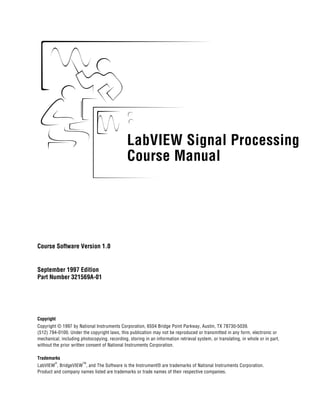Mais conteúdo relacionado
Semelhante a Arduino uno-schematic (20)
Arduino uno-schematic
- 1. LabVIEW Signal Processing
Course Manual
LabVIEW Signal Processing Course Manual
Course Software Version 1.0
September 1997 Edition
Part Number 321569A-01
Copyright
Copyright © 1997 by National Instruments Corporation, 6504 Bridge Point Parkway, Austin, TX 78730-5039.
(512) 794-0100. Under the copyright laws, this publication may not be reproduced or transmitted in any form, electronic or
mechanical, including photocopying, recording, storing in an information retrieval system, or translating, in whole or in part,
without the prior written consent of National Instruments Corporation.
Trademarks
LabVIEW
®
, BridgeVIEW
TM
, and The Software is the Instrument® are trademarks of National Instruments Corporation.
Product and company names listed are trademarks or trade names of their respective companies.
- 2. support@natinst.com
E-mail: info@natinst.com
FTP Site: ftp.natinst.com
Web Address: http://www.natinst.com
BBS United States: (512) 794-5422
BBS United Kingdom: 01635 551422
BBS France: 01 48 65 15 59
(512) 418-1111
Tel: (512) 795-8248
Fax: (512) 794-5678
Australia 03 9879 5166, Austria 0662 45 79 90 0, Belgium 02 757 00 20, Canada (Ontario) 905 785 0085,
Canada (Québec) 514 694 8521, Denmark 45 76 26 00, Finland 09 725 725 11, France 01 48 14 24 24,
Germany 089 741 31 30, Hong Kong 2645 3186, Israel 03 5734815, Italy 02 413091, Japan 03 5472 2970,
Korea 02 596 7456, Mexico 5 520 2635, Netherlands 0348 433466, Norway 32 84 84 00, Singapore 2265886,
Spain 91 640 0085, Sweden 08 730 49 70, Switzerland 056 200 51 51, Taiwan 02 377 1200,
U.K. 01635 523545
National Instruments Corporate Headquarters
6504 Bridge Point Parkway Austin, TX 78730-5039 Tel: (512) 794-0100
Internet Support
Bulletin Board Support
Fax-on-Demand Support
Telephone Support (U.S.)
International Offices
- 3. Table of Contents
© National Instruments Corporation iii LabVIEW Signal Processing Course Manual
Student Guide
A. Self-Paced Use .......................................................................................................SG-2
B. Course Description ................................................................................................SG-4
C. Prerequisites ...........................................................................................................SG-4
D. Course Goals ..........................................................................................................SG-5
E. Course Non-Goals .................................................................................................SG-5
F. Course Map ............................................................................................................SG-6
G. Course Conventions ...............................................................................................SG-7
Lesson 1
Background
A. Sampling Signals ...................................................................................................1-2
B. Sampling Considerations .......................................................................................1-3
C. Why Do You Need Antialiasing Filters? ...............................................................1-6
D. Why Use Decibels? ................................................................................................1-7
E. Overview of the Advanced Analysis Library ........................................................1-11
Summary ......................................................................................................................1-14
Lesson 2
Signal Generation
A. Normalized Frequency ...........................................................................................2-2
B. Wave and Pattern VIs ............................................................................................2-7
Summary .......................................................................................................................2-16
Lesson 3
Signal Processing
A. The Discrete Fourier Transform (DFT) and the Fast Fourier Transform (FFT) ...3-2
B. Frequency Spacing and Symmetry of the DFT/FFT .............................................3-6
C. The Power Spectrum ..............................................................................................3-16
Summary ......................................................................................................................3-21
- 4. Table of Contents
LabVIEW Signal Processing Course Manual iv © National Instruments Corporation
Lesson 4
Windowing
A. About Spectral Leakage and Smoothing Windows .............................................. 4-2
B. Windowing Applications ...................................................................................... 4-6
C. Characteristics of Different Types of Window Functions .................................... 4-7
Summary ...................................................................................................................... 4-22
Lesson 5
Measurement
A. The Measurement VIs ........................................................................................... 5-2
B. Calculating the Frequency Spectrum of a Signal .................................................. 5-3
C. Coherent Gain (CG) and Equivalent Noise Bandwidth (ENBW) ........................ 5-7
D. Harmonic Distortion ............................................................................................. 5-13
Summary ..................................................................................................................... 5-18
Lesson 6
Digital Filtering
A. What Is Filtering? ................................................................................................. 6-2
B. Ideal Filters ........................................................................................................... 6-3
C. Practical (Nonideal) Filters ................................................................................... 6-5
D. Advantages of Digital Filters over Analog Filters ................................................ 6-7
E. IIR and FIR Filters ................................................................................................ 6-8
F. Infinite Impulse Response Filters ......................................................................... 6-10
G. The Transient Response of IIR Filters .................................................................. 6-24
H. Finite Impulse Response Filters ............................................................................ 6-28
I. Digital Filter Design Toolkit ................................................................................. 6-32
Summary ..................................................................................................................... 6-33
Lesson 7
Curve Fitting
A. About Curve Fitting .............................................................................................. 7-2
B. General LS Linear Fit ........................................................................................... 7-12
C. Nonlinear Lev-Mar Fit .......................................................................................... 7-21
D. Fitting a Curve to Gaussian (Normal) Data Points ............................................... 7-25
Summary ..................................................................................................................... 7-31
Lesson 8
Linear Algebra
A. Linear Systems and Matrix Analysis .................................................................... 8-2
B. Basic Matrix Operations and Eigenvalues-Eigenvector Problems ....................... 8-18
C. Matrix Inverse and Solving Systems of Linear Equations ................................... 8-31
D. Matrix Factorization ............................................................................................. 8-36
Summary ..................................................................................................................... 8-42
- 5. Table of Contents
© National Instruments Corporation v LabVIEW Signal Processing Course Manual
Lesson 9
Probability and Statistics
A. Probability and Statistics ...................................................................................... 9-2
B. Statistics ................................................................................................................ 9-4
C. Probability ............................................................................................................. 9-16
Summary ...................................................................................................................... 9-23
Lesson 10
Digital Filter Design Toolkit
A. Review of Digital Filters ...................................................................................... 10-2
B. The Digital Filter Design Toolkit ........................................................................ 10-4
C. Designing IIR Filters ........................................................................................... 10-9
D. Designing FIR Filters ........................................................................................... 10-18
E. Analyzing your Filter Design .............................................................................. 10-29
F. Format of Filter Coefficient Text Files ................................................................ 10-38
Summary .................................................................................................................... 10-41
Lesson 11
G Math Toolkit
A. Organization of the G Math Toolkit .................................................................... 11-2
B. Parser VIs ............................................................................................................. 11-3
C. Solving Differential Equations ............................................................................ 11-14
Summary .................................................................................................................... 11-31
Lesson 12
Third-Octave Analyzers
A. Filter Banks .......................................................................................................... 12-2
B. Octave Analyzers ................................................................................................. 12-4
C. 1/3-Octave Analyzer or Third-Octave Analyzer .................................................. 12-6
D. Applications ......................................................................................................... 12-7
E. The Third-Octave Analyzer Toolkit .................................................................... 12-8
F. Calibration Using the Third-Octave Analyzer ..................................................... 12-19
Summary .................................................................................................................... 12-27
Lesson 13
Joint Time-Frequency Analysis
A. Why Do You Need Joint Time-Frequency Analysis? ......................................... 13-2
B. Joint Time-Frequency Analysis ........................................................................... 13-5
C. The JTFA Toolkit and Its Applications ............................................................... 13-14
Summary .................................................................................................................... 13-22
- 6. Table of Contents
LabVIEW Signal Processing Course Manual vi © National Instruments Corporation
Lesson 14
Wavelet and Filter Banks Designer
A. Signal Representation .......................................................................................... 14-2
B. The Wavelet Transform ....................................................................................... 14-9
C. Applications of Wavelets ..................................................................................... 14-12
D. Wavelets and Filter Banks ................................................................................... 14-13
E. Using the Wavelet and Filter Banks Designer ..................................................... 14-17
Summary .................................................................................................................... 14-26
Appendix A
Error Codes
Appendix B
Frequently Asked Questions
Appendix C
References
Appendix D
Glossary
- 7. © National Instruments Corporation SG-1 LabVIEW Signal Processing Course Manual
Student Guide
Introduction
Welcome to the LabVIEW Signal Processing Course. This course is
intended for practicing engineers and scientists who want to learn how
to use LabVIEW or BridgeVIEW to process and analyze digital signals
in real-world practical applications. The course focuses on the advanced
analysis library and the various signal processing toolkits that are
specifically devoted to designing digital filters, solving mathematics
problems, and analyzing nonstationary signals. In addition to teaching
you how to use the analysis VIs and toolkits, the course also covers the
basic fundamentals necessary for understanding and interpreting the
analysis results.
This student guide describes the course contents and suggests ways in
which you can most effectively use the course materials. The guide
discusses the following topics:
A. Self-Paced Use
B. Course Description
C. Prerequisites
D. Course Goals
E. Course Non-Goals
F. Course Map
G. Course Conventions
- 8. LabVIEW Signal Processing Course Manual SG-2 © National Instruments Corporation
Student Guide
A.Self-Paced Use
Thank you for purchasing the LabVIEW Signal Processing Course kit. You
should be able to begin developing your application soon after you have
worked through this manual. This course manual and accompanying
software are used in the two-day, hands-on LabVIEW Signal Processing
Course. Several exercises in this manual use the following National
Instruments hardware products:
• AT-MIO-16E-2 data acquisition board
• DAQ Signal Accessory
To get started, read the information on the next page regarding the
accompanying disks and then follow the instructions on the subsequent
pages for the computer platform you are using. If you have comments,
suggestions for improving this course, or are not satisfied with the material,
please contact:
LabVIEW Signal Processing Technical Support
6504 Bridge Point Parkway
Austin, TX 78730-5039
(512) 795-8248
support@natinst.com
Attending the Course
You can apply the full purchase price of this course kit toward the
corresponding course registration fee if you register within 90 days of
purchasing the kit. To register for a course or for course information, please
contact National Instruments.
North America
Telephone: (512) 794-0100
E-mail: custedu.info@natinst.com (information requests only)
24-hour automated retrieval of course outlines/latest course schedule
Fax on Demand: (800) 329-7177 or (512) 418-1111
World Wide Web: http://www.natinst.com/custed
Other Countries
Please contact your local National Instruments branch office (the phone
numbers are on the back cover).
- 9. Student Guide
© National Instruments Corporation SG-3 LabVIEW Signal Processing Course Manual
Course Disk
The following table lists the contents of the LabVIEW Signal Processing
Course disk. The course disk contains a zip file containing two VI libraries.
Note: The solution VIs have the word “Solution” at the end of the VI name.
You Will Need the Following Equipment:
• IBM PC AT or compatible.
• LabVIEW or BridgeVIEW for Windows Full Development System,
ver 4.0 or later.
• AT-MIO-16E-2 data acquisition board.
• DAQ Signal Accessory.
• Optional—A word processing application such as Write or Wordpad.
Installing the Course Software
1. Copy the files Lvspc.zip and unzip.exe from the PC disk
accompanying this manual to the Labview directory on your hard
disk.
2. Type in the following at the DOS prompt: unzip -d Lvspc.zip
<enter>. This extracts the VI libraries that contain the class VIs
(Lvspcex.llb) and the solution VIs (Lvspcsol.llb). In
addition, it also extracts a DFD folder and a TOA folder to be used
for the lessons on the Digital Filter Design Toolkit and the
Third-Octave Analyzer Toolkit, respectively.
Filename Description
Lvspc.zip A compressed file containing the VIs used in the
course exercises (Lvspcex.llb) as well as the VIs
containing the solutions (Lvspcsol.llb).
unzip.exe A utility to decompress lvspc.zip.
- 10. LabVIEW Signal Processing Course Manual SG-4 © National Instruments Corporation
Student Guide
The course assumes the following directory structure:
B.Course Description
The LabVIEW Signal Processing course teaches you how to implement and
use the VIs in the advanced analysis library and the signal processing
toolkits, and also how to interpret and understand the results of your
analysis. The course is divided into lessons, each covering a topic or a set of
topics. Each lesson consists of:
• An introduction that describes the lesson’s purpose and what you
will learn.
• A discussion of the topics.
• A set of exercises to reinforce the topics presented in the discussion.
• A set of additional exercises to be done if time permits.
• A summary that outlines important concepts and skills taught in the
lesson.
• Review questions to check for understanding.
Some of the topics have been simplified considerably to make the basic
concepts and ideas easier to understand. The simplification has been
done at the expense of mathematical detail while striving to provide
clear and precise concepts. For a more detailed presentation of such
topics, see the list of references at the end of this manual.
C.Prerequisites
• Familiarity with the Windows operating system.
• Familiarity with basic LabVIEW programming techniques.
• Experience writing algorithms in the form of flowcharts or block
diagrams.
• Previous exposure to digital signal processing, through either an
introductory course or work experience.
Root Directory
C:
Labview
Directory
DFD
Directory
Lvspcex.llbTOA
Directory
Lvspcsol.llb
LabVIEW libraries
- 11. Student Guide
© National Instruments Corporation SG-5 LabVIEW Signal Processing Course Manual
D.Course Goals
This course teaches you to:
• Become familiar with the analysis capabilities of LabVIEW and
BridgeVIEW.
• Understand the basics of digital signal processing and analysis.
• Choose intelligently between several options/methods that are
available for performing similar tasks (for example, choosing
between different types of windows, filter design methods, or
algorithms for curve fitting).
• Implement the VIs from the analysis library in practical applications
for solving real-world problems.
• Learn about the various specialized toolkits such as those available
for solving mathematical problems, analyzing nonstationary signals,
or designing digital filters.
E. Course Non-Goals
It is not the purpose of this course to do any of the following:
• Teach LabVIEW or BridgeVIEW basics.
• Teach programming theory.
• Discuss every built-in LabVIEW Analysis VI.
• Discuss each and every analysis algorithm.
• Develop a complete application for any student in the class.
- 12. LabVIEW Signal Processing Course Manual SG-6 © National Instruments Corporation
Student Guide
F. Course Map
Lesson 1
Background
Lesson 2
Lesson 3
Lesson 4
Signal Generation
Signal Processing
Windowing
Lesson 5
Measurement
Lesson 6
Digital Filtering
Lesson 7
Lesson 8
Lesson 9
Curve Fitting
Linear Algebra
Probability and
Lessons 10-14
Toolkits
Statistics
Day 1 Day 2
- 13. Student Guide
© National Instruments Corporation SG-7 LabVIEW Signal Processing Course Manual
G.Course Conventions
The following conventions are used in this course manual:
bold Text in bold refers to LabVIEW menus, menu
items, palettes, subpalettes, functions, and
VIs. For example, File.
italic Text in italics is for emphasis, a
cross-reference, or an introduction to a key
concept.
Courier Text in this font indicates drive names,
libraries, directories, pathnames, filenames,
and sections of programming code. Courier
also indicates information you must type. For
example, type Digital Indicator at the
prompt.
Courier italic Text in this font denotes that you must supply
the appropriate words or values in the place of
these items.
Courier bold Text in this font denotes a computer prompt.
<> Angle brackets enclose the name of a key. For
example, <Enter>.
- A hyphen between two or more key names
enclosed in angle brackets denotes that you
should simultaneously press the named keys.
For example, <Control-Alt-Delete>.
- 15. © National Instruments Corporation 1-1 LabVIEW Signal Processing Course Manual
Lesson 1
Background
Introduction
A digital signal is one that can assume only a finite set of values in both the
dependent and independent variables. The independent variable is usually
time or space, and the dependent variable is usually amplitude.
Digital signals are everywhere in the world around us. Telephone
companies use digital signals to represent the human voice. Radio, TV,
and hi-fi sound systems are all gradually converting to the digital
domain because of its superior fidelity, noise reduction, and its signal
processing flexibility. Data is transmitted from satellites to earth ground
stations in digital form. NASA’s pictures of distant planets and outer
space are often processed digitally to remove noise and to extract useful
information. Economic data, census results, and stock market prices are
all available in digital form. Because of the many advantages of digital
signal processing, analog signals are also converted to digital form
before they are processed with a computer. This lesson provides a
background in basic digital signal processing and an introduction to the
LabVIEW/BridgeVIEW Analysis Library, which consists of hundreds
of VIs for signal processing and analysis.
You Will Learn:
A. About the digital (sampled) representation of an analog signal.
B. About aliasing and how to prevent it.
C. About the need for antialiasing filters.
D. About why we use the decibel scale to display amplitudes.
E. About the contents of the LabVIEW/BridgeVIEW Analysis Library.
- 16. LabVIEW Signal Processing Course Manual 1-2 © National Instruments Corporation
Lesson 1 Background
A. Sampling Signals
To use digital signal processing techniques, you must first convert an analog
signal into its digital representation. In practice, this is implemented by
using an analog-to-digital (A/D) converter. Consider an analog signal x(t)
that is sampled every ∆t seconds. The time interval ∆t is known as the
sampling interval or sampling period. Its reciprocal, 1/∆t, is known as the
sampling frequency, with units of samples/second. Each of the discrete
values of x(t) at t = 0, ∆t, 2∆t, 3∆t, etc., is known as a sample. Thus, x(0),
x(∆t), x(2∆t), ...., are all samples. The signal x(t) can thus be represented by
the discrete set of samples
{x(0), x(∆t), x(2∆t), x(3∆t), …, x(k∆t), … }.
Figure 1-1 below shows an analog signal and its corresponding sampled
version. The sampling interval is ∆t. Observe that the samples are
defined at discrete points in time.
Figure 1-1. Analog Signal and Corresponding Sampled Version
In this course, the following notation represents the individual samples:
x[i] = x(i∆t), for i = 0, 1, 2, …
If N samples are obtained from the signal x(t), then x(t) can be
represented by the sequence
X = {x[0], x[1], x[2], x[3], …, x[N-1] }
This is known as the digital representation or the sampled version of
x(t). Note that the sequence X = {x[i]} is indexed on the integer variable
i, and does not contain any information about the sampling rate. So by
knowing just the values of the samples contained in X, you will have no
idea of what the sample rate is.
∆t 4∆t 7∆t
10∆t
- 17. Lesson 1 Background
© National Instruments Corporation 1-3 LabVIEW Signal Processing Course Manual
B. Sampling Considerations
A/D converters (ADCs) are an integral part of data acquisition (DAQ)
boards. One of the most important parameters of an analog input system is
the rate at which the DAQ board samples an incoming signal. The sampling
rate determines how often an analog-to-digital (A/D) conversion takes
place. A fast sampling rate acquires more points in a given time and can
form a better representation of the original signal than a slow sampling rate.
Sampling too slowly may result in a poor representation of your analog
signal. Figure 1-2 shows an adequately sampled signal, as well as the effects
of undersampling. The effect of undersampling is that the signal appears as
if it has a different frequency than it truly does. This misrepresentation of a
signal is called an alias.
Figure 1-2. Aliasing Effects of an Improper Sampling Rate
According to the Nyquist theorem, to avoid aliasing you must sample at
a rate greater than twice the maximum frequency component in the
signal you are acquiring. For a given sampling rate, the maximum
frequency that can be represented accurately, without aliasing, is known
as the Nyquist frequency. The Nyquist frequency is one half the
sampling frequency. Signals with frequency components above the
Nyquist frequency will appear aliased between DC and the Nyquist
frequency. The alias frequency is the absolute value of the difference
between the frequency of the input signal and the closest integer
multiple of the sampling rate. Figures 1-3 and 1-4 illustrate this
phenomenon. For example, assume fs, the sampling frequency, is
100 Hz. Also, assume the input signal contains the following
Adequately Sampled
Aliased Due to Undersampling
- 18. LabVIEW Signal Processing Course Manual 1-4 © National Instruments Corporation
Lesson 1 Background
frequencies—25 Hz, 70 Hz, 160 Hz, and 510 Hz. These frequencies are
shown in the following figure.
Figure 1-3. Actual Signal Frequency Components
In Figure 1-4, frequencies below the Nyquist frequency (fs/2=50 Hz) are
sampled correctly. Frequencies above the Nyquist frequency appear as
aliases. For example, F1 (25 Hz) appears at the correct frequency, but F2
(70 Hz), F3 (160 Hz), and F4 (510 Hz) have aliases at 30 Hz, 40 Hz, and
10 Hz, respectively. To calculate the alias frequency, use the following
equation:
Alias Freq. = ABS (Closest Integer Multiple of Sampling Freq. -
Input Freq.)
where ABS means “the absolute value.” For example,
Alias F2 = |100 - 70| = 30 Hz
Alias F3 = |(2)100 - 160| = 40 Hz
Alias F4 = |(5)100 - 510| = 10 Hz
Figure 1-4. Signal Frequency Components and Aliases
F1
25 Hz
F2
70 Hz
F3
160 Hz
F4
510 Hz
ƒs/2=50
Nyquist Frequency
ƒs=100
Sampling Frequency
5000
Frequency
Magnitude
F1
25 Hz
F2
70 Hz
F3
160 Hz
F4
510 Hz
ƒs/2=50
Nyquist Frequency
ƒs=100
Sampling Frequency
5000
Frequency
Magnitude
F4 alias
10 Hz
F2 alias
30 Hz
F3 alias
40 Hz
Solid Arrows – Actual Frequency
Dashed Arrows – Alias
- 19. Lesson 1 Background
© National Instruments Corporation 1-5 LabVIEW Signal Processing Course Manual
A question often asked is, “How fast should I sample?” Your first
thought may be to sample at the maximum rate available on your DAQ
board. However, if you sample very fast over long periods of time, you
may not have enough memory or hard disk space to hold the data. Figure
1-5 shows the effects of various sampling rates. In case A, the sine wave
of frequency f is sampled at the same frequency f. The reconstructed
waveform appears as an alias at DC. However, if you increase the
sampling rate to 2f, the digitized waveform has the correct frequency
(same number of cycles), but appears as a triangle waveform. By
increasing the sampling rate to well above f, for example 5f, you can
more accurately reproduce the waveform. In case C, the sampling rate is
at 4f/3. Because in this case the Nyquist frequency is below f
(4f/3 * = 2f/3), this sampling rate reproduces an alias waveform of
incorrect frequency and shape.
Figure 1-5. Effects of Sampling at Different Rates
The Nyquist theorem gives you a starting point for the adequate
sampling rate—greater than two times the highest frequency component
in the signal. Unfortunately, this rate is often inadequate for practical
purposes. Real-world signals often contain frequency components that
lie above the Nyquist frequency. These frequencies are erroneously
aliased and added to the components of the signal that are sampled
accurately, producing distorted sampled data. Therefore, for practical
purposes, sampling is usually done at several times the maximum
frequency—five to 10 times is typical in industry.
Note: Sampling should be done at least at the Nyquist frequency, but usually
much higher.
1 2⁄
Sampled at És
Sampled at 4És/3
Sampled at 2És
A
B
C
- 20. LabVIEW Signal Processing Course Manual 1-6 © National Instruments Corporation
Lesson 1 Background
C. Why Do You Need Antialiasing Filters?
You have seen that the sampling rate should be at least twice the maximum
frequency of the signal that you are sampling. In other words, the maximum
frequency of the input signal should be less than or equal to half of the
sampling rate. But how do you ensure that this is definitely the case in
practice? Even if you are sure that the signal being measured has an upper
limit on its frequency, pickup from stray signals (such as the powerline
frequency or from local radio stations) could contain frequencies higher
than the Nyquist frequency. These frequencies may then alias into the
desired frequency range and thus give us erroneous results.
To be completely sure that the frequency content of the input signal is
limited, a lowpass filter (a filter that passes low frequencies but
attenuates the high frequencies) is added before the sampler and the
ADC. This filter is called an antialias filter because by attenuating the
higher frequencies (greater than Nyquist), it prevents the aliasing
components. Because at this stage (before the sampler and the ADC) you
are still in the analog world, the antialiasing filter is an analog filter.
An ideal antialias filter is as shown in figure (a) below.
An ideal anti-aliasing filter passes all the desired input frequencies
(below f1) and cuts off all the undesired frequencies (above f1). However,
such a filter is not physically realizable. In practice, filters look as shown
in figure (b) above. They pass all frequencies < f1, and cut-off all
frequencies > f2. The region between f1 and f2 is known as the transition
band, which contains a gradual attenuation of the input frequencies.
Although you want to pass only signals with frequencies < f1, those
signals in the transition band could still cause aliasing. Therefore, in
practice, the sampling frequency should be greater than two times the
highest frequency in the transition band. So, this turns out to be more
than two times the maximum input frequency (f1). That is one reason
why you may see that the sampling rate is more than twice the maximum
input frequency. We will see in a later lesson how the transition band of
the filter depends on the filter type being designed.
transition band
f1
f1 f2
(a) ideal anti-alias filter (b) practical anti-alias filter
filteroutput
frequency frequency
filteroutput
- 21. Lesson 1 Background
© National Instruments Corporation 1-7 LabVIEW Signal Processing Course Manual
D. Why Use Decibels?
On some instruments, you will see the option of displaying the amplitude in
a linear or decibel (dB) scale. The linear scale shows the amplitudes as they
are, whereas the decibel scale is a transformation of the linear scale into a
logarithmic scale. You will now see why this transformation is necessary.
Suppose you want to display a signal with very large as well as very
small amplitudes. Assume you have a display of height 10 cm and will
use the entire height of the display for the largest amplitude. So, if the
largest amplitude in the signal is 100 V, a height of 1 cm of the display
corresponds to 10 V. If the smallest amplitude of the signal is
0.1 V, this corresponds to a height of only 0.1 mm. This will barely be
visible on the display!
To see all the amplitudes, from the largest to the smallest, you need to
change the amplitude scale. Alexander Graham Bell invented a unit, the
Bell, which is logarithmic, compressing large amplitudes and expanding
the small amplitudes. However, the Bell was too large of a unit, so
commonly the decibel (1/10th of a Bell) is used. The decibel (dB) is
defined as
one dB = 10 log10 (Power Ratio) = 20 log10 (Voltage Ratio)
The following table shows the relationship between the decibel and the
power and voltage ratios.
Thus, you see that the dB scale is useful in compressing a wide range of
amplitudes into a small set of numbers. The decibel scale is often used in
sound and vibration measurements and in displaying frequency domain
information. You will now do an exercise that shows a signal in linear and
logarithmic scales.
dB Power Ratio Voltage Ratio
+40 10000 100
+20 100 10
+6 4 2
+3 2 1.4
0 1 1
-3 1/2 1/1.4
-6 1/4 1/2
-20 1/100 1/10
-40 1/10000 1/100
- 22. LabVIEW Signal Processing Course Manual 1-8 © National Instruments Corporation
Lesson 1 Background
Exercise 1-1
Objective: To build a VI that displays the signal amplitude in both linear and dB scales.
This VI will display the square of 100 data points on a waveform graph. The
fifth data point will create a spike. You will observe that the spike is visible
on the dB scale.
Front Panel
1. Build a VI with the front panel shown above.
The Selector control (Controls » List and Ring » Enumerated
Type) has two options, Linear scale and Logarithm (dB) scale.
- 23. Lesson 1 Background
© National Instruments Corporation 1-9 LabVIEW Signal Processing Course Manual
Block Diagram
2. Build the block diagram as shown above.
The For Loop (Functions » Structures subpalette)
generates the square of 100 data points to be displayed on
the Waveform Graph (Controls » Graph palette). (You
add +1 to the loop count to avoid taking the logarithm of
zero, which results in a value of -×.) Thus, the values of the
data points range from 12 to 1002, giving a total range of 1
to 10,000. This corresponds to a ratio of 10,000 between
the largest (10,000) and the smallest (1) squared value.
The Replace Array Element function (Functions » Array
subpalette) replaces the 5th data point, which has a value of
52 = 25, by 150, to create a spike at the fifth element. You
will see how the spike is barely noticeable on the linear
scale, but is easily distinguishable on the dB scale.
Depending on the selector control, the Case structure
(Functions » Structures subpalette) either passes the data
directly (Linear scale) to the Waveform Graph or
calculates 20 times the logarithm to the base 10 (Logarithm
(dB) scale) of the data points and sends the result to the
Waveform Graph.
The Logarithm Base 10 function is found in the
Functions » Numeric » Logarithmic subpalette.
- 24. LabVIEW Signal Processing Course Manual 1-10 © National Instruments Corporation
Lesson 1 Background
3. Select the Linear option from the Selector control, and run the VI.
Note that the spike at element 5 is barely visible.
4. Select the Logarithm (dB) option from the Selector control and run
the VI. Note that the spike at element 5 is very easily noticeable.
Note: Observe the change in the y-axis scale as you switch between the “Linear”
and “Logarithm (dB)” options.
5. After you have finished, save the VI as dB_linear.vi in the
Lvspcex.llb library.
End of Exercise 1-1
- 25. Lesson 1 Background
© National Instruments Corporation 1-11 LabVIEW Signal Processing Course Manual
E. Overview of the Advanced Analysis Library
Once the analog signal has been converted to digital form by the ADC and
is available in your computer as a digital signal (a set of samples), you will
usually want to process these samples in some way. The processing could
be to determine the characteristics of the system from which the samples
were obtained, to measure certain features of the signal, or to convert them
into a form suitable for human understanding, to name a few.
The LabVIEW/BridgeVIEW Analysis library contains VIs to perform
extensive numerical analysis, signal generation and signal processing,
curve fitting, measurement, and other analysis functions. The Analysis
Library, included in the LabVIEW/BridgeVIEW full development
system, is a key component in building a virtual instrumentation system.
Besides containing the analysis functionality found in many math
packages, it also features many unique signal processing and
measurement functions that are designed exclusively for the
instrumentation industry.
The analysis VIs are available in the Analysis subpalette of the
Functions palette in LabVIEW or BridgeVIEW.
There are 10 analysis VI libraries. The main categories are:
Signal Generation: VIs that generate digital patterns and
waveforms.
- 26. LabVIEW Signal Processing Course Manual 1-12 © National Instruments Corporation
Lesson 1 Background
Digital Signal Processing: VIs that perform frequency
domain transformations, frequency domain analysis, time
domain analysis, and other transforms such as the Hartley and
Hilbert transforms.
Measurement: VIs that perform measurement-oriented
functions such as single-sided spectrums, scaled windowing,
and peak power and frequency estimation.
Filters: VIs that perform IIR, FIR, and nonlinear digital
filtering functions.
Windows: VIs that perform data windowing.
Curve Fitting: VIs that perform curve fitting functions and
interpolations.
Probability and Statistics: VIs that perform descriptive
statistics functions, such as identifying the mean or the
standard deviation of a set of data, as well as inferential
statistics functions for probability and analysis of variance
(ANOVA).
Linear Algebra: VIs that perform algebraic functions for real
and complex vectors and matrices.
Array Operations: VIs that perform common, one- and
two-dimensional numerical array operations, such as linear
evaluation and scaling.
Additional Numerical Methods: VIs that use numerical
methods to perform root-finding, numerical integration, and
peak detection.
In this course, you will learn how to design and use the VIs from the
analysis library to build a function generator and a simple, yet practical,
spectrum analyzer. You will also learn how to design and use digital
filters, the purpose of windowing, and the advantages of different types
of windows, how to perform simple curve-fitting tasks, and much more.
The exercises in this course require the LabVIEW/BridgeVIEW full
development system. For the more adventurous, an extensive set of
examples that demonstrate how to use the analysis VIs can be found in
the labview » examples » analysis folder.
- 27. Lesson 1 Background
© National Instruments Corporation 1-13 LabVIEW Signal Processing Course Manual
In addition to the Analysis library, National Instruments also offers
many analysis add-ons that make LabVIEW or BridgeVIEW one of the
most powerful analysis software packages available. These add-ons
include the Joint Time-Frequency Analysis Toolkit, which includes the
National Instruments award-winning Gabor Spectrogram algorithm that
analyzes time-frequency features not easily obtained by conventional
Fourier analysis; the G Math Toolkit, which offers extended math
functionality like a formula parser, routines for optimization and solving
differential equations, numerous types of 2D and 3D plots, and more; the
Digital Filter Design Toolkit; and many others. These specialized
add-ons will also be discussed later in this course.
- 28. LabVIEW Signal Processing Course Manual 1-14 © National Instruments Corporation
Lesson 1 Background
Summary
• This lesson introduced the digital (sampled) representation of a
signal.
• To convert an analog signal into a digital signal, the sampling
frequency (fs) should be at least twice the highest frequency
contained in the signal. If this is not the case, the frequencies in the
signal that are greater than the Nyquist frequency (fs/2) appear as
undesirable aliases.
• You can use a lowpass filter before sampling the analog signal to
limit its frequency content to less than fs/2. Such a filter used to
prevent the effect of aliasing is known as an antialias filter.
• You saw how to use a logarithmic scale (the decibel) to display a
large range of values. It does this by compressing large values and
expanding small ones.
• This lesson also gave an overview of the LabVIEW/BridgeVIEW
Analysis Library and its contents.
Review Questions
1. Give some examples of digital signals in everyday life.
2. Given a set of sample values x = {x[i]} where i is an integer variable,
what is the sampling rate?
3. What is aliasing? How can it be avoided?
4. Given that the sampling frequency is 100 Hz, what is the alias
frequency (if any) for the following: 13 Hz, 25 Hz, 40 Hz, 75 Hz,
99 Hz, 101 Hz, 200 Hz, and 350 Hz?
5. Why do we use the decibel scale? In what applications is it normally
used?
6. Which of the following is possible using the analysis VIs?
a. Finding the mean or standard deviation of census data.
b. Designing a filter to remove noise from an electrocardiogram.
c. Detecting peaks in a blood pressure waveform to measure the
heart rate.
d. Interpolating between data points to plot the trajectory of an
object (for example, a comet or a cannonball).
- 29. Lesson 1 Background
© National Instruments Corporation 1-15 LabVIEW Signal Processing Course Manual
Notes
- 31. © National Instruments Corporation 2-1 LabVIEW Signal Processing Course Manual
Lesson 2
Signal Generation
Introduction
In this lesson, you will learn how to use the VIs in the analysis library to
generate many different types of signals. Some of the applications for signal
generation are:
• Simulating signals to test your algorithm when real-world signals are
not available (for example, when you do not have a DAQ board for
obtaining real-world signals).
• Generating signals to apply to a D/A converter (for example, in
control applications such as opening or closing a valve).
You Will Learn:
A. About the concept of normalized frequency.
B. About the difference between Wave and Pattern VIs (for example,
the Sine Wave VI and the Sine Pattern VI).
C. About how to build a simple function generator using the VIs in the
Signal Generation subpalette.
- 32. LabVIEW Signal Processing Course Manual 2-2 © National Instruments Corporation
Lesson 2 Signal Generation
A.Normalized Frequency
In the analog world, a signal frequency is measured in Hz or cycles per
second. But the digital system often uses a digital frequency, which is
the ratio between the analog frequency and the sampling frequency:
digital frequency = analog frequency / sampling frequency
This digital frequency is known as the normalized frequency. Its units
are cycles/sample.
Some of the Signal Generation VIs use an input frequency control, f, that
is assumed to use normalized frequency units of cycles per sample. This
frequency ranges from 0.0 to 1.0, which corresponds to a real frequency
range of 0 to the sampling frequency fs. This frequency also wraps
around 1.0, so that a normalized frequency of 1.1 is equivalent to 0.1.
As an example, a signal that is sampled at the Nyquist rate (fs/2) means
that it is sampled twice per cycle (that is, two samples/cycle). This
will correspond to a normalized frequency of 1/2 cycles/sample =
0.5 cycles/sample. The reciprocal of the normalized frequency, 1/f, gives
you the number of times that the signal is sampled in one cycle.
When you use a VI that requires the normalized frequency as an input,
you must convert your frequency units to the normalized units of
cycles/sample. You must use these normalized units with the
following VIs.
• Sine Wave
• Square Wave
• Sawtooth Wave
• Triangle Wave
• Arbitrary Wave
• Chirp Pattern
- 33. Lesson 2 Signal Generation
© National Instruments Corporation 2-3 LabVIEW Signal Processing Course Manual
If you are used to working in frequency units of cycles, you can convert
cycles to cycles/sample by dividing cycles by the number of samples
generated. The following illustration shows the Sine Wave VI, which is
being used to generate two cycles of a sine wave.
The following illustration shows the block diagram for converting
cycles to cycles/sample.
You need only divide the frequency (in cycles) by the number of
samples. In the above example, the frequency of 2 cycles is
divided by 50 samples, resulting in a normalized frequency of
f = 1/25 cycles/sample. This means that it takes 25 (the reciprocal of f)
samples to generate one cycle of the sine wave.
However, you may need to use frequency units of Hz (cycles/second). If
you need to convert from Hertz (or cycles/second) to cycles/sample,
divide your frequency in cycles/second by the sampling rate given in
samples/second.
cycles/second
samples/second
-------------------------------------
cycles
sample
-----------------=
- 34. LabVIEW Signal Processing Course Manual 2-4 © National Instruments Corporation
Lesson 2 Signal Generation
The following illustration shows the Sine Wave VI used to generate a
60 Hz sine signal.
Below is a block diagram for generating a Hertz sine signal. You divide
the frequency of 60 Hz by the sampling rate of 1000 Hz to get the
normalized frequency of f = 0.06 cycles/sample. Therefore, it takes
almost 17 (1/0.06) samples to generate one cycle of the sine wave.
The signal generation VIs create many common signals required for
network analysis and simulation. You can also use the signal generation
VIs in conjunction with National Instruments hardware to generate
analog output signals.
- 35. Lesson 2 Signal Generation
© National Instruments Corporation 2-5 LabVIEW Signal Processing Course Manual
Exercise 2-1
Objective: To understand the concept of normalized frequency.
1. Build the VI front panel and block diagram shown below.
Front Panel
Block Diagram
Sine Wave VI (Analysis » Signal Generation subpalette).
- 36. LabVIEW Signal Processing Course Manual 2-6 © National Instruments Corporation
Lesson 2 Signal Generation
2. Select a frequency of 2 cycles (frequency = 2 and f type = cycles)
and number of samples = 100. Run the VI. Note that the plot will
show 2 cycles. (The normalized frequency indicator tells you the
normalized frequency.)
3. Increase the number of samples to 150, 200, and 250. How many
cycles do you see?
4. Now keep the number of samples = 100. Increase the number of
cycles to 3, 4, and 5. How many cycles do you see?
Thus, when you choose the frequency in terms of cycles, you will see
that many cycles of the input waveform on the plot. Note that the
sampling rate is irrelevant in this case.
5. Change f type to Hz and sampling rate (Hz) to 1000.
6. Keeping the number of samples fixed at 100, change the frequency
to 10, 20, 30, and 40. How many cycles of the waveform do you see
on the plot for each case? Explain your observations.
7. Repeat the above step by keeping the frequency fixed at 10 and
change the number of samples to 100, 200, 300, and 400. How
many cycles of the waveform do you see on the plot for each case?
Explain your observations.
8. Keep the frequency fixed at 20 and the number of samples fixed at
200. Change the sampling rate (Hz) to 500, 1000, and 2000. Make
sure you understand the results.
9. Save the VI as Normalized Frequency.vi in the library
Lvspcex.llb.
End of Exercise 2-1
- 37. Lesson 2 Signal Generation
© National Instruments Corporation 2-7 LabVIEW Signal Processing Course Manual
B.Wave and Pattern VIs
You will notice that the names of most of the signal generation VIs have the
word wave or pattern in them. There is a basic difference in the operation
of the two different types of VIs. It has to do with whether or not the VI can
keep track of the phase of the signal that it generates each time it is called.
Phase Control
The wave VIs have a phase in control where you can specify the initial
phase (in degrees) of the first sample of the generated waveform. They
also have a phase out indicator that specifies what the phase of the next
sample of the generated waveform is going to be. In addition, a reset
phase control decides whether or not the phase of the first sample
generated when the wave VI is called is the phase specified at the phase
in control, or whether it is the phase available at the phase out control
when the VI last executed. A TRUE value of reset phase sets the initial
phase to phase in, whereas a FALSE value sets it to the value of phase
out when the VI last executed.
The wave VIs are all reentrant (can keep track of phase internally) and
accept frequency in normalized units (cycles/sample). The only pattern
VI that presently uses normalized units is the Chirp Pattern VI. Setting
the reset phase Boolean to FALSE allows for continuous sampling
simulation.
Note: Wave VIs are reentrant and accept the frequency input in terms of
normalized units.
In the next exercise, you will generate a sine wave using both the Sine
Wave VI and the Sine Pattern VI. You will see how in the Sine Wave
VI you have more control over the initial phase than in the Sine
Pattern VI.
- 38. LabVIEW Signal Processing Course Manual 2-8 © National Instruments Corporation
Lesson 2 Signal Generation
Exercise 2-2
OBJECTIVE: To generate a sine wave of a particular frequency and see the effect of aliasing.
Front Panel
1. Open the Generate Sine VI from the library Lvspcex.llb.
2. The front panel contains controls for the number of sample points to
be generated, the amplitude, analog frequency, and initial phase (in
degrees) of the sine wave to be generated, and the frequency at which
this waveform is sampled.
3. Do not change the front panel default values. Switch to the block
diagram.
Block Diagram
4. Examine the block diagram.
Sine Wave VI (Analysis » Signal Generation subpalette). In
this exercise, this VI generates 100 points of a 10 Hz sine
wave sampled at 100 Hz.
- 39. Lesson 2 Signal Generation
© National Instruments Corporation 2-9 LabVIEW Signal Processing Course Manual
5. Notice in the block diagram that the signal frequency is divided by
the sampling frequency before it is connected to the Sine Wave VI.
This is because the Sine Wave VI requires the digital (normalized)
frequency of the signal.
6. Run the VI. With the default front panel values, a 10 Hz sine wave
should appear on the graph.
Sampling and Aliasing
7. Change the signal frequency on the front panel to 90 Hz and observe
the waveform. The resulting signal looks just like the 10 Hz
waveform.
As you saw in the previous lesson, this phenomenon is called
aliasing, which occurs only in the digital domain. The famous
Nyquist Sampling Theorem dictates that the highest representable
useful frequency is at most half of the sampling frequency. In our
case, the sampling frequency is 100 Hz, so the maximum
representable frequency is 50 Hz. If the input frequency is over
50 Hz, as in our case of 90 Hz, it will be aliased back to
((n*50) - 90) Hz > 0, which is (100-90) Hz, or 10 Hz. In other words,
this digital system with a sampling frequency of 100 Hz cannot
discriminate 10 Hz from 90 Hz, 20 Hz from 80 Hz, 51 Hz from
49 Hz, and so on.
The Importance of an Analog Antialiasing Filter
Therefore, in designing a digital system, you must make sure that any
frequencies over half of the sampling frequency do not enter the
system. Once they are in, there is no way to remove them! To prevent
aliasing, you typically use an analog antialiasing lowpass filter. So,
in this example, you can use an analog antialiasing filter to remove
any frequencies over 50 Hz. After the signal is filtered, you are
assured that whenever you see a 10 Hz signal with a 100 Hz sampling
frequency, it is 10 Hz and not 90 Hz.
8. When you are done, stop the VI by clicking on the STOP button.
Close the VI. Do not save any changes.
End of Exercise 2-2
- 40. LabVIEW Signal Processing Course Manual 2-10 © National Instruments Corporation
Lesson 2 Signal Generation
Exercise 2-3
Objective: To generate a sinusoidal waveform using both the Sine Wave VI and the Sine Pattern
VI and to understand the differences.
1. Build the VI front panel and block diagram shown below.
Front Panel
- 41. Lesson 2 Signal Generation
© National Instruments Corporation 2-11 LabVIEW Signal Processing Course Manual
Block Diagram
Sine Pattern VI (Analysis » Signal Generation palette).
Sine Wave VI (Analysis » Signal Generation palette).
2. Set the controls to the following values:
cycles or freq: 2.00
sampling freq: 100
phase in: 0.00
reset phase: OFF
Run the VI several times.
Observe that the Sine Wave plot changes each time you run the VI.
Because reset phase is set to OFF, the phase of the sine wave changes
with each call to the VI, being equal to the value of phase out during
the previous call. However, the Sine Pattern plot always remains the
same, showing 2 cycles of the sinusoidal waveform. The initial phase
of the Sine Pattern plot is equal to the value set in the phase in
control.
Note: “Phase in” and “phase out” are specified in degrees.
3. Change phase in to 90 and run the VI several times. Just as before,
the Sine Wave plot changes each time you run the VI. However, the
Sine Pattern plot does not change, but the initial phase of the
sinusoidal pattern is 90 degrees—the same as that specified in the
phase in control.
4. With phase in still at 90, set reset phase to ON and run the VI several
times. The sinusoidal waveforms shown in both the Sine Wave and
- 42. LabVIEW Signal Processing Course Manual 2-12 © National Instruments Corporation
Lesson 2 Signal Generation
Sine Pattern plots start at 90 degrees, but do not change with
successive calls to the VI.
5. Keeping reset phase as ON, run the VI several times for each of the
following values of phase in: 45, 180, 270, and 360. Note the initial
phase of the generated waveform each time that the VI is run.
6. When you have finished, save the VI as Wave and Pattern.vi in the
library Lvspcex.llb.
End of Exercise 2-3
- 43. Lesson 2 Signal Generation
© National Instruments Corporation 2-13 LabVIEW Signal Processing Course Manual
Exercise 2-4 (Optional)
Objective: To build a simple function generator.
In this exercise, you will build a very simple function generator than can
generate the following waveforms:
• Sine Wave
• Square Wave
• Triangle Wave
• Sawtooth Wave
1. Build the VI front panel and block diagram shown below.
Front Panel
The Signal Source control selects the type of waveform that you
want to generate.
The square duty cycle control is used only for setting the duty cycle
of the square wave.
The samples control determines the number of samples in the plot.
Note that these are all wave VIs, and therefore they require the
frequency input to be the normalized frequency. So, you divide
frequency by the sampling rate and the result is the normalized
frequency wired to the f input of the VIs.
- 44. LabVIEW Signal Processing Course Manual 2-14 © National Instruments Corporation
Lesson 2 Signal Generation
Block Diagram
Sine Wave VI (Analysis » Signal Generation subpalette)
generates a sine wave of normalized frequency f.
Triangle Wave VI (Analysis » Signal Generation subpalette)
generates a triangular wave of normalized frequency f.
Square Wave VI (Analysis » Signal Generation subpalette)
generates a square wave of normalized frequency f with
specified duty cycle.
Sawtooth Wave VI (Analysis » Signal Generation subpalette)
generates a sawtooth wave of normalized frequency f.
2. Select a sampling rate of 1000 Hz, amplitude = 1, samples = 100,
frequency = 10, reset phase = ON, and signal source = sine wave.
Note that because sampling rate = 1000 and frequency = 10 Hz,
every 100 samples corresponds to one cycle.
3. Run the VI and observe the resulting plot.
- 45. Lesson 2 Signal Generation
© National Instruments Corporation 2-15 LabVIEW Signal Processing Course Manual
4. Change samples to 200, 300, and 400. How many cycles of the
waveform do you see? Explain why.
5. With samples set to 100, change reset phase to OFF. Do you notice
any difference in the plot?
6. Change frequency to 10.01 Hz. What happens? Why?
7. Change reset phase to ON. Now what happens? Explain why.
8. Repeat steps 4 – 7 for different waveforms selected in the Signal
Source control.
9. When you finish, save the VI as Function Generator.vi in the
Lvspcex.llb library.
End of Exercise 2-4
- 46. LabVIEW Signal Processing Course Manual 2-16 © National Instruments Corporation
Lesson 2 Signal Generation
Summary
In this lesson, you learned:
• About the normalized frequency (f) that has units of cycles/sample.
• How to generate a sine wave of a particular frequency.
• That the wave VIs can keep track of the phase of the generated
waveform.
• How to build a simple function generator that can generate a sine,
square, triangular, and sawtooth wave.
Review Questions
1. Name two practical applications in which you would want to
generate signals.
2. What is the normalized signal frequency for the following?
a. sampling frequency = 100 Hz
number of samples = 200
signal frequency = 15 Hz
b. sampling frequency = 100 Hz
number of samples = 200
signal frequency = 15 cycles
3. What are two main differences between the Wave and Pattern VIs?
4. Which of the following VIs require a normalized frequency input?
a. Sine wave
b. Sine pattern
c. Chirp pattern
d. Square wave
- 47. Lesson 2 Signal Generation
© National Instruments Corporation 2-17 LabVIEW Signal Processing Course Manual
Notes
- 49. © National Instruments Corporation 3-1 LabVIEW Signal Processing Course Manual
Lesson 3
Signal Processing
Introduction
In this lesson, you will learn the basics of transforming a signal from the
time domain into the frequency domain.
You Will Learn:
A. About the discrete Fourier transform (DFT) and the fast Fourier
transform (FFT).
B. How to determine the frequency spacing between the samples of the
FFT (that is, the relationship between the sampling frequency fs, number
of samples N, and the frequency spacing ∆f).
C. About the power spectrum and how it differs from both the DFT and
the FFT.
D. About how to interpret the information in the frequency domain for
the DFT/FFT and the power spectrum, for both even and odd N.
- 50. LabVIEW Signal Processing Course Manual 3-2 © National Instruments Corporation
Lesson 3 Signal Processing
A.The Discrete Fourier Transform (DFT) and the Fast Fourier
Transform (FFT)
The samples of a signal obtained from a DAQ board constitute the time
domain representation of the signal. This representation gives the
amplitudes of the signal at the instants of time during which it had been
sampled. However, in many cases you want to know the frequency content
of a signal rather than the amplitudes of the individual samples. The
representation of a signal in terms of its individual frequency components is
known as the frequency domain representation of the signal. The frequency
domain representation could give more insight about the signal and the
system from which it was generated.
The algorithm used to transform samples of the data from the time
domain into the frequency domain is known as the discrete Fourier
transform or DFT. The DFT establishes the relationship between the
samples of a signal in the time domain and their representation in the
frequency domain. The DFT is widely used in the fields of spectral
analysis, applied mechanics, acoustics, medical imaging, numerical
analysis, instrumentation, and telecommunications.
Suppose you have obtained N samples of a signal from a DAQ board. If
you apply the DFT to N samples of this time domain representation of
the signal, the result is also of length N samples, but the information it
contains is of the frequency domain representation. The relationship
between the N samples in the time domain and the N samples in the
frequency domain is explained below.
DFT
time domain representation of x[n] frequency domain representation
- 51. Lesson 3 Signal Processing
© National Instruments Corporation 3-3 LabVIEW Signal Processing Course Manual
If the signal is sampled at a sampling rate of fs Hz, then the time interval
between the samples (that is, the sampling interval) is ∆t, where
The sample signals are denoted by x[i], 0 ð i ð N-1 (that is, you have a
total of N samples). When the discrete Fourier transform, given by
for k = 0, 1, 2, …, N-1 (1)
is applied to these N samples, the resulting output (X[k], 0 ð k ð N-1) is the
frequency domain representation of x[i]. Note that both the time domain x
and the frequency domain X have a total of N samples. Analogous to the
time spacing of ∆t between the samples of x in the time domain, you have a
frequency spacing of
between the components of X in the frequency domain. ∆f is also known as
the frequency resolution. To increase the frequency resolution (smaller ∆f)
you must either increase the number of samples N (with fs constant) or
decrease the sampling frequency fs (with N constant).
In the following example, you will go through the mathematics of
equation (1) to calculate the DFT for a DC signal.
DFT Calculation Example
In the next section, you will see the exact frequencies to which the N
samples of the DFT correspond. For the present discussion, assume that
X[0] corresponds to DC, or the average value, of the signal. To see the result
of calculating the DFT of a waveform with the use of equation (1), consider
a DC signal having a constant amplitude of +1 V. Four samples of this signal
are taken, as shown in the figure below.
t∆
1
fs
---=
Xk xie
j2πik N⁄–
i 0=
N 1–
∑=
f∆
fs
N
----
1
N∆t
----------= =
amplitude
time
+1 V
0 1 2 3
- 52. LabVIEW Signal Processing Course Manual 3-4 © National Instruments Corporation
Lesson 3 Signal Processing
Each of the samples has a value +1, giving the time sequence
x[0] = x[1] = x[2] = x[3] = 1
Using equation (1) to calculate the DFT of this sequence and making use
of Euler’s identity,
exp (–jθ) = cos(θ ) - jsin(θ )
you get:
= x[0] + x[1] + x[2] + x[3] = 4
Therefore, except for the DC component, X[0], all the other values are
zero, which is as expected. However, the calculated value of X[0]
depends on the value of N (the number of samples). Because you had
N = 4, X[0] = 4. If N = 10, then you would have calculated X[0] = 10.
This dependency of X[.] on N also occurs for the other frequency
components. Thus, you usually divide the DFT output by N, so as to
obtain the correct magnitude of the frequency component.
Magnitude and Phase Information
You have seen that N samples of the input signal result in N samples of the
DFT. That is, the number of samples in both the time and frequency
representations is the same. From equation (1), you see that regardless of
whether the input signal x[i] is real or complex, X[k] is always complex
(although the imaginary part may be zero). Thus, because the DFT is
complex, it contains two pieces of information—the amplitude and the
phase. It turns out that for real signals (x[i] real) such as those obtained from
the output of one channel of a DAQ board, the DFT is symmetric about the
index N/2 with the following properties:
| X[k] | = | X[N-k] | and phase ( X[k] ) = - phase( X[N-k] )
The terms used to describe this symmetry are that the magnitude of X[k]
is even symmetric, and phase(X[k]) is odd symmetric. An even
symmetric signal is one that is symmetric about the y-axis, whereas an
X 0[ ] xie
j2πi0 N⁄–
i 0=
N 1–
∑=
X 1[ ] x 0[ ] x 1[ ]
π
2
---
cos j
π
2
---
sin–
x 2[ ] π( )cos j π( )sin–( )
x 3[ ]
3π
2
------
cos j
3π
2
------
sin–
1 j– 1– j+( ) 0==
+ + +=
X 2[ ] x 0[ ] x 1[ ] π( )cos j π( )sin–( ) x 2[ ] 2π( )cos j 2π( )sin–( )
x 3[ ] 3π( )cos j 3π( )sin–( ) 1 1– 1 1–+( ) 0==
+ + +=
X 3[ ] x 0[ ] x 1[ ]
3π
2
------
cos j
3π
2
------
sin–
x 2[ ] 3π( )cos j 3π( )sin–( )
x 3[ ]
9π
2
------
cos j
9π
2
------
sin–
1 j– 1– j–( ) 0==
+ + +=
- 53. Lesson 3 Signal Processing
© National Instruments Corporation 3-5 LabVIEW Signal Processing Course Manual
odd symmetric signal is symmetric about the origin. This is shown in the
following figures.
The net effect of this symmetry is that there is repetition of information
contained in the N samples of the DFT. Because of this repetition of
information, only half of the samples of the DFT actually need to be
computed or displayed, as the other half can be obtained from this
repetition.
Note: If the input signal is complex, the DFT will be nonsymmetric and you
cannot use this trick.
even symmetry odd symmetry
y
x x
y
- 54. LabVIEW Signal Processing Course Manual 3-6 © National Instruments Corporation
Lesson 3 Signal Processing
B.Frequency Spacing and Symmetry of the DFT/FFT
Because the sampling interval is ∆t seconds, and if the first (k = 0) data
sample is assumed to be at 0 seconds, the kth
(k > 0, k integer) data sample
is at k∆t seconds. Similarly, the frequency resolution being ∆f
( ) means that the kth
sample of the DFT occurs at a frequency of
k∆f Hz. (Actually, as you will soon see, this is valid for only up to about
half the number of samples. The other half represent negative frequency
components.) Depending on whether the number of samples, N, is even or
odd, you can have a different interpretation of the frequency corresponding
to the kth sample of the DFT.
Even Number of Samples
For example, suppose N is even and let . The following table
shows the frequency to which each element of the complex output sequence
X corresponds.
Array Element Corresponding Frequency
X[0] DC component
X[1] ∆f
X[2] 2∆f
X[3] 3∆f
.
.
.
.
.
.
X[p-2] (p-2)∆f
X[p-1] (p-1)∆f
X[p] p∆f (Nyquist frequency)
X[p+1] - (p-1)∆f
X[p+2] - (p-2)∆f
.
.
.
.
.
.
X[N-3] - 3∆f
X[N-2] - 2∆f
X[N-1] - 1∆f
f∆
fs
N
----=
p
N
2
----=
- 55. Lesson 3 Signal Processing
© National Instruments Corporation 3-7 LabVIEW Signal Processing Course Manual
Note that the pth element, X[p], corresponds to the Nyquist frequency.
The negative entries in the second column beyond the Nyquist frequency
represent negative frequencies.
For example, if N = 8, p = N/2 = 4, then
X[0] DC
X[1] ∆f
X[2] 2∆f
X[3] 3∆f
X[4] 4∆f (Nyquist freq)
X[5] -3∆f
X[6] -2∆f
X[7] -∆f
Here, X[1] and X[7] will have the same magnitude, X[2] and X[6] will
have the same magnitude, and X[3] and X[5] will have the same
magnitude. The difference is that whereas X[1], X[2], and X[3]
correspond to positive frequency components, X[5], X[6], and X[7]
correspond to negative frequency components. Note that X[4] is at the
Nyquist frequency.
The following illustration represents this complex sequence for N = 8.
Such a representation, where you see both the positive and negative
frequencies, is known as the two-sided transform.
Nyquist component
positive negative
frequencies frequenciesDC
- 56. LabVIEW Signal Processing Course Manual 3-8 © National Instruments Corporation
Lesson 3 Signal Processing
Odd Number of Samples
Now suppose that N is odd. Let . The following table shows
the frequency to which each element of the complex output sequence X
corresponds.
Note that when N is odd, N/2 is not an integer, and thus there is no
component at the Nyquist frequency.
For example, if N = 7, p = (N-1)/2 = (7-1)/2 = 3, and you have
X[0] DC
X[1] ∆f
X[2] 2∆f
X[3] 3∆f
X[4] -3∆f
X[5] -2∆f
X[6] -∆f
Array Element Corresponding Frequency
X[0] DC component
X[1] ∆f
X[2] 2∆f
X[3] 3∆f
.
.
.
.
.
.
X[p-1] (p-1)∆f
X[p] p∆f
X[p+1] -p∆f
X[p+2] - (p-1)∆f
.
.
.
.
.
.
X[N-3] - 3∆f
X[N-2] - 2∆f
X[N-1] - ∆f
p
N 1–
2
-------------=
- 57. Lesson 3 Signal Processing
© National Instruments Corporation 3-9 LabVIEW Signal Processing Course Manual
Now X[1] and X[6] have the same magnitude, X[2] and X[5] have the
same magnitude, and X[3] and X[4] have the same magnitude. However,
whereas X[1], X[2], and X[3] correspond to positive frequencies, X[4],
X[5], and X[6] correspond to negative frequencies. Because N is odd,
there is no component at the Nyquist frequency.
The following illustration represents the preceding table for N = 7.
This is also a two-sided transform, because you have both the positive
and negative frequencies.
Fast Fourier Transforms
Direct implementation of the DFT (equation (1) on page 3-3) on N data
samples requires approximately N2 complex operations and is a
time-consuming process. However, when the size of the sequence is a power
of 2,
N = 2m
for m = 1, 2, 3,…
you can implement the computation of the DFT with approximately
N log
2
(N) operations. This makes the calculation of the DFT much
faster, and DSP literature refers to these algorithms as fast Fourier
transforms (FFTs). The FFT is nothing but a fast algorithm for
calculating the DFT when the number of samples (N) is a power of 2.
The advantages of the FFT include speed and memory efficiency,
because the VI performs the transform in place. The size of the input
sequence, however, must be a power of 2. The DFT can efficiently
process any size sequence, but the DFT is slower than the FFT and uses
more memory, because it must store intermediate results during
processing.
positive negative
frequencies frequencies
DC
- 58. LabVIEW Signal Processing Course Manual 3-10 © National Instruments Corporation
Lesson 3 Signal Processing
Zero Padding
A technique employed to make the input sequence size equal to a power
of 2 is to add zeros to the end of the sequence so that the total number of
samples is equal to the next higher power of 2. For example, if you have
10 samples of a signal, you can add six zeros to make the total number of
samples equal to 16 (= 24—a power of 2). This is shown below:
In addition to making the total number of samples a power of two so that
faster computation is made possible by using the FFT, zero padding also
helps in increasing the frequency resolution (recall that ∆f = fs/N) by
increasing the number of samples, N.
FFT VIs in the Analysis Library
The analysis library contains two VIs that compute the FFT of a signal.
They are the Real FFT and Complex FFT.
The difference between the two VIs is that the Real FFT computes the
FFT of a real-valued signal, whereas the Complex FFT computes the
FFT of a complex-valued signal. However, keep in mind that the outputs
of both VIs are complex.
Most real-world signals are real valued, and hence you can use the Real
FFT for most applications. Of course, you could also use the Complex
FFT by setting the imaginary part of the signal to zero. An example of
an application where you could use the Complex FFT is when the signal
consists of both a real and imaginary component. Such a type of signal
occurs frequently in the field of telecommunications, where you
modulate a waveform by a complex exponential. The process of
- 59. Lesson 3 Signal Processing
© National Instruments Corporation 3-11 LabVIEW Signal Processing Course Manual
modulation by a complex exponential results in a complex signal, as
shown below:
The block diagram below shows a simplified version of how you can
generate 10 cycles of a complex signal:
x(t) y(t) = x(t)cos(ωt) - jx(t) sin(ωt)x
e-jωt
To next stage
- 60. LabVIEW Signal Processing Course Manual 3-12 © National Instruments Corporation
Lesson 3 Signal Processing
Exercise 3-1
Objective: To display the two-sided and the one-sided Fourier transform of a signal using the
Real FFT VI, and to observe the effect of aliasing in the frequency spectrum.
1. Build the VI front panel and block diagram as shown below.
Front Panel
- 61. Lesson 3 Signal Processing
© National Instruments Corporation 3-13 LabVIEW Signal Processing Course Manual
Block Diagram
Array Size function (Functions » Array subpalette) scales
the output of the FFT by the number of samples so as to
obtain the correct amplitude of the frequency components.
Sine Wave function (Functions » Analysis » Signal
Generation subpalette) generates a time domain sinusoidal
waveform.
Real FFT function (Functions » Analysis » Digital Signal
Processing subpalette) computes the FFT of the input data
samples. The output of the Real FFT function is divided by
the FFT size (number of data points) to obtain the correct
sample values.
Complex to Polar function (Functions » Numeric »
Complex subpalette) separates the complex output of the
FFT into its magnitude and phase parts. The phase
information is in units of radians. Here you are displaying
only the magnitude of the FFT.
The frequency spacing, ∆f, is given by dividing the sampling freq
by the # of samples.
2. Select frequency (Hz) = 10, sampling freq = 100, and
# of samples = 100. Run the VI.
Notice the plots of the time waveform and the frequency spectrum.
Because sampling freq = # of samples = 100, you are in effect
sampling for 1 second. Thus, the number of cycles of the sine wave
you see in the time waveform is equal to the frequency(Hz) you
select. In this case, you will see 10 cycles. (If you change the
frequency (Hz) to 5, you will see five cycles.)
- 62. LabVIEW Signal Processing Course Manual 3-14 © National Instruments Corporation
Lesson 3 Signal Processing
Two-Sided FFT
3. Examine the frequency spectrum (the Fourier transform). You will
notice two peaks, one at 10 Hz and the other at 90 Hz. The peak at
90 Hz is actually the negative frequency of 10 Hz. The plot you see
is known as the 2-sided FFT because it shows both the positive and
the negative frequencies.
4. Run the VI with frequency (Hz) = 10 and then with
frequency (Hz) = 20. For each case, note the shift in both peaks of
the spectrum.
Note: Also observe the time domain plot for frequency (Hz) = 10 and 20. Which
one gives a better representation of the sine wave? Why?
5. Because fs = 100 Hz, you can accurately sample only signals having
a frequency < 50 Hz (Nyquist frequency = fs/2). Change frequency
(Hz) to 48 Hz. You should see the peaks at +- 48 Hz on the spectrum
plot.
6. Now change frequency (Hz) to 52 Hz. Is there any difference
between the result of step 5 and what you see on the plots now?
Because 52 > Nyquist, the frequency of 52 is aliased to
|100 - 52| = 48 Hz.
7. Change frequency (Hz) to 30 Hz and 70 Hz and run the VI. Is there
any difference between the two cases? Explain why.
8. Save this VI as FFT_2sided.vi in the library Lvspcex.llb.
One-Sided FFT
9. Modify the block diagram of the VI as shown in the following
diagram. You have seen that the FFT had repetition of information
because it contained information about both the positive and the
negative frequencies. This modification now shows only half the
FFT points (only the positive frequency components). This
representation is known as the 1-sided FFT. The 1-sided FFT shows
only the positive frequency components. Note that you need to
multiply the positive frequency components by two to obtain the
correct amplitude. The DC component, however, is left untouched.
- 63. Lesson 3 Signal Processing
© National Instruments Corporation 3-15 LabVIEW Signal Processing Course Manual
Equal To O? function (Functions » Comparison subpalette) tests
to see if the array index is equal zero. If so, it corresponds to the
D.C. component and should not be multiplied by two.
10. Run the VI with the following values: frequency (Hz) = 30,
sampling freq = 100, # of samples = 100.
11. Change the value of frequency (Hz) to 70 and run the VI. Do you
notice any difference between this and the result of step 9?
12. Save the VI as FFT_1sided.vi in the library Lvspcex.llb.
End of Exercise 3-1
- 64. LabVIEW Signal Processing Course Manual 3-16 © National Instruments Corporation
Lesson 3 Signal Processing
C.The Power Spectrum
You have seen that the DFT (or FFT) of a real signal is a complex number,
having a real and an imaginary part. The power in each frequency
component represented by the DFT/FFT can be obtained by squaring the
magnitude of that frequency component. Thus, the power in the kth
frequency component (the kth
element of the DFT/FFT) is given by |X[k]|2
.
The plot showing the power in each of the frequency components is known
as the power spectrum. Because the DFT/FFT of a real signal is
symmetric, the power at a positive frequency of k∆f is the same as the power
at the corresponding negative frequency of -k∆f (DC and Nyquist
components not included). The total power in the DC and Nyquist
components are and , respectively.
Loss of Phase Information
Because the power is obtained by squaring the magnitude of the DFT/FFT,
the power spectrum is always real and all the phase information is lost. If
you want phase information, you must use the DFT/FFT, which gives you a
complex output.
You can use the power spectrum in applications where phase information is
not necessary (for example, to calculate the harmonic power in a signal).
You can apply a sinusoidal input to a nonlinear system and see the power in
the harmonics at the system output.
Frequency Spacing Between Samples
You can use the Power Spectrum VI in the Analysis » Digital Signal
Processing subpalette to calculate the power spectrum of the time domain
data samples. Just like the DFT/FFT, the number of samples from the
Power Spectrum VI output is the same as the number of data samples
applied at the input. Also, the frequency spacing between the output samples
is ∆f = fs/N.
X 0[ ]
2
X
N
2
----
2
- 65. Lesson 3 Signal Processing
© National Instruments Corporation 3-17 LabVIEW Signal Processing Course Manual
In the following table, the power spectrum of a signal x[n] is represented
by Sxx. If N is even, let . The following table shows the format
of the output sequence Sxx corresponding to the power spectrum.
The following illustration represents the information in the preceding
table for a sine wave with amplitude = 2 Vpeak (Vpk), and N = 8.
The output units of the Power Spectrum VI are in Volts rms squared
(V2
rms). So, if the peak amplitude (Vpk) of the input signal is 2 Vpk, its
rms value is Vrms = , so V2
rms = 2. This value is divided
Array Element Interpretation
Sxx[0] Power in DC component
Sxx[1] = Sxx[N-1] Power at frequency ∆f
Sxx[2] = Sxx[N-2] Power at frequency 2∆f
Sxx[3] = Sxx[N-3] Power at frequency 3∆f
.
.
.
.
.
.
Sxx[p-2]= Sxx[N-(p-2)] Power at frequency (p-2)∆f
Sxx[p-1] = Sxx[N-(p-1)] Power at frequency (p-1)∆f
Sxx[p] Power at Nyquist frequency
p
N
2
----=
Nyquist component
positive negative
frequencies frequenciesDC
2
2
------- 2=
- 66. LabVIEW Signal Processing Course Manual 3-18 © National Instruments Corporation
Lesson 3 Signal Processing
equally between the positive and negative frequency components,
resulting in the plot shown above.
If N is odd, let . The following table shows the format of
the output sequence Sxx corresponding to the power spectrum.
The following illustration represents the information in the preceding
table for N = 7.
Array Element Interpretation
Sxx[0] Power in DC component
Sxx[1] = Sxx[N-1] Power at frequency ∆f
Sxx[2]= Sxx[N-2] Power at frequency 2∆f
Sxx[3] = Sxx[N-3] Power at frequency 3∆f
.
.
.
.
.
.
Sxx[p-2] = Sxx[N-(p-2)] Power at frequency (p-2)∆f
Sxx[p-1] = Sxx[N-(p-1)] Power at frequency (p-1)∆f
Sxx[p] = Sxx[p] Power at frequency p∆f
p
N 1–
2
-------------=
positive negative
frequencies frequenciesDC
- 67. Lesson 3 Signal Processing
© National Instruments Corporation 3-19 LabVIEW Signal Processing Course Manual
Exercise 3-2
Objective: To observe the difference between the FFT and the power spectrum representations.
1. Open the FFT_1sided VI (from the library Lvspcex.llb) that
you built in the previous exercise. Modify the block diagram and
front panel as shown below.
Front Panel
Block Diagram
Sine Wave function (Functions » Analysis » Signal
Generation palette) generates a time domain sinusoidal
waveform.
- 68. LabVIEW Signal Processing Course Manual 3-20 © National Instruments Corporation
Lesson 3 Signal Processing
Real FFT function (Functions » Analysis » Digital Signal
Processing subpalette) computes the FFT of the input data
samples.
Array Subset (Functions » Array subpalette) returns a
portion of the array. Here you are selecting half the array.
Complex to Polar function (Functions » Numeric »
Complex subpalette) separates the complex output of the
FFT into its magnitude and phase parts. The phase
information is in radians. Here, you are displaying only the
magnitude of the FFT.
The power spectrum is obtained by squaring the magnitude of the FFT.
The division by (1.414) makes the conversion from Vpk to Vrms.
Note: You could also have wired the output of the Sine Wave VI directly to the
input of the Power Spectrum VI (Analysis » Digital Signal Processing
subpalette). The output of the Power Spectrum VI would directly be the
power spectrum of the signal. However, in that case, the phase information
would be lost.
2. Enter the following values in the controls: amplitude = 1.414,
frequency = 20 Hz, sampling freq = 100, and # of samples = 100,
and run the VI. Do you notice any difference in the FFT and power
spectrum representations?
3. Change the amplitude to 1.00 and run the VI. What difference do you
notice in the FFT and power spectrum representations?
4. Save the VI as FFT and Power Spectrum.vi in the library
Lvspcex.llb.
End of Exercise 3-2
2
- 69. Lesson 3 Signal Processing
© National Instruments Corporation 3-21 LabVIEW Signal Processing Course Manual
Summary
• The time domain representation (sample values) of a signal can be
converted into the frequency domain representation using the
discrete Fourier transform (DFT).
• Fast calculation of the DFT is possible by using an algorithm known
as the fast Fourier transform (FFT). You can use this algorithm when
the number of signal samples is a power of two.
• The output of the conventional DFT/FFT is two-sided because it
contains information about both the positive and the negative
frequencies. This output can be converted into a one-sided DFT/FFT
by using only half the number of output points.
• The frequency spacing between the samples of the DFT/FFT is
∆f = fs/N.
• The power spectrum can be calculated from the DFT/FFT by
squaring the magnitude of the individual frequency components. The
Power Spectrum VI in the advanced analysis library does this
automatically for you. The Power Spectrum VI units of the output
are V2
rms. However, the power spectrum does not provide any phase
information.
• The DFT, FFT, and power spectrum are useful for measuring the
frequency content of stationary or transient signals. The FFT
provides the average frequency content of the signal over the entire
time that the signal was acquired. For this reason, you use the FFT
mostly for stationary signal analysis (when the signal is not
significantly changing in frequency content over the time that the
signal is acquired), or when you want only the average energy at each
frequency line.
• For measuring frequency information that changes during the
acquisition, you should use the joint time-frequency analysis (JTFA)
toolkit or the wavelet and filter banks designer (WFBD) toolkit.
These toolkits are covered in later lessons.
- 70. LabVIEW Signal Processing Course Manual 3-22 © National Instruments Corporation
Lesson 3 Signal Processing
Review Questions
1. Which of the following provides you with both the magnitude and
phase information?
a. FFT
b. Power spectrum
c. DFT
d. Time domain waveform
2. Which of the following are true?
a. The magnitude spectrum is always even symmetric.
b. The DFT is a fast algorithm for computing the FFT.
c. The frequency spacing is given by
where fs is the sampling frequency.
d. An even number of samples always results in a two-sided
transform.
3. If you have 1024 samples, how many times faster is the FFT as
compared to the DFT in calculating the Fourier transform?
∆f
fs
number of samples
---------------------------------------------=
- 71. Lesson 3 Signal Processing
© National Instruments Corporation 3-23 LabVIEW Signal Processing Course Manual
Notes
- 73. © National Instruments Corporation 4-1 LabVIEW Signal Processing Course Manual
Lesson 4
Windowing
Introduction
In this lesson, you will learn about windows and how they affect the spectral
characteristics of a signal.
You Will Learn:
A. About spectral leakage and smoothing windows.
B. About the difference (both time and frequency domains) between a
windowed and a nonwindowed signal.
C. About the differences between the various types of windows in the
Analysis library and their applications.
D. How to separate two sine waves of large amplitude difference but
with frequencies very close to each other.
- 74. LabVIEW Signal Processing Course Manual 4-2 © National Instruments Corporation
Lesson 4 Windowing
A.About Spectral Leakage and Smoothing Windows
In practical applications, you can obtain only a finite number of samples of
the signal. When you use the DFT/FFT to find the frequency content of a
signal, it is inherently assumed that the data that you have is a single period
of a periodically repeating waveform. This is shown below in Figure 4-1.
The first period shown is the one sampled. The waveform corresponding to
this period is then repeated in time to produce the periodic waveform.
Figure 4-1. Periodic Waveform Created from Sampled Period
As seen in the previous figure, because of the assumption of periodicity
of the waveform, discontinuities between successive periods will occur.
This happens when you sample a noninteger number of cycles. These
“artificial” discontinuities turn up as very high frequencies in the
spectrum of the signal, frequencies that were not present in the original
signal. These frequencies could be much higher than the Nyquist
frequency, and as you have seen before, will be aliased somewhere
between 0 and fs/2. The spectrum you get by using the DFT/FFT
therefore will not be the actual spectrum of the original signal, but will
be a smeared version. It appears as if the energy at one frequency has
“leaked out” into all the other frequencies. This phenomenon is known
as spectral leakage.
Figure 4-2 shows a sine wave and its corresponding Fourier transform.
The sampled time domain waveform is shown in Graph 1. Because the
Fourier transform assumes periodicity, you repeat this waveform in
time, and the periodic time waveform of the sine wave of Graph 1 is
shown in Graph 2. The corresponding spectral representation is shown
in Graph 3. Because the time record in Graph 2 is periodic, with no
discontinuities, its spectrum is a single line showing the frequency of the
sine wave. The reason that the waveform in Graph 2 does not have any
discontinuities is because you have sampled an integer number of cycles
(in this case, 1) of the time waveform.
time
One period discontinuity
- 75. Lesson 4 Windowing
© National Instruments Corporation 4-3 LabVIEW Signal Processing Course Manual
Figure 4-2. Sine Wave and Corresponding Fourier Transform
In Figure 4-3, you see the spectral representation when you sample a
noninteger number of cycles of the time waveform (namely 1.25).
Graph1 now consists of 1.25 cycles of the sine wave. When you repeat
this periodically, the resulting waveform, as shown in Graph 2, consists
of discontinuities. The corresponding spectrum is shown in Graph 3.
Notice how the energy is now spread over a wide range of frequencies.
This smearing of the energy is spectral leakage. The energy has leaked
out of one of the FFT lines and smeared itself into all the other lines.
Figure 4-3. Spectral Representation When Sampling a Nonintegral Number of Samples
- 76. LabVIEW Signal Processing Course Manual 4-4 © National Instruments Corporation
Lesson 4 Windowing
Leakage exists because of the finite time record of the input signal. To
overcome leakage, one solution is to take an infinite time record, from
-× to +×. Then the FFT would calculate one single line at the correct
frequency. Waiting for infinite time is, however, not possible in practice.
So, because you are limited to having a finite time record, another
technique, known as windowing, is used to reduce the spectral leakage.
The amount of spectral leakage depends on the amplitude of the
discontinuity. The larger the discontinuity, the more the leakage, and
vice versa. You can use windowing to reduce the amplitude of the
discontinuities at the boundaries of each period. It consists of
multiplying the time record by a finite length window whose amplitude
varies smoothly and gradually towards zero at the edges. This is shown
in Figure 4-4, where the original time signal is windowed using a
Hamming window. Notice that the time waveform of the windowed
signal gradually tapers to zero at the ends. Therefore, when performing
Fourier or spectral analysis on finite-length data, you can use windows
to minimize the transition edges of your sampled waveform. A
smoothing window function applied to the data before it is transformed
into the frequency domain minimizes spectral leakage.
- 77. Lesson 4 Windowing
© National Instruments Corporation 4-5 LabVIEW Signal Processing Course Manual
Note that if the time record contains an integral number of cycles, as
shown in Figure 4-2, the assumption of periodicity does not result in any
discontinuities, and thus there is no spectral leakage. The problem arises
only when you have a nonintegral number of cycles.
Figure 4-4. Time Signal Windowed Using a Hamming Window
- 78. LabVIEW Signal Processing Course Manual 4-6 © National Instruments Corporation
Lesson 4 Windowing
B.Windowing Applications
There are several reasons to use windowing. Some of these are:
• To define the duration of the observation.
• Reduction of spectral leakage.
• Separation of a small amplitude signal from a larger amplitude signal
with frequencies very close to each other.
- 79. Lesson 4 Windowing
© National Instruments Corporation 4-7 LabVIEW Signal Processing Course Manual
C.Characteristics of Different Types of Window Functions
Applying a window to (windowing) a signal in the time domain is
equivalent to multiplying the signal by the window function. Because
multiplication in the time domain is equivalent to convolution in the
frequency domain, the spectrum of the windowed signal is a convolution of
the spectrum of the original signal with the spectrum of the window. Thus,
windowing changes the shape of the signal in the time domain, as well as
affecting the spectrum that you see.
Many different types of windows are available in the LabVIEW/
BridgeVIEW analysis library. Depending on your application, one may
be more useful than the others. Some of these windows are:
1. Rectangular (None): The rectangular window has a value of one over
its time interval. Mathematically, it can be written as:
w[n] = 1.0 for n = 0, 1, 2........N-1
where N is the length of the window. Applying a rectangular window
is equivalent to not using any window. This is because the
rectangular function just truncates the signal to within a finite time
interval. The rectangular window has the highest amount of spectral
leakage. The rectangular window for N = 32 is shown below:
The rectangular window is useful for analyzing transients that have
a duration shorter than that of the window. It is also used in order
tracking, where the sampling frequency is adjusted depending on the
speed of the shaft of a machine. In this application, it detects the
main mode of vibration of the machine and its harmonics.
2. Exponential: The shape of this window is that of a decaying
exponential. It can be mathematically expressed as:
for n = 0, 1, 2.......N - 1
where f is the final value. The initial value of the window is one, and
it gradually decays towards zero. The final value of the exponential
w[n]
n
N 1–
------------- f( )ln×
=
- 80. LabVIEW Signal Processing Course Manual 4-8 © National Instruments Corporation
Lesson 4 Windowing
can be adjusted to between 0 and 1. The exponential window for
N = 32, with the final value specified as 0.1, is shown below:
This window is useful in analyzing transients (signals that exist only
for a short time duration) whose duration is longer than the length of
the window. This window can be applied to signals that decay
exponentially, such as the response of structures with light damping
that are excited by an impact (for example, a hammer).
3. Hanning: This window has a shape similar to that of half a cycle of
a cosine wave. Its defining equation is
w[n] = 0.5 - 0.5cos(2πn/N) for n = 0, 1, 2, .....N-1
A Hanning window with N = 32 is shown below:
The Hanning window is useful for analyzing transients longer than
the time duration of the window, and also for general-purpose
applications.
4. Hamming: This window is a modified version of the Hanning
window. Its shape is also similar to that of a cosine wave. It can be
defined as
w[n] = 0.54 - 0.46cos(2πn/N) for n = 0, 1, 2, .....N-1
final
value
- 81. Lesson 4 Windowing
© National Instruments Corporation 4-9 LabVIEW Signal Processing Course Manual
A Hamming window with N = 32 is shown below:
You see that the Hanning and Hamming windows are somewhat
similar. However, note that in the time domain, the Hamming
window does not get as close to zero near the edges as does the
Hanning window.
5. Kaiser-Bessel: This window is a “flexible” window whose shape the
user can modify by adjusting the parameter beta. Thus, depending on
your application, you can change the shape of the window to control
the amount of spectral leakage. The Kaiser-Bessel window for
different values of beta are shown below:
- 82. LabVIEW Signal Processing Course Manual 4-10 © National Instruments Corporation
Lesson 4 Windowing
Note that for small values of beta, the shape is close to that of a
rectangular window. Actually, for beta = 0 .0, you do get a
rectangular window. As you increase beta, the window tapers off
more to the sides.
This window is good for detecting two signals of almost the same
frequency, but significantly different amplitudes.
6. Triangle: The shape of this window is that of a triangle. It is given by
w[n] = 1 - | (2n-N) / N | for n = 0, 1, 2, ..., n–1
A triangle window for N = 32 is shown below:
- 83. Lesson 4 Windowing
© National Instruments Corporation 4-11 LabVIEW Signal Processing Course Manual
What Type of Window Do I Use?
Now that you have seen several of the many different types of windows that
are available, you may ask, “What type of window should I use?” The
answer depends on the type of signal you have and what you are looking for.
Choosing the correct window requires some prior knowledge of the signal
that you are analyzing. In summary, the following table shows the different
types of signals and the appropriate windows that you can use with them.
In many cases, you may not have sufficient prior knowledge of the
signal, so you need to experiment with different windows to find the
best one.
Type of signal Window
Transients whose duration is shorter than the length of the window Rectangular
Transients whose duration is longer than the length of the window Exponential, Hanning
General-purpose applications Hanning
Order tracking Rectangular
System analysis (frequency response measurements) Hanning (for random excitation),
rectangular (for pseudorandom
excitation)
Separation of two tones with frequencies very close to each other, but
with widely differing amplitudes
Kaiser-Bessel
Separation of two tones with frequencies very close to each other, but
with almost equal amplitudes
Rectangular
- 84. LabVIEW Signal Processing Course Manual 4-12 © National Instruments Corporation
Lesson 4 Windowing
The following table summarizes the different windows.
Window Equation Shape Applications
Rectangular
(None)
Detecting transients
whose duration is
shorter than the length
of the window; order
tracking; separating two
tones with frequencies
and amplitudes very
close to each other;
system response
Exponential
where f = final value
Transients whose
duration is longer than
the length of the
window
Hanning General-purpose
applications; system
analysis; transients
whosedurationislonger
than the length of the
window
Hamming
Kaiser-Bessel Separation of two tones
with frequencies very
close to each other, but
with almost equal
amplitudes
Triangle
w n[ ] 1.0=
w n[ ]
n
N 1–
------------- f( )ln=
w n[ ] 0.5 0.5
2πn
N
----------
cos–=
w n[ ] 0.54 0.46
2πn
N
----------
cos–=
w n[ ]
I0 β 1 a
2
–( )
I0 β( )
-------------------------------=
w n[ ] 1 2n N–
N
----------------–=
- 85. Lesson 4 Windowing
© National Instruments Corporation 4-13 LabVIEW Signal Processing Course Manual
Exercise 4-1
Objective: To see the effect of windowing on spectral leakage.
1. Open the Spectral Leakage VI from the library Lvspcex.llb.
The VI is running when it opens. Using this VI, you can see the effect
of windowing on spectral leakage.
Note: The Spectral Leakage VI searches for the Nyquist Shift VI. The Nyquist
Shift VI is in LabVIEW » Examples » Analysis » dspxmpl.llb.
You can see three plots on the front panel:
Graph 1 shows the time record of the signal that has been sampled.
Graph 2 shows the repeated time record (assuming periodicity).
Graph 3 shows the frequency spectrum (in dB). The white line
shows the spectrum without windowing and the yellow line shows
the spectrum by windowing using a Hanning window.
You can use the cycles dial to control the number of time domain
waveform cycles that have been sampled. The display below the
Cycles dial tells you the exact number of cycles (to two decimal
places). You can also type a specific value in this display.
2. First, you will see the effect of windowing when you sample an
integral number of cycles.
Set the Cycles dial to 1.0. (or type 1.0 in the display beneath it.)
- 86. LabVIEW Signal Processing Course Manual 4-14 © National Instruments Corporation
Lesson 4 Windowing
As you can see in Graph 1, you have exactly one cycle of the time
waveform. Graph 2 shows the repeated time record. Notice the
absence of any discontinuities, and the peak corresponding to the
sine wave in the frequency domain (Graph 3). You see two peaks
because you have the two-sided spectrum.
Notice the spreading around the frequency components. This
spreading is the effect of using a window function. In this case, you
used the Hanning window. Different windows have different
amounts of spreading.
3. Now see what happens when you sample a nonintegral number of
cycles. Set the Cycles dial to 1.3 and observe the difference in the
plots in Graph 3. Experiment by changing the cycles dial and
observing the waveforms in graphs 2 and 3.
In the white plot corresponding to No Window, the energy in the
frequency of interest spreads out across the spectrum. Hence the
frequency of interest is sometimes not clearly distinguishable. In the
yellow plot corresponding to Hanning Window, the spectral leakage
across the spectrum is reduced and the energy is more concentrated
around the frequency of interest.
4. Stop the VI by pressing the STOP button.
5. Close the VI. Do not save any changes.
End of Exercise 4-1