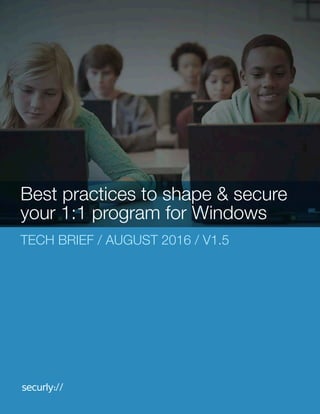
Best practices to shape and secure your 1:1 program for Windows
- 1. TECH BRIEF / AUGUST 2016 / V1.5 Best practices to shape & secure your 1:1 program for Windows
- 2. Overview Device Settings Guest Mode Conclusion About Securly Securly SSL Certificate Deployment Sign-in Restriction Safe Browsing Incognito Mode and Browser History Safe Search on Google Developer Tools Blocking Chrome:// URLs Blocking SPDY protocol Blocking QUIC protocol Allowed Apps and Extensions Force Install AutoLogOut (recommended for shared devices) Block users from terminating your forced installed extension Disabling IPv6 with Group Policy Offsite Filtering Importing the Chrome Group Policy Object Copying over the necessary Creating the Group Policy Object for Chrome Contents Proxy Settings 2 2 2 4 4 5 6 6 7 7 8 8 9 10 10 11 12 13 15 16 17 23 23
- 3. A key requirement of a 1:1 Windows deployment is security – ensuring students are using the device safely and productively. This document addresses several aspects of Windows Server and Group Policy that are important to configure correctly for a successful 1:1 experience. The Device Settings are only pushed down to the Windows device if the device is joined to your organizations Active Directory domain. It is critical that users do not have administrative privileges. With such privileges, a user can bypass any restrictions placed on the machine. Since Securly does MItM (Man In the Middle) SSL interception to decrypt SSL websites, it is required that all Windows devices have our SSL certificate installed to them. This is accomplished via Group Policy. Our certificate can be downloaded from here. Open “Group Policy Management”. At the top level of your domain right click and “Create a GPO in this domain, and Link it here…”. Title the new GPO “Securly SSL” and then click “OK”. Overview Device Settings Securly SSL Certificate Deployment 2 1 2 3
- 4. Right click the new GPO and select “Edit…”. From within the Group Policy Editor navigate to: Computer Configuration > Policies > Windows Settings > Security Settings > Public Key Policies > Trusted Root Certificate Authorities. Click “Next” on the first certificate import wizard screen as no items are configurable. On the second screen “File to import”, click on “Browse…” and navigate to the downloaded file from above and then click next. 3 On the right-hand pane, select “Import…”. 4 5 6 7 8
- 5. It is necessary to import the Chrome Group Policy Object (GPO) so that Active Directory can manage the Chrome settings to ensure compliance. Copying over the necessary files Importing the Chrome Group Policy Object 4 Download the Group Policy templates from Google at: https://support.google.com/- chrome/a/answer/187202?hl=en Extract the files from the zip file. Copy over “chrome.admx” from Down- loadLocationpolicy_templateswindowsad- mx to C:windowsPolicyDefinitions. Copy over “chrome.admx” from Down- loadLocationpolicy_templateswindowsad- mxen-US chrome.adml to C:windowsPoli- cyDefinitionsen-US (replace en-US with your respective languages folder). 1 2 3 4 On the last screen click “Finish” and then “OK”.9
- 6. Creating the Group Policy Object for Chrome 5 Open “Group Policy Management”. At the Students OU level of your domain right click and “Create a GPO in this domain, and Link it here…”. Title the new GPO “Google Chrome Lockdown”. 1 2 All of the options below are found on the right-hand side for the Google Chrome policy settings. 6 3 Right click the newly created GPO and select “Edit…”. 4 Navigate to Computer Configuration > Policies > Administrative Templates (ADMX Files) > Google > Google Chrome. 5
- 7. Guest Mode Just like the Guest Mode and Incognito Modes allow the students the ability to browse without being audited, this setting if not configured correctly, can allow students to use even their Gmail ids to login and browse without a good account of how they spent their time online. Double click on the policy to "Restrict which users..." and select the "Enabled" option. Specify your domain(s) in the Options dialog and click "OK". As shown above, by using *@domain command separate list, we can prevent students from logging in with @gmail.com. Sign-in Restriction 6 We recommend disabling Guest Mode to allow better auditing of student activity. The guest mode otherwise allows the PC to be used without the district user policy in place. This mode is similar to the Incognito Mode supported by the Chrome browser – which we also recommend turning off in a subsequent section. Double click the policy option named “Enable guest mode in browser”. Select “Disabled” and click “OK”.
- 8. This setting allows you to safe guard your students against malicious sites. While Chromebooks are gener- ally hardened and immune to most forms of malware, it is important to note that the User Settings from the admin console apply to the Chrome browser even on other devices such as Windows machines. Further, malicious sites can also include Phishing or other sites that involve platform independent vulnerabilities that target the user directly – e.g. identity theft, financial theft, password theft etc. You can safely leave the following settings on for this section: Double click on the policy option titled "Enable Safe Browsing" and select "Enabled". Click "OK". Double click on the policy to "Restrict which users..." and select the "Enabled" option. Specify your domain(s) in the Options dialog and click "OK". Safe Browsing 7 Incognito Mode and Browser History To prepare evidence reports, we recommend keeping browser histo- ry turned on. Further, we find that the Incognito Mode bypasses pre-installed security apps and can be used to evade district filtering policy. The following settings are recommended. Double click on "Incognito mode availability" and select "Enabled". From the drop-down list, choose "Incognito mode disabled.
- 9. 8 Safe Search on Google If your district’s web filter does not support Safe Search for Google, the following setting allows you to enforce this directly via the Chrome policy. This applies only to the Google search engine. In order to achieve safe search on other search engines, you need a web filter that is capable of enforcing this on those engines. Double click on the policy option "Force Google SafeSearch" and select "Enabled". Click "OK". Developer Tools Developer tools allow users to debug network, script, apps and other issues. In a 1:1 program however, these could be used to circumvent district policy or gain unfair advantage over other students by reverse engineering of edtech applications that transmit insecure data or have confidential information hidden away in the code. We recommend disabling the user of developer tools. Double click on the policy option "Disable Developer Tools" and select "Enabled". Click "OK".
- 10. chrome://history-frame chrome://chrome/history-frame The second 2 URLs stop the students from getting to the Chrome history and/or wiping the history should you want to keep it for posterity reasons. Blocking Chrome:// URLs 9 You should disable chrome://exten- sions and consider disabling chrome://settings. Chrome://exten- sions allows students to start/stop extensions, while chrome://settings and other chrome:// addresses provide settings or information that students typically do not need. We also recommend disabling the 2 other URLS to the blocked URLS at a minimum. Double click on the policy setting "Block access to a list of URLs" and select "Enabled". Click "Show..." and enter the URLs provided below. Click "OK".
- 11. Blocking SPDY protocol Blocking QUIC protocol You should block the SPDY protocol as it has been known to cause issues with Securly in how it is implemented within Google Chrome. Within the policy option, double click on"Disable SPDY protocol" and select "Disabled". Click "OK". You should block the QUIC protocol as it has been known to cause issues with Securly in how it is implemented within Google Chrome. Within the policy option, double click on"Disable QUIC protocol" and select "Disabled". Click "OK". 10
- 12. Proxy Settings 11 To make the best use of Securly we recommend that the use of a proxy be completely disabled. Within your Chrome lockdown GPO navigate to Computer Configuration > Policies > Administrative Templates: Policy Definitions (ADMX..) > Google Chrome > Proxy Sever Double click on the policy option "Choose how to specify proxy server settings" and select "Enabled". From the drop-down list in the Options dialog, choose "Never use a proxy" and click "OK".
- 13. Along with force-installing security and other instructional apps, in order to prevent students from later installing games and other time-sinks or VPN/proxy apps, it is generally a good idea to configure this section as follows: Navigate within The Group Policy object to Computer Configuration > Policies > Admin- istrative Templates: Policy definitions (ADMX files).. > Google > Google Chrome > Exten- sions Double click on "Configure extension installation blacklist" and select "Enabled". Under the Options dialog, click "Show..." and enter in "*" to block all extensions (except those you have allowed). Click "OK". Allowed Apps and Extensions 12
- 14. Navigate within The Group Policy object to Computer Configuration > Policies > Administrative Templates: Policy definitions (ADMX files).. > Google > Google Chrome > Extensions > and double click on “Configure extension installation whitelist” Then click “OK” and “Apply” to save this as an allowed extension. Now this extension would need to be force installed. To achieve this Double click on “Configure the list of force-installed apps and extensions” On the show contents page for the value enter: “ohlcnddhihadnalofegeookbpglgadhe” Force Install AutoLogOut (recommended for shared devices) 13 Change this from the default of “Not Configured” to “Enabled” and then click on the “Show..” button.
- 15. You would then change this from the default value of “Not Configured” to “Enabled” and click on the “Show...” button. Within the “Show Contents” box you would enter in the ID “ohlcnddhihadnalofegeookbpglgadhe” and click “OK” and “Apply” and “OK” to save this. 14 A key requirement of a 1:1 Windows deployment is security – ensuring students are using the device safely and productively. This document addresses several aspects of Windows Server and Group Policy that are important to configure correctly for a successful 1:1 experience. The Device Settings are only pushed down to the Windows device if the device is joined to your organizations Active Directory domain. It is critical that users do not have administrative privileges. With such privileges, a user can bypass any restrictions placed on the machine.
- 16. This particular setting will when “disable” is chosen will stop the end users from using the built in task manager of Chrome from killing off your Chrome extensions that are forced down: Block users from terminating your forced installed extension 15
- 17. Disabling IPv6 with Group Policy 16 Go to: http://social.technet.microsoft.com/wiki/ contents/articles/5927.how-to-disable-ipv6- through-group-policy.aspx to get the “IPv6Configuration.zip” 1 Copy over “IPv6Configuration.admx” from DownloadLocationIPv6Configuration to C:windowsPolicyDefinitions. 3 Extract the files from the downloaded ZIP files.2 8 Right click this new GPO and select “Edit..” Navigate to Computer Configuration > Policies > Administrative Templates: Policy Definitions (ADMX files..) > Network > IPv6 Configuration 9 Title this new GPO “Disable IPv6”7 Right click your OU with your devices in it and select “Create a GPO in this domain, and Link it here..” 6 Copy over “IPv6Configuration.adml” from DownloadLocationIPv6Configuration to C:windowsPolicyDefinitions. 4 Open “Group Policy Management”5
- 18. Offsite Filtering Part 1: Getting the script copied over: 17 Download the applicable attached script and edit it to replace the first IP address with your internal DNS servers IP. 1 Rename the saved script to setdns.bat2 Move the script to a shared folder from your server 3 Open up "Group Policy Management"4 Double click on “IPv6 Configuration Policy”10 Change this to “Enabled” and for “IPv6 Configu- ration” dropdown to “Disable IPv6 components” 11
- 19. 18 Right click the newly created GPO and then click "Edit" 7 Name this "Copy Securly File"6 Create a new GPO object5 Go to Computer Configuration > Preferences > Windows Settings > Files , right click and go to "New" and then "file" 8 On the "New File Properties Window", uncheck "Archive" and check the hidden box. Click the "..." button for Source File(s) and navigate to the downloaded file. 9 For Destination file: input a locaiton that students do not have access to, such as "C:windowssetdns.bat. Click "Apply" and then "OK". 10
- 20. Part 2: Script actions 19 Name this policy "Securly DNS actions". Right click the newly created GPO and select "Edit". Open up "Group Policy Management".1 3 Create a new GPO object.2 4 In the Name area enter "Securly DNS".6 Drill down to User Configuration > Preferences > Control Panel Settings > Scheduled Tasks and right click "Scheduled Tasks" and go to New > Scheduled Task (at least Windows 7). 5
- 21. 20 Also check the "Run with highest privileges" box.9 Click on the "Triggers" tab and then click the "New" button. 11 In the window that popped up type in "System" and click the "check names" box then click “OK”. 8 Under "Security Options" click the "Change User or Group" button. 7 The completed General Tab should look like the below. 10
- 22. 21 Change: Log to: "Microsoft-Windows-NetworkProfile/Op- erational" Source to: "Microsoft-Windows-NetworkProfile" Event ID to: 10000 Check the "stop task if it runs longer than:” to 30 minutes. Check the “Activate” box. Check the “Enabled” box. Click the “OK” box 13 For the "Program/Script" area, enter the path chosen in Part 1: ex: C:windowssetdns.bat then click "OK" to save the changes. 15 Open up "Group Policy Management".12 Click on the "Actions" tab and select "New".14
- 23. 22 Click "Apply" to save all of the settings.16
- 24. Conclusion Securly is a cloud-based web filter that provides in-school and take-home filtering across all devices. For more information, please visit www.securly.com or email sales@securly.com About Securly By following these recommendations, the school IT and educators will be better able to shape and secure the kids’ online screen time on the 1:1 Chromebook deployments. 23
- 25. securly.com
