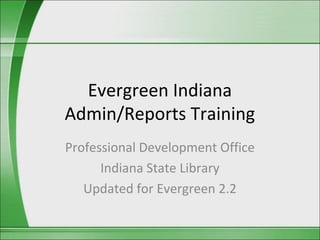
Evergreen Indiana Local Admin Training
- 1. Evergreen Indiana Admin/Reports Training Professional Development Office Indiana State Library Updated for Evergreen 2.2
- 2. Logins • All libraries are assigned three generic logins on go live day: circ1, cat2 and localadmin • Principle of least privilege. • Participants in this class will need a localadmin login. • Generic vs. individual staff logins
- 3. Managing Staff Logins • Creating an individual staff login – Barcode and Username [lowercase]: • [library shortname]- [abbreviated staff member name] Resetting a staff member’s • Example: isli-jdoe password if they forget it is the same as resetting a patron’s – Write down barcode password. Hit Reset Password and and password. Staff write down the new password. will use these to sign into the staff client.
- 4. Staff Client • Downloading staff client – Weekly Update blog > About page • Registering a workstation – Naming a workstation
- 5. Entering a Helpdesk Ticket • Through staff client or Weekly Update blog • Email: lib.in.us vs. hotmail.com • Screenshots and supporting documents • Captcha
- 6. Offline Transaction Management • Used during upgrades or locally when needed • In offline mode: – DO checkout – DON’T checkin • No database connection therefore: – No live patron data about checkouts, fines and fees, blocked or not
- 7. Offline Mode • Click on Standalone Mode
- 8. Offline Mode • Click on Check Out • Make sure the date on the left end of the menu bar is correct. • Scan patron library card. • Check that due date is correct for the item. • Scan in item barcode and hit ENTER after each item barcode is entered.
- 9. Offline Mode • Select Print receipt? so a receipt will print. • Click Save These Transactions? VERY IMPORTANT! • Click the Exit button when finished for the day. • Tips – Group like items together so you need to change the due date only a few times. – You may choose to print a receipt for both the patron and the library. Click Last Receipt to print the last patron receipt for the library’s records. – Before using offline mode, check the offline mode receipt in the Receipt Template Editor to make sure desired information appears.
- 10. Creating a Backup File • At the end of each day, you must Export the Transactions to create a backup file. • Evergreen will tell you it’s a good idea to let the system delete any other copies of the data. DO NOT let the computer do this. Select No!
- 11. Uploading Offline Transactions (for managers) • When database connection is re-established, local admin creates a session. – Admin > Offline Transaction Management – Click Create and enter a name. – Offline Sessions section, highlight session just created.
- 12. Uploading Offline Transactions (for managers) • Inform library staff who will upload saved offline transactions to your new session. • Wait until all offline transactions have been uploaded to your session. • Once all workstations have uploaded to your session, continue with Process the Transactions.
- 13. Uploading Offline Transactions (for circulation staff) • Manager will give you a session name. • Admin > Offline Transaction Management • Highlight correct session and click Upload. • Let manager know that transactions have been uploaded.
- 14. Processing Offline Transactions • Wait until all offline transactions have been uploaded. • Might need to hit Refresh button. • Highlight correct session and click Process. • Hit Refresh button. • Deal with Exceptions.
- 15. Pull Holds List • Pulling holds every 24 hours required. • Most libraries assign those who open the library in the morning. • Everyone is cross-trained to pull holds! • Circulation > Pull List for Holds Request • Printing/Exporting Hold Pull List
- 16. Transits List • Local Admin > Transit List • Choose Transit to/from • Choose library and Transit Date fall between • Click Retrieve Transits
- 17. Cash Reports • Local Admin > Cash Reports • Choose Start and End Date • Choose library and click Submit
- 18. Library Settings Editor • Consortium-wide settings are EG-IN and are controlled by EC. – Lost materials processing fee, Damaged processing fee • Libraries can set the following options locally: – OPAC timeout, Default item price, Email notification, Staff Client timeout
- 19. Non-cataloged Types Editor • Admin > Non-cataloged Types Editor • Circulating ephemeral items • Enter name, length of time the item should circulate, Circulate In-House? Y/N, library
- 20. In-house Use • Barcode and catalog an item – Examples: Equipment, cameras, computers • In-house use counts are separate than circ stats. – Must be retrieved and manually added to circ stats.
- 21. Closed Dates Editor • Add dates when library will be closed. • Circulation module takes Closed Dates into account when assigning due dates.
- 22. Copy Locations Editor • Create, edit and delete Shelving Locations – OPAC visible – Hold verify – Checkin Alert – Holdable – Circulate
- 23. Stat Cat Editor • Create or Edit stat cats • Patron or Item • Put in a helpdesk ticket for a report which will give you the data collected in the stat cat.
- 24. Printer Settings Editor • Workstation Admin > Printer Settings Editor • Use this screen if your printer does not connect with Evergreen. • Page Settings allows you to change margins.
- 25. Receipt Template Editor • Workstation Admin > Receipt Template Editor • Controls all receipt templates printed from Evergreen.
- 26. Resources • Slide 2: Circulation Manual Chapter 2 (Staff logins and Registering a patron) • Slide 3: Circulation Manual Chapter 2 (Registering a patron) • Slide 4: Circulation Manual Chapter 1 (Downloading Evergreen ILS) • Slide 5: Circulation Manual Chapter 8 (Entering helpdesk ticket) • Slide 6 – 14: Circulation Manual Chapter 9 (Standalone mode)
- 27. Resources • Slides 15 & 16: Circulation Manual Chapter 7 (Holds) and Cataloging Manual Chapter 21 (Holds) • Slide 23: http://www.in.gov/library/files/Statisical_Cat egories.pdf • Reports training: http://www.in.gov/library/files/evergreen_in diana-reportingguide-basic.pdf
- 28. Self-paced trainings • Local admin and reports training: http://www.in.gov/library/files/Accessing_the _Reporting_and_Admin_Overview_Self- Paced_Tutorial.pdf
Notas do Editor
- Good rule of thumb to not choose Circulate in house? because you want to separate non-cataloged and in-house use circ stats.
- You cannot delete a shelving location if there are volumes or items in it. Changing the default loan period requires a helpdesk ticket. It is not recommended that these are changed at all unless the local library policy changes.
- Open the Receipt Template Editor change the Force Printer Context to receipt. Click Save Locally. Select the next receipt template from the Name drop-down. Repeat this for every template, except maybe holds_pull_list. That one can be used to customize the pull list if you want to put the time in. Customize receipts by choosing Name. Force Printer Context: Choose receipt for each template. Actions: Export the Template settings to a flashdrive and
