Disassembling a PC
•Transferir como PPTX, PDF•
24 gostaram•48,427 visualizações
Class presentation
Denunciar
Compartilhar
Denunciar
Compartilhar
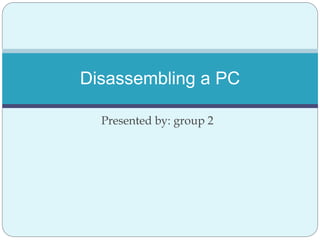
Recomendados
Recomendados
Mais conteúdo relacionado
Mais procurados
Mais procurados (20)
Computer hardware servicing lesson 2:Perform Mensuration And Calculation

Computer hardware servicing lesson 2:Perform Mensuration And Calculation
CSS L01 - Introduction to Computer System Servicing (NCII)

CSS L01 - Introduction to Computer System Servicing (NCII)
Semelhante a Disassembling a PC
Semelhante a Disassembling a PC (20)
PC Assembly, PC Disassembly, and Connecting PC Peripherals

PC Assembly, PC Disassembly, and Connecting PC Peripherals
COMPUTER HARDWARE SERVICING-ICT TLE 7 LESSON 4.pptx

COMPUTER HARDWARE SERVICING-ICT TLE 7 LESSON 4.pptx
pcassemblyanddisassembly-230302040324-f22ec706 (3).pdf

pcassemblyanddisassembly-230302040324-f22ec706 (3).pdf
Parts of computer system (how to assemble and disassemble the computer)

Parts of computer system (how to assemble and disassemble the computer)
Computer Systems Servicing Assembling of Laptop.pptx

Computer Systems Servicing Assembling of Laptop.pptx
How to install computer hardware 10 steps (with pictures)

How to install computer hardware 10 steps (with pictures)
Mais de University of Dhaka
Mais de University of Dhaka (7)
The problems and prosperity of publishing industry of bangladesh

The problems and prosperity of publishing industry of bangladesh
“Part Time Earning Strategies of Dhaka University Students”

“Part Time Earning Strategies of Dhaka University Students”
A prsentation on a specific Research Organisation (IER)

A prsentation on a specific Research Organisation (IER)
Último
Último (20)
Spring Boot vs Quarkus the ultimate battle - DevoxxUK

Spring Boot vs Quarkus the ultimate battle - DevoxxUK
Cloud Frontiers: A Deep Dive into Serverless Spatial Data and FME

Cloud Frontiers: A Deep Dive into Serverless Spatial Data and FME
2024: Domino Containers - The Next Step. News from the Domino Container commu...

2024: Domino Containers - The Next Step. News from the Domino Container commu...
Navigating the Deluge_ Dubai Floods and the Resilience of Dubai International...

Navigating the Deluge_ Dubai Floods and the Resilience of Dubai International...
Boost Fertility New Invention Ups Success Rates.pdf

Boost Fertility New Invention Ups Success Rates.pdf
Apidays New York 2024 - The value of a flexible API Management solution for O...

Apidays New York 2024 - The value of a flexible API Management solution for O...
ICT role in 21st century education and its challenges

ICT role in 21st century education and its challenges
Exploring the Future Potential of AI-Enabled Smartphone Processors

Exploring the Future Potential of AI-Enabled Smartphone Processors
Repurposing LNG terminals for Hydrogen Ammonia: Feasibility and Cost Saving

Repurposing LNG terminals for Hydrogen Ammonia: Feasibility and Cost Saving
Strategies for Landing an Oracle DBA Job as a Fresher

Strategies for Landing an Oracle DBA Job as a Fresher
AWS Community Day CPH - Three problems of Terraform

AWS Community Day CPH - Three problems of Terraform
CNIC Information System with Pakdata Cf In Pakistan

CNIC Information System with Pakdata Cf In Pakistan
Why Teams call analytics are critical to your entire business

Why Teams call analytics are critical to your entire business
Disassembling a PC
- 1. Disassembling a PC Presented by: group 2
- 2. Presenters: 1. Nazmus Sakib 2. Tonmoy Debnath 3. Aminul Islam 4. Khalid Muhammad Saifullah 5. Rafia Sultana
- 3. What’s disassembling? Disassembling means parting the different components of a computer from the system unit. To perform disassembling, the tasks goes like unplugging, unscrewing and then lifting the adapters, drives & other components.
- 4. Step 1: Unplugging The first thing we have to do, is unplug every cable that's plugged in to computer. That includes the following cables: Power USB Firewire Mouse Keyboard Internet Ethernet Modem AMFM Antenna Cable TV etc...
- 5. Step2:OuterShell/Casing First off, we have to unscrew the four screws on the back of the computer. Once the screws are removed, we can remove the side panels.
- 6. Just like the side panels, the top panel slides off
- 7. Step 3:System Fan System fan is located at the back side of the computer, the side with all the component plugins.
- 8. First,we have to unplug the fan from the motherboard. The system fan should be labeled "SYS_FAN1". Next,we will have to unscrew the fan from the outside.We should now be able to lift the fan out of the PC
- 9. Step 4: CPU Fan The CPU fan is located right on top of the CPU heat sink, which is a large piece of metal with fins on the top.
- 10. Step 5: Power Supply The power supply supplies power to every component in a computer. The list below is every thing that to disconnect: Motherboard (very large connector/plug) CD/DVD drive[s] power Internal hard drive power Portable hard drive slot power
- 11. Step 6: CD/DVD Drive[s] The CD/DVD drive is one of the easiest components to remove. First, unplug the ribbon from the back of the drive. Once that is completed then push it out from the inside.
- 12. Step 7: Card Reader Just like every other component, unplug the wire first. Then unscrew them all! After that, the card reader should be removable.
- 13. Step 8:Hard Drive & Portable Drive Slot First off, de-attach the connector at the back of the slot, and unplug the other end from the motherboard. To remove the hard drive from the side of the slot, unscrew the four screws securing it in place. You must be very careful to not drop the hard drive, as it is very delicate!
- 14. Step 9: Expansion Cards Expansion cards give a computer new capabilities, once installed. Different examples are: Bluetooth Wireless Internet Ethernet TV
- 15. Remove the screws on the occupied card slots. Once the screws are removed, you should be able to remove the cards by pulling them carefully upward.
- 16. Step 10: Connectivity Center Cables The connectivity center is the area on the front of the computer where there is many input sections, like usb, fire wire, microphone, headphones, video, etc.
- 17. Step 11: RAM (Random Access Memory) To remove the RAM, push down on both tabs holding the RAM in place, which are located at both ends of the RAM. Please see the pictures.
- 18. Step 12: Power Button & Power LED + HDD LED The power button, power LED, and hard drive LED are all within a plastic "chasis". To remove the LEDs from the "chasis", push them from the front with a screw driver.
- 19. Step 13: Connectivity Center First thing, unscrew the single screw holding it in place. Once the screw[s] are removed, the whole component should slide into the inside of the computer, which can then be removed.
- 20. The motherboard links every component in the computer together. The motherboard has seven screws holding it to the frame. Remove those seven, then lift the motherboard out of the frame.
- 21. It’s done….
