Pie charts
•
2 gostaram•477 visualizações
Denunciar
Compartilhar
Denunciar
Compartilhar
Baixar para ler offline
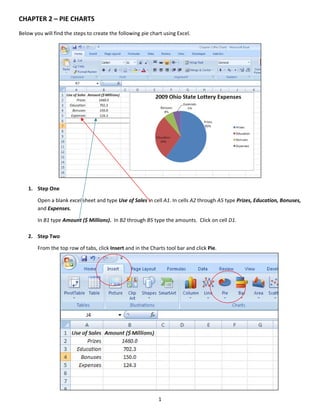
Recomendados
Mais conteúdo relacionado
Mais procurados
Mais procurados (20)
ms excel for mba first sem students of dr hs gour university sagar(m.p)

ms excel for mba first sem students of dr hs gour university sagar(m.p)
Destaque (20)
Semelhante a Pie charts
Semelhante a Pie charts (20)
This image appears when a project instruction has changed to accommo.docx

This image appears when a project instruction has changed to accommo.docx
A Skills Approach Excel 2016 Chapter 7 Exploring Advanced C.docx

A Skills Approach Excel 2016 Chapter 7 Exploring Advanced C.docx
Mais de Sandra Nicks
Mais de Sandra Nicks (20)
Creating frequency distribution table, histograms and polygons using excel an...

Creating frequency distribution table, histograms and polygons using excel an...
Creating frequency distribution tables and histograms using excel analysis to...

Creating frequency distribution tables and histograms using excel analysis to...
Calculating a correlation coefficient and scatter plot using excel

Calculating a correlation coefficient and scatter plot using excel
Último
Último (20)
The 7 Things I Know About Cyber Security After 25 Years | April 2024

The 7 Things I Know About Cyber Security After 25 Years | April 2024
Understanding Discord NSFW Servers A Guide for Responsible Users.pdf

Understanding Discord NSFW Servers A Guide for Responsible Users.pdf
Mastering MySQL Database Architecture: Deep Dive into MySQL Shell and MySQL R...

Mastering MySQL Database Architecture: Deep Dive into MySQL Shell and MySQL R...
Boost Fertility New Invention Ups Success Rates.pdf

Boost Fertility New Invention Ups Success Rates.pdf
The Role of Taxonomy and Ontology in Semantic Layers - Heather Hedden.pdf

The Role of Taxonomy and Ontology in Semantic Layers - Heather Hedden.pdf
Powerful Google developer tools for immediate impact! (2023-24 C)

Powerful Google developer tools for immediate impact! (2023-24 C)
How to Troubleshoot Apps for the Modern Connected Worker

How to Troubleshoot Apps for the Modern Connected Worker
2024: Domino Containers - The Next Step. News from the Domino Container commu...

2024: Domino Containers - The Next Step. News from the Domino Container commu...
Exploring the Future Potential of AI-Enabled Smartphone Processors

Exploring the Future Potential of AI-Enabled Smartphone Processors
[2024]Digital Global Overview Report 2024 Meltwater.pdf![[2024]Digital Global Overview Report 2024 Meltwater.pdf](data:image/gif;base64,R0lGODlhAQABAIAAAAAAAP///yH5BAEAAAAALAAAAAABAAEAAAIBRAA7)
![[2024]Digital Global Overview Report 2024 Meltwater.pdf](data:image/gif;base64,R0lGODlhAQABAIAAAAAAAP///yH5BAEAAAAALAAAAAABAAEAAAIBRAA7)
[2024]Digital Global Overview Report 2024 Meltwater.pdf
08448380779 Call Girls In Greater Kailash - I Women Seeking Men

08448380779 Call Girls In Greater Kailash - I Women Seeking Men
Strategize a Smooth Tenant-to-tenant Migration and Copilot Takeoff

Strategize a Smooth Tenant-to-tenant Migration and Copilot Takeoff
Pie charts
- 1. CHAPTER 2 – PIE CHARTS Below you will find the steps to create the following pie chart using Excel. 1. Step One Open a blank excel sheet and type Use of Sales in cell A1. In cells A2 through A5 type Prizes, Education, Bonuses, and Expenses. In B1 type Amount ($ Millions). In B2 through B5 type the amounts. Click on cell D1. 2. Step Two From the top row of tabs, click Insert and in the Charts tool bar and click Pie. 1
- 2. Select the top‐left 2‐D pie chart. A blank chart will appear. In Excel’s top row, a Chart Tools tab will appear. Select the Design option. Click the Select Data option from the tool bar. A Select Data Source window will appear. For the chart data range, using the mouse, select all cells from A1 to B5. Click OK. 2
- 3. 3. Step Three To edit the table to add data labels click on the pie chart. Right click for the options menu. Click Add Data Labels. Click on the pie chart again. Right click for the options menu. Select Format Data Labels. Make sure Category Name, Percent, and Leader Lines are checked. Uncheck all other boxes that might be checked. Click Closed. 3
- 4. 4. Step Four Double click on the chart title and rename 2009 Ohio State Lottery Expenses. Your Pie Chart is now complete. 4