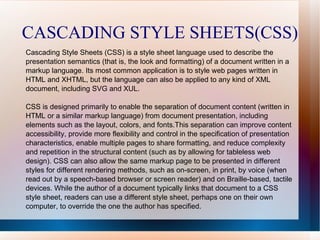
CSS ppt
- 1. CASCADING STYLE SHEETS(CSS) Cascading Style Sheets (CSS) is a style sheet language used to describe the presentation semantics (that is, the look and formatting) of a document written in a markup language. Its most common application is to style web pages written in HTML and XHTML, but the language can also be applied to any kind of XML document, including SVG and XUL. CSS is designed primarily to enable the separation of document content (written in HTML or a similar markup language) from document presentation, including elements such as the layout, colors, and fonts.This separation can improve content accessibility, provide more flexibility and control in the specification of presentation characteristics, enable multiple pages to share formatting, and reduce complexity and repetition in the structural content (such as by allowing for tableless web design). CSS can also allow the same markup page to be presented in different styles for different rendering methods, such as on-screen, in print, by voice (when read out by a speech-based browser or screen reader) and on Braille-based, tactile devices. While the author of a document typically links that document to a CSS style sheet, readers can use a different style sheet, perhaps one on their own computer, to override the one the author has specified.
- 2. Styles Solved a Big Problem HTML was never intended to contain tags for formatting a document. HTML was intended to define the content of a document, like: <h1>This is a heading</h1> <p>This is a paragraph.</p> When tags like <font>, and color attributes were added to the HTML 3.2 specification, it started a nightmare for web developers. Development of large web sites, where fonts and color information were added to every single page, became a long and expensive process. To solve this problem, the World Wide Web Consortium (W3C) created CSS. In HTML 4.0, all formatting could be removed from the HTML document, and stored in a separate CSS file. All browsers support CSS today. CSS Saves a Lot of Work! CSS defines HOW HTML elements are to be displayed. Styles are normally saved in external .css files. External style sheets enable you to change the appearance and layout of all the pages in a Web site, just by editing one single file!
- 3. CSS Syntax A CSS rule has two main parts: a selector, and one or more declarations: The selector is normally the HTML element you want to style. Each declaration consists of a property and a value. The property is the style attribute you want to change. Each property has a value. CSS Example CSS declarations always ends with a semicolon, and declaration groups are surrounded by curly brackets: p {color:red;text-align:center;}
- 4. CSS Comments Comments are used to explain your code, and may help you when you edit the source code at a later date. Comments are ignored by browsers. A CSS comment begins with "/*", and ends with "*/", like this: /*This is a comment*/ p { text-align:center; /*This is another comment*/ color:black; font-family:arial; }
- 5. CSS STYLING Background Color The background-color property specifies the background color of an element. The background color of a page is defined in the body selector: Example body {background-color:#b0c4de;} The background color can be specified by: * name - a color name, like "red" * RGB - an RGB value, like "rgb(255,0,0)" * Hex - a hex value, like "#ff0000" In the example below, the h1, p, and div elements have different background colors: Example h1 {background-color:#6495ed;} p {background-color:#e0ffff;} div {background-color:#b0c4de;}
- 6. Background Image The background-image property specifies an image to use as the background of an element. By default, the image is repeated so it covers the entire element. The background image for a page can be set like this: Example body {background-image:url('paper.gif');} Below is an example of a bad combination of text and background image. The text is almost not readable: Example body {background-image:url('bgdesert.jpg');} Background Image - Repeat Horizontally or Vertically By default, the background-image property repeats an image both horizontally and vertically. Some images should be repeated only horizontally or vertically, or they will look strange, like this: Example body { background-image:url('gradient2.png'); }
- 7. Background Image - Set position and no-repeat Remark When using a background image, use an image that does not disturb the text. Showing the image only once is specified by the background-repeat property: Example body { background-image:url('img_tree.png'); background-repeat:no-repeat; } Background - Shorthand property As you can see from the examples above, there are many properties to consider when dealing with backgrounds. To shorten the code, it is also possible to specify all the properties in one single property. This is called a shorthand property. The shorthand property for background is simply "background": Example body {background:#ffffff url('img_tree.png') no-repeat right top;}
- 8. Text Color The color property is used to set the color of the text. The color can be specified by: * name - a color name, like "red" * RGB - an RGB value, like "rgb(255,0,0)" * Hex - a hex value, like "#ff0000" The default color for a page is defined in the body selector. Example body {color:blue;} h1 {color:#00ff00;} h2 {color:rgb(255,0,0);} Text Alignment The text-align property is used to set the horizontal alignment of a text. Text can be centered, or aligned to the left or right, or justified. When text-align is set to "justify", each line is stretched so that every line has equal width, and the left and right margins are straight (like in magazines and newspapers). Example h1 {text-align:center;} p.date {text-align:right;} p.main {text-align:justify;}
- 9. Text Decoration The text-decoration property is used to set or remove decorations from text. The text-decoration property is mostly used to remove underlines from links for design purposes: Example a {text-decoration:none;} It can also be used to decorate text: Example h1 {text-decoration:overline;} h2 {text-decoration:line-through;} h3 {text-decoration:underline;} h4 {text-decoration:blink;} Text Transformation The text-transform property is used to specify uppercase and lowercase letters in a text. It can be used to turn everything into uppercase or lowercase letters, or capitalize the first letter of each word. Example p.uppercase {text-transform:uppercase;} p.lowercase {text-transform:lowercase;} p.capitalize {text-transform:capitalize;}
- 10. CSS Font Families In CSS, there are two types of font family names: * generic family - a group of font families with a similar look (like "Serif" or "Monospace") * font family - a specific font family (like "Times New Roman" or "Arial") Font Family The font family of a text is set with the font-family property. The font-family property should hold several font names as a "fallback" system. If the browser does not support the first font, it tries the next font. Start with the font you want, and end with a generic family, to let the browser pick a similar font in the generic family, if no other fonts are available. Note: If the name of a font family is more than one word, it must be in quotation marks, like font-family: "Times New Roman". More than one font family is specified in a comma-separated list: Example p{font-family:"Times New Roman", Times, serif;}
- 11. Font Style The font-style property is mostly used to specify italic text. This property has three values: * normal - The text is shown normally * italic - The text is shown in italics * oblique - The text is "leaning" (oblique is very similar to italic, but less supported) Example p.normal {font-style:normal;} p.italic {font-style:italic;} p.oblique {font-style:oblique;} Font Size The font-size property sets the size of the text. Being able to manage the text size is important in web design. However, you should not use font size adjustments to make paragraphs look like headings, or headings look like paragraphs. Always use the proper HTML tags, like <h1> - <h6> for headings and <p> for paragraphs. The font-size value can be an absolute, or relative size.
- 12. Set Font Size With Pixels Setting the text size with pixels, gives you full control over the text size: Example h1 {font-size:40px;} h2 {font-size:30px;} p {font-size:14px;} Set Font Size With Em To avoid the resizing problem with Internet Explorer, many developers use em instead of pixels. The em size unit is recommended by the W3C. 1em is equal to the current font size. The default text size in browsers is 16px. So, the default size of 1em is 16px. The size can be calculated from pixels to em using this formula: pixels/16=em Example h1 {font-size:2.5em;} /* 40px/16=2.5em */ h2 {font-size:1.875em;} /* 30px/16=1.875em */ p {font-size:0.875em;} /* 14px/16=0.875em */
- 13. Styling Links Links can be style with any CSS property (e.g. color, font-family, background-color). Special for links are that they can be styled differently depending on what state they are in. The four links states are: * a:link - a normal, unvisited link * a:visited - a link the user has visited * a:hover - a link when the user mouses over it * a:active - a link the moment it is clicked Example a:link {color:#FF0000;} /* unvisited link */ a:visited {color:#00FF00;} /* visited link */ a:hover {color:#FF00FF;} /* mouse over link */ a:active {color:#0000FF;} /* selected link */ Text Decoration The text-decoration property is mostly used to remove underlines from links: Example a:link {text-decoration:none;} a:visited {text-decoration:none;} a:hover {text-decoration:underline;} a:active {text-decoration:underline;}
- 14. Background Color The background-color property specifies the background color for links: Example a:link {background-color:#B2FF99;} a:visited {background-color:#FFFF85;} a:hover {background-color:#FF704D;} a:active {background-color:#FF704D;} CSS Lists List In HTML, there are two types of lists: * unordered lists - the list items are marked with bullets * ordered lists - the list items are marked with numbers or letters
- 15. Different List Item Markers The type of list item marker is specified with the list-style-type property: Example ul.a {list-style-type: circle;} ul.b {list-style-type: square;} ol.c {list-style-type: upper-roman;} ol.d {list-style-type: lower-alpha;} An Image as The List Item Marker To specify an image as the list item marker, use the list-style-image property: Example ul { list-style-image: url('sqpurple.gif'); } List - Shorthand property It is also possible to specify all the list properties in one, single property. This is called a shorthand property. The shorthand property used for lists, is the list-style property: Example ul { list-style: square url("sqpurple.gif"); }
- 16. Crossbrowser Solution The following example displays the image-marker equally in all browsers: Example ul { list-style-type: none; padding: 0px; margin: 0px; } li { background-image: url(sqpurple.gif); background-repeat: no-repeat; background-position: 0px 5px; padding-left: 14px; }
- 17. CSS Tables Table Borders To specify table borders in CSS, use the border property. The example below specifies a black border for table, th, and td elements: Example table, th, td { border: 1px solid black; } Table Borders To specify table borders in CSS, use the border property. The example below specifies a black border for table, th, and td elements: Example table, th, td { border: 1px solid black; }
- 18. Table Width and Height Width and height of a table is defined by the width and height properties. The example below sets the width of the table to 100%, and the height of the th elements to 50px: Example table { width:100%; } th { height:50px; } Table Text Alignment The text in a table is aligned with the text-align and vertical-align properties. The text-align property sets the horizontal alignment, like left, right, or center: Example td { text-align:right; }
- 19. Table Padding To control the space between the border and content in a table, use the padding property on td and th elements: Example td { padding:15px; } Table Color The example below specifies the color of the borders, and the text and background color of th elements: Example table, td, th { border:1px solid green; } th { background-color:green; color:white; }
- 20. CSS BOX MODEL All HTML elements can be considered as boxes. In CSS, the term "box model" is used when talking about design and layout. The CSS box model is essentially a box that wraps around HTML elements, and it consists of: margins, borders, padding, and the actual content. The box model allows us to place a border around elements and space elements in relation to other elements. The image below illustrates the box model:
- 21. Width and Height of an Element Important: When you specify the width and height properties of an element with CSS, you are just setting the width and height of the content area. To know the full size of the element, you must also add the padding, border and margin. The total width of the element in the example below is 300px: width:250px; padding:10px; border:5px solid gray; margin:10px; Browsers Compatibility Issue To fix this problem, just add a DOCTYPE to the code: Example <!DOCTYPE html PUBLIC "-//W3C//DTD XHTML 1.0 Transitional//EN" "http://www.w3.org/TR/xhtml1/DTD/xhtml1-transitional.dtd"> <html> <head> <style type="text/css"> div.ex { width:220px; padding:10px; border:5px solid gray; margin:0px; } </style> </head>
- 22. CSS BORDER Border Width The border-width property is used to set the width of the border. The width is set in pixels, or by using one of the three pre-defined values: thin, medium, or thick. Note: The "border-width" property does not work if it is used alone. Use the "border-style" property to set the borders first. Example p.one { border-style:solid; border-width:5px; } p.two { border-style:solid; border-width:medium; }
- 23. Border Color The border-color property is used to set the color of the border. The color can be set by: * name - specify a color name, like "red" * RGB - specify a RGB value, like "rgb(255,0,0)" * Hex - specify a hex value, like "#ff0000" You can also set the border color to "transparent". Note: The "border-color" property does not work if it is used alone. Use the "border-style" property to set the borders first. Example p.one { border-style:solid; border-color:red; } p.two { border-style:solid; border-color:#98bf21; }
- 24. CSS MARGIN Margin The margin clears an area around an element (outside the border). The margin does not have a background color, and is completely transparent. The top, right, bottom, and left margin can be changed independently using separate properties. A shorthand margin property can also be used, to change all margins at once. Margin - Shorthand property To shorten the code, it is possible to specify all the margin properties in one property. This is called a shorthand property. The shorthand property for all the margin properties is "margin": Example margin:100px 50px;
- 26. CSS Display and Visibility Hiding an Element - display:none or visibility:hidden Hiding an element can be done by setting the display property to "none" or the visibility property to "hidden". However, notice that these two methods produce different results: visibility:hidden hides an element, but it will still take up the same space as before. The element will be hidden, but still affect the layout. Example h1.hidden {visibility:hidden;} Changing How an Element is Displayed Changing an inline element to a block element, or vice versa, can be useful for making the page look a specific way, and still follow web standards. The following example displays list items as inline elements: Example li {display:inline;}
- 27. CSS Image Gallery Image Gallery The following image gallery is created with CSS: Example <html> <head> <style type="text/css"> div.img { margin:2px; border:1px solid #0000ff; height:auto; width:auto; float:left; text-align:center; } div.img img { display:inline; margin:3px; border:1px solid #ffffff; } div.img a:hover img { border:1px solid #0000ff; } div.desc { text-align:center; font-weight:normal; width:120px; margin:2px; } </style> </head> <body>
- 28. CSS Media Types Media Types Some CSS properties are only designed for a certain media. For example the "voice-family" property is designed for aural user agents. Some other properties can be used for different media types. For example, the "font-size" property can be used for both screen and print media, but perhaps with different values. A document usually needs a larger font-size on a screen than on paper, and sans-serif fonts are easier to read on the screen, while serif fonts are easier to read on paper. <html> <head> <style> @media screen { p.test {font-family:verdana,sans-serif;font-size:14px;} } @media print { p.test {font-family:times,serif;font-size:10px;} } @media screen,print { p.test {font-weight:bold;} } </style> </head> <body> .... </body> </html>
- 29. Thank you